Introduction #
A Super Admin or Delegated Auditor can review and audit all files and folders across the Google Workspace Google Drive. These reports may highlight accidental shares or expired shares. Within the Remove Permission menu which can be found in the Files tab of Drive audit, you will see an option to contact end-users of files. These end-users can be owners of the file or members of the ACL.
Sending a Report to the File Owner #
You can notify or inform the owner of a file with a custom email notification. Perhaps you have found some files or folders exposed externally to the public, but before you take remediation actions you want to inform the owner to get his opinion or feedback.
Finding the Files #
To do this, apply a filter, for example, files owned by david@mycompany.com which are exposed externally.

Selecting Files #
When the search is complete and the metadata appears in the table. Select the top-check box which will select every file in the filter table.

Set up the action required #
Next, select the “File Operations” drop-down menu, and select Remove Permissions.

Do the following:
- General tab, select the following options:
- Report Only.
- Notify Local User = Owner.
- Write your custom email subject.
- Write your custom email body.
- Send Request.
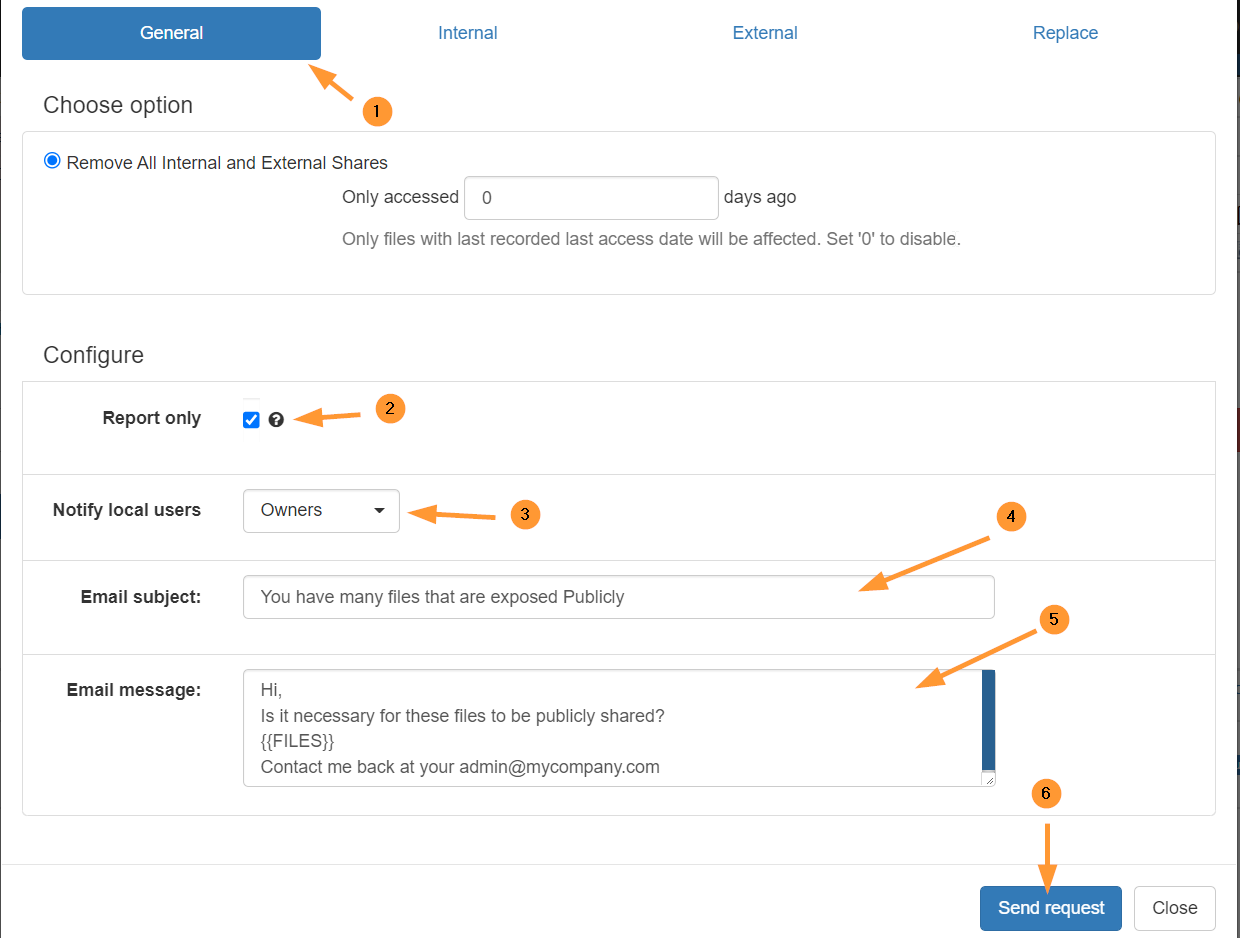
Variables available in custom messaging:
- {{RECIPIENT.FIRSTNAME}} – User/Owner’s first name.
- {{FILES}} – Lists out the URL and Name of each file.
Result #
The owner of the file(s) will receive this email notification:







