Set and Detect policy violations #
Search for Sharing violation on Users, File, Folder, or any filter option.
Set up policy on Files owned by User #
Navigate to Drive → Files → Apply custom filter
In the Search, filter apply the filter options
- Name – enter a name for the report
- Type – select Simple filter
- Definition
- Owner = user you need.
- Updated (relative) in the last 7 days.
- Sharing flag = Shared out.
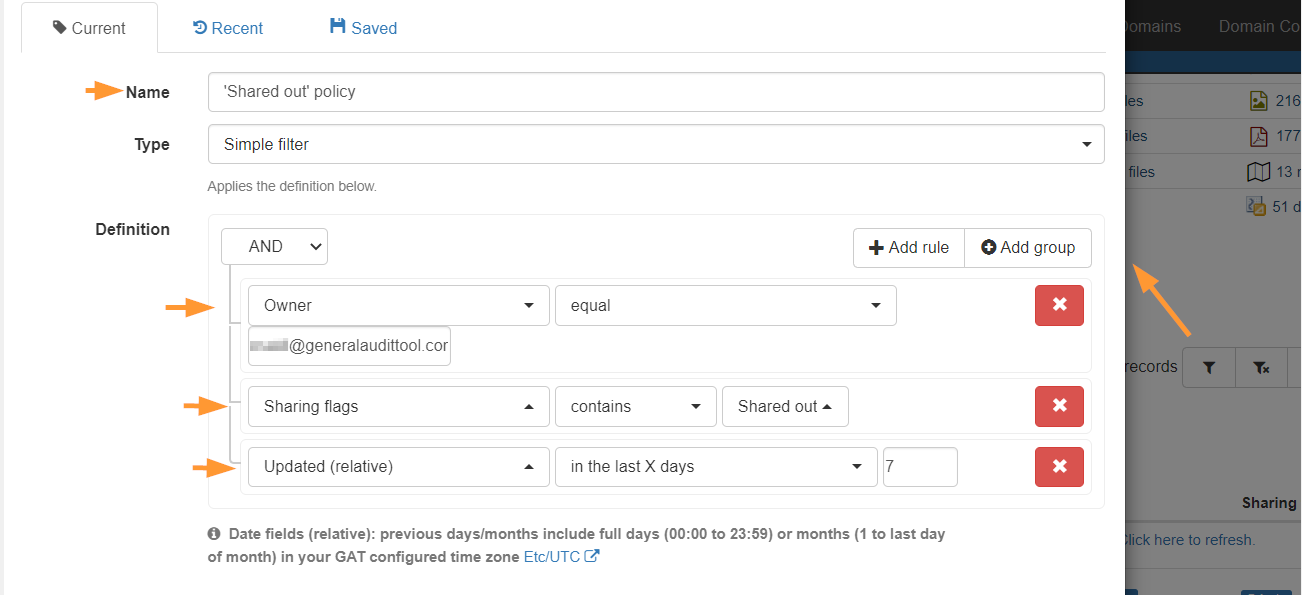
Set up policy on Files owned by Org. Unit #
Navigate to Drive → Files → Apply custom filter
In the Search, filter apply the filter options
- Name – enter a name for the report.
- Type – select User/Group/OU Search.
- Org – select Org. Unit needed.
- Ownership – Owned.
- Definition
- Sharing flag = Shared out
- Updated (relative) in last 7 days

Click on “Apply” to view the result.
Scheduled report #
When the result is found, this can be set as “Scheduled report”.
Click on “Scheduled” and fill in the rest
- Occurrence – select the time needed.
- Enabled – enable the report.
- Apply & Schedule

Result of the violated Policy #
The Policy report will be generated and run every week (based on how it is set up).
The report will show the Users who violated the policy and Shared Out files
Set action on the Scheduled report #
Navigated to GAT+ → Configuration → Scheduled report

Multiple actions can be taken automatically once the report runs. Choose these actions according to your use case.
The report filter can be:
- edited from the “pen” icon.






