In the GAT Flow, Google Workspace admins can simply import users’ email addresses to create workflows. Which can then be used to take single or bulk actions to Onboard (create), Offboard (delete), or Modify (update) users in Google Workspace.
Importing Emails #
If you have a list of users’ emails in a spreadsheet, that list can be imported directly with GAT Flow.
To do this, create a workflow, and set it up as ‘Modify’.
Give the workflow a name, and click ‘Next’ to continue.

In the top right-hand corner, you will see the option to ‘Import’.
Click this button and a dialogue box will open.
If you have a spreadsheet, you can search for it and import it to GAT Flow from the search box.
If you don’t have a list of emails with just the spreadsheet, click the ‘Create template’ option.
A new template will be created with the title [WorkflowUser] and the current date.
Click the ‘eye’ icon to open this template and edit the spreadsheet.
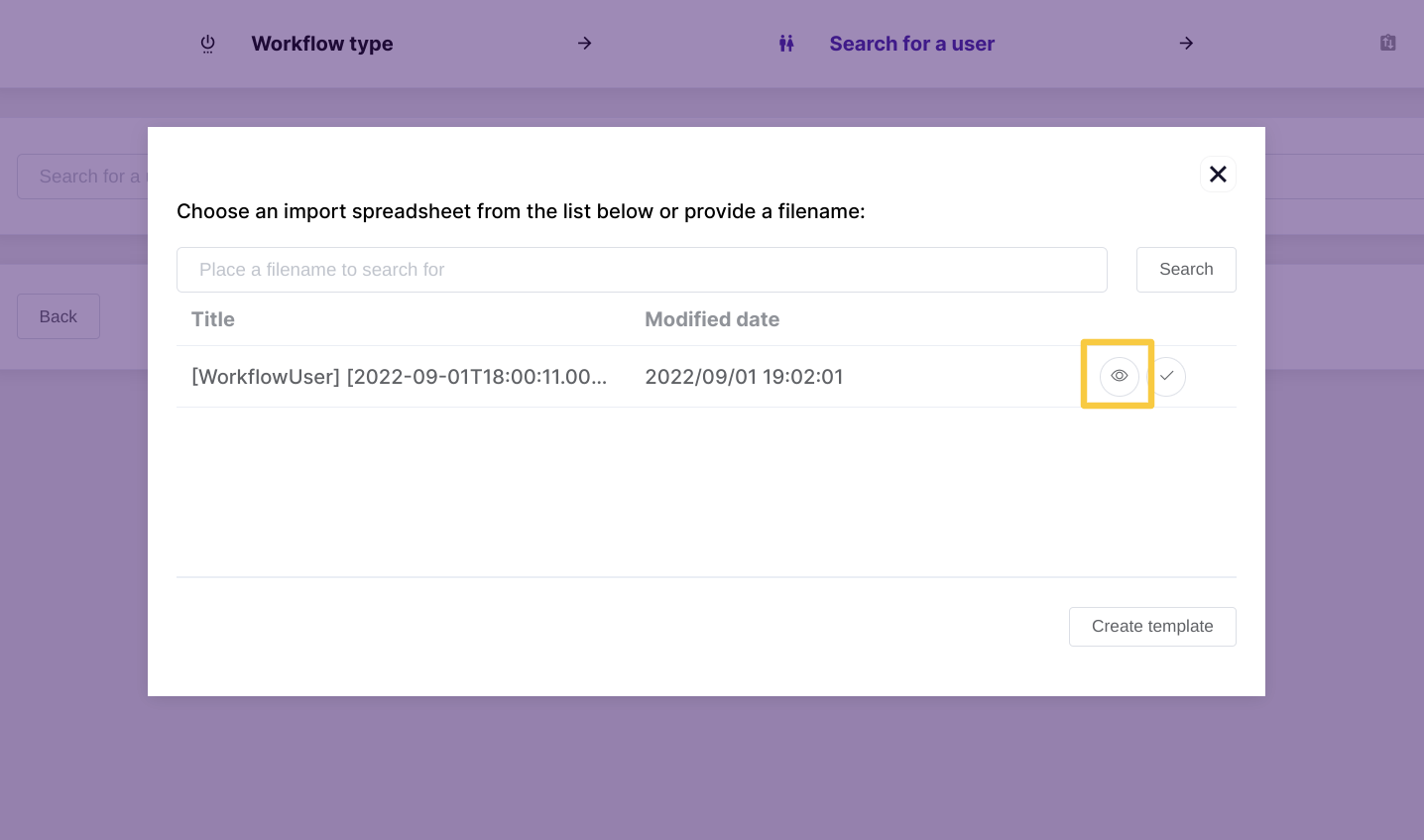
On clicking the ‘eye’ icon, the template will open in a new tab.
You can paste the list of email addresses underneath the email heading.
When you have finished, you can close the spreadsheet tab and click the ‘checkmark’ icon in the GAT Flow tab.
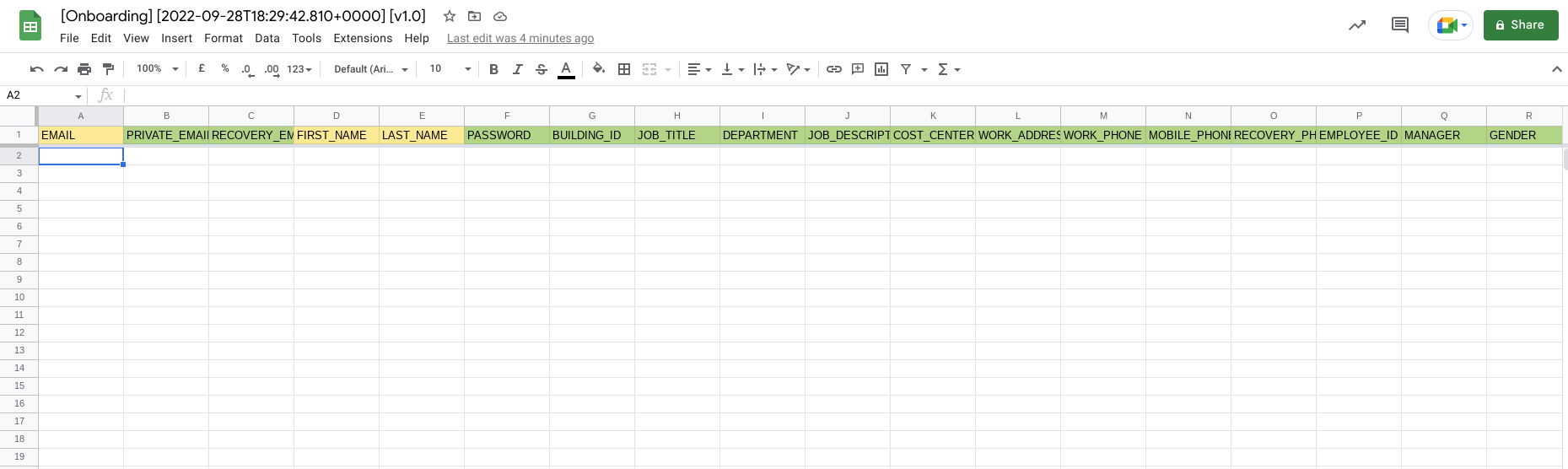
The list of email addresses will then get populated from the spreadsheet.
NOTE: The user’s from the email address must already be users created in your domain.
If you want to import users’ emails from a spreadsheet, you can check out this article for more info.






