Introduction #
Within GAT Flow admins and auditors are able to set users managers in bulk.
Launch GAT Flow and navigate to the type of workflow you want to create. For this example, we will create a simple workflow.
Create Workflow #
Name the workflow and select the type, it can be either ‘onboarding‘ or ‘modify‘ type workflow.

Select User #
Click next to proceed to select the users you want to set the manager for, this can be classified by user/group/OU.
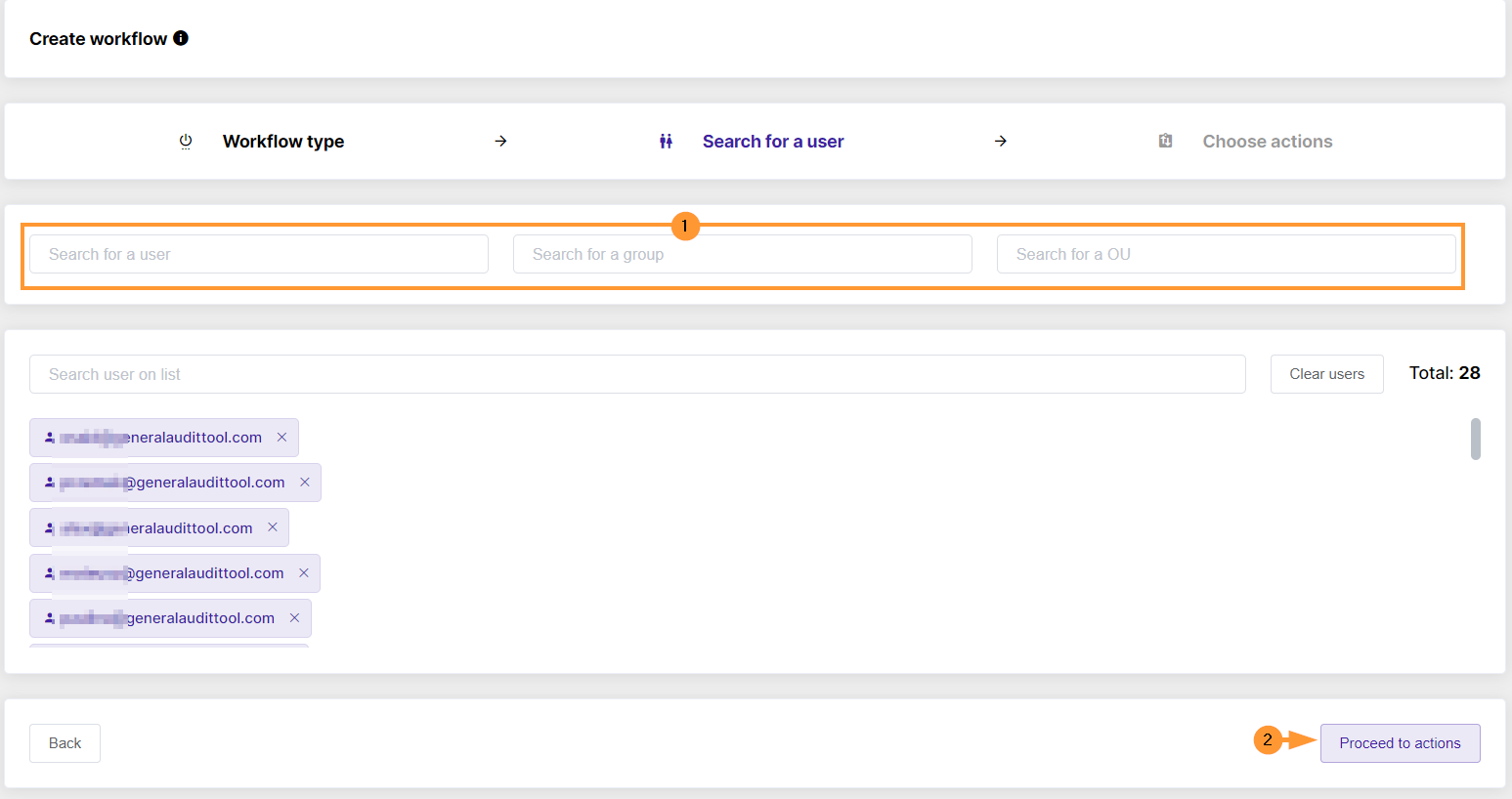
Choose Actions #
Once users are selected click proceed to actions. This will take you to a set of workflow actions you invoke for these users. Scroll to the user section or search for the action name ‘Set user manager’. Select the action and fill in the subsequent field with the manager’s email.
Send the request for approval to finalize.
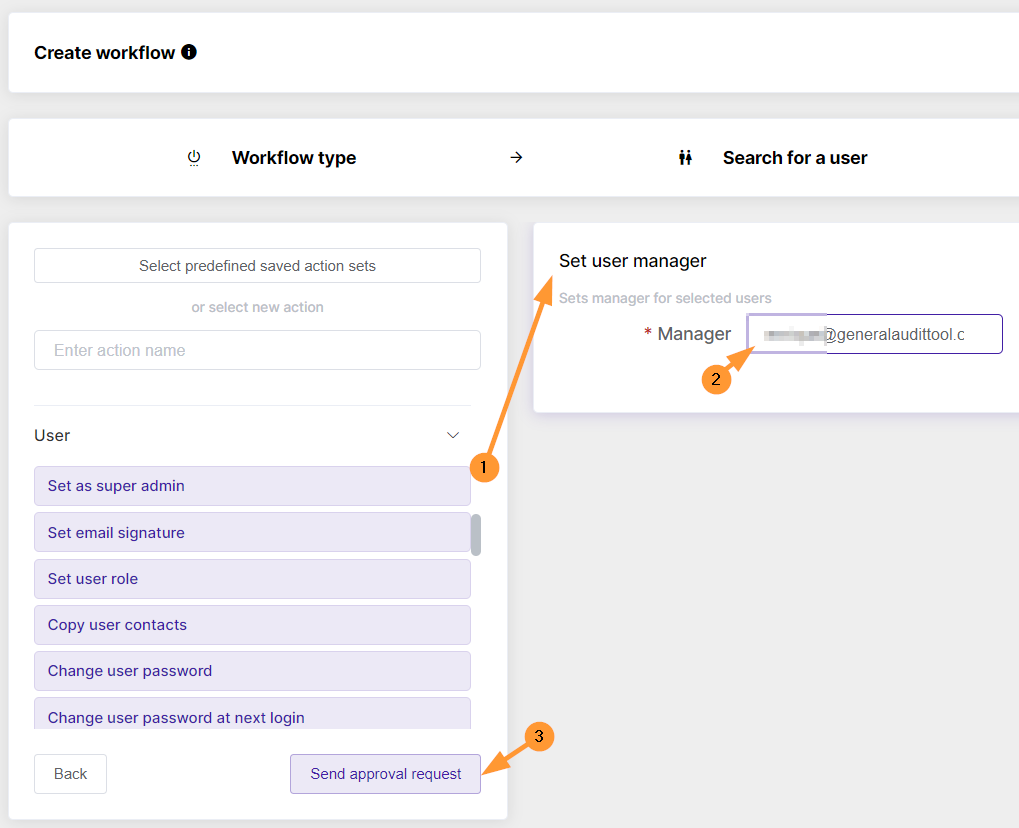
Results #
Once the request is approved by the security officer, the action will execute and the manager will be set for the users. This can be verified via the admin.google.com console.






