Teacher Assist is a tool that allows the teachers of Google Classrooms to view, control, and manage their students’ browsing activity.
The teacher can view the students’ browsing activity live and manage it in the Teacher Assist classroom session. This is recorded as part of Shield browsing activity.
Step 1. #
The teacher can start a classroom session and view and audit browsing activity in real-time.
Firstly, navigate to Teacher Assist > Courses > Pick the classroom you need then Start the session.
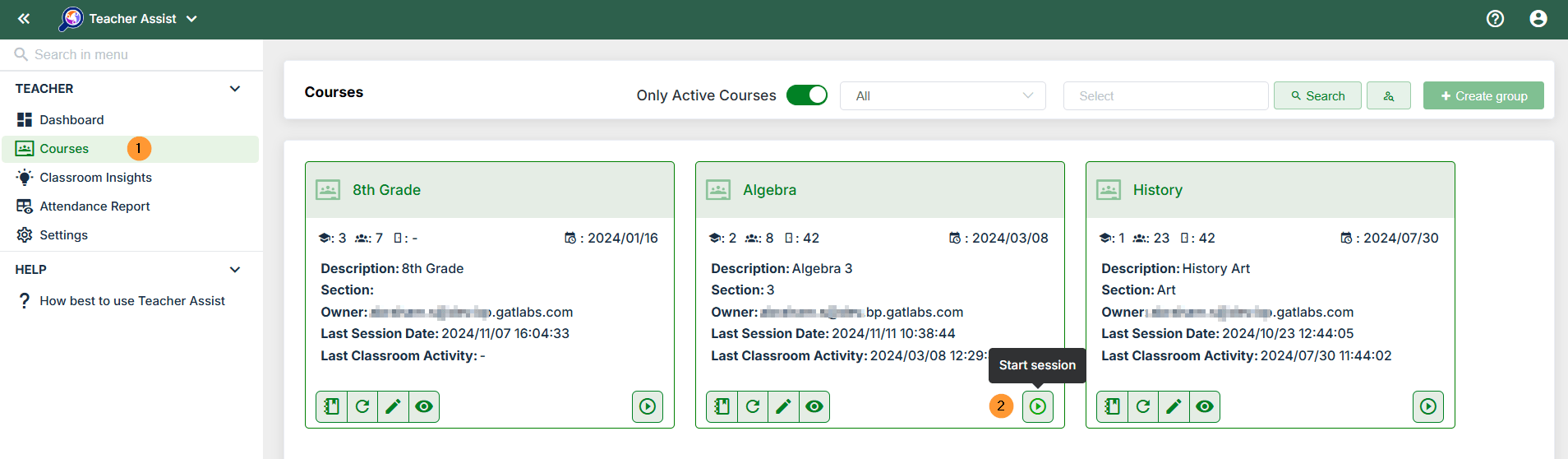
Step 2. #
You can access Classroom Insight directly from the Courses (classrooms) tab.
The Teacher can view all the classrooms they have and select the Classroom insight for each of them.
For this purpose, navigate to Courses > Classroom Insights tab (the eye icon).

Step 3. #
In the Teacher Assist tool, we have a Classroom insights audit which shows the students’ previous classroom activity.
It allows the Teachers to view all the information for the classroom correspondingly:
- People – view the users of the classroom itself
- Teachers – list of teachers
- Students – list of students
- Classworks – the class works created for the specific classroom
- Classwork details – name, due date, average grade given for all students in the particular classroom, description
- Grades – view the details
- Class average – view the class average for each classwork and individual users grades
- Browsing activity – view the browsing activity for each student from the selected classroom
Result #
The browsing activity is the audit of all the activities of the students for any chosen day.
- Pick a day – select a day from the calendar option
- Students – view each student as “active” for the given day and an audit of all the sites they visited and for how long they were opened
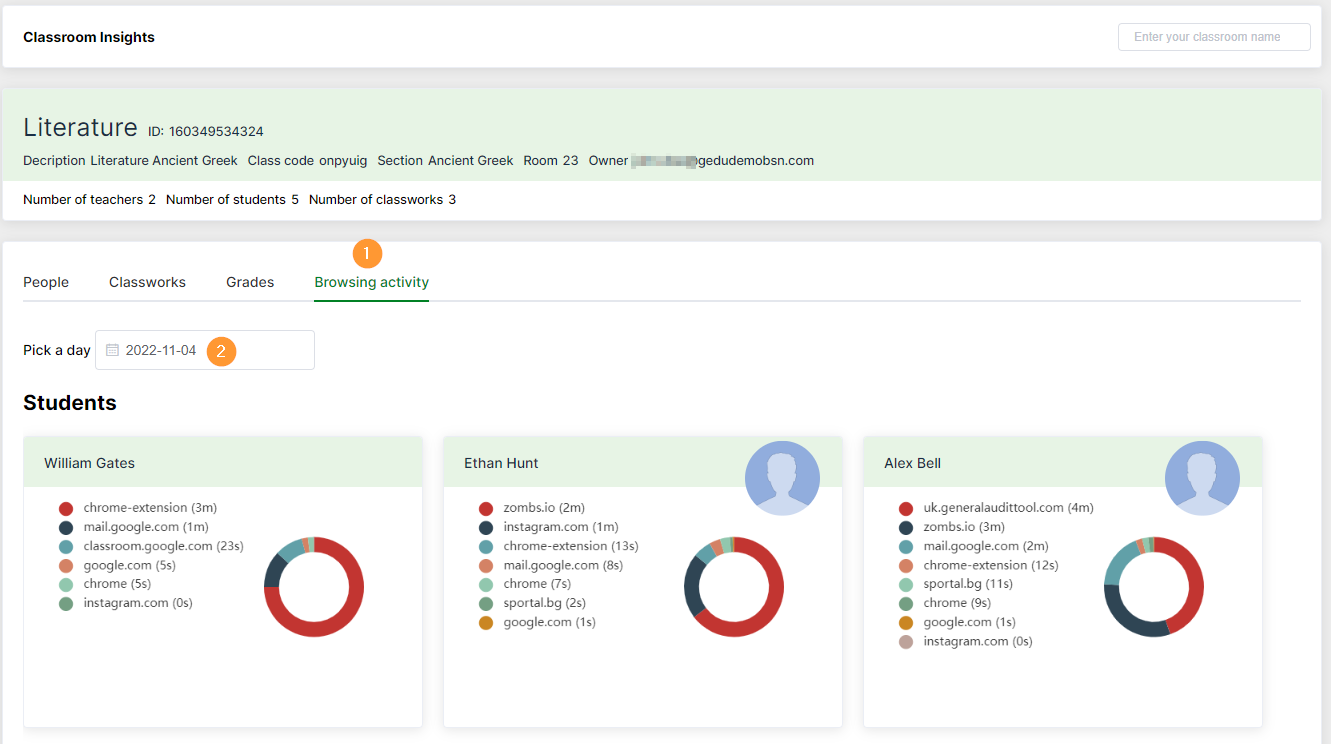
You can view the Classroom Insight directly in the Courses (Classroom) Insight audit.
To view it, navigate to Teacher Assist > Classroom audit > filter for specific Classroom name.

On the top search bar enter the classroom name.
As a result, you will see the classroom insight and find “previous browsing activity”.








