GAT+ is an audit tool that provides an extensive and detailed overview of the entire Google domain.
One of the audit sections is Google Contacts.
It is easy to manage your organisation’s Google Contacts with GAT+. It provides Google Workspace Super Admins or delegated auditors with a centralised way to audit and make changes to any user’s Google contacts.
This article will focus on copying contacts from a user to a group in your organisation.
Finding a Contact #
First off, log into GAT+ and select ‘Contacts’ from the menu on the left hand side.
Select the user that owns the contact you want to copy, like in the screenshot below, and click the Filter contacts button.
A list of that user’s contacts will be shown.
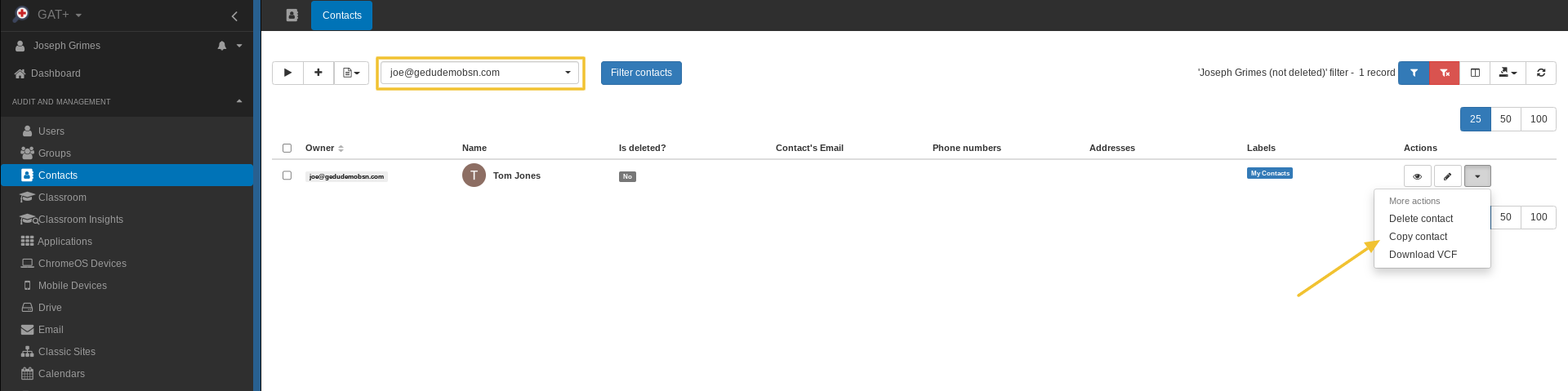
Copying a contact #
Find the contact you’d like to copy from the list and click the down-arrow icon next to that contact, from the actions list.
A new menu will pop up on screen as shown below.
The ‘New owner’ field will allow you to select a user or group from the list. Groups are denoted by the group-of-people icon, beside the group name.
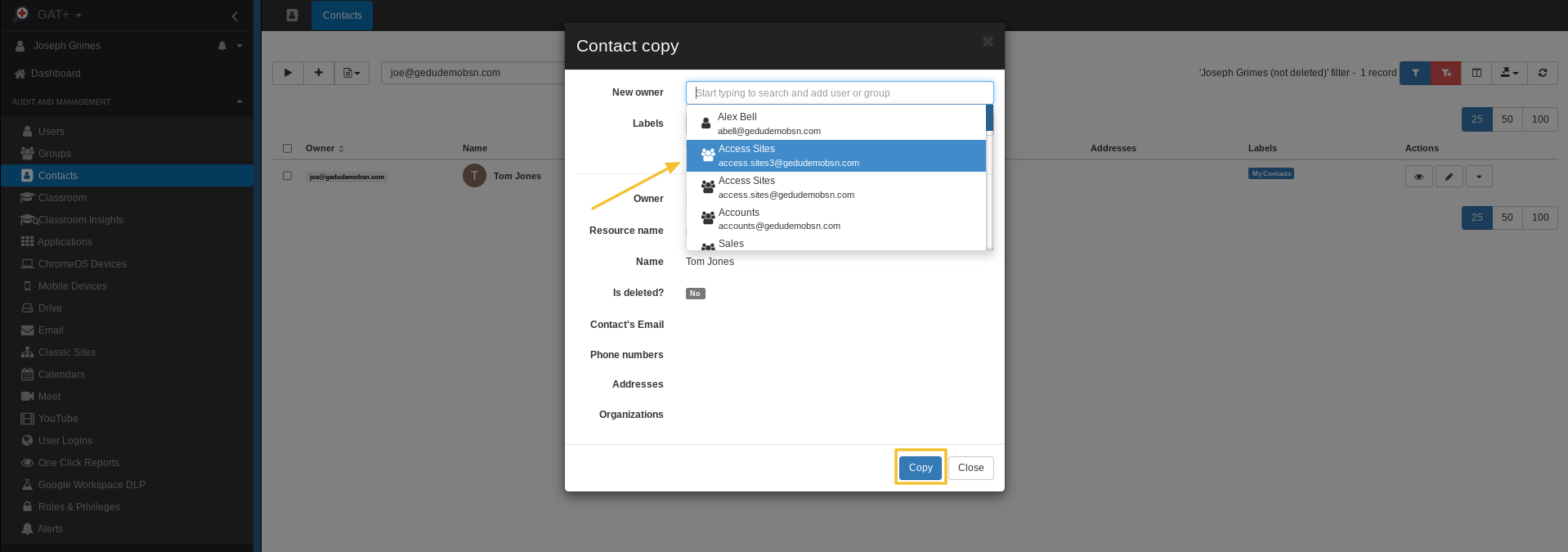
Select the group you want to copy the contact to, and click copy.
A green pop up will confirm that the action was completed.






