Google Classroom is a very powerful framework for enabling Google Teacher and Student interaction on a Google Apps domain.
Many education domains are deploying the Classroom. If you are one of these domains GAT now allows Admins to audit Google Classrooms.
To enable the audit feature in GAT you need to ensure the following setting is enabled
In the Google Apps (Google Workspace Admin) Admin console,
Navigate to Apps > Google Workspace > Classroom > Classroom API
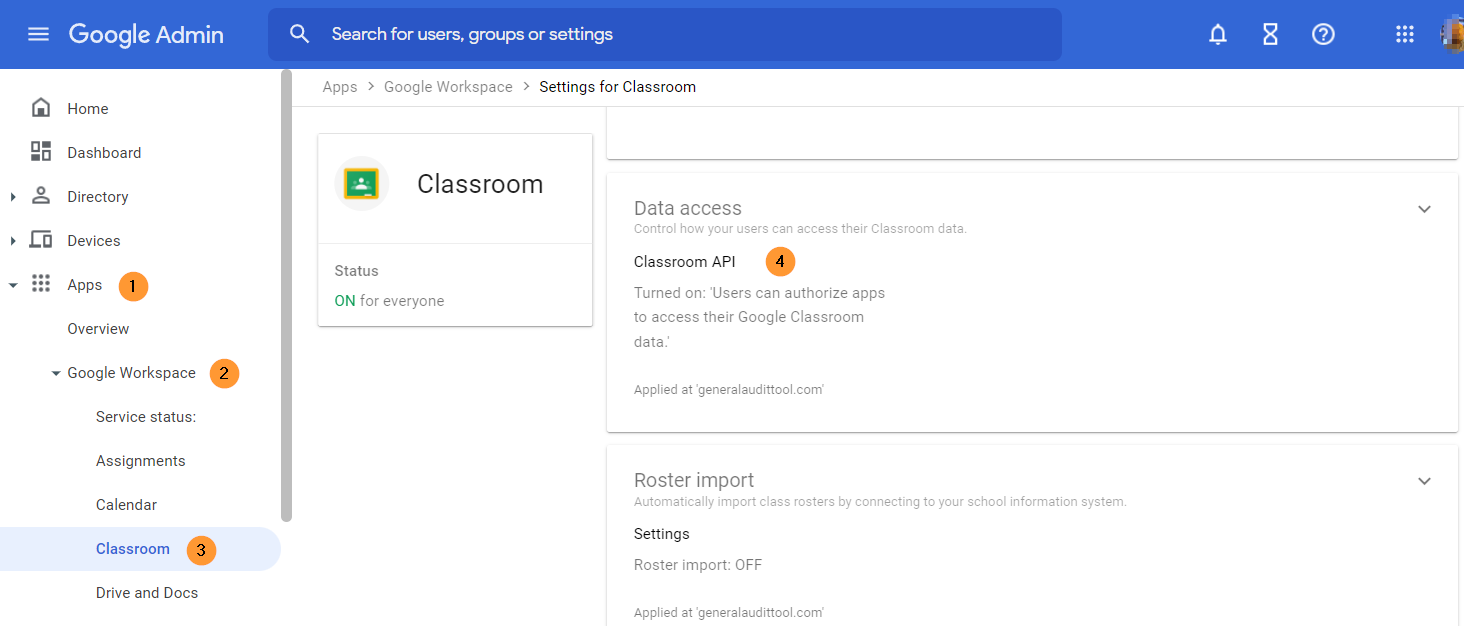
Scroll down and select ‘Data access’ in ‘Classroom’ and click.
In Data Access for Classroom, click and enable > Users can authorize apps to access their Google Classroom data
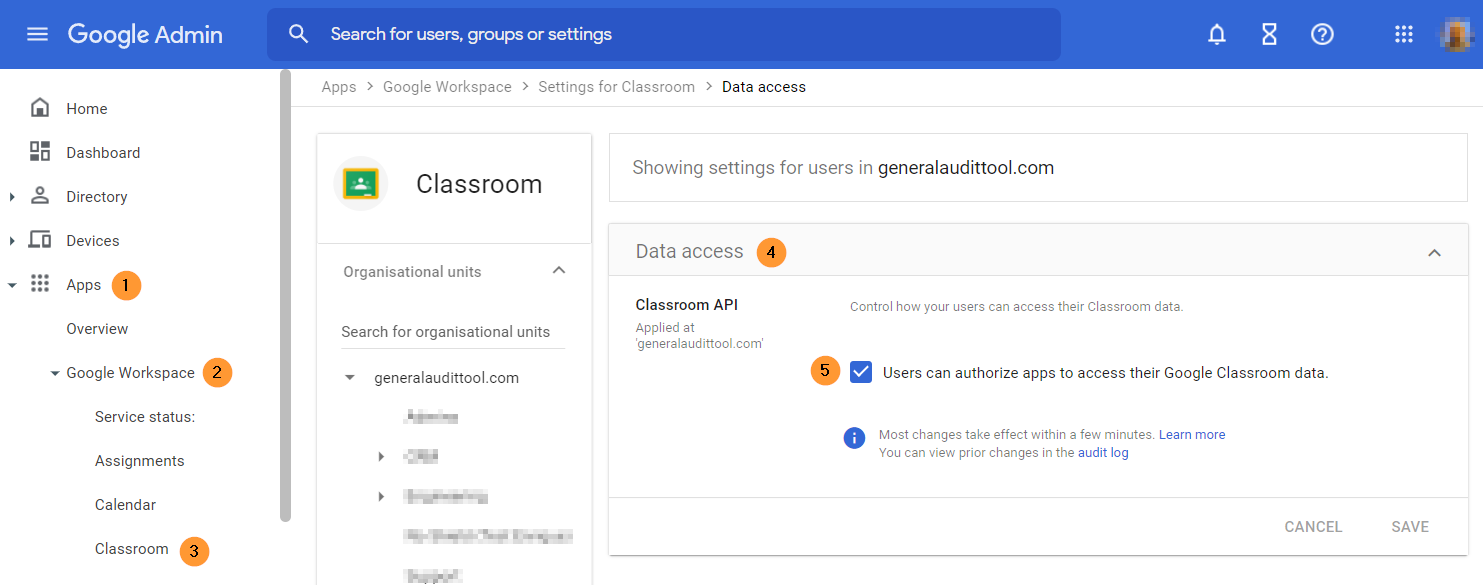
GAT+ will now need some time to complete the scan. After the scan is finished (depending on your domain size this may take several hours).
Each of the sections provides the admin with a greater in-depth overview of the ‘Classrooms’ on your domain.
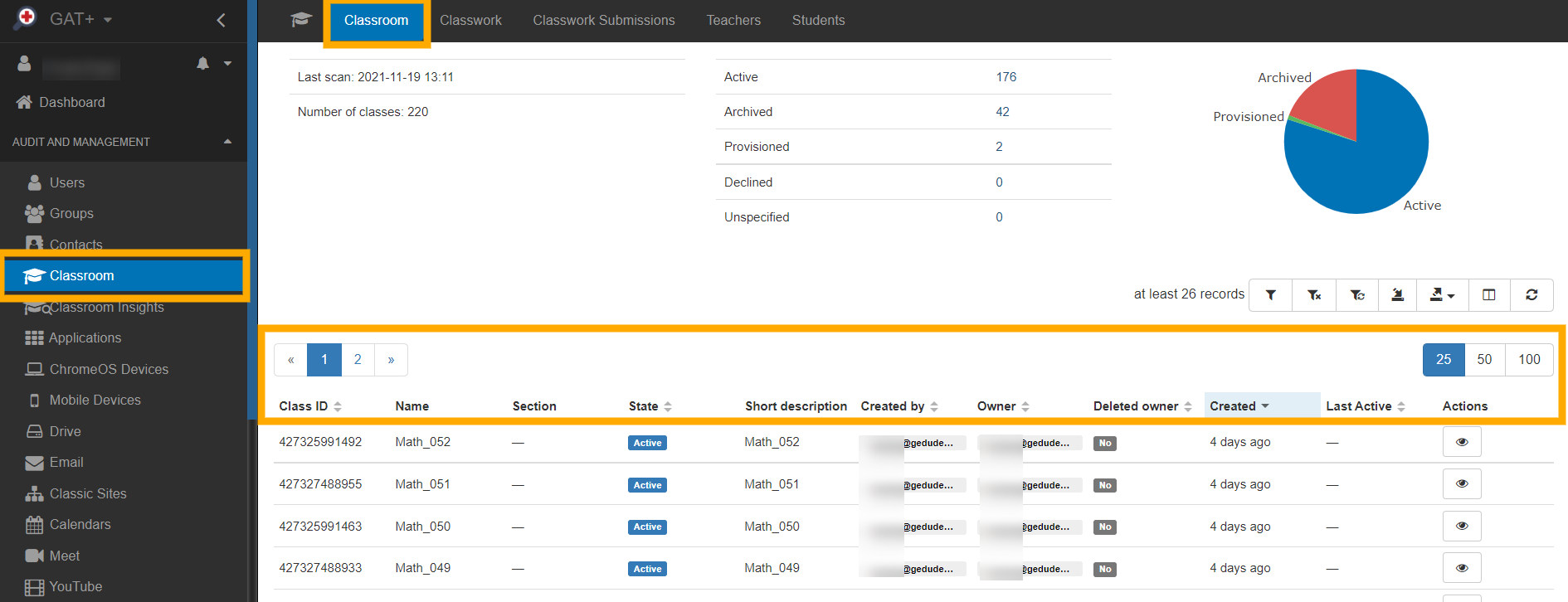
Classrooms – Gives a view to all courses created on the domain:
- All the Course IDs,
- Name,
- Section,
- State (active or archived),
- Short description,
- Created by who and time when it was created,
- also when the classroom was last active.
Selecting the ‘Actions’ button gives a better insight into the selected course.
By selecting the General tab we see the basic information for this course, such as CourseID, Name, Short Description, Join code, Room and so on.
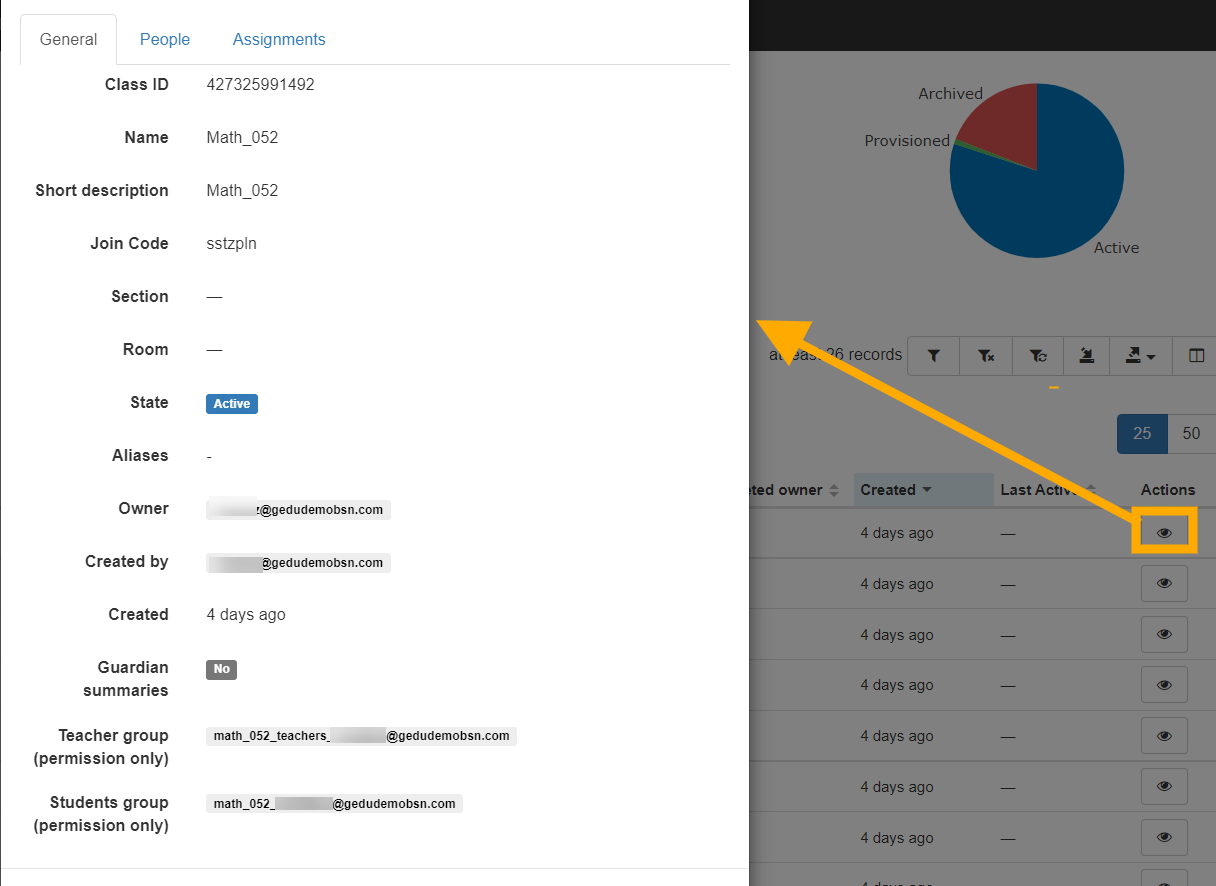
In the People tab, we can see the members of this class. The names of the teachers and the list of students assigned to this class.

In the Assignments option, the Admin can view all assignments assigned to this particular class, with all details related to it.
The ‘eye icon’ below the Actions tab will display all of the coursework details.
Classwork will give the admins an overview of all the coursework created on the domain.
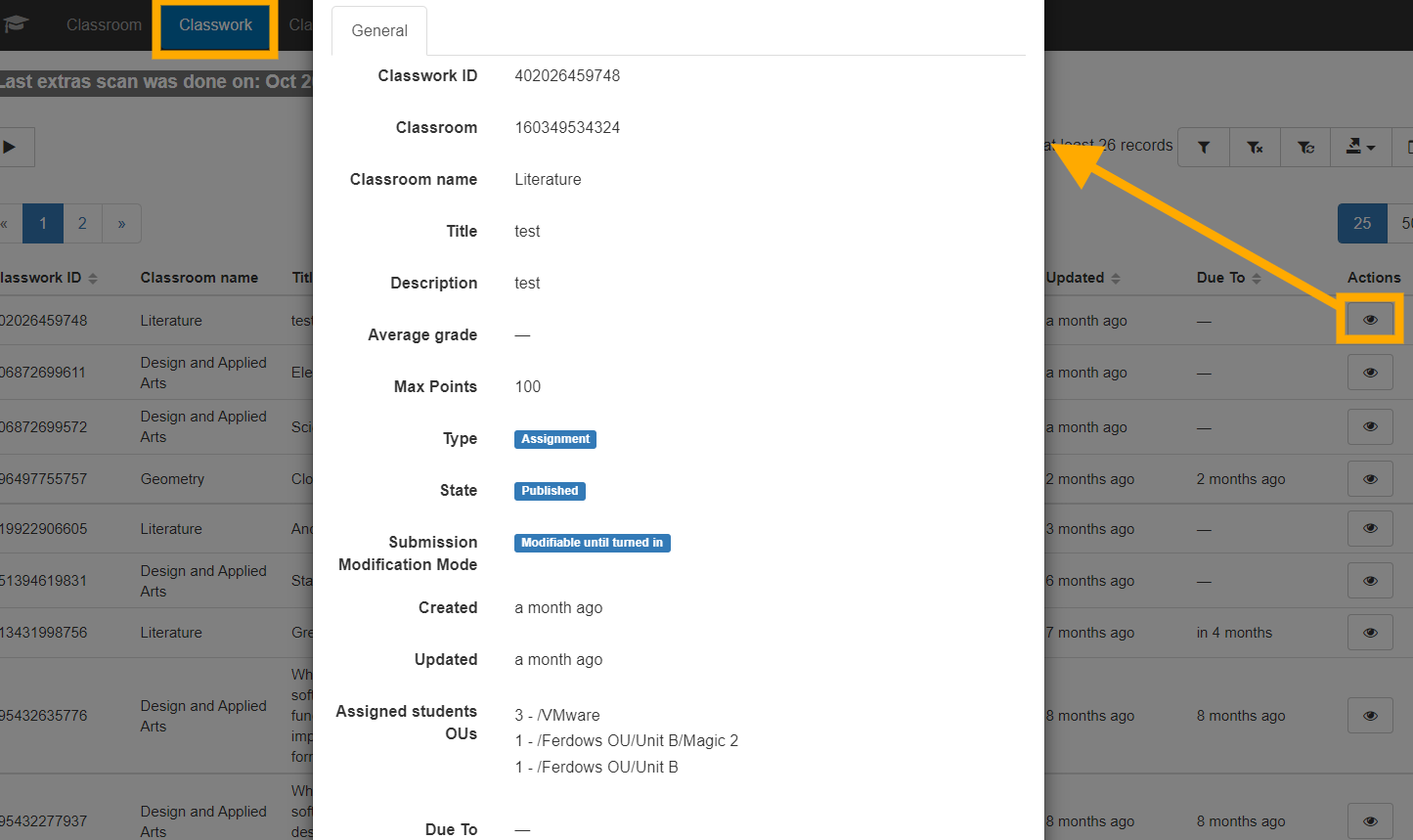
Classwork details will provide a general overview of this particular ‘Assignment’.A search filter can be applied for each of the fields and searches conducted.
The toggle button requests a fresh scan so the Admin can view the newest classwork added in Google Classrooms. In addition to the Classwork, the admin can also show the Teacher’s OU and export it into a spreadsheet.

Classwork Submissions – gives an overview of all the classroom submissions done by the students, by providing individual information for each submission such as student name, the state of the work when turned in or created, also what type it was and dates for when it was created and updated.Under the ‘Actions’ is the detailed information for the selected coursework.
The Play button will start a new scan for Course work, Submissions, and guardians.
All this data can be exported into a spreadsheet.

Teachers and Students – gives a list view of all teachers assigned as Teachers in Google Classrooms or Students assigned to a classroom.Additional information such as Active or Archived classes and assignments set up by the teacher in the last 30 days.
Selecting each of the numbers will lead you to the Classroom or Classwork associated with the number selected.
 Selecting the ‘Actions’ tab on each of the users will show the student and teacher details respectively such as general information, and course works the user is involved as a teacher or student.
Selecting the ‘Actions’ tab on each of the users will show the student and teacher details respectively such as general information, and course works the user is involved as a teacher or student.
 Related Resource: How to Create, Export, and Change Google Classrooms
Related Resource: How to Create, Export, and Change Google Classrooms






