GAT+ Alert rules allow an admin to set a rule and get notified when Users install any 3rd party application on their domain account.
It is an Alert on any applications that are installed by a user of a domain. All apps installed can be audited in the Applications tab

To set up the alerts, open GAT+
Navigate to Configuration > Alert Rules
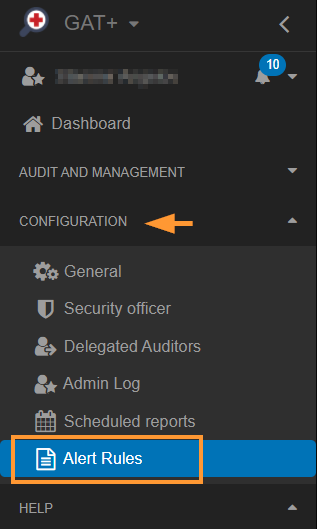
Click on the + sign and fill in the data for the alert

- Add a name for the rule.
- Enable the alarm by selecting the check-mark.
- Under the Type select Applications
- For Scope choose the scope of users you want to cover with this alert.
- As a scope select User, Group, or Org. Unit.
- Pick and select the recipients of the Alert. This can be a user or group email.
- Click on the check-mark to Notify new apps with access – this will set up the alert and notify the recipient when a new app is installed by a user.
This will alert if the app installed by user(s) is first seen by GAT+
- Click Save and the rule will be active.
All the alerts that are received can be seen under the Alerts tab in the Audit and Management

In the Alerts check the Rule name and type, user, summary (new apps with data access: 1), and if an email was sent.
When the rule is created it can be found in the Alert rules where an admin can quickly see the name of the rule, the type of the rule if it is enabled, what scope, and the recipients.
Under the summary tab, an admin can see exactly the alerts enabled for this rule.
Under the actions tab, the rule can be viewed (eye icon), it can be edited from the pen icon or deleted from the x button.







