GAT+ allows G Suite admins to create Alerts for User accounts within G Suite.
Open GAT+ navigate to Alert rules under the Configuration tab
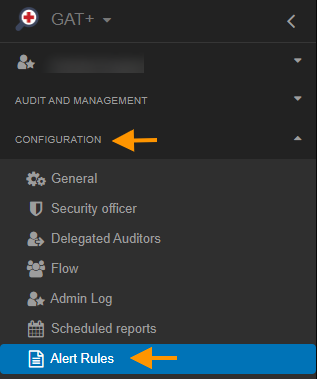
Click on the + sign and a new window will be displayed, fill in the details and click on the save.

Set up a Name for the rule
Set the checkmark to Enabled
Set the Type to Users
Choose the scope whom will be affected by this alert rule
- It can be a user, group or org.unit
Pick and select the Recipient this can be a user or group email.
The alerts rules include and will notify the admin on:
- 2FA backup codes are used
- 2FA is disabled
- Negative logins
- New IP address is used alongside negative login
- Login events as
- Login success
- Logout
- Suspicious login
- Login verification
- Login challenge
- Login failure
- When an account is not used for a period of time (days)
- When an account is idle for a period of time (days)
- When drive storage exceeded (percent)
By selecting Notify user will open a window where admin can leave a message to the affected users.
Click on save to activate the rule
When the rule is created it can be found in the Alert rules under the configuration.
An admin can quickly see the name of the rule, the type of the rule if it is enabled, what scope and the recipients.
Under the summary tab, an admin can see exactly the alerts enabled for this rule.
Under the actions tab, the rule can be viewed (eye icon), it can be edited from the pen icon or deleted from the x button.








