The Google Calendar audit in GAT+ provides an extensive overview of every calendar created in your domain.
Using Calendar an Admin can delegate calendar access to other users from the domain or external users.
This can be done by following a few easy steps.
Select calendars #
Navigate to the Calendar audit section from the menu on left
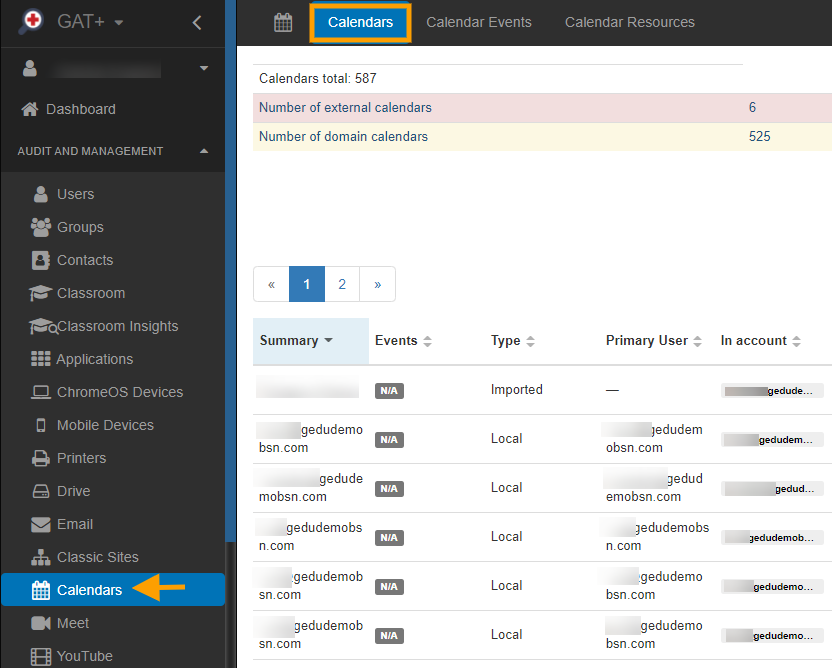
Apply filter and search for the Calendar you want to Delegate access to
You can apply any filter to find the result you need.
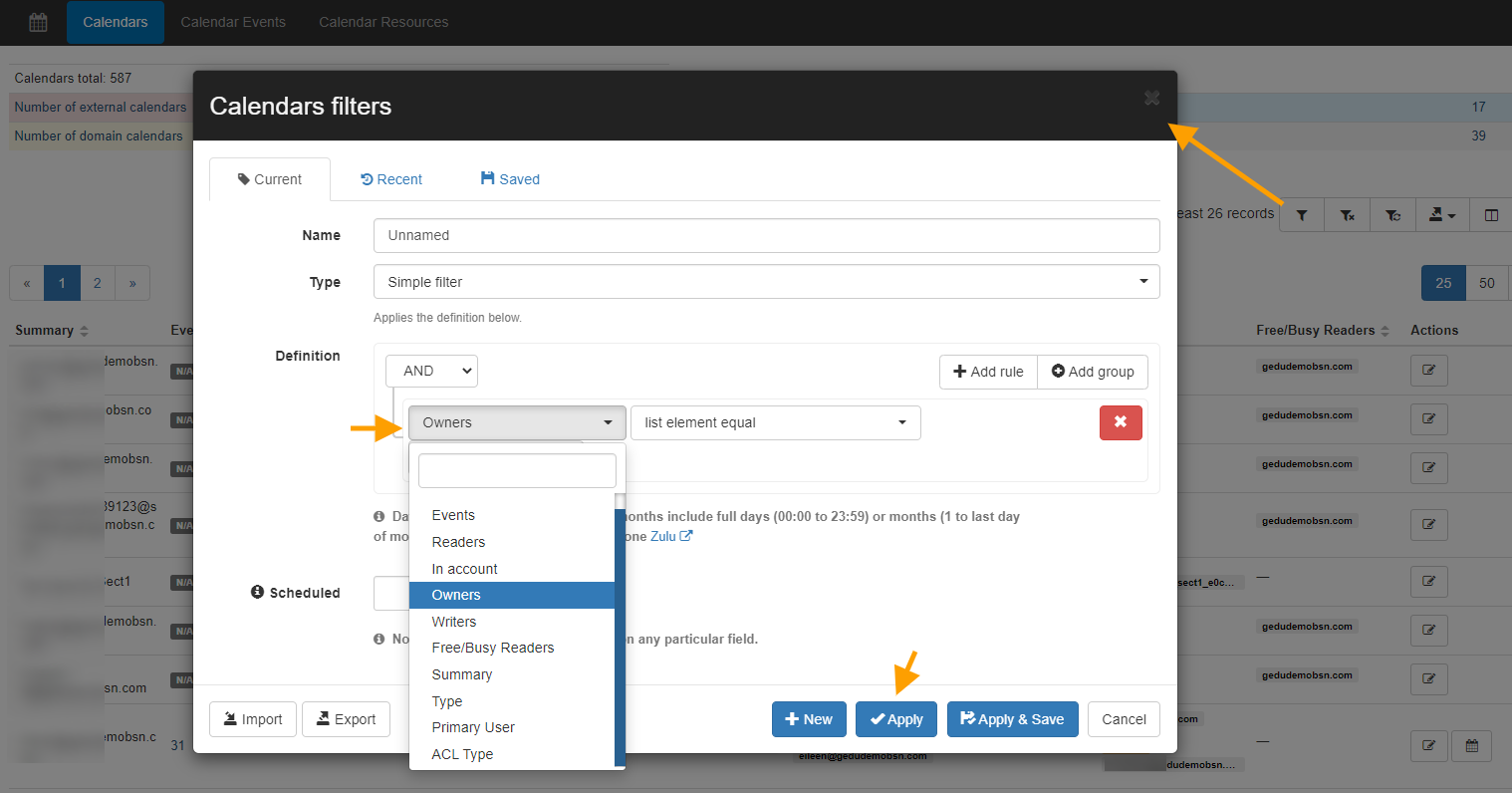
Apply calendar delegation #
When the result is found apply the delegation.
Click the “pen” icon from the right side under Actions
A pop-up window will be displayed Calendar Permissions Management

Select the permission you want to grant the Delegated user.
- Owners – Add user as the second Owner of the calendar –
- Writers – Add user as a writer to the calendar
- Reader – Add user as a reader to the calendar
- Free/Busy readers – Add user as a Free/Busy reader
In the field Email/Domain name – Enter the Email/Domain name of the User you want to add
Click on the Add button
Click on the Save button
Result #
As a result of the action, the calendar will be edited and an additional user will be added as Delegated user access
In the Calendar audit, you can see the selected calendar has a new Writer added

Remove user from the calendar #
Note: Primary calendar owner – Cannot be removed
The same action can be taken to Remove users from the calendar.
Find the calendar click on the “pen” (edit) icon, click on the “bin” icons beside the name you want to remove.







