GAT Flow allows Google Workspace Admin to update or create new Gmail filters for a user within the domain or remove the existing ones.
Add Gmail filters to a user’s account #
Navigate to Flow -> Users module -> search for the user:

When the user in question is found, an Admin can click on the ‘pencil’ icon that can be found on the right-hand side to view the user’s account.
In the Users details > click on Emal > then Filters

Create the filter by clicking on the “Add new filter” button.
Make sure to add at least one criterion in the ‘Matches‘ section as well as at least one action under the ‘Action‘ section, to create a filter and when ready, save it.


Users’ Gmail filters will be created instantly.
Use case #
Here is a hypothetical scenario of an email filter that needs to be created and the following criteria need to be met:
- From: Y user’s account
- Subject: Security
- Includes the words: security
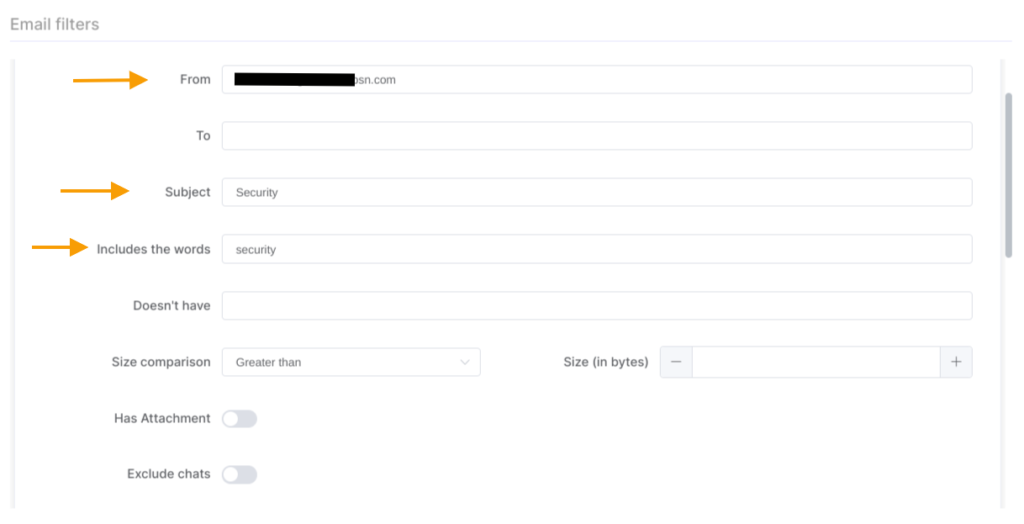
Actions that need to be set up for the emails that meet the above criteria:
- Star it
- Apply the label: For security audit
- Forward to: user’s account (e.g. Manager of the user)
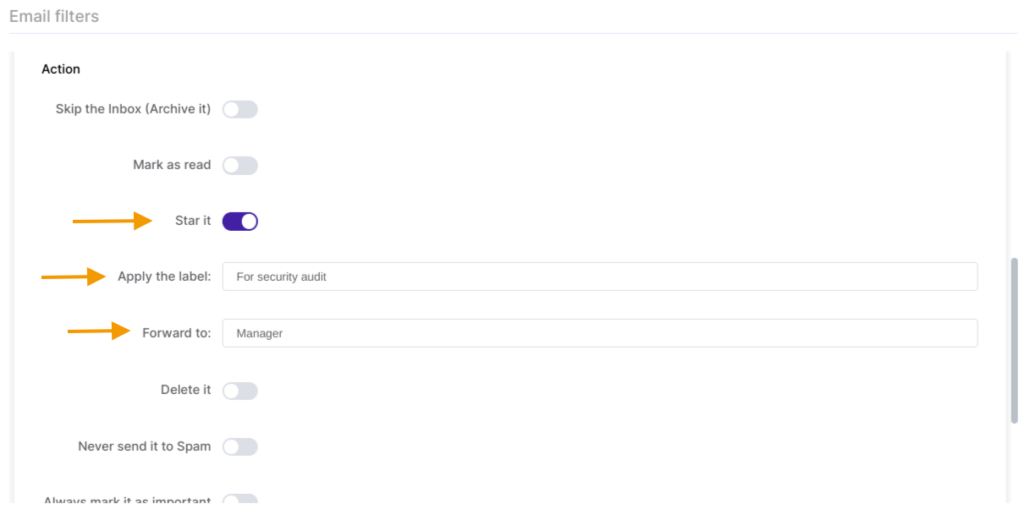
Results:
When the filter criterion and action are added, save the setup by clicking on one of the Save buttons shown below:

The filter is created and can be reviewed or deleted (if needed) under the Users module. To do so, search for the user in question and go to the Email filters section:
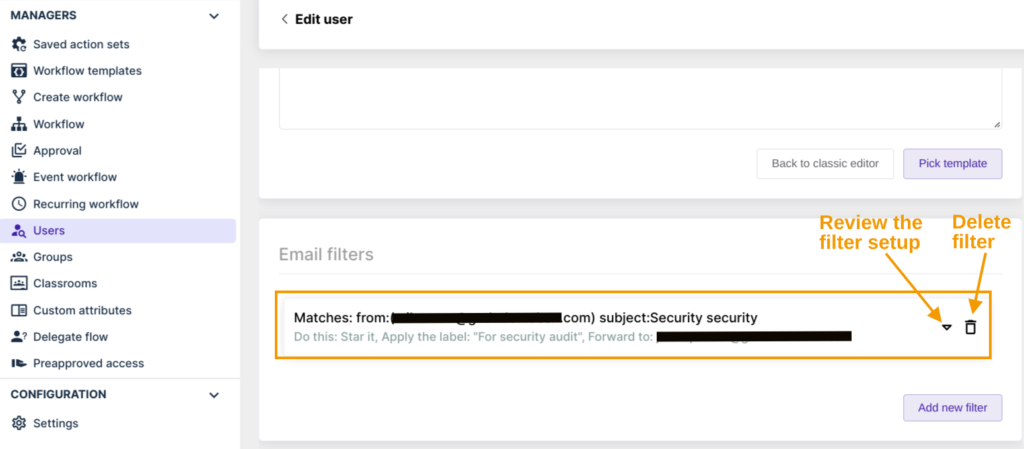
The filter is instantly created under the user’s Gmail account:

Filter functionality is shown below:







