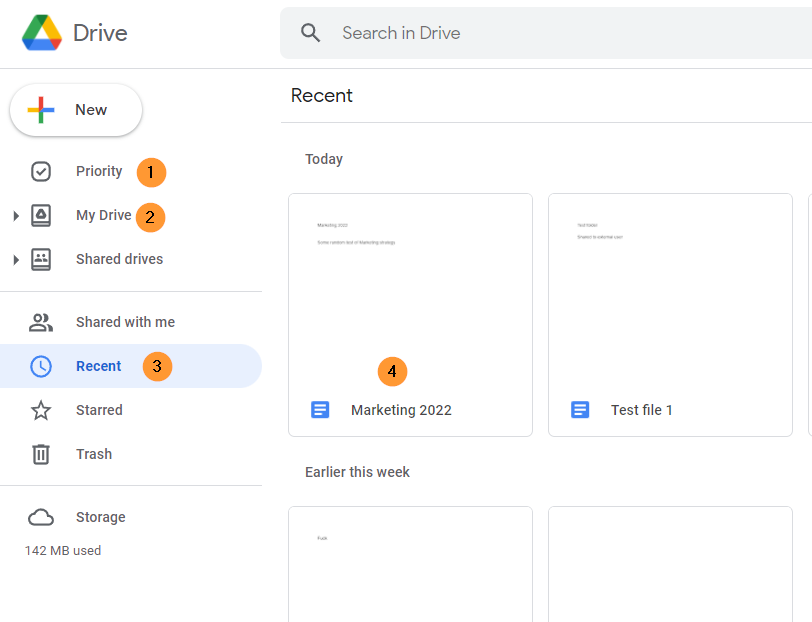GAT+ is a Google Workspace audit tool. It provides an extensive and detailed view of the entire Google domain.
GAT+ provides the Admins of the domain to perform and take many actions on Drive and Email audit of the domain.
One of the options available is the functionality given to the Admin to change the Drive file ownership from one user to another.
NOTE: The transfer will work on both Active and Suspended accounts.
Find file #
Navigate to GAT+ > Drive > apply filter and find the file needed.
In the filter search by FileID or Title of file – or any suitable search filter to find the Google File needed.
When the file is found, select it by clicking on the checkmark beside the Title of the file.

When selected click on the File operations button above and select File management.

Move files #
In the “File Management” window “Change selected file’s owner:”
- Enter the email of the new owner of the file – by default when changing ownership to a new owner MyDrive a shortcut will be created to the original file (permissions are preserved)
- Move file – By choosing this option you are requesting to move files directly to the new owner MyDrive (note: inherited permissions can be lost in the process
- Warning: If the file has multiple parents they will be reduced to one. This change cannot be reverted.

Additional options available
- Deny access for old owner – by default when ownership is changed, the previous owner is added as an additional contributor
- Untrash file – if any files are in the Bin folder, they will be restored and taken out of the trash during the ownership transfer
- Custom path – custom folder path for the files to be placed in, enter the folder name followed by the forward-slash (/) for example folderX/
Click “Next” to proceed.
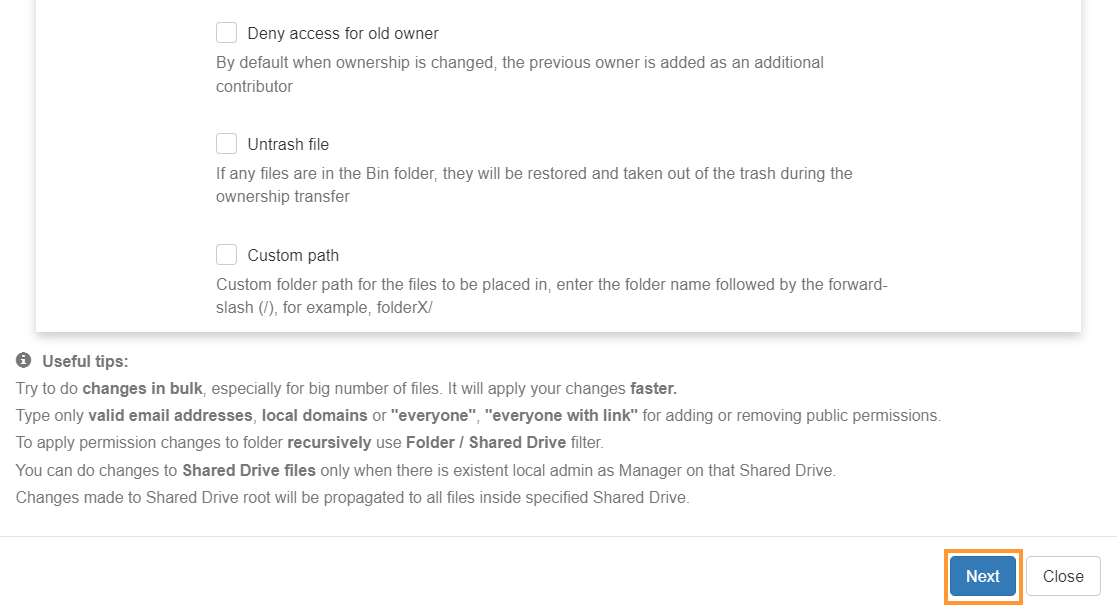
On the Summary, tab views the details and click on Send request.

Security officer approval #
An email will be sent for approval.
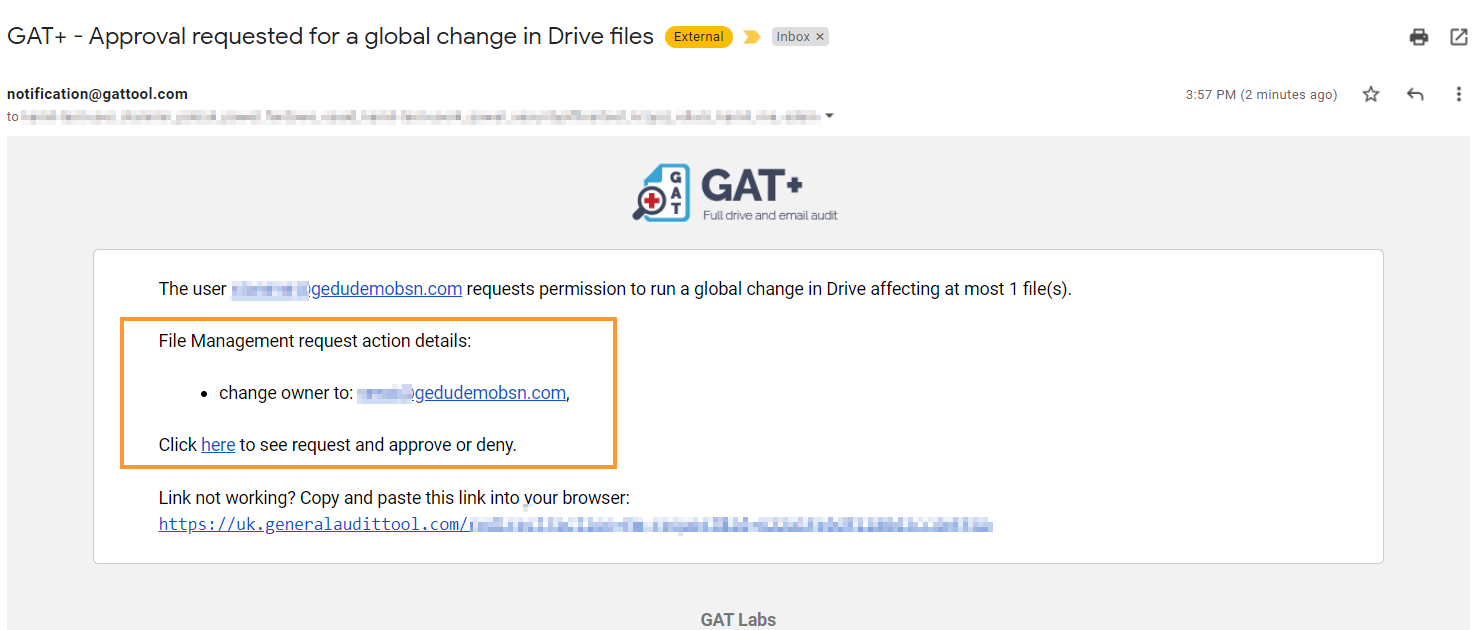
Result #
When approved the File ownership will be changed
The result can be seen in GAT+ > Configuration > Admin Log
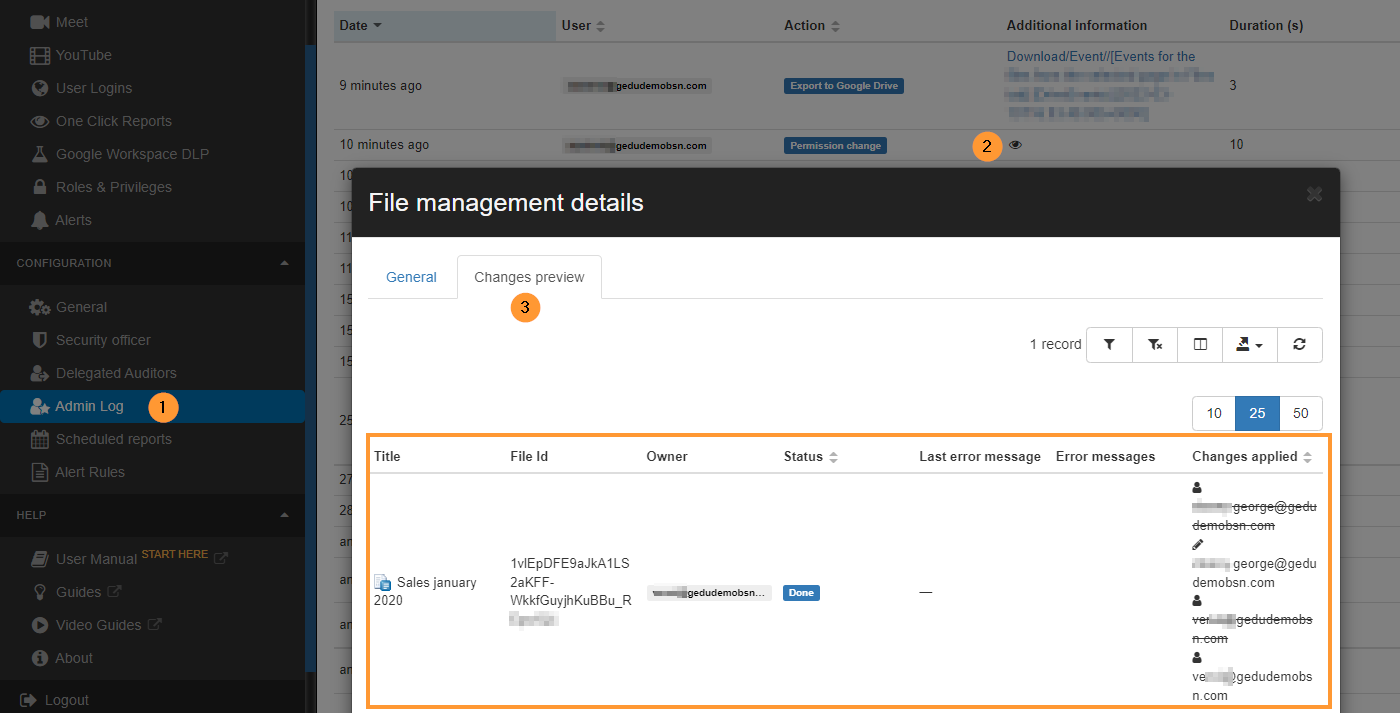
The new owner will see the file in their own MyDrive.

Default change (without Move files) #
In the “File Management” window “Change selected file’s owner:”
- Enter the email of the new owner of the file – by default when changing ownership to a new owner MyDrive a shortcut will be created to the original file (permissions are preserved)
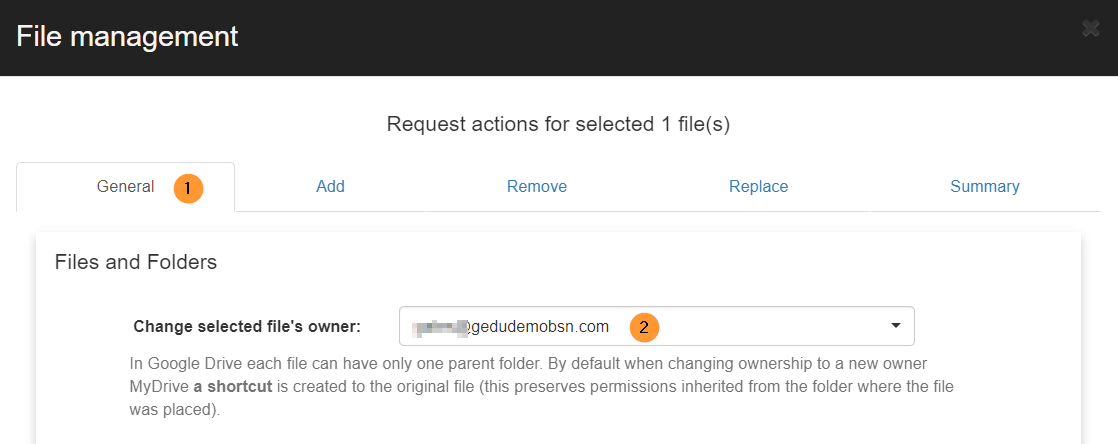
Additional options available
- Move file – By choosing this option you are requesting to move files directly to the new owner MyDrive (note: inherited permissions can be lost in the process
- Warning: If the file has multiple parents they will be reduced to one. This change cannot be reverted.
- Deny access for old owner – by default when ownership is changed, the previous owner is added as an additional contributor
- Untrash file – if any files are in the Bin folder, they will be restored and taken out of the trash during the ownership transfer
- Custom path – custom folder path for the files to be placed in, enter the folder name followed by the forward-slash (/) for example folderX/

On the Summary, tab views the details and click on Send request.

Security officer approval #
An email will be sent for approval.
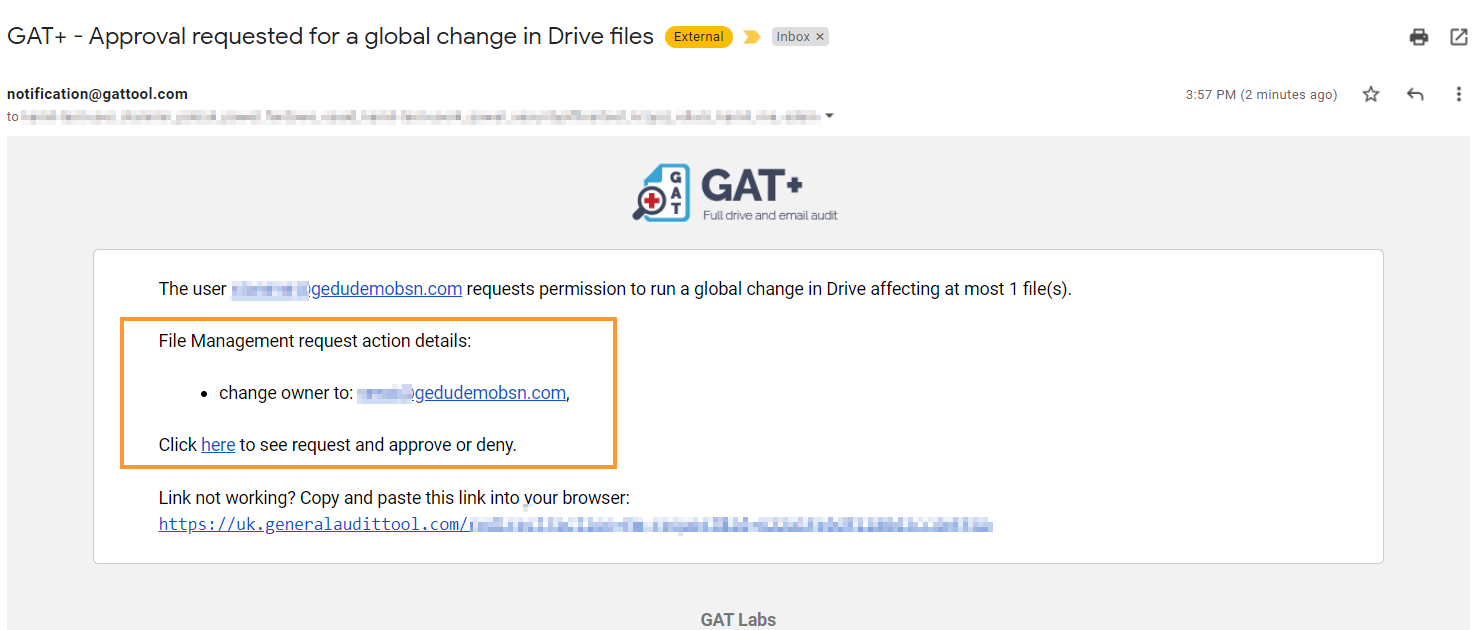
Result #
When approved the File ownership will be changed
The result can be seen in GAT+ > Configuration > Admin Log
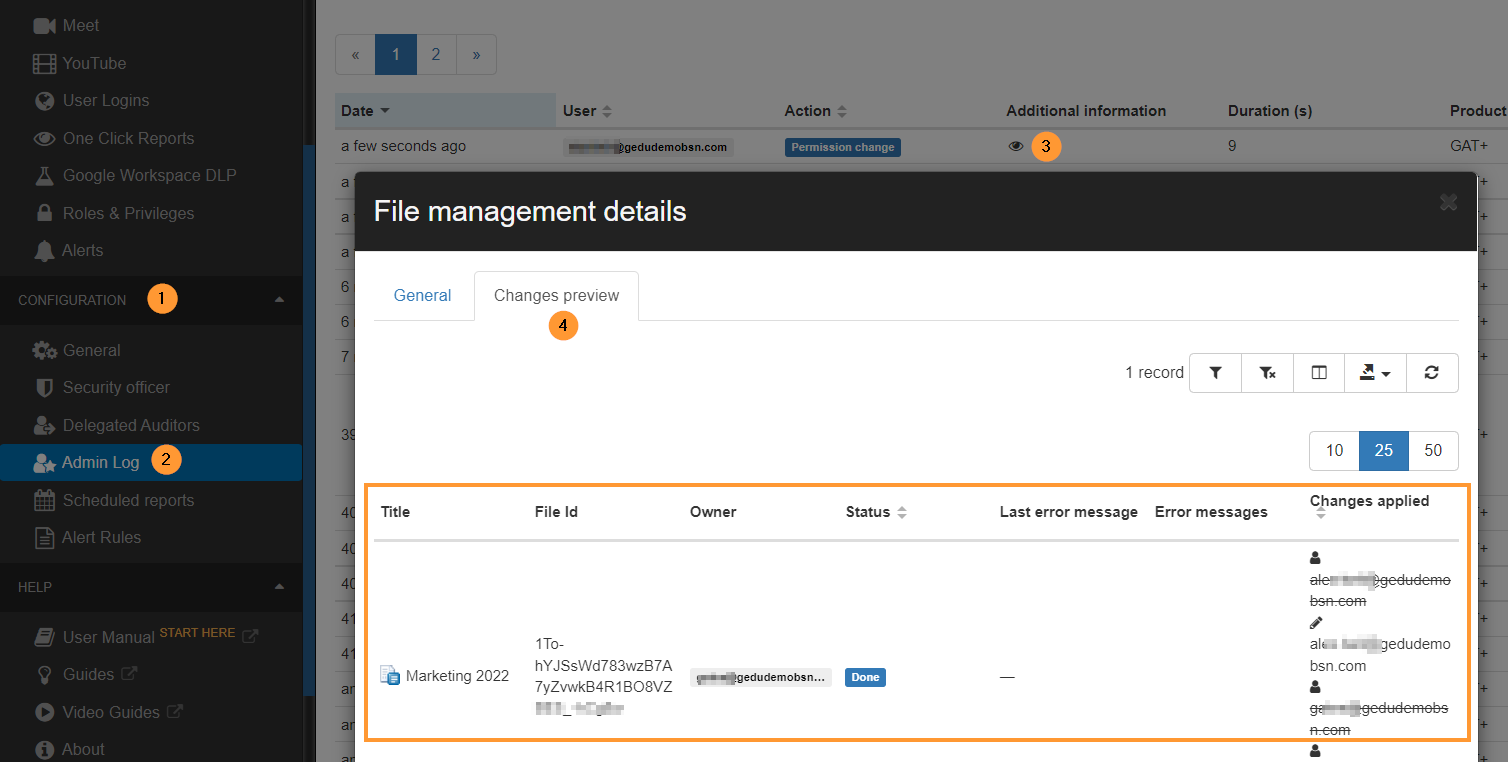
The new owner will see the file in their Google Drive
- MyDrive – suggested
- Priority – tab of Drive
- Recent – tab of Drive