Facing GAT+ Initial Run Problems? #
Typically, these issues are straightforward to resolve. Don’t panic – fixing them is usually simple.
HAS A SUPER ADMIN FROM YOUR DOMAIN EVER USED GAT+? #
To check if GAT+ is already installed click on your Google Apps button and navigate to the 3rd party apps section, you should see the GAT+ logo.

Alternatively, you can navigate to your Google Workspace Admin Console.
Navigate to Apps > Google Workspace Marketplace Apps > Apps list > GAT+
You will need to click and grant access to GAT+
- Distribution – it has to be Enabled for all organizational units and groups
- Data Access – status Granted
- Grant access – click to grant access to GAT+
Make sure it’s enabled for everyone and Data access is granted, this post will guide you through the process.
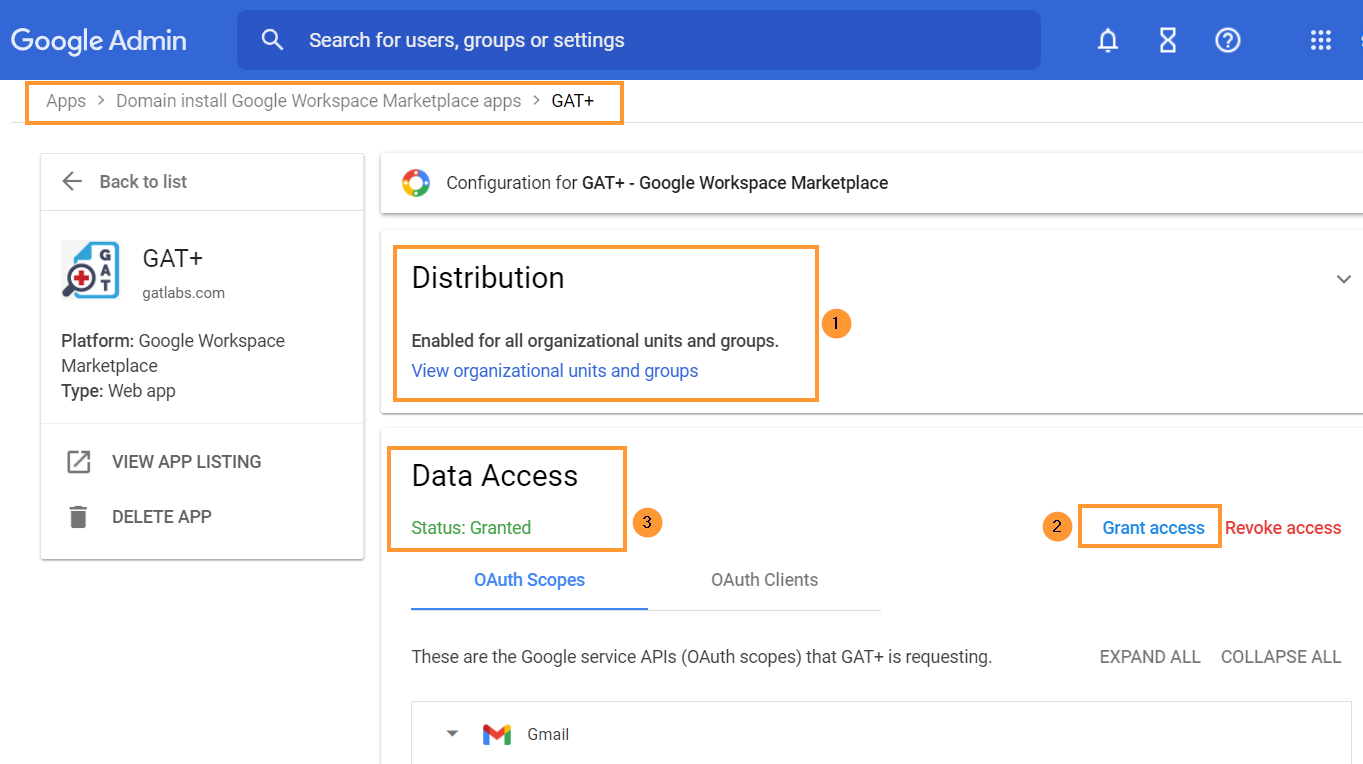
Still, having problems? do you need a fresh trial license?
IS YOUR DOMAIN TRYING GAT+ FOR THE FIRST TIME? #
Navigate to the Google Workspace Marketplace the tool can only be installed by a Google Workspace Super Admin via the DOMAIN INSTALL button.
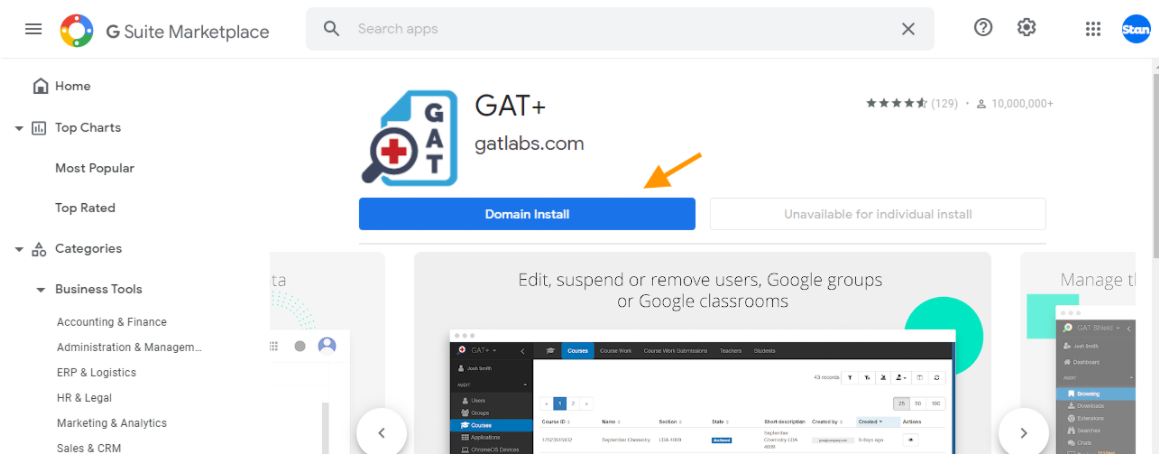
Remember, for addressing GAT+ Initial Run Problems, installation from an incognito window is not possible unless you’re logged into your Super Admin account.
Important Note: To ensure optimal functionality and avoid any GAT+ Initial Run Problems, install GAT+ in the root Organization Unit (marked as ‘On for Everyone’).
Access by Super Admin Only #
By default the tool can be accessed ONLY by Super Admins of the domain.
Non-admin accounts cannot login to the tool.
Are Some Auditing Areas in GAT+ Empty? #
To check this, go to the Security section in your Google Workspace Admin console.
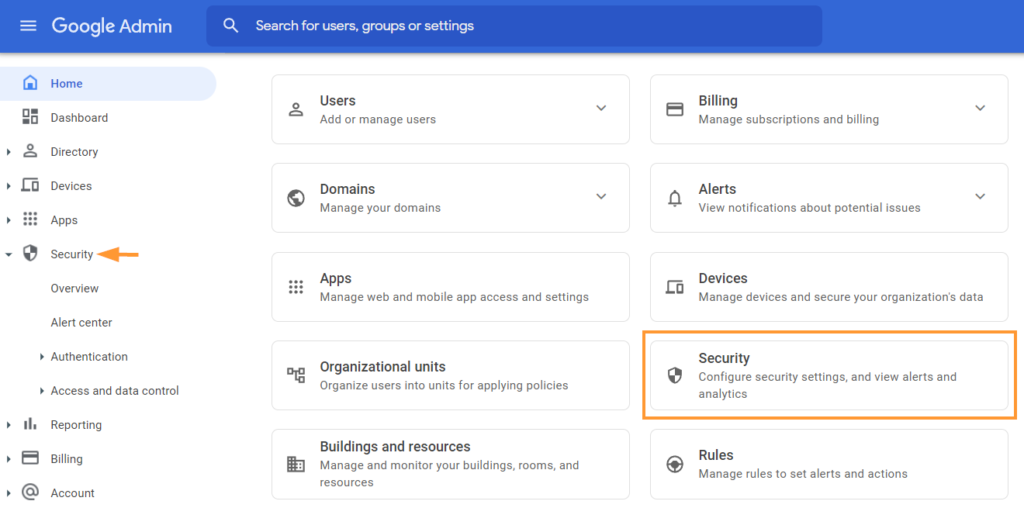
Navigate to Apps > Google Workspace > click on Drive and Docs then click on Features and Applications
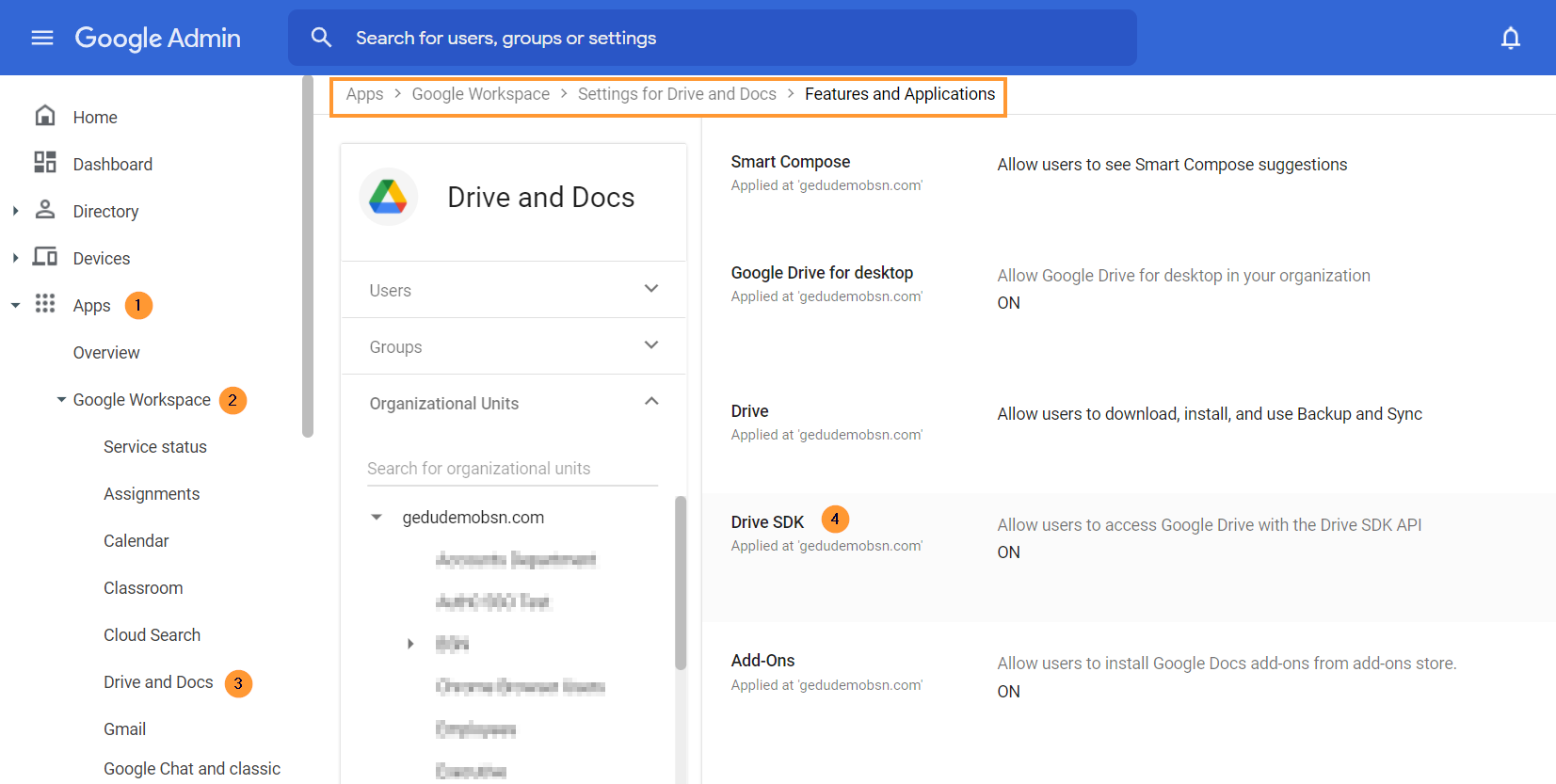
Select the root Org. Unit and make sure the Drive SDK is ON
PLANNING ON USING EMAIL DELEGATION WITH GAT UNLOCK? #
You can use GAT Unlock to remotely set mail delegation for any user account.
As a Super Admin, you can give any user mail delegation access to another user’s account.
Navigate to Apps > Google Workspace > click on Gmail > then click on User settings
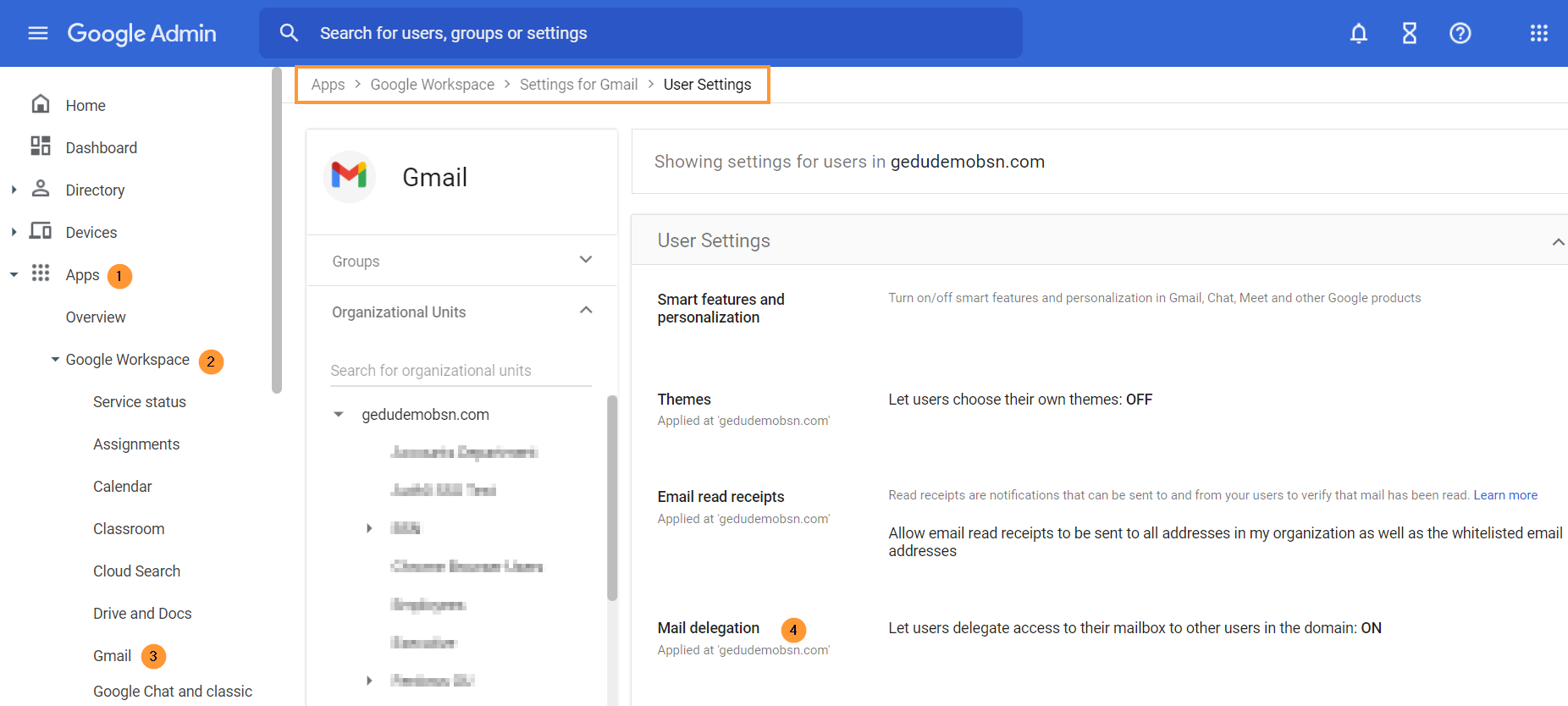
Turn ON the option to set Mail Delegation.
HAVE YOU ENABLED GOOGLE CLASSROOM AUDITING? #
Navigate to Apps > Google Workspace > click on Classroom > then click on Data access

Click on to enable Classroom API then Save






