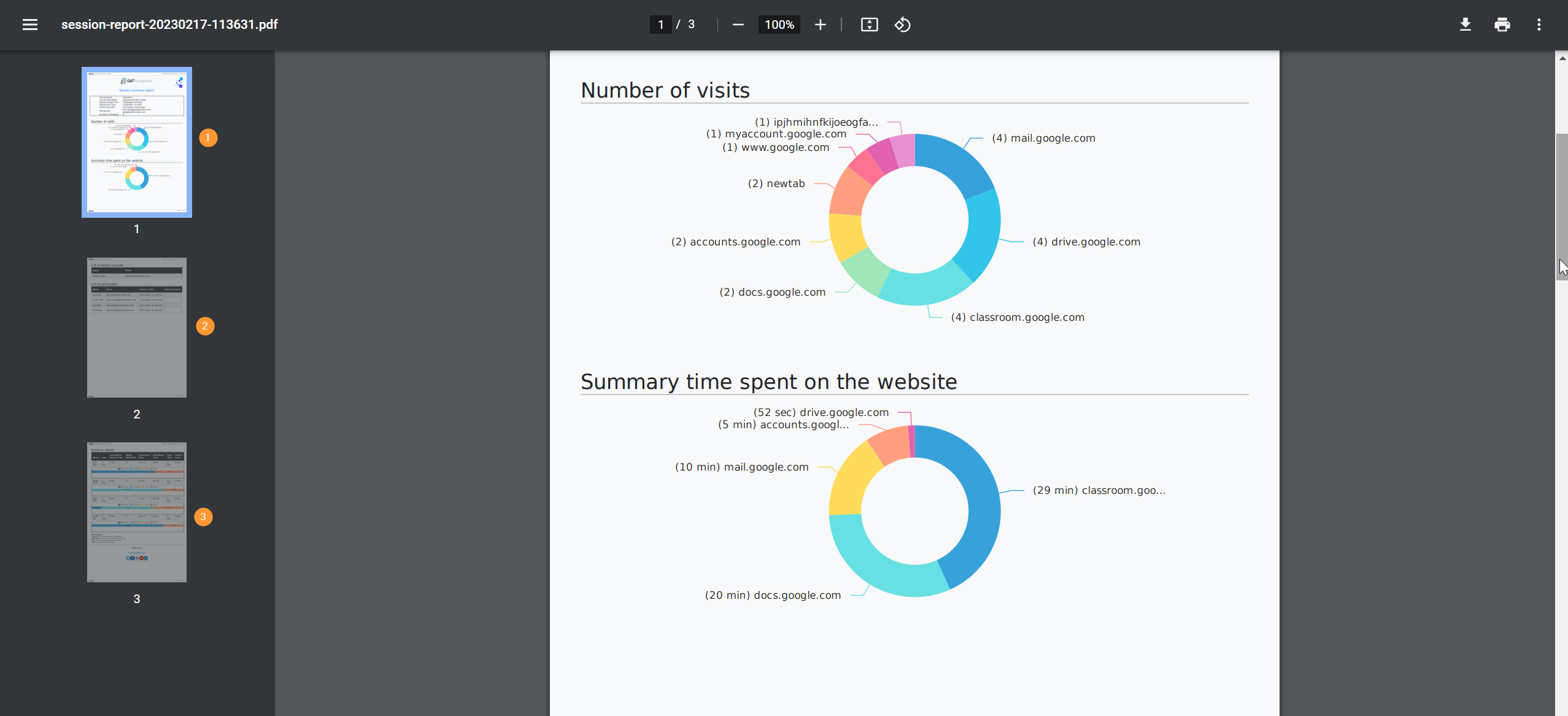Teacher Assist is a tool that enables Google Classroom teachers to control and manage the Chrome browsing activity of the students in real-time. This management is possible via the Classroom session. In each session, the teacher can view the students enrolled in the specific classroom. The management happens in real-time. At the end of each classroom session, the teacher can download, send and generate a PDF report after each Classroom session. The teacher can set up it automatically.
Download or Send the Report by Email #
The teacher can download the after-classroom report manually or send a report via email.
To do that, navigate to Dashboard (1), choose a Session Name. Navigate to the right, and click the arrow down to display all the session’s tools (2). Next, select one of the options (3):
- Download Report
- Send Report by Email

Automatically Sent Report after Each Classroom Session #
The teachers can also set up and run automated “After classroom reports”.
First, navigate to the Teacher Settings tab (1):
- Courses settings (2) – Display courses as cards (default view) or list view. Card view displays Classrooms and TA Groups together
- Session settings (3) – Set settings for the session
- Play sound on chat message – play a sound tone when chatting with a student
- Show “student left” message – show message when students leave the classroom session
- Automatically upload screenshots to Drive – screenshots taken during the session will be automatically saved in Teacher’s Drive
- Report settings (4) – Set up settings for the after-classroom reports
- Send me a report by email after the session – set up automated emails to be sent after each classroom session ends
- Send a report by email after the session to others – enter an additional email for an email to be sent after the classroom session has ended
- Automatically upload screenshots to Drive – This saves the screenshot taken to the Teachers MyDrive.

Result report #
The report will be sent automatically to the Inbox of the teacher.