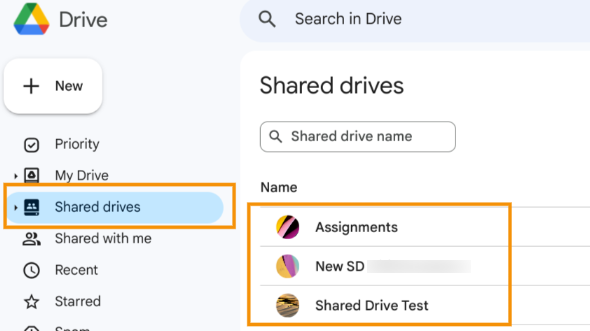User Quota Usage #
To identify the quota size used by a particular user navigate to GAT+ (1) > Users (2) > Quota (3)
Optionally, apply a filter by clicking on the ‘funnel’ icon on the right side (4).
For example, to audit only active users apply the filter Suspended – equal – No.
GAT+ returns the Quota Usage of your active users across the entire domain (5), such as:
- Quota available
- Quota used
- Quota used for Drive
- Quota used for GMail
- Quota used for Photos

Below is the comparison of GAT records vs. what user can see under their Google account.
GAT returns account-specific metadata that reflects the storage capacity visible in the user’s Google account:
 #
#
The user’s Google Storage:

Shared Drive size accessible by the user #
To identify the size of the Shared Drive folders available to a particular user, navigate to GAT+ (1) > Drive (2), and apply the filter (3) shown below:
- Type: User/Group/OU Search (4)
- Local user’s email/ Group’s email (5)
- Ownership: Any (6)
- Filter Definitions (7):
- Flags – contains – Shared Drive
- Flags – contains – Root folder
When ready, click on Apply (8).

GAT returns the records (1) based on the filter applied. To activate the Size column (not displayed by default), navigate to the Columns visibility icon (2).

Once clicked the new window with Columns selection (1) opens and displays all available metadata that can be shown. Enable the Size option (2) and Apply the change (3).
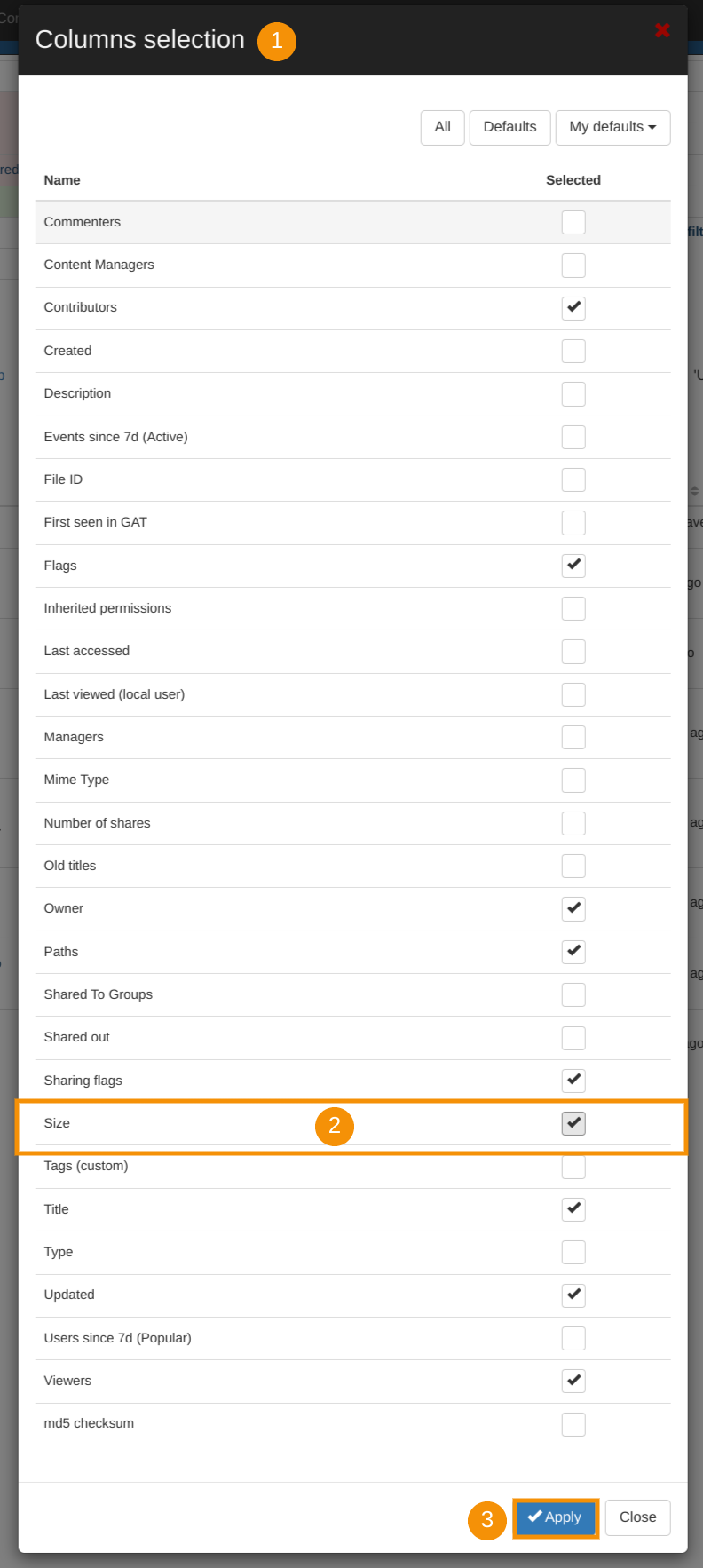
GAT+ returns an additional selection (Size (1)) for auditing purposes. The metadata can be exported for further analysis (2).

The result that is provided reflects the user’s Shared Drive view: