Using GAT+ you can Manage all the groups of your domain. This allows Group management for multiple groups and multiple members in a bulk.
In GAT+ navigate to Groups > Group members

In Group management you can add and remove members of selected groups

Add members #
The selected groups will be displayed with an option to add members as “Member, Owner, or Manager” to the selected groups.
- Add – field where Groups can be selected and users added.
- Manager users in group – enter the groups you want to audit by searching
- + sign – click on the button to select the groups where members can be added.
- The groups will be displayed below
- Add member – search and select the users needed
- Pick the role the user can have – Member, Manager or Owner
- Click on + sign again

The result will be displayed below as Members to add. View the member to be added and what scope (Member, Owner, or Manager) they will have.
Click on Next to proceed
Remove members #
The selected members will be removed from the selected groups
- Click on the Remove field
- Below that in Manage users in group enter the group names
- When ready click on + sign to add
- The groups will be displayed below
- Under Add member enter the user names
- Click on the + sign to add
- The members will be displayed below under Members to remove
Click on Next to proceed
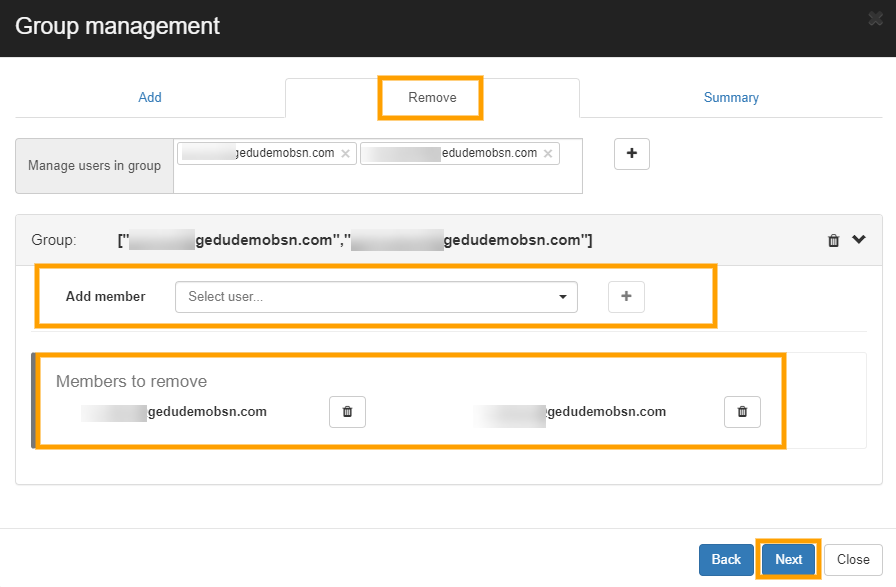
In the Summary check the overview of the change that will occur
Click on Confirm

The Result from this action can be checked in the Admin log
GAT+ > Configuration > Admin Log
The change of members of those groups can be checked in Google Admin Console.






