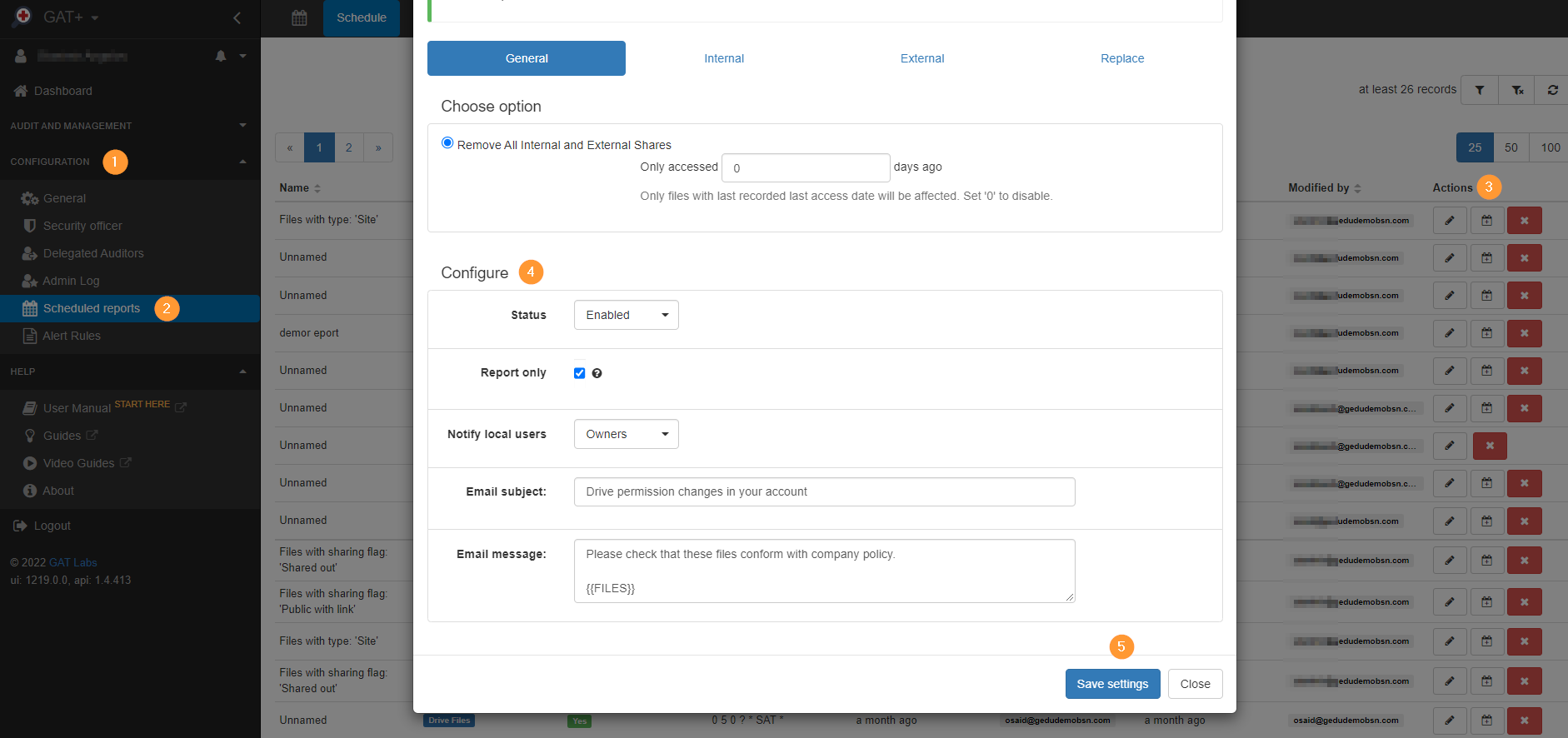Google Sites Audit and Management #
With GAT+ you can automatically update Google Site users if they are not updated in 90 days.
Audit Google Sites #
In GAT+ under the Drive Audit section (1) under the Files Tab (2), you can see all Google Sites in the domain by clicking on the one-click table at the top right under “Sites” (3)
Navigate to GAT+ > Drive > Files

The screen below shows the filter being applied given that the funnel icon activates and turns colour blue (1)
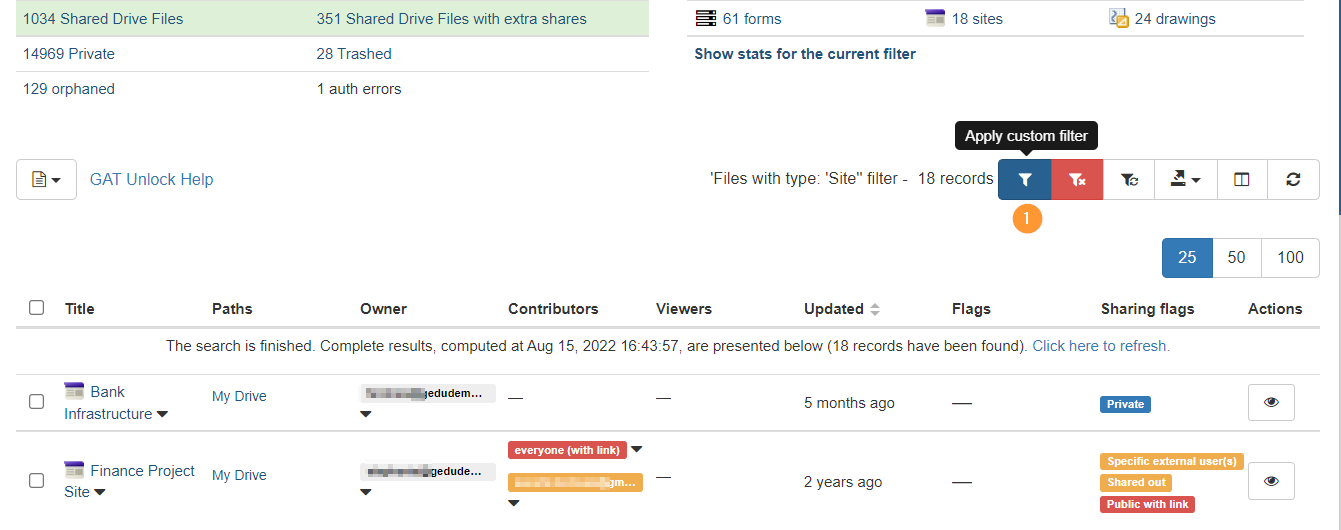
Schedule weekly report #
When you click the blue funnel icon, you will see the filter applied and you can add a rule to identify any updated file in any given time, in the example below you can see the filter will return files older than 90 days (3)
Definition AND
+ Add rule
- Type>equal>Site
- Updated (relative)> older than X days> ( 90 )
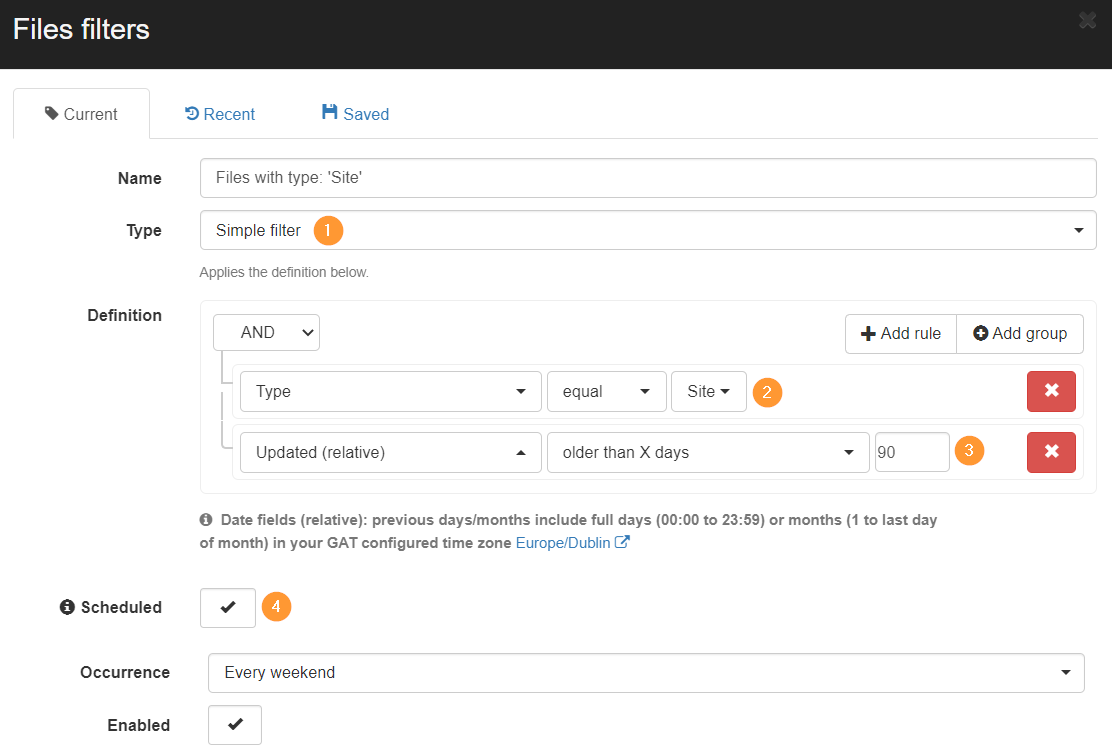
- Scheduled (4) – set up as scheduled report
- Occurrence – select when the report to run
- Enabled (1) – Make sure the box is checked (✅)

- Click Apply and schedule to run the report.
Scheduled Report Results #
This will show all Google Sites and if they were NOT updated in the last 90 days (OR older than 90 days).
NOTE: When the report is generated it “will go 90 days back“, and every weekend (the report) will move forward, so again for the last 90 days – from this week and onwards.
Editing Scheduled Report #
On the report then you can take further action and auto-send email to the users that the site is not being updated for example etc.
Navigate to GAT+ Configuration (1)> Scheduled report(2) > Find the ‘Site’ report > Job Action Edit (under Actions) (3)> Configure (4)>Save Settings (5)
In the ‘Configure’ section, fill in the details:
- Status – Enabled
- Report only – report only without taking the actions above – IMPORTANT
- Notify local users – owners
- Email Subject
- Email Message