GAT Flow allows Google Workspace admins to onboard, offboard, or modify existing users/students in bulk and add any given Folder into their Google Drive
Also, allows any selected group of users to have a copy of a specific folder in bulk.
Open GAT Flow #
Navigate to GAT+ > Flow
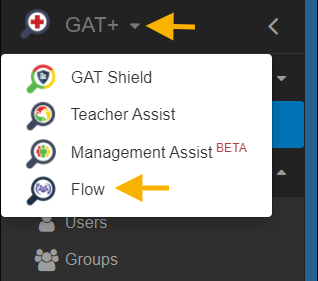
Set up workflow #
Navigate to Flow → Create workflow
Workflow type #
Within the Workflow Type, enter the details as required.
- Name – a name for the workflow
- Type – select Modify or Onboarding
- Modify – update existing users and add to specific Folder
- Onboarding – create a new user account and add a copy of existing Folder to them
- Next – click to proceed

Click on the “Next” button to proceed.
For this example, we will use the Modify option.
Select User(s) #
At this step, search for the users, groups, or OU and add them to the workflow.
- Search for a user – click and search for individual users
- Search for a group – click and search for a group of users
- Search for an OU – click and search for the OU of users

Pick any of the options to add users as Group or Org. Unit.
When any of the options are selected, a pop-up window will be shown, select all or remove some of the users and click on the “Add” button.

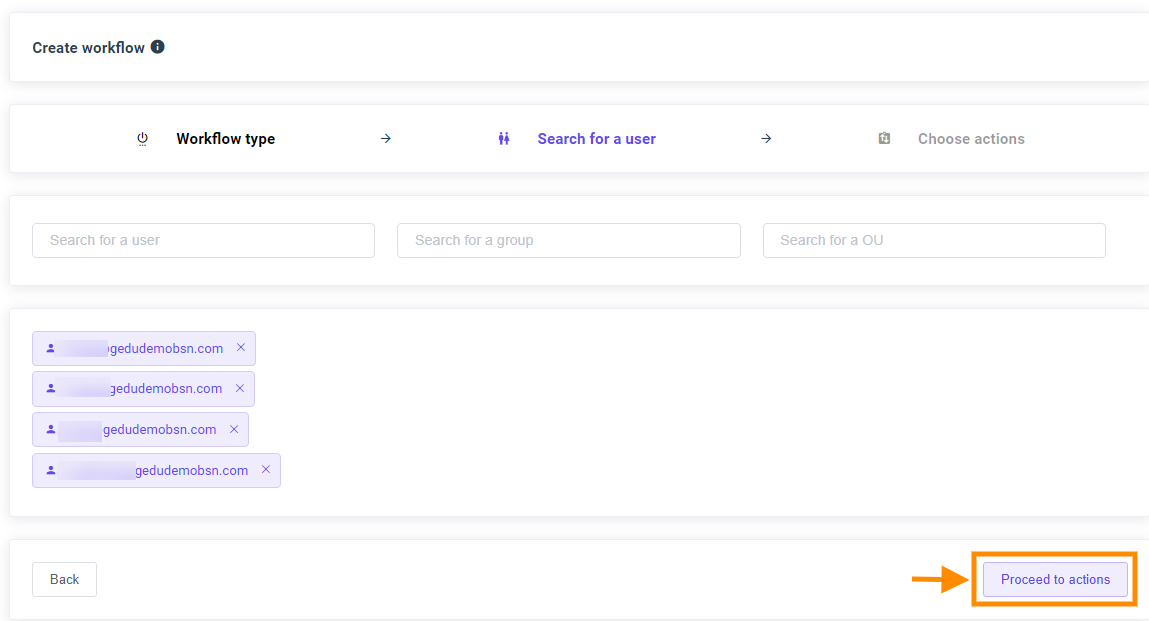
Choose actions #
Select Copy folder to selected user(s) from the menu. Then, under ‘Copy from‘, enter the email of the users, from whom you want to copy the folder. When the User is chosen select the Root folder from the User’s MyDrive.
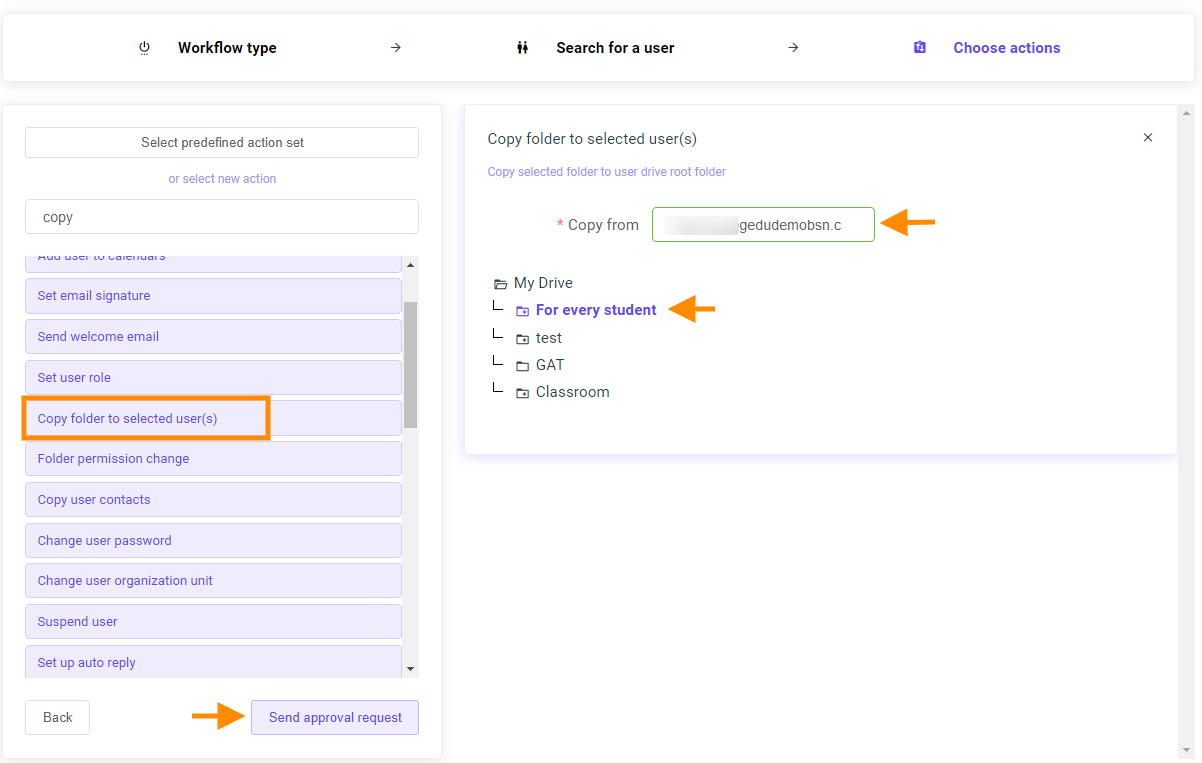
Send approval request #
After picking the Folder you want to copy, click on Send approval request as shown above.
When the request is sent, the details can be seen in Workflow
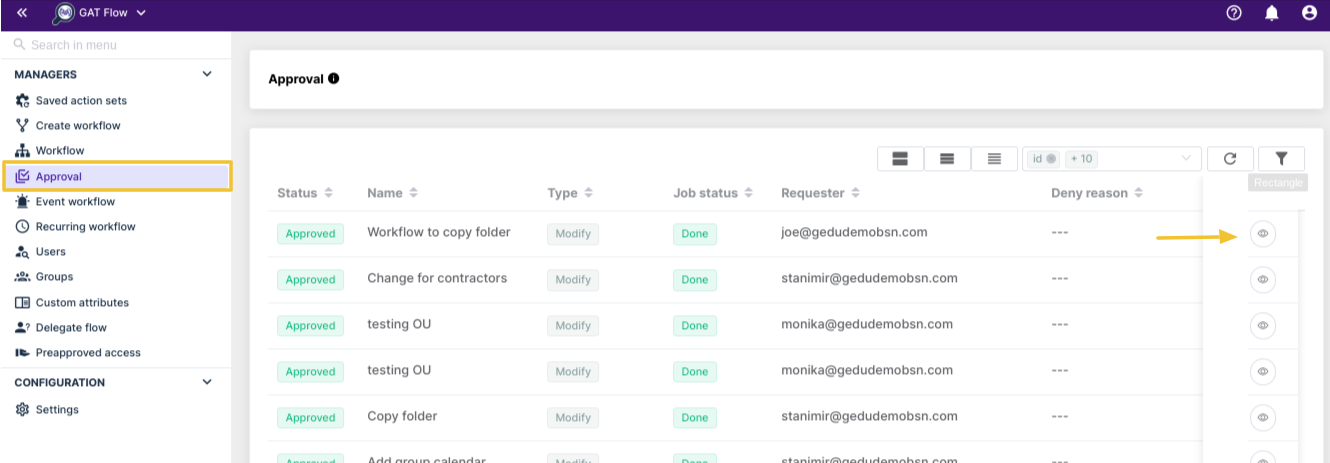
Security Officer Approval #
An email will be sent and received by the Security officer.
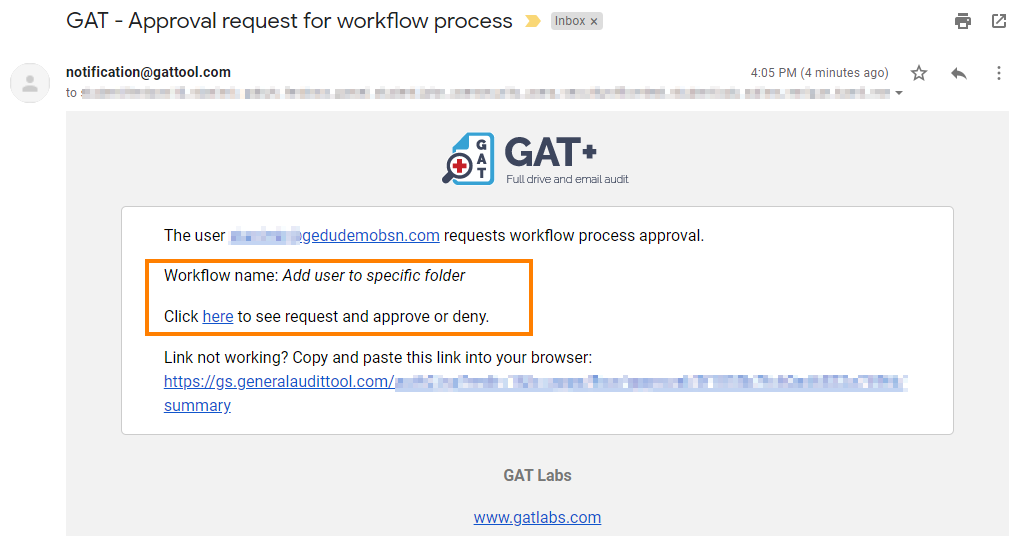
Approval Workflow #
When it is Approved the job will take an effect.
Details can be seen in Approval in Flow.
Result #
The Folder “For every student” will be copied and placed in each of the selected Users.

The selected folder will be copied to each of the selected users’ My Drive.






