Edit your workflow and message the Security Officer about it in GAT Flow: #
There are several different ways of editing your existing workflows, either Event or Recurring workflows.
One of the options allows a basic edition of fields that do not require Security Officer approval – Edit basics.
The other two options require editing each field and must undergo approval by the Security Officer.
- Edit and stop
- Edit and keep active
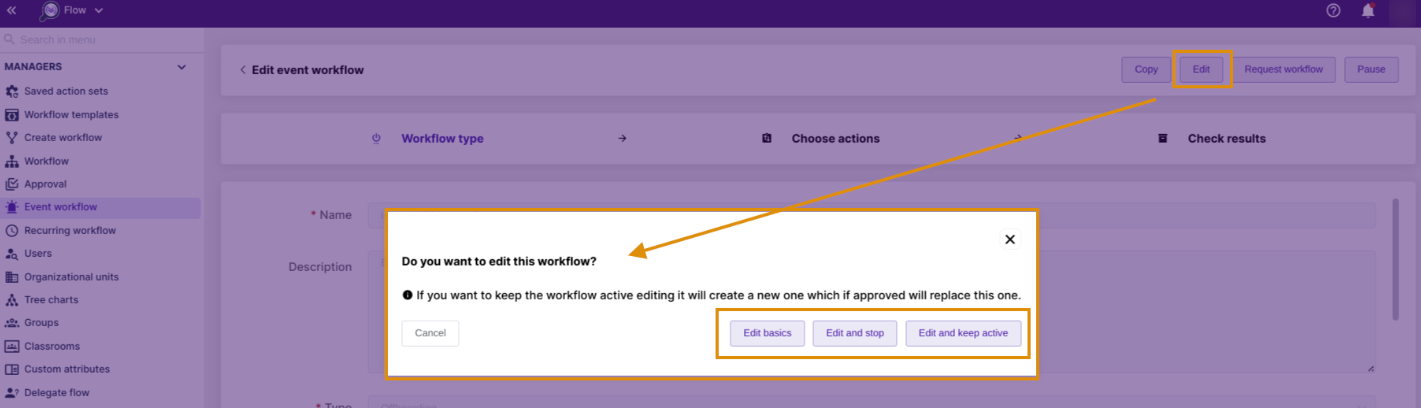
For edits requiring Security Officer review, we now allow you to create and send a short message that can be used for efficient communication between the workflow editor and the reviewer – the Security Officer – for example, to highlight changes made to the workflow so that the approver can efficiently navigate through the edited workflow.
Edit basic #
The “Edit basic” option allows the workflow editor to make general changes to the following fields and no Security Officer approval is required:
- Workflow Name
- Workflow Description
- Workflow tags
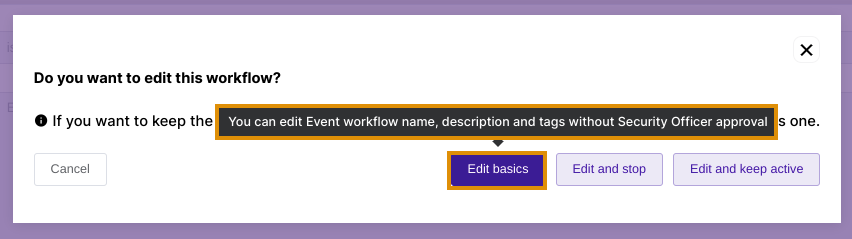
Once the Edit basic option is selected, the editor window will open and the Name, Description, and Workflow tags fields become editable.
After editing, the Save Changes button saves all of them, without the Security Officer’s authorization.

Edit and message Security Officer #
The remaining two options, “Edit and stop” and “Edit and keep active,” require the Security Officer’s authorization.
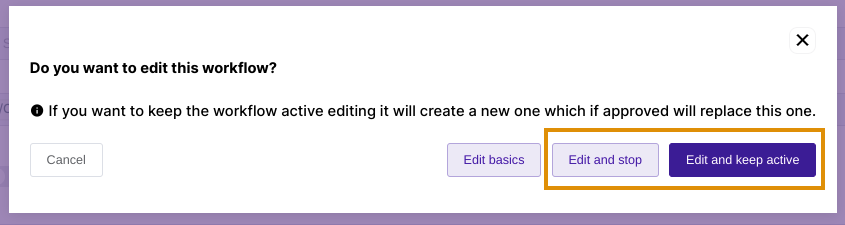
After selecting one of the mentioned options, the entire workflow becomes editable, all fields under Workflow type as well as all actions under the Choose action section.
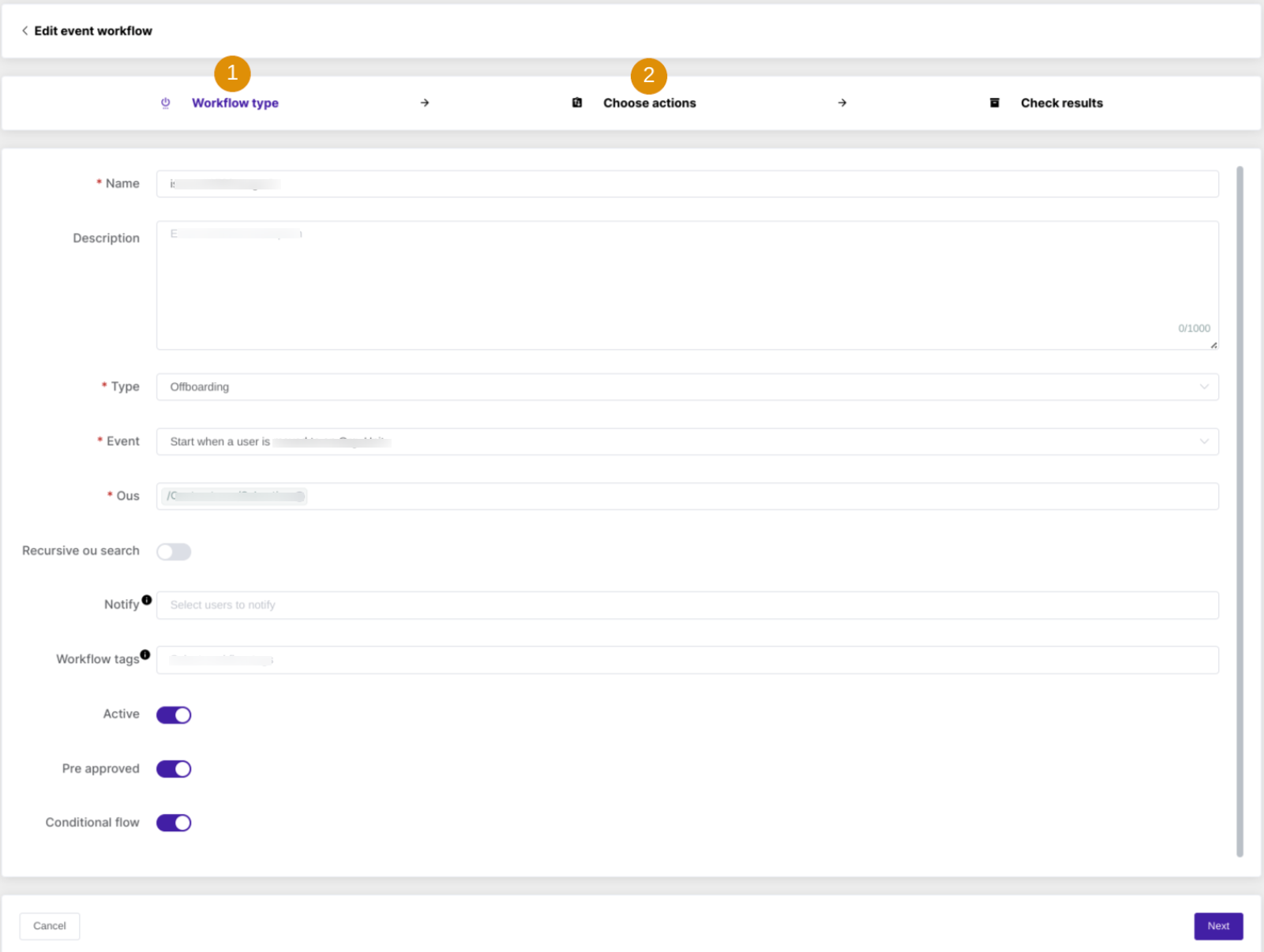
Once the editor/requester makes the changes, they need to send the workflow to the Security Officer for verification.
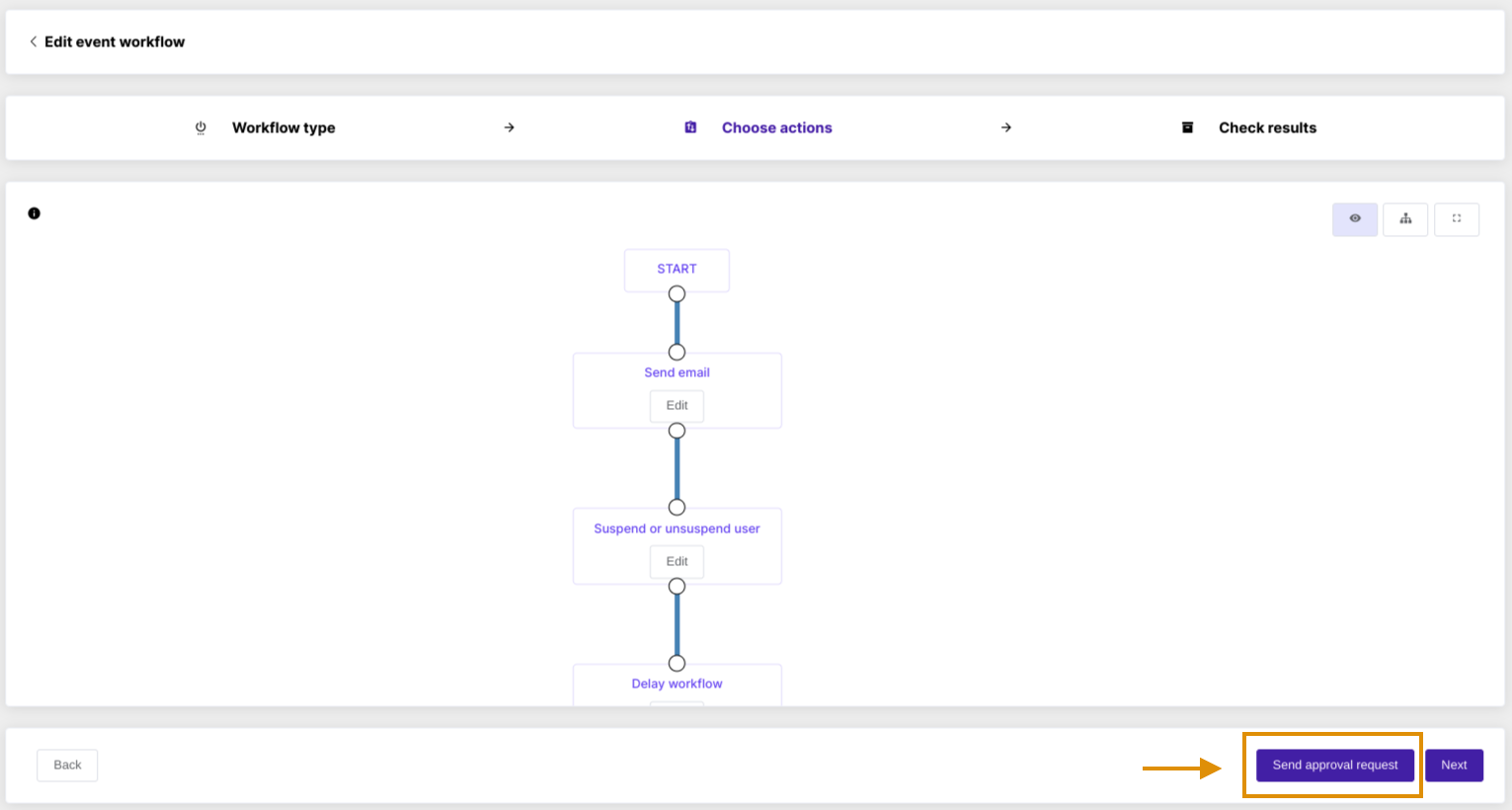
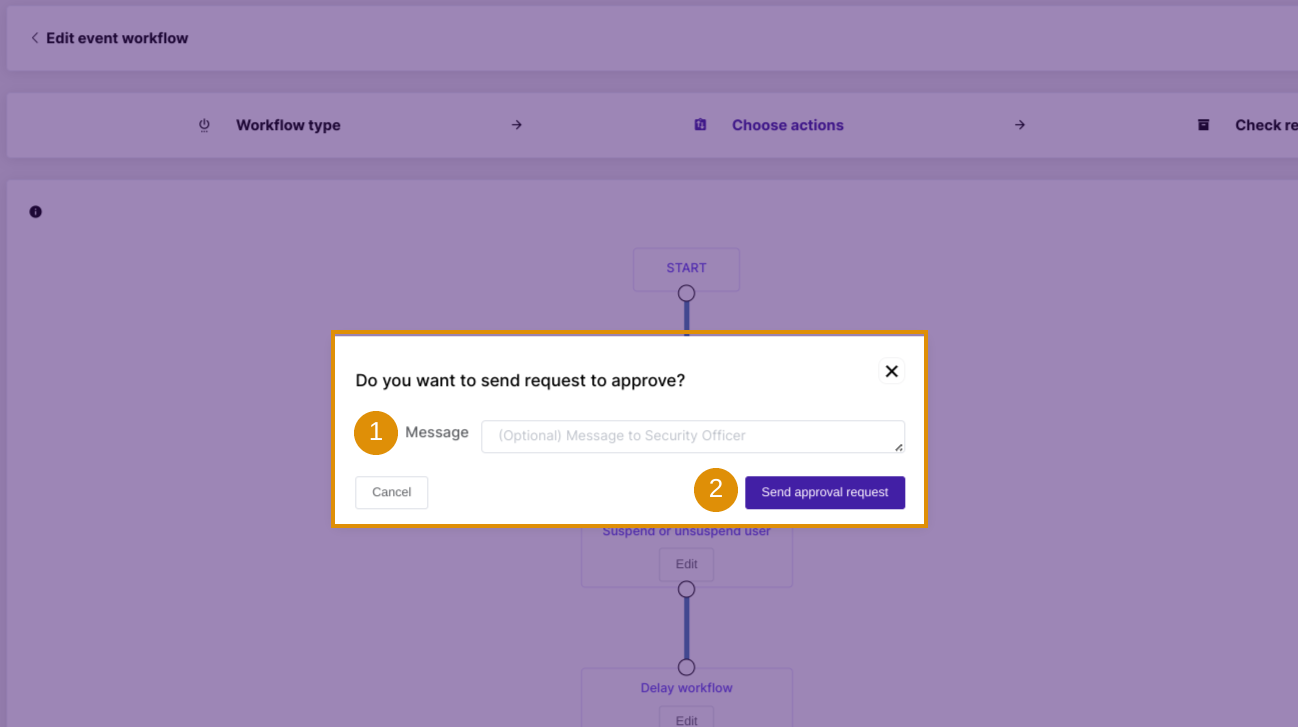
Create a message (1) that helps the Officer identify the changes more easily, and Send approval request (2).
By default, GAT Flow sends an automated email notification to the Security Officer, providing a link to access the specific workflow for review.
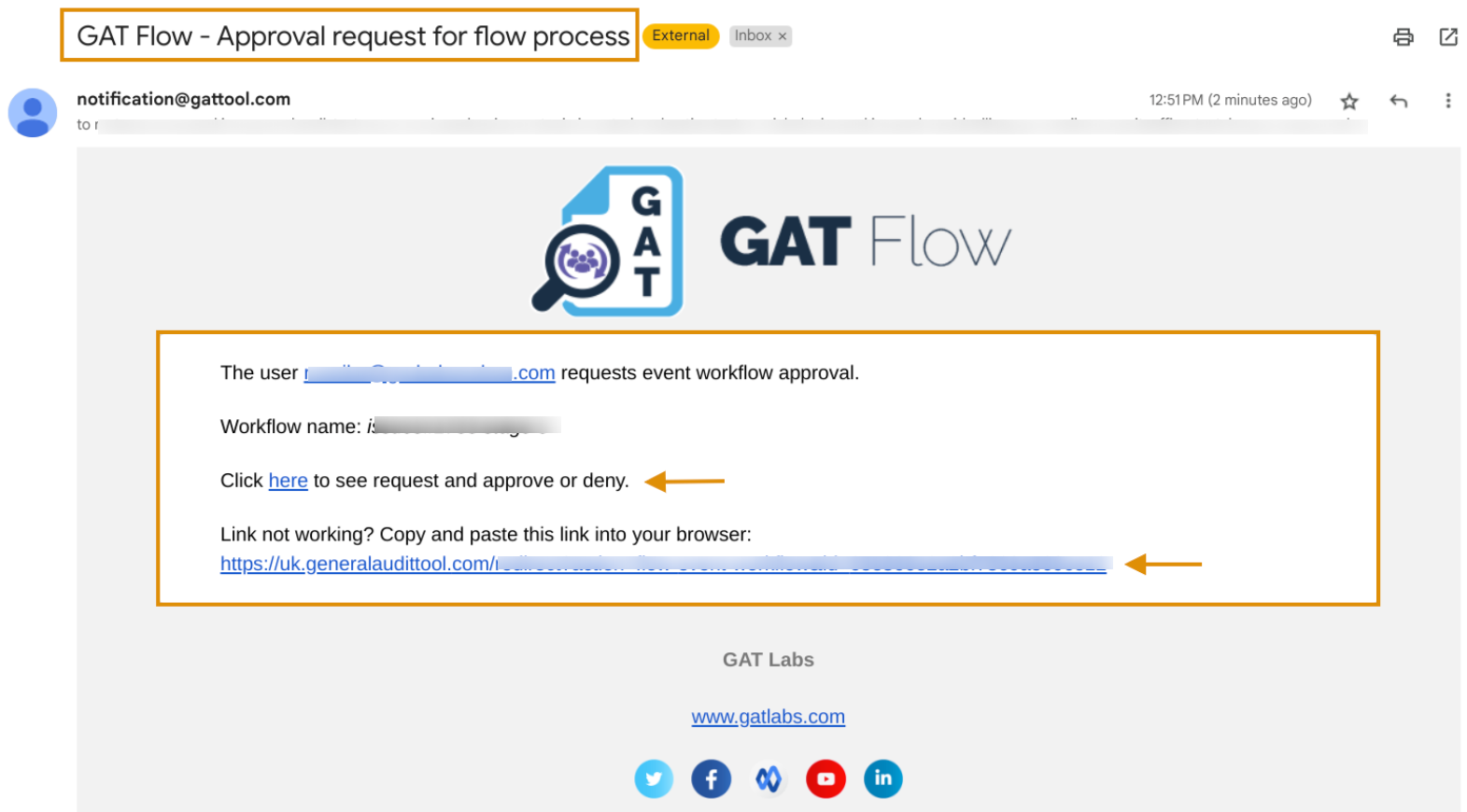
The editor/requester of the workflow sends a short message to the Security Officer.
After that, the Security Officer can view the message on their GAT Flow dashboard.
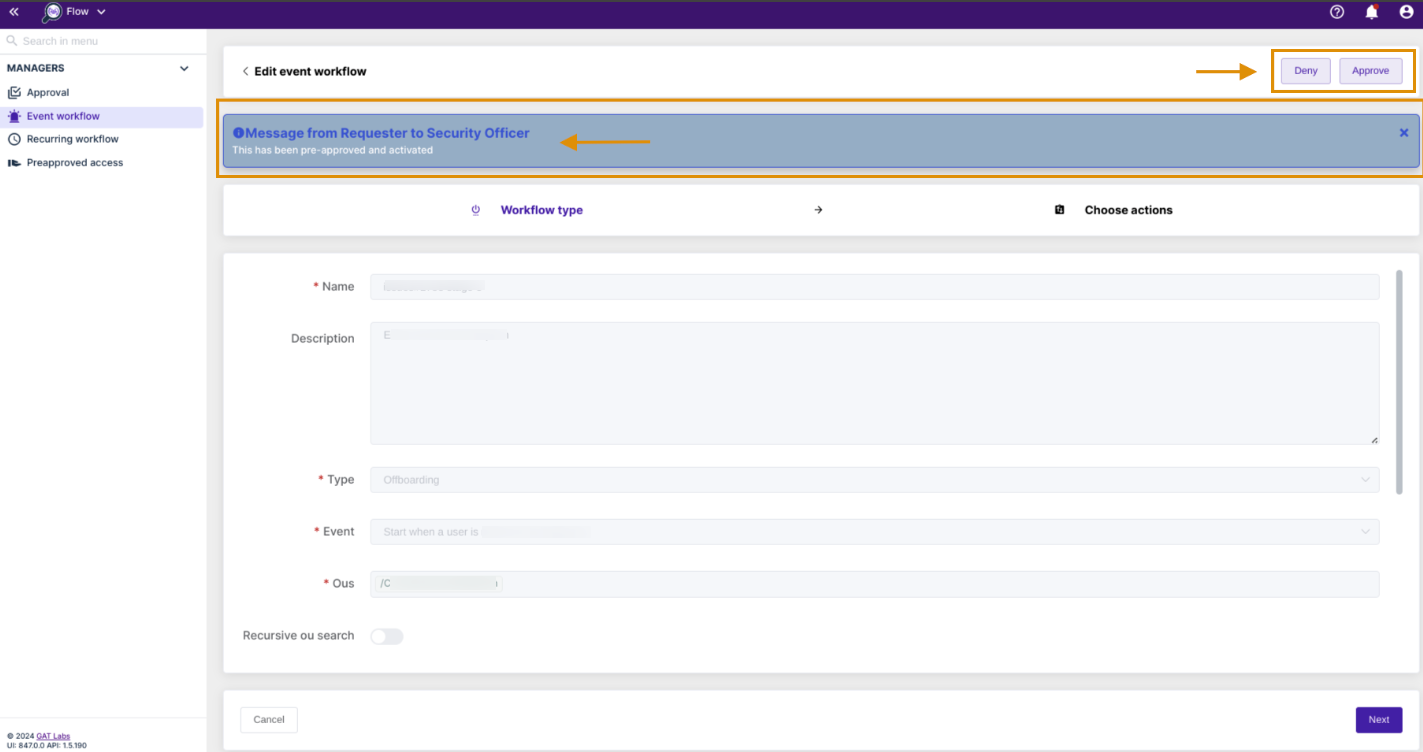
The Security Officer reads the message and can seamlessly review changes made to the workflow.
Finally, they can decide whether to Deny or Approve the entire workflow.







