GAT Flow allows admins to easily Suspend or Unsuspend the user in the domain.
It is a user management tool. It allows the Google Workspace Admins to onboard, offboard, and modify existing users. This can be done manually or via automated workflows. There are multiple different actions that can also be taken.
Launch GAT Flow #
In GAT+ from the menu on the left, click the GAT+ icon and then Flow.
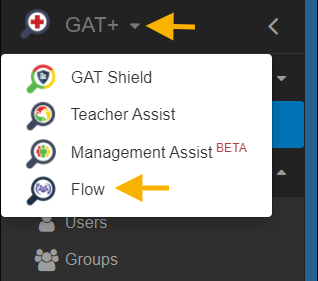
Create workflow #
When Flow is launched click on Create workflow
In Workflow type
- Enter the name of the workflow
- Select the workflow type you need: Onboard, Offboard, or Modify

Click on Next to proceed.
Select user #
Under Search for a user select any users you need.
They can be added individually, via group, or by org. unit.
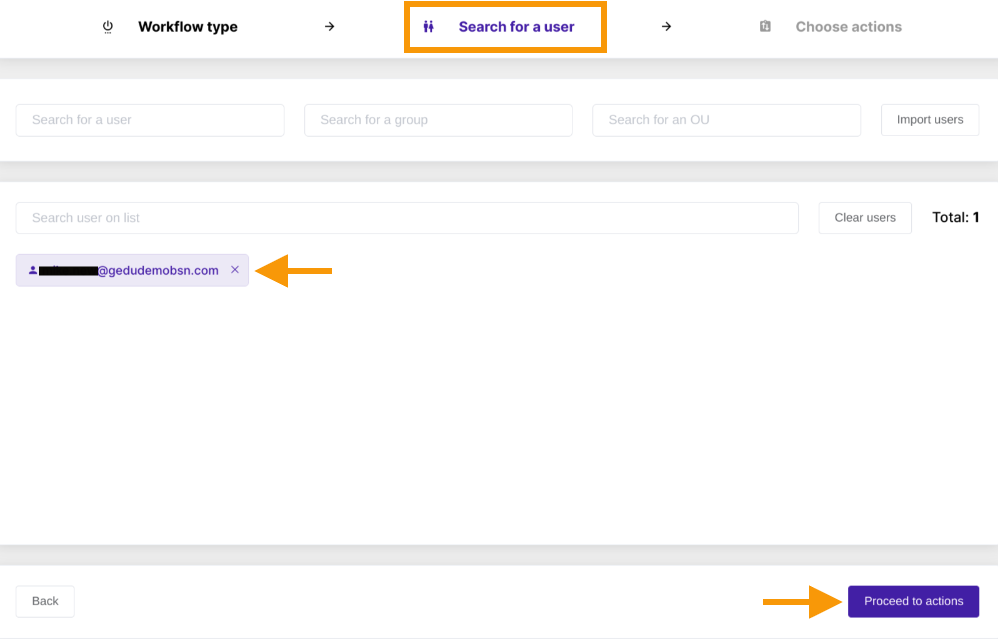
When users are selected click on Proceed to actions
Actions #
To Add action or Add action set, please select the plus button shown in the screenshot below accordingly.
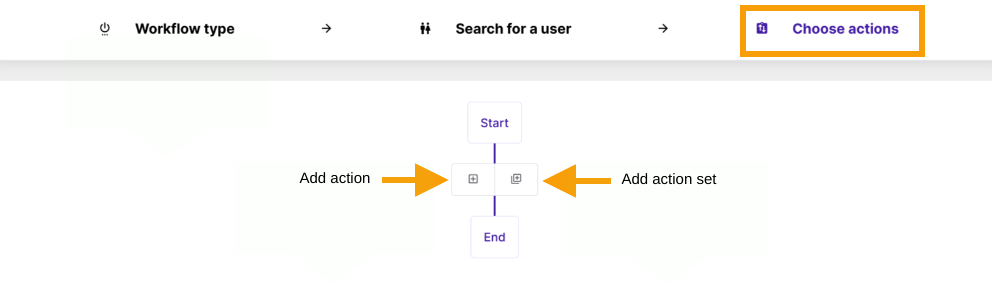
If the process hasn’t been set before, please use Add action button and create the node.
Select the action Suspend user from the displayed list.

Once the action is selected, the option to Suspend user will be displayed. To trigger suspending process, the toggle button needs to be selected as per the screenshot below.
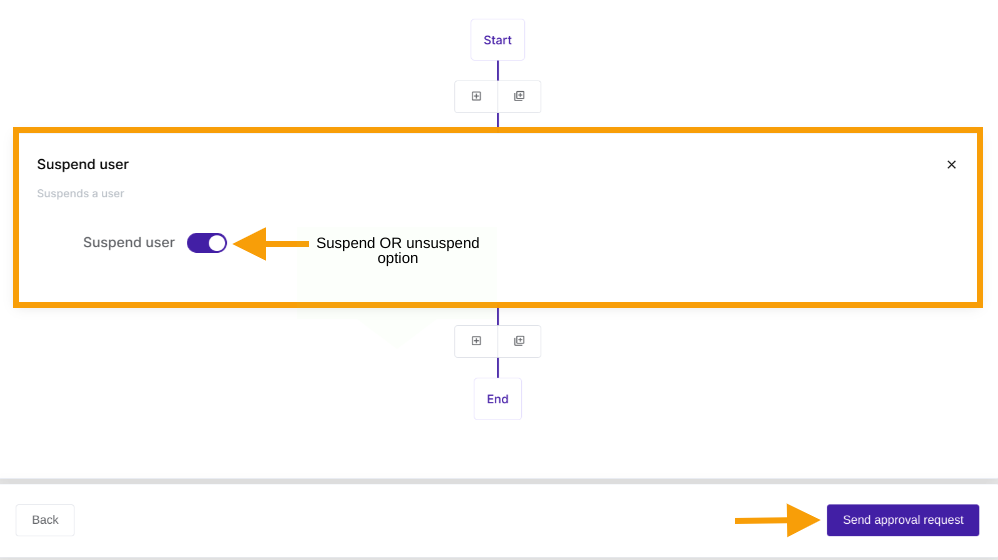
When ready click on Send approval request – under the menu on the left
The workflow will be submitted for approval.

The workflow can be reviewed or edited if needed by clicking the ‘eye icon’ on the right-hand side.
Security officer #
The Security officer will receive an email notification for approval.
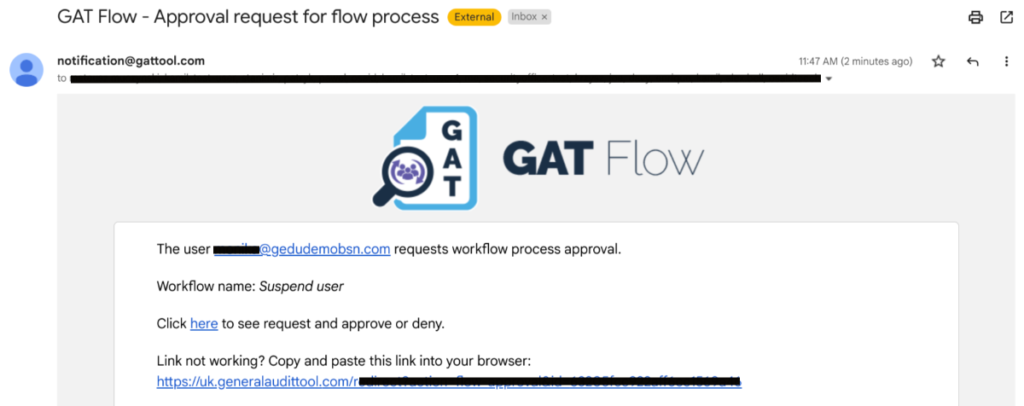
Result #
When approved, the user would be Suspended or Unsuspended based on the actions chosen.







