GAT Flow is a User Management tool for Google Workspace users. It allows the Admin of the domain to make bulk changes on the user accounts.
One of the options available is to Disable two-step verification
Create workflow #
Navigate to Flow > Create workflow
In the “Workflow type” fill in the necessary details
- Name – enter a name for the workflow
- Type – select the type of workflow
- Offboarding – remove users
- Modify – update user
- Next – click to proceed
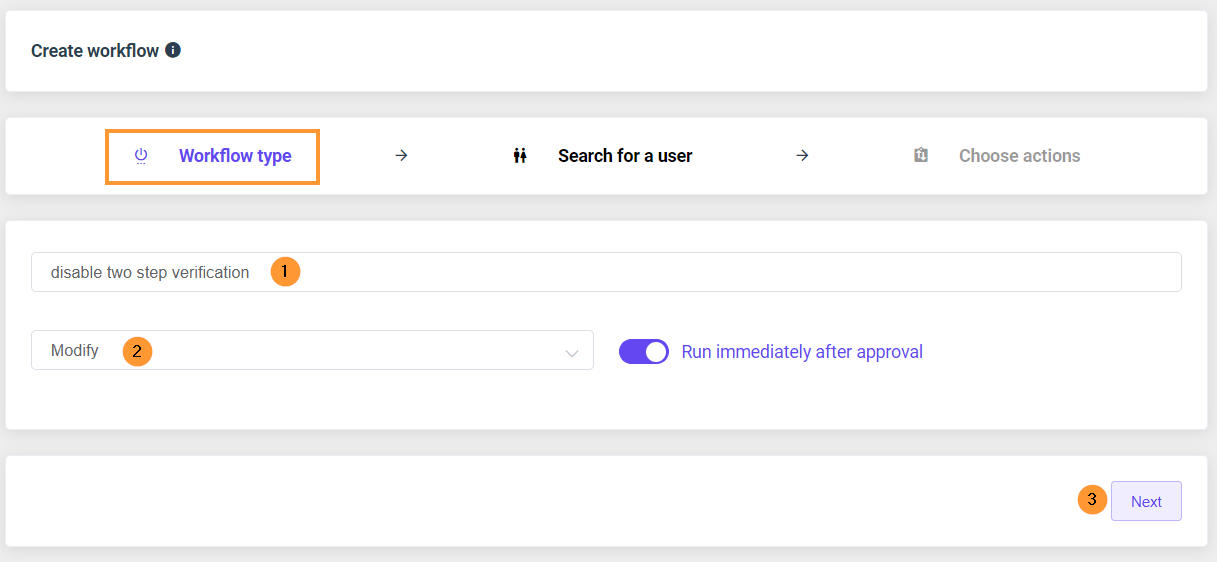
In the “Search for a user” pick the user that you want to “disable the two-step verification for”.
Action on bulk users #
Select Multiple users to remove the 2-Step Verification from multiple users in bulk.
- Search for a user – pick user individually
- Search for a group – select group of users
- Search for an OU – select org. unit of users
- Proceed to actions – click to proceed further
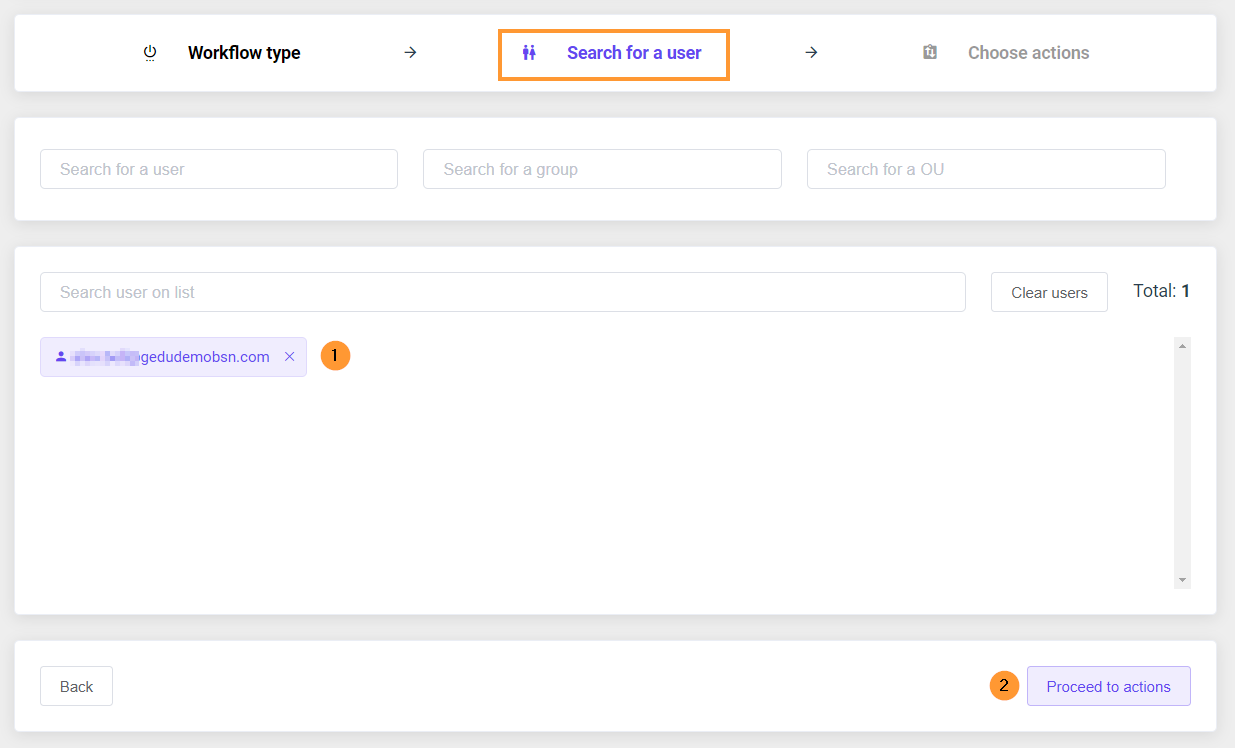
From the menu on the left find “Disable 2-Step Verification” from the User’s set of actions.

Select “Disable 2-Step Verification”. This will be added as an action to be taken.
Click on “Send approval request“.
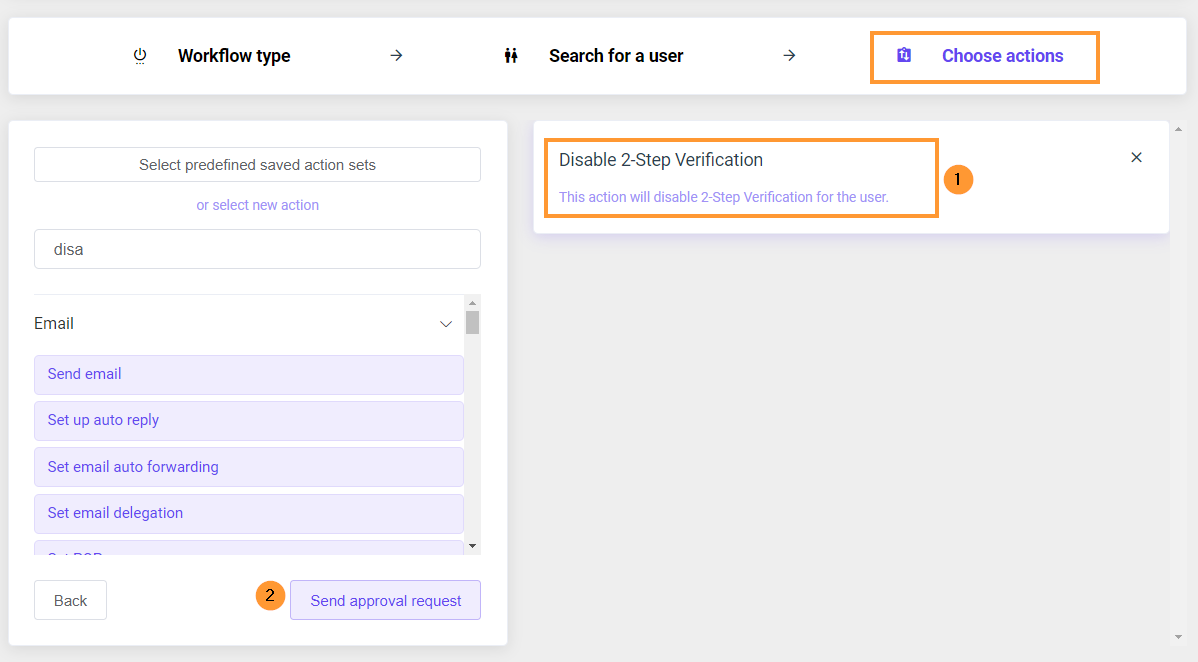
Security officer #
The security officer will receive an email notification for approval as below.
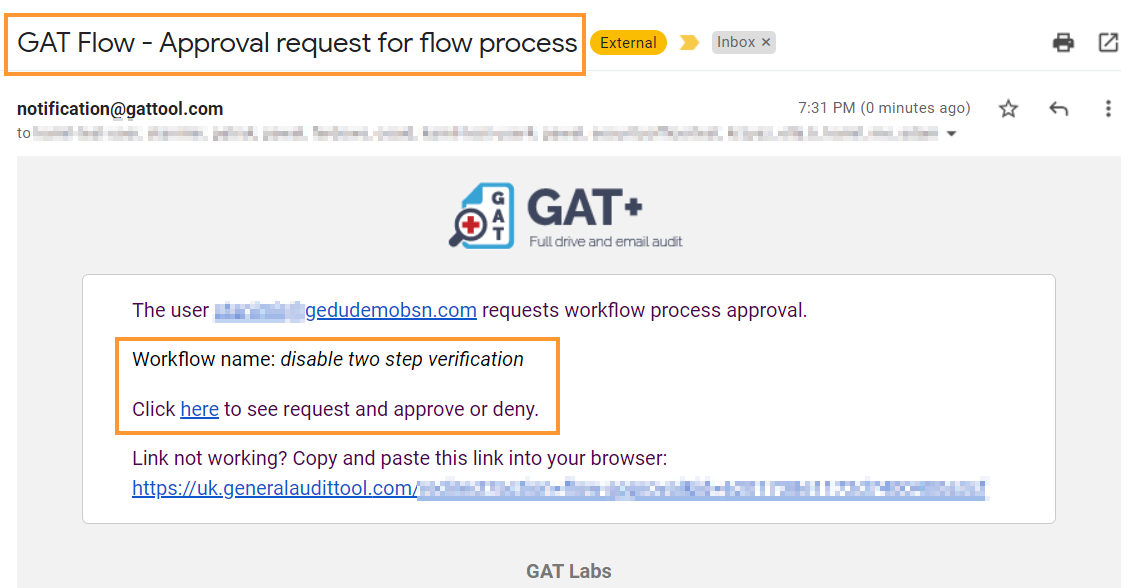
This will lead the Security officer to the Approval screen. As the request is approved, the workflow will be set to run.
Result #
The Workflow job will be completed, the result can be viewed in the Workflow.

Result in GAT+ #
Navigate to GAT+ > Users > Security > filter by 2 factor auth.
The accounts will have “2-factor auth” as “yes” when the 2-Step Verification is enabled.
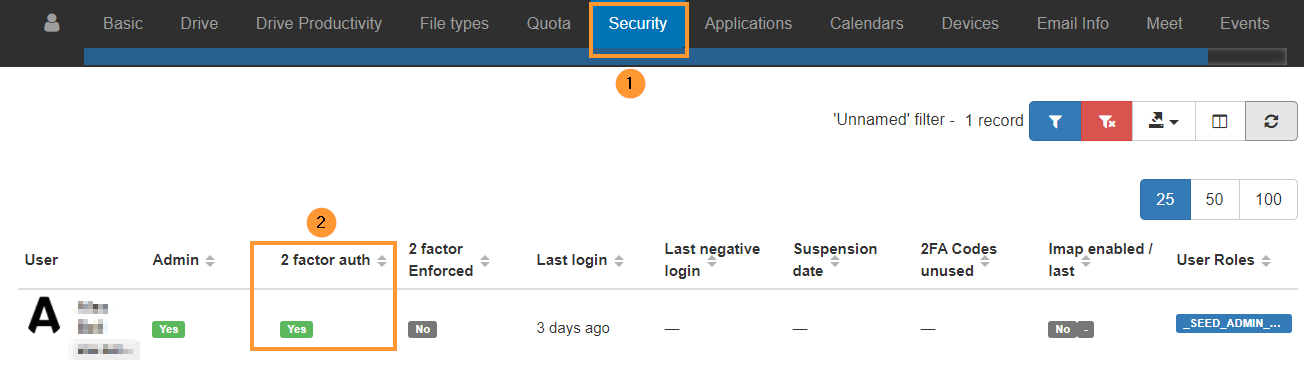
The accounts will have “2-factor auth” as “no” when the 2-Step Verification is removed.






