Using GAT Unlock an Admin can request access and view the content of any Google Drive file in a domain.
Unlock is a security feature within GAT+ allowing Admins to perform actions such as:
- Access to view and download files
- Changing File Ownership
- Access to view and download Emails
- Set up Email delegation
- Use of Flow
Below are the steps of how the Admin can view the content of a file.
Search for File #
In GAT+ navigate to Drive > Files
Click on the “Apply custom filter” button and a pop-up menu will be displayed.
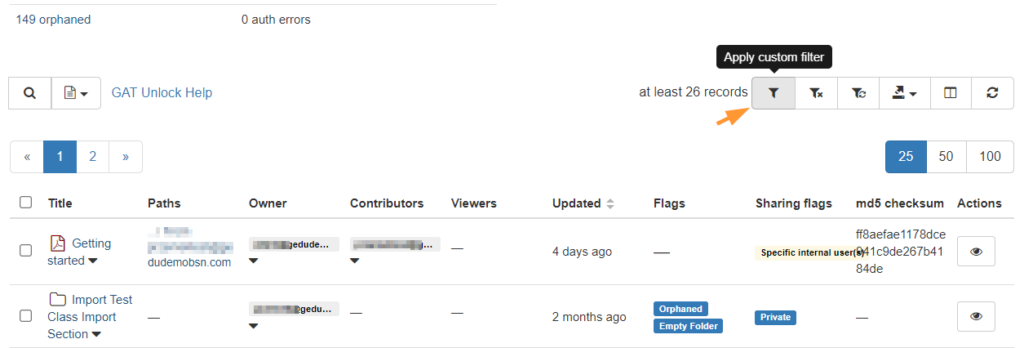
Apply the filter and search for the File you need to view the content of.
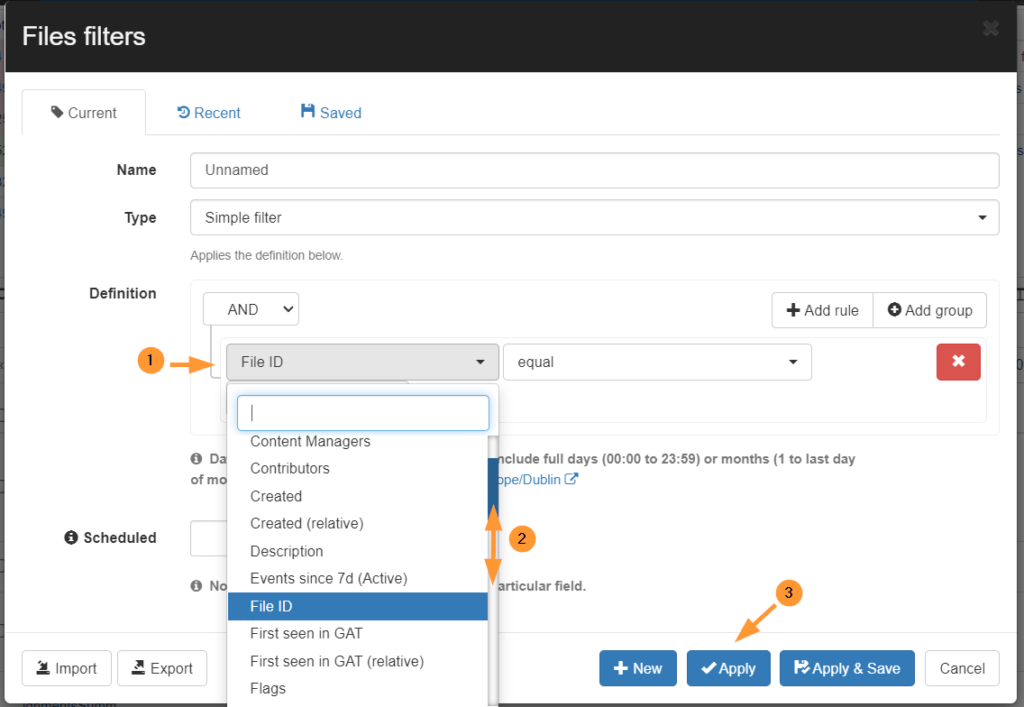
Click on Apply to see the result
Action on File #
The result of the search will display files matching the filter applied.
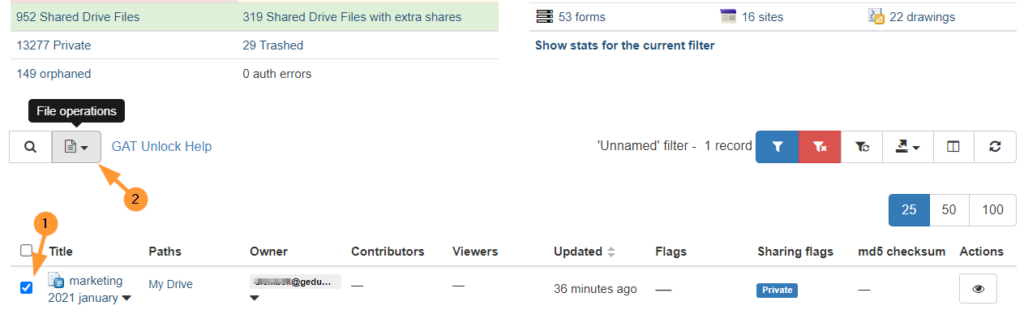
Click on the checkmark beside the File itself (title) to select the file.
Click on the File Operations button.
A pop-up menu will be displayed, click on the Create new access request button
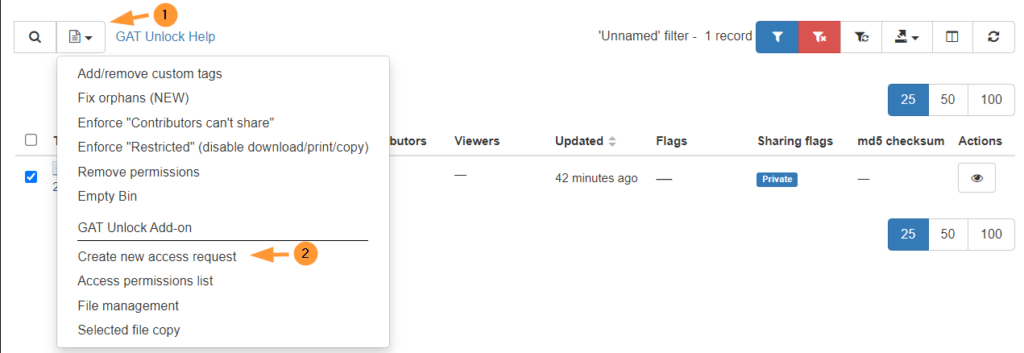
From the menu select Create new access request
A pop-up menu will be displayed:
- Request access until – select for how long you want access to this file
- Message – leave a message to the Security officer
- Send requests – click to send the request for Approval
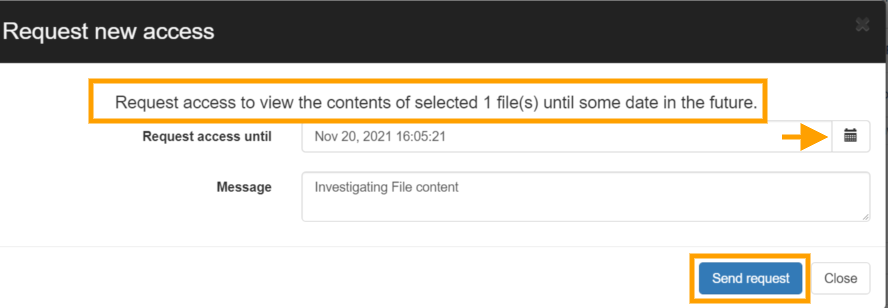
Security officer approval #
The Security officer receives an email notification
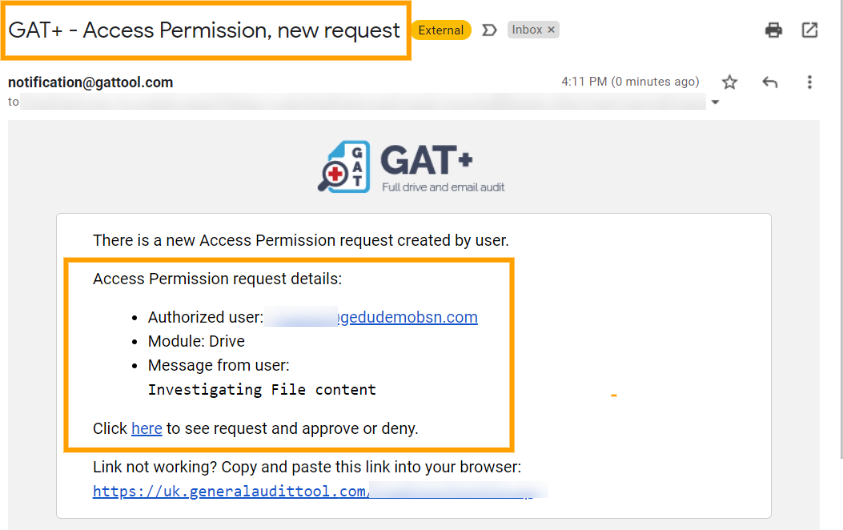
The officer can approve or deny the request in GAT+ > Security officer > Access permissions
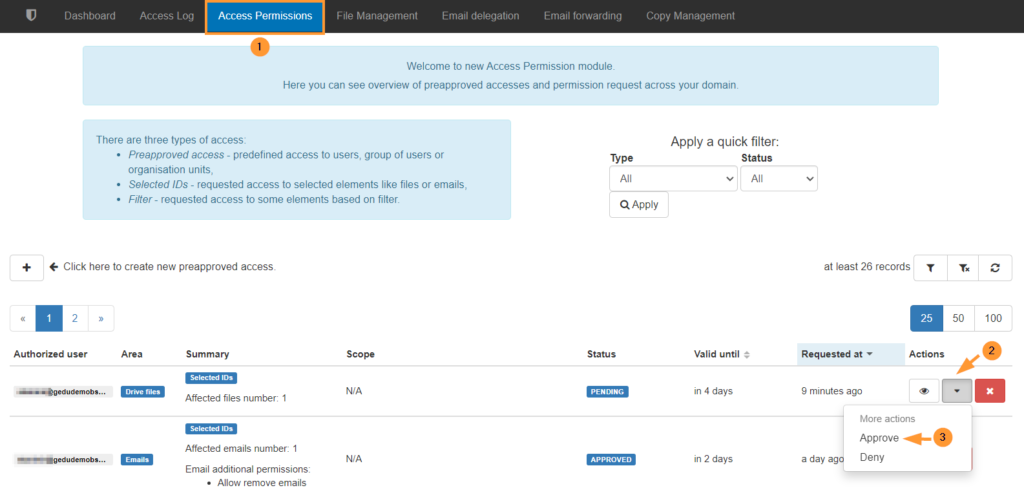
When the request is approved, access to the File content will be granted.
Preapproval enabled #
If preapproval is enabled no email will be sent to Security Officer, the request will be approved, the access to the Files will be granted
The Admin will have access to view and download all the files by default from all the users selected in the Scope

Access the File #
To access the file, navigate to the GAT+ > Drive audit
Click on the File Operations button and select the Access Permissions list

A pop-up menu with all Access permissions requests will be displayed.

On the File, you want to investigate click on the checkmark under Actions.
Result #
The searched File will be displayed again, and on the right side under Actions will have two options.
- Download file
- View file content

Click on Show File content to view the content of the Google Drive file.
Carbon copy #
A carbon copy of the file will be created where you can view its content.
It is a copy of the file and its content – there will be no log of the file being accessed by the Admin as it is not the file itself but an audit of it via Unlock feature.

View the content of any Google Drive file with the GAT Unlock feature
When the time requested to have access to the files has expired, the Admin will no longer have access to it. To view the content again, a new request has to be submitted.
All those actions are kept in an immutable log called the Admin log.

The Admin log contains all the actions that the Admins or Delegated auditors performed using GAT+ tools







