Using the GAT Unlock features within the GAT+ tool, a Super Admin or Delegated Auditor can make duplicates/copies of files or folders across any domain user’s Google Drive.
Note: Due to limitations with Google APIs, making duplicates of files or folders within Google Shared Drives is not possible.
Why make a duplicate? #
- You may want a copy of a file with an external owner.
- Reviewing a file and it’s content without the owner becoming aware.
- You wish to archive files without transferring ownership.
Search for file(s) or a folder #
Apply a search query to locate the file or folder you wish to make a copy of.
Within Drive audit of GAT+ use the Apply custom filter button.

In this example, I used the following search operators and search operands.
I search for a folder that contains the name “sensitive” and which was created in the last year.
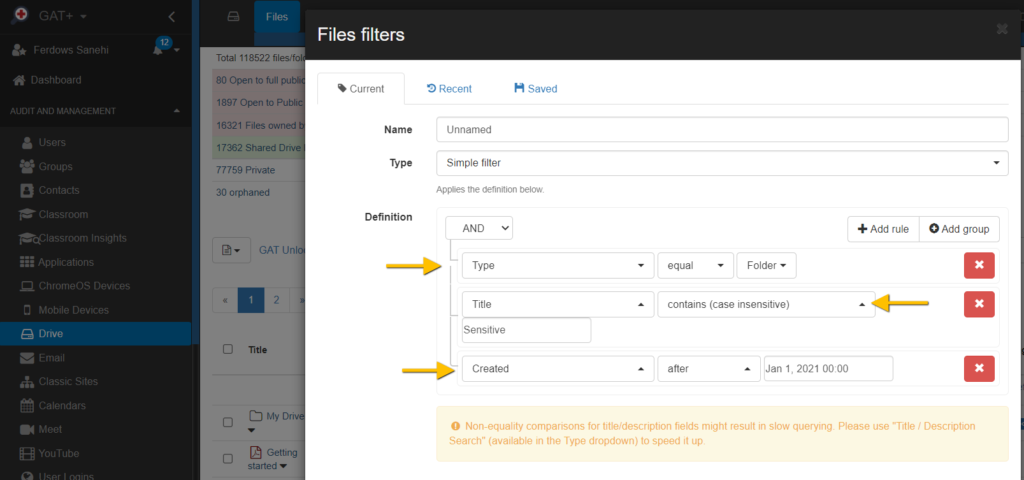
Method One: #
Select a folder and its contents to be copied. This option appears for all folders that can be copied. The contents will also be copied.
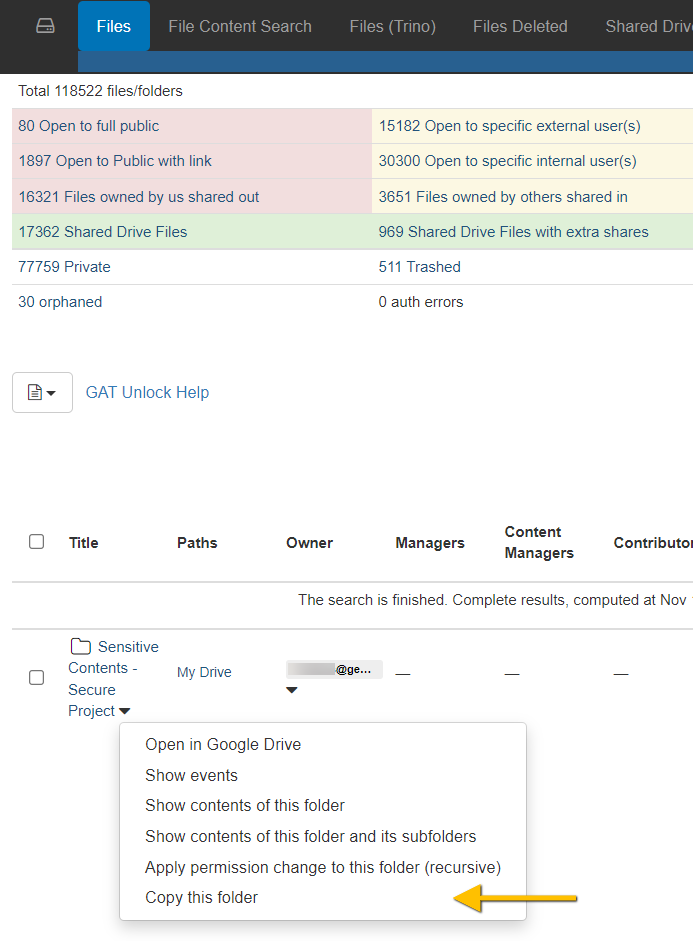
Method Two: #
Selecting more than one folder, you can select multiple files or folders to be copied in one request.
Note: You can not select the entire filter result (the ALL checkbox), this is a design limitation.
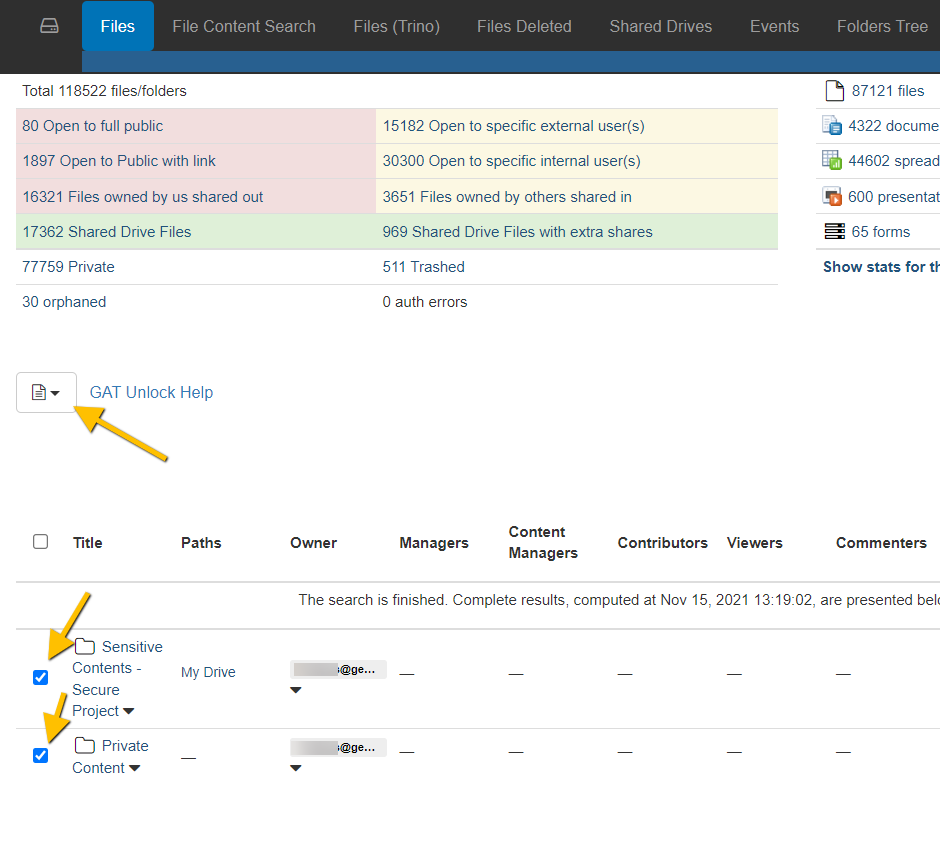 Individually select folders or files
Individually select folders or files
Pick the Selected file copy.
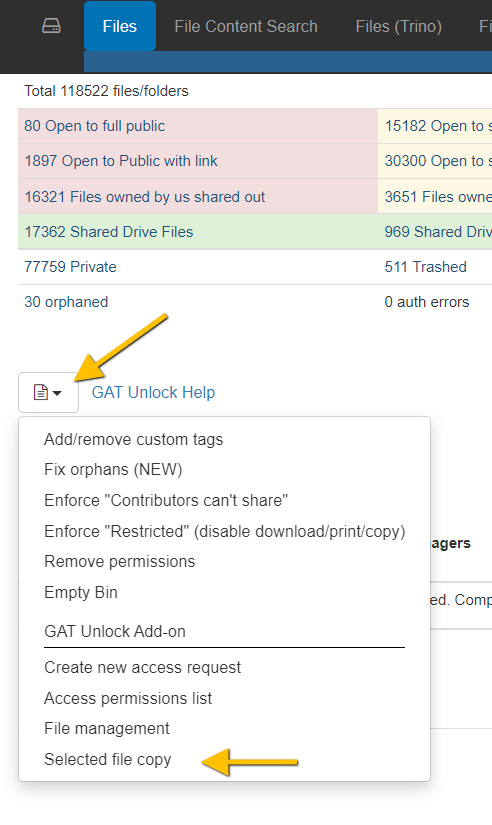
Then pick the destination or where the copied files should be deposited. You can deposit them directly into the myDrive of any user.
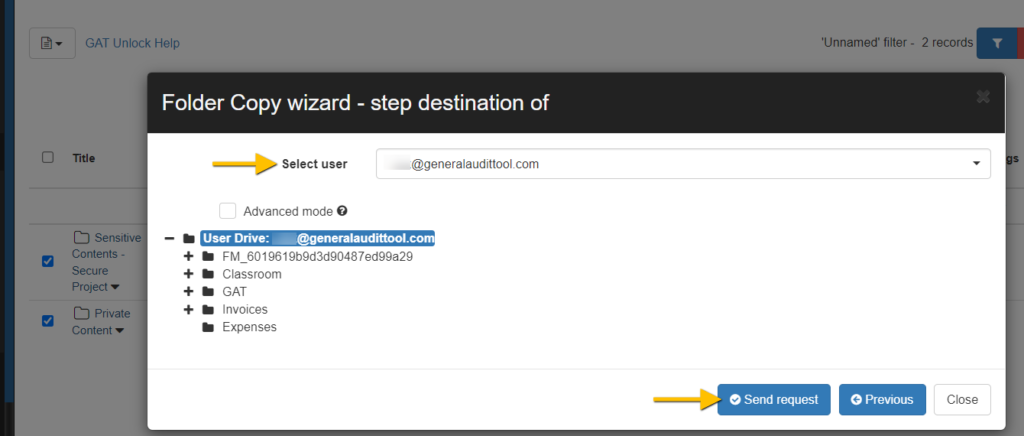
Copy Files Limit #
It is not possible to select the entire filter search, you can not select the top checkbox to copy everything in the filter.

Approval of Security Officer Needed #
To be able to make duplicates or copies of files or folder content, you need the approval of your nominated security officer, one of them will have to approve.
Security Officers will get your request, via email:
The email will contain a URL to grant or deny a request.
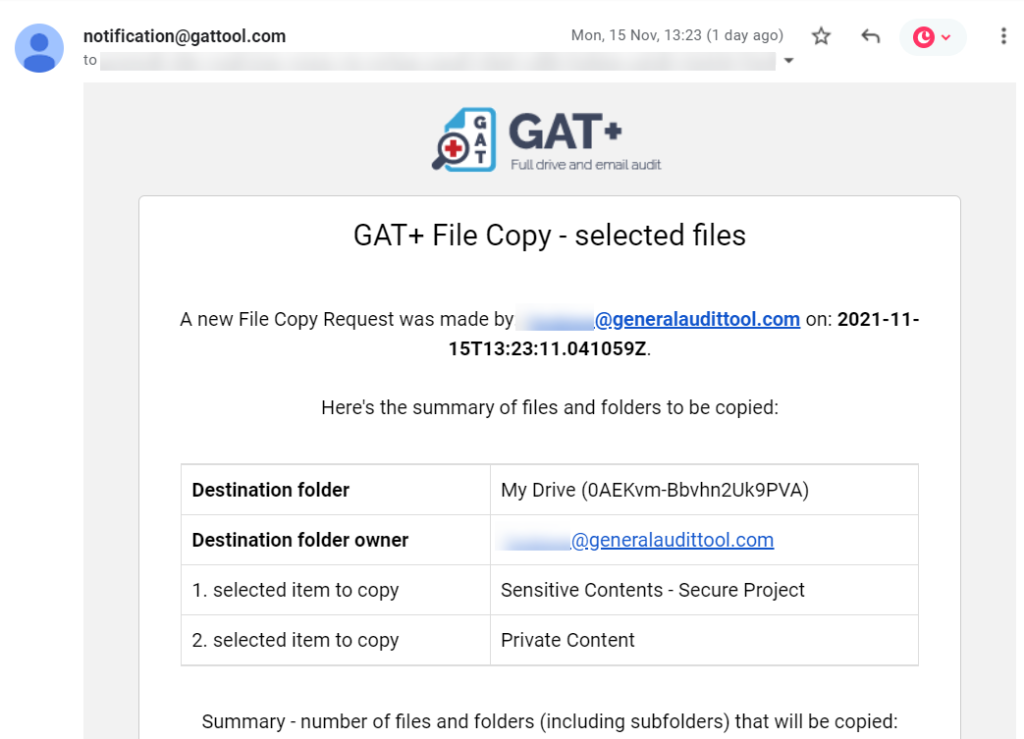
The Security Officer(s) will have to access the request and either grant or deny it.

Admin Log – Record of Actions #
Within the Admin Log, the Copy file action will be recorded, this is an immutable log and can not be tampered with.

Outcome of Copy file action #
The copied and duplicated files or folders will appear on the Google Drive of the destination owner.
It is best to deposit copied files into an existing folder before sending the request to a security officer. Otherwise, it can become messy on the Google Drive of the destination owner.






