Managing numerous workflows in your domain can be challenging. GAT Flow introduces a tagging system to simplify this process, allowing you to see what’s happening at a glance.
Creating Workflow Tags in GAT Flow #
To create a tag, first go to the Settings section in GAT Flow.
Click the Workflow tags in the top right corner and Create tag.
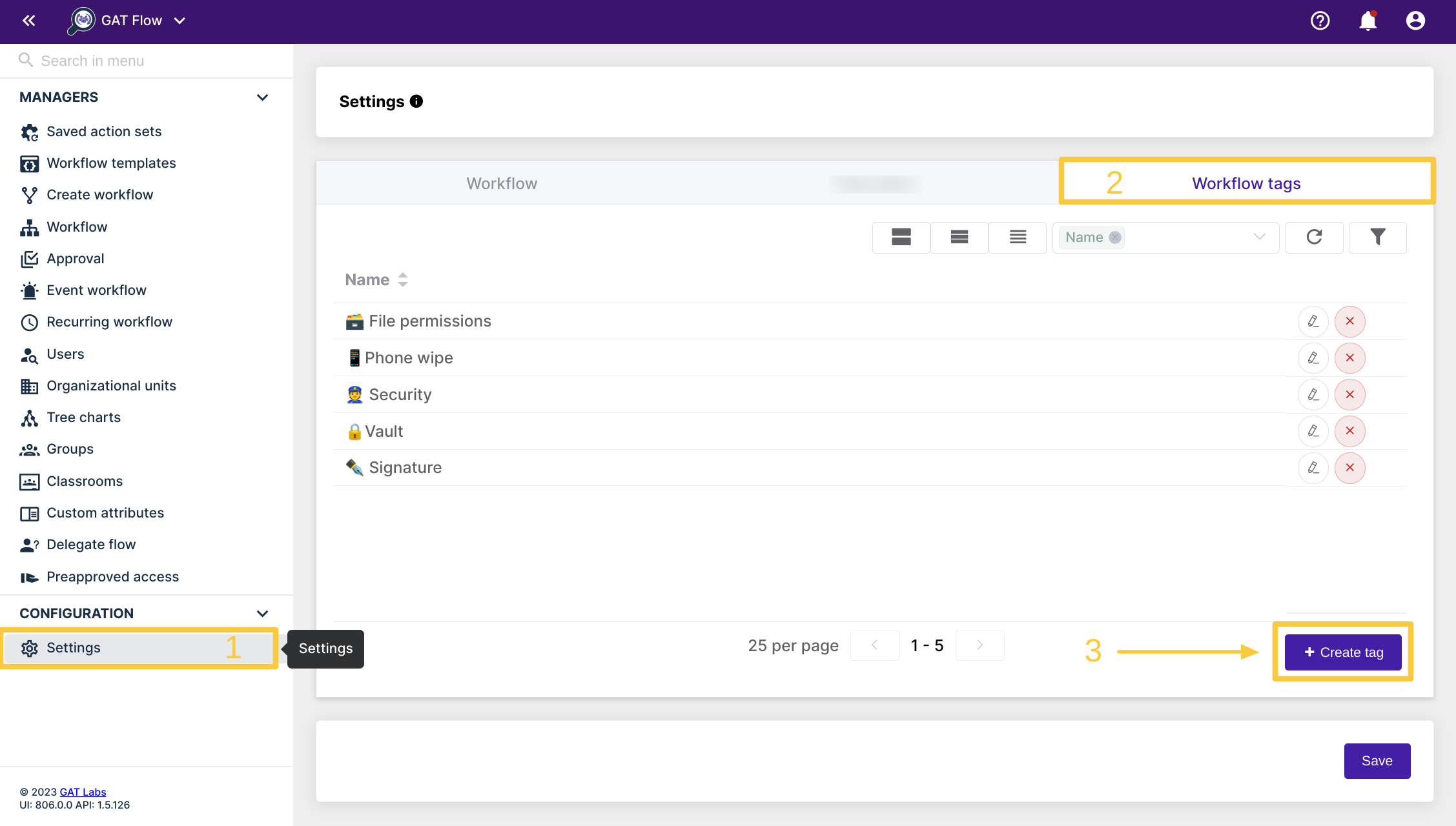
Enter a name for your tag and click Save.
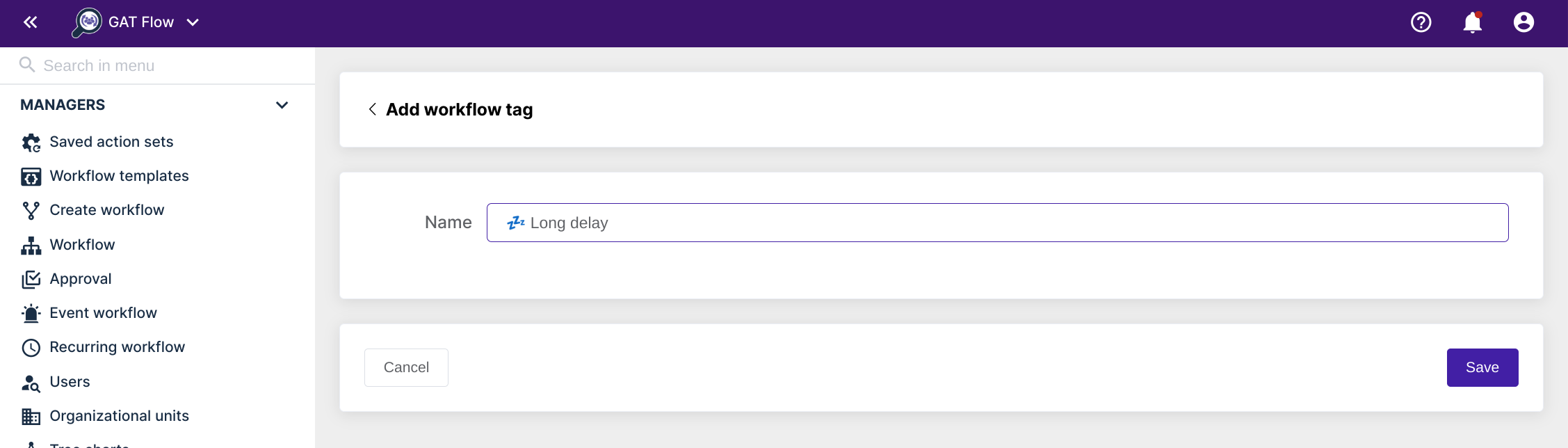
That’s it! You have created your new tag and it is ready for immediate use.

Using your custom tag #
You can apply your new tag to any new workflow you create. Just click on the ‘Workflow tags’ field when creating any workflow to see your available tags.
You can add multiple tags to a single workflow if you wish.

In the Workflow section, you will see all the previously run workflows, alongside the draft workflows. The column labeled workflow tabs will show you the tags that each workflow is given.

Each workflow receives one tag by default.
Standard manual workflows that were made from the ‘Create workflow’ section will be given the green label ‘Workflow’
If the workflow is an Event workflow, it receives a red ‘Event’ label.
Recurring workflows will receive a yellow label that reads ‘Recurring’.
Finding workflows from a specific tag #
In the Workflow section, use the filter icon to select the applied tag, helping you quickly find previously tagged workflows.

Finally, click ‘Apply’ to display the results.







