GAT Flow avails a Google Workspace Admin or/and Delegated Auditor to set up users’ email Send As signatures as well as the option to remove them by setting up one single action and do mass removal.
You can delete the user’s alternative Send As email signatures with a few simple steps outlined below.
Step 1. #
First, create a workflow, and navigate to Flow > Create workflow.
Next, fill in the details:
- Name – enter a name for the workflow
- Type – select the type of workflow you want to use (Modify in this example)
- Next – click to proceed

Step 2. #
In the next step, search for a user. Select a single user or multiple users’ accounts where the actions will be applied.
Search and add the users via Search for a user, group, org. unit, or classroom or import them.
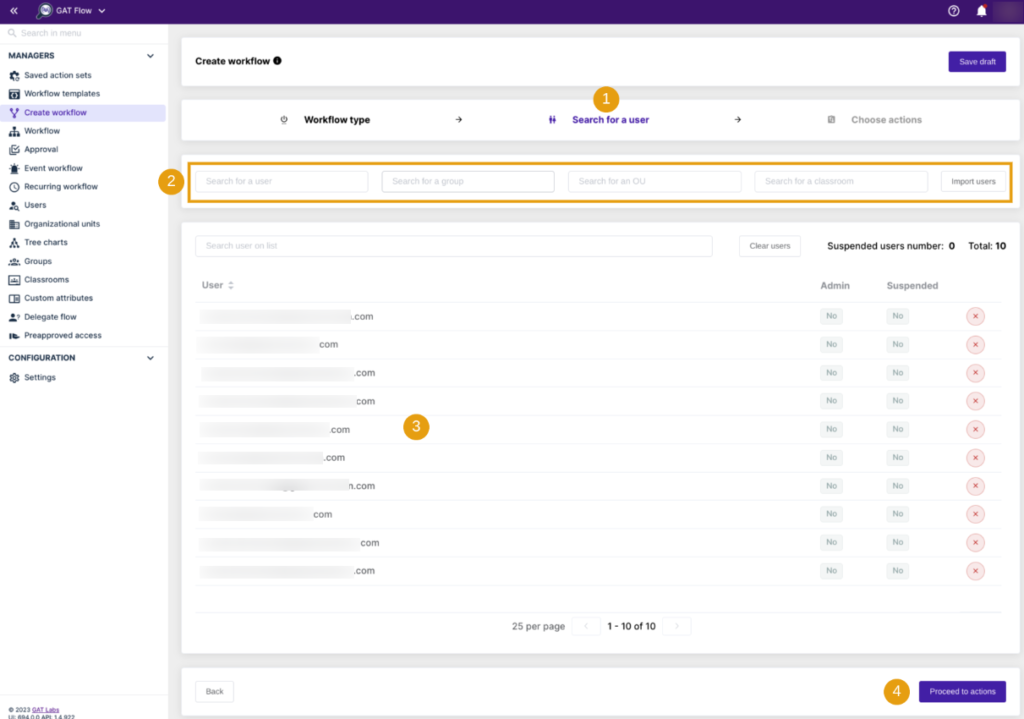
Once users are selected, click on Proceed to actions.
Step 3. #
Then, to choose actions, click on the (+) button and search for the action.
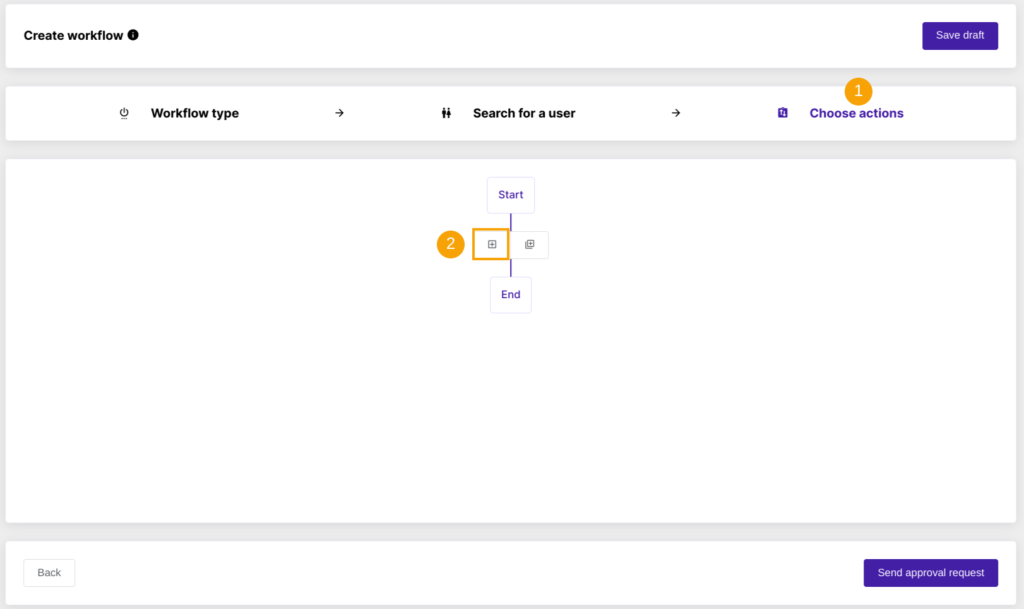
Next, you will see all the options available, search and select the below action Clear user email Send as:

The selected action will appear in the workflow.
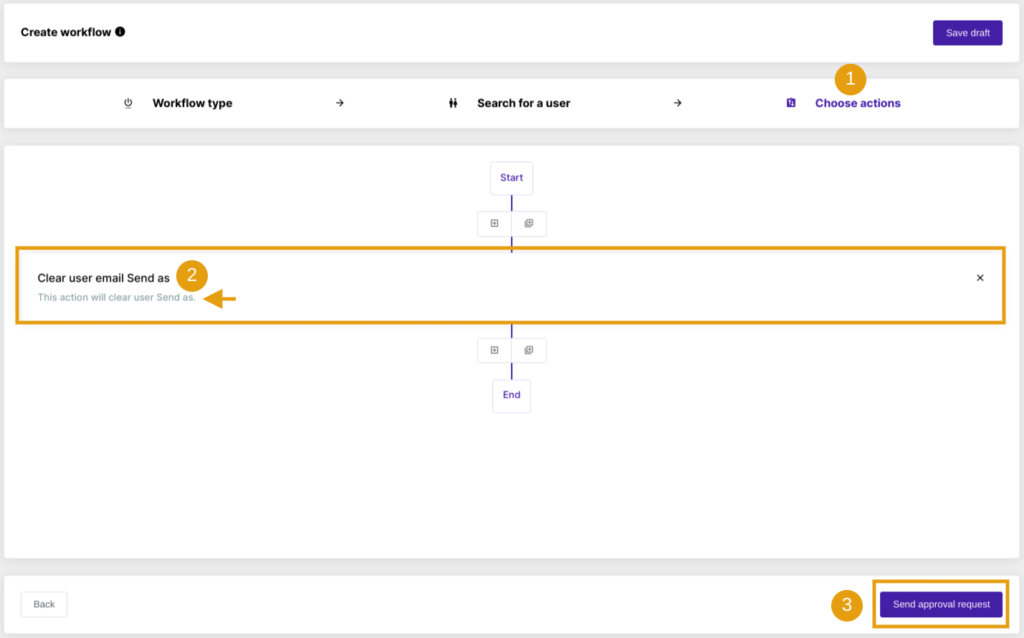
Once ready, Send approval request.
Step 4. #
Last, after sending, the Security Officer has to approve the request. They will receive an email that will lead them to the approval page.
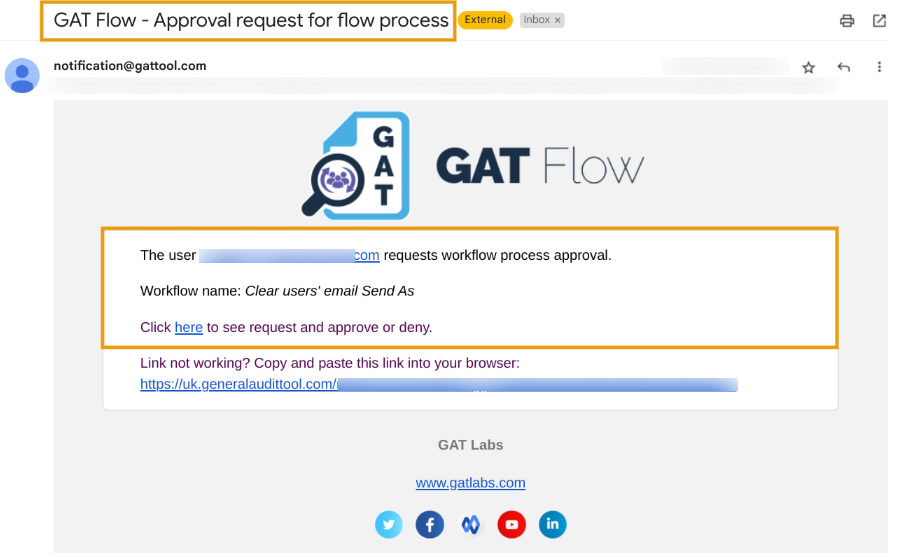
Note: If the pre-approval option is enabled, an email is not being sent to Security Officer. The workflow creator can confirm the preapproval option to run the workflow right away.
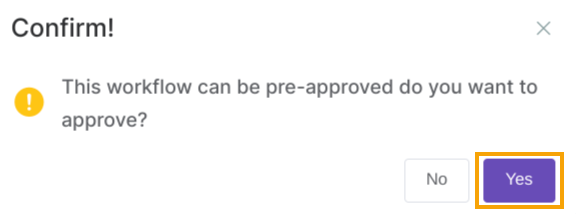
Result #
Once approved, the workflow will run.

As a result, the Admin cleared out users’ Send as’ email signatures set up before.






