GAT Flow is a user management tool for Google Workspace domains.
With Flow, the admin can take multiple different actions on multiple users.
Search and add a user to all or any Google Shared Drive #
One of the many actions available in Flow is to Search and Add users to all or specific Google Shared Drive.
The admin can give users different permissions to different Shared Drives.
This can be done in both Onboarding and Modifying workflows.
It can also be done as a current workflow, event, or recurring workflow.
Create workflow #
Navigate to Flow > Create workflow
Under Workflow type
- Name – enter a workflow name
- Workflow description – enter the description for the workflow, why is the workflow created
- Type – select the type of workflow (Modify)
- Next – click to proceed to select users

Under Search for a user
Pick the users you want to modify and add them to all Shared Drives of the domain.
- Search for the user from search options, you can choose
- User
- Group
- OU
- Select the user
- Proceed to Actions
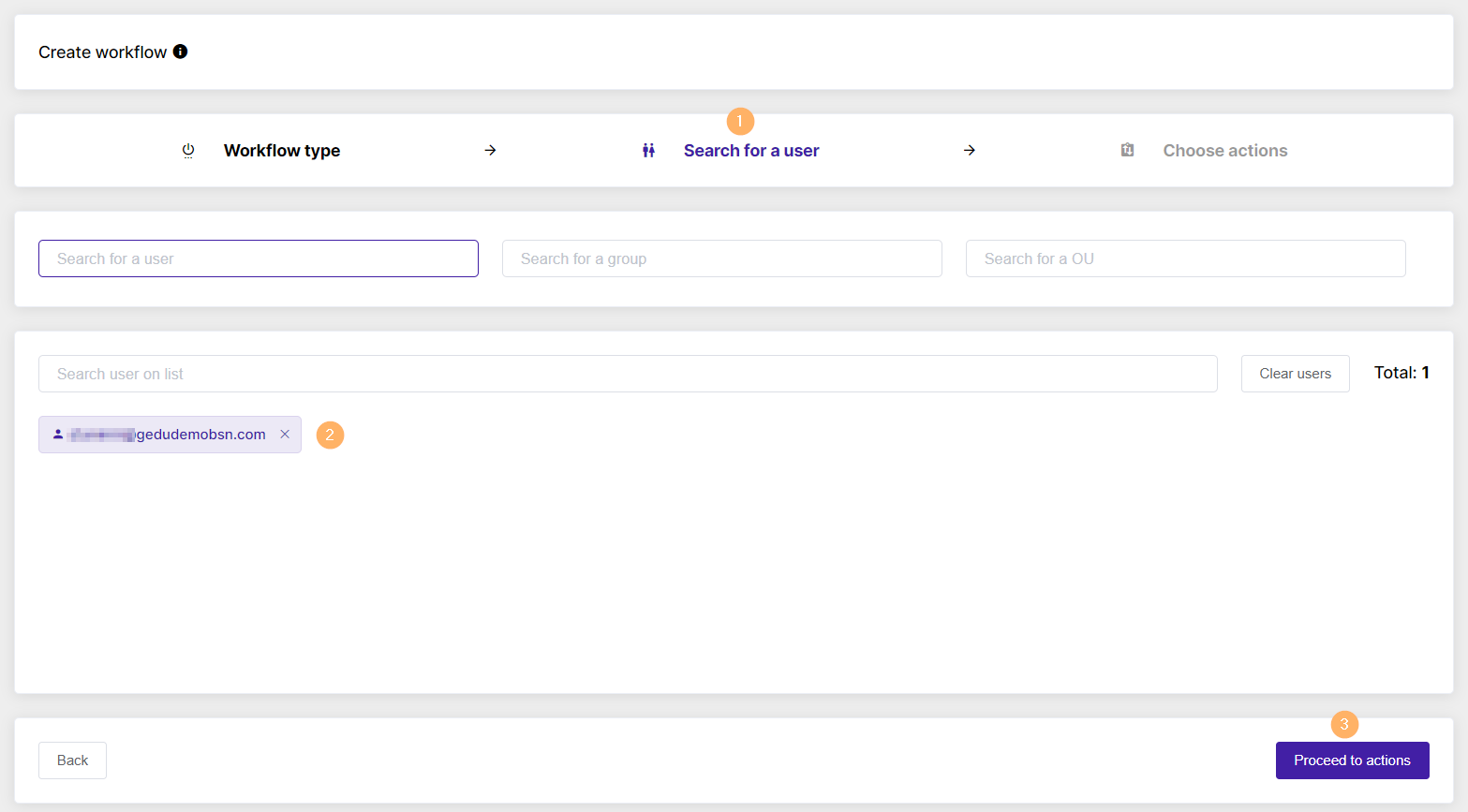
Actions #
To Add action or Add action set, please select the plus button shown in the screenshot below accordingly.

If the process hasn’t been set before, please use Add action button and create the node.
Select the action Folder, Shared Drive permission change from the displayed list.
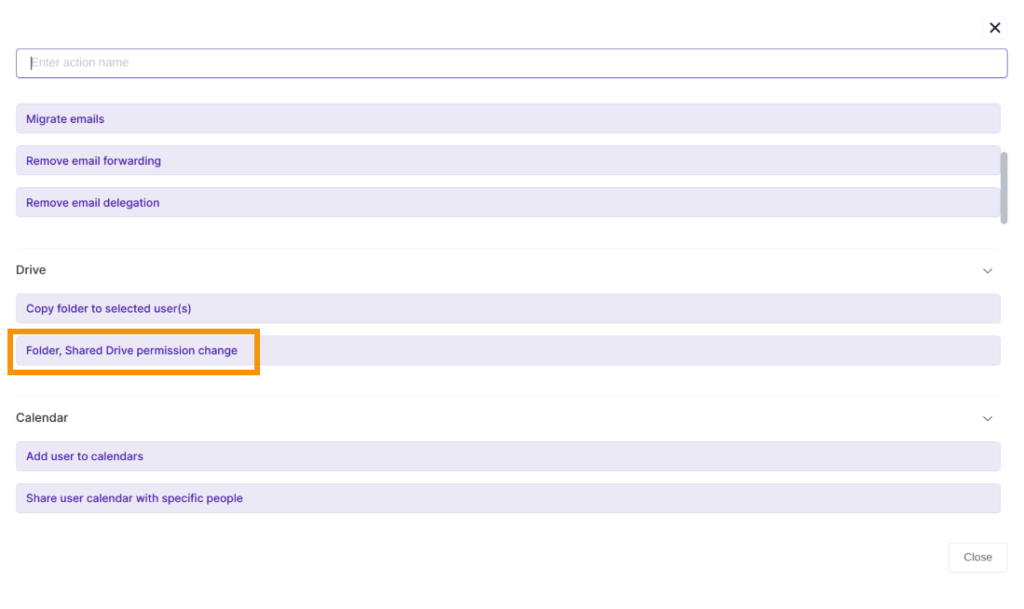 Action on Shared Drive folders
Action on Shared Drive folders
-
- Type – Add or Remove
- File type – Shared Drive
- Scopes – Content manager (or any permission desired )
- Select all folders – this will select all the Root Shared Drives of the domain
- Select all internal folders – Selects all locally owned Shared Drives.
- Select all external folders – Selects all externally owned Shared Drives.
- Alternatively, Individual Shared Drives can be selected.
- Send approval request – click on the bottom below to send the Flow request for approval
- If pre-approval is enabled – the admin can proceed without approval needed

The same action can be done for any user’s Drive Folders.
- Type – Add or Remove
- File type – Folder
- Scopes – Commenter (or any permission desired)
- Select from – select the email account of the user from whose MyDrive folders the user is to be added or removed
- Select all folders – select all the folders
- Select all internal folders
- Select all external folders
- Send approval request – click on the bottom below to send the Flow request for approval
- If pre-approval is enabled – the admin can proceed without the approval needed

#
Workflow approval #
The Security officer will receive an email to approve the request.

Where they can Approve or Deny the request.

Result #
At the end of the workflow completion, when the request is approved:
- The selected Users will be added as “Content Manager” to All Shared Drives.
- The selected Users will be added as “Commenters” to all Folders of the chosen user.






