GAT Flow allows admins to copy contacts from one (or multiple) user(s), to another user, group or OU.
NOTE: This feature requires you to have a Security Officer, you can learn how to enable a Security Officer here.
Launch GAT Flow #
To achieve this, launch GAT Flow and create a new workflow. For this example we will be using the ‘Modify’ workflow option, set to ‘Run immediately’ and click ‘next’.
Learn how to schedule a workflow to run in the future in this link
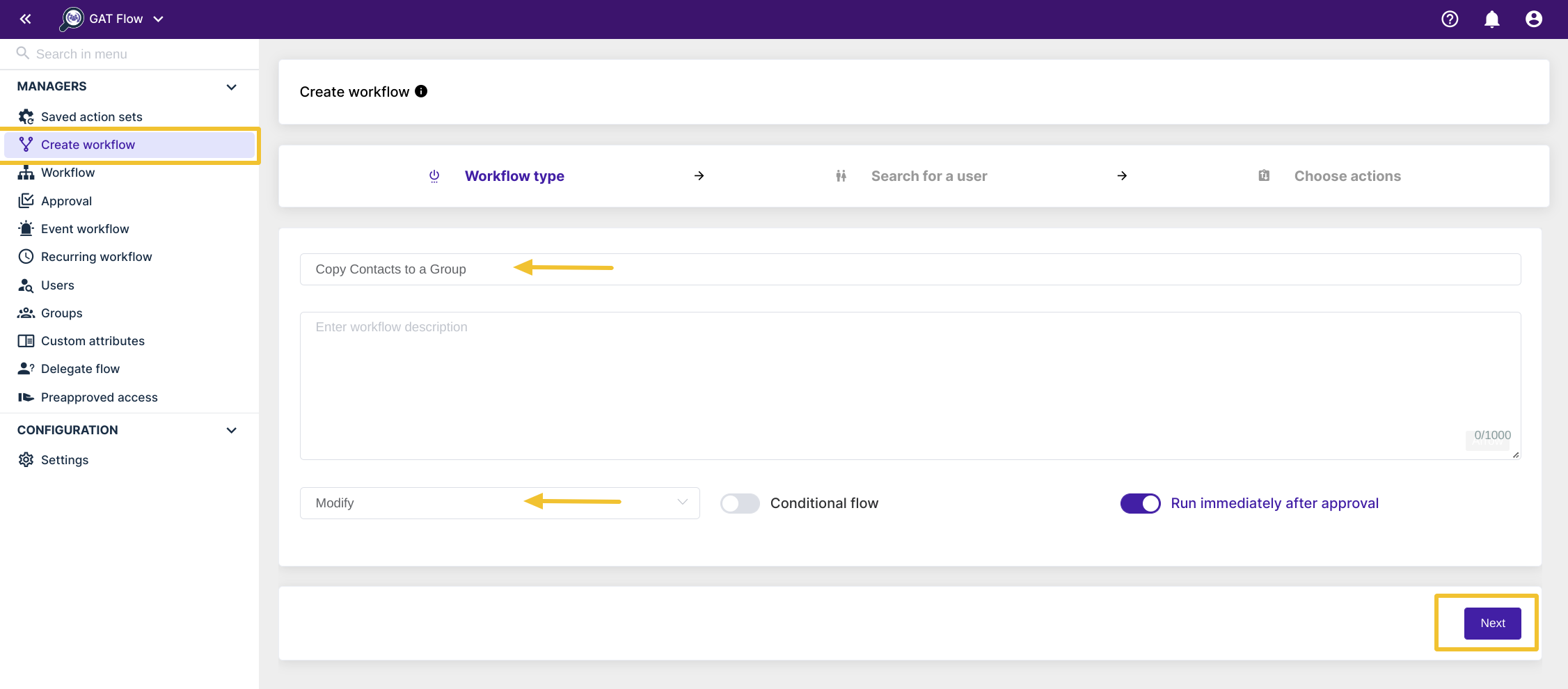
Select user, group or OU #
In the next step you can select by user, group or OU, in this example we are choosing the group option, once selected a modal window will give you the option to select the users you would like to copy these contacts to. When finished click ‘add’
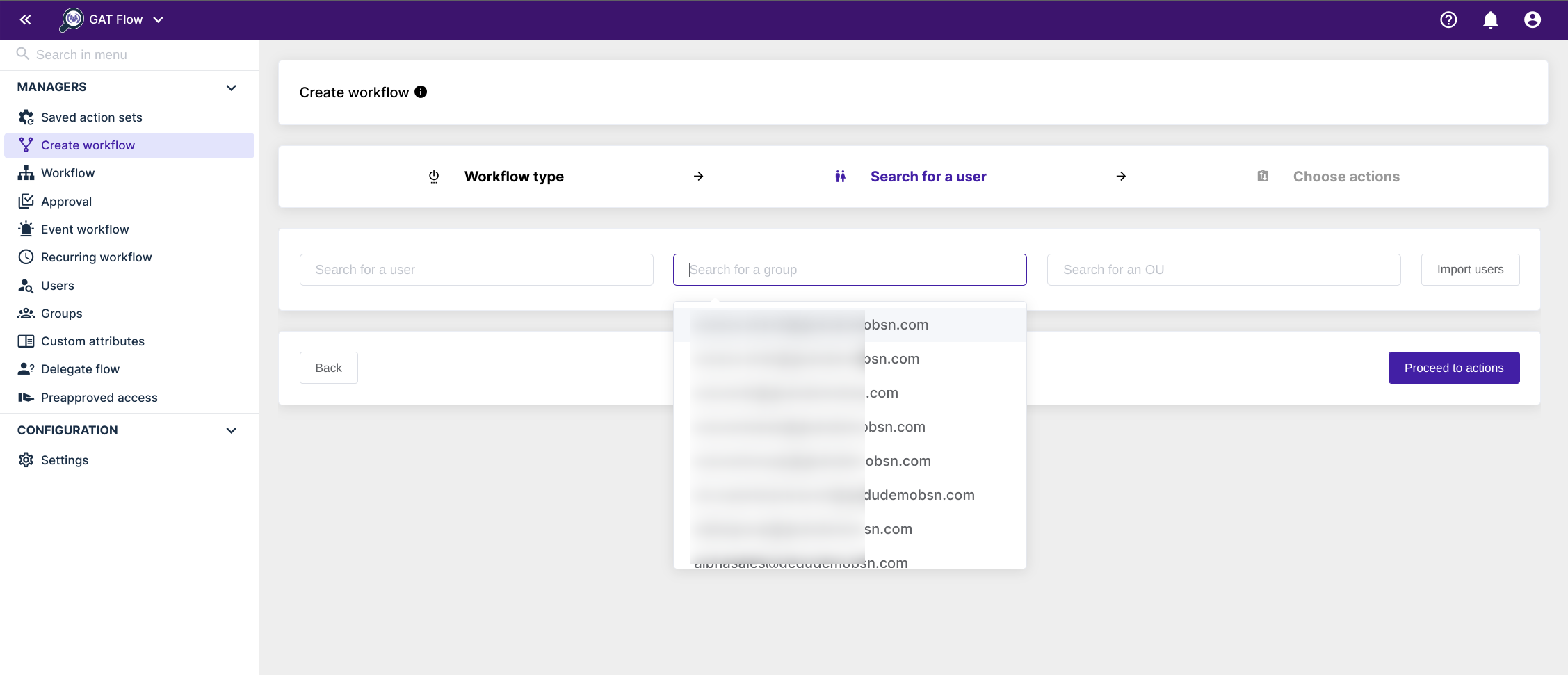
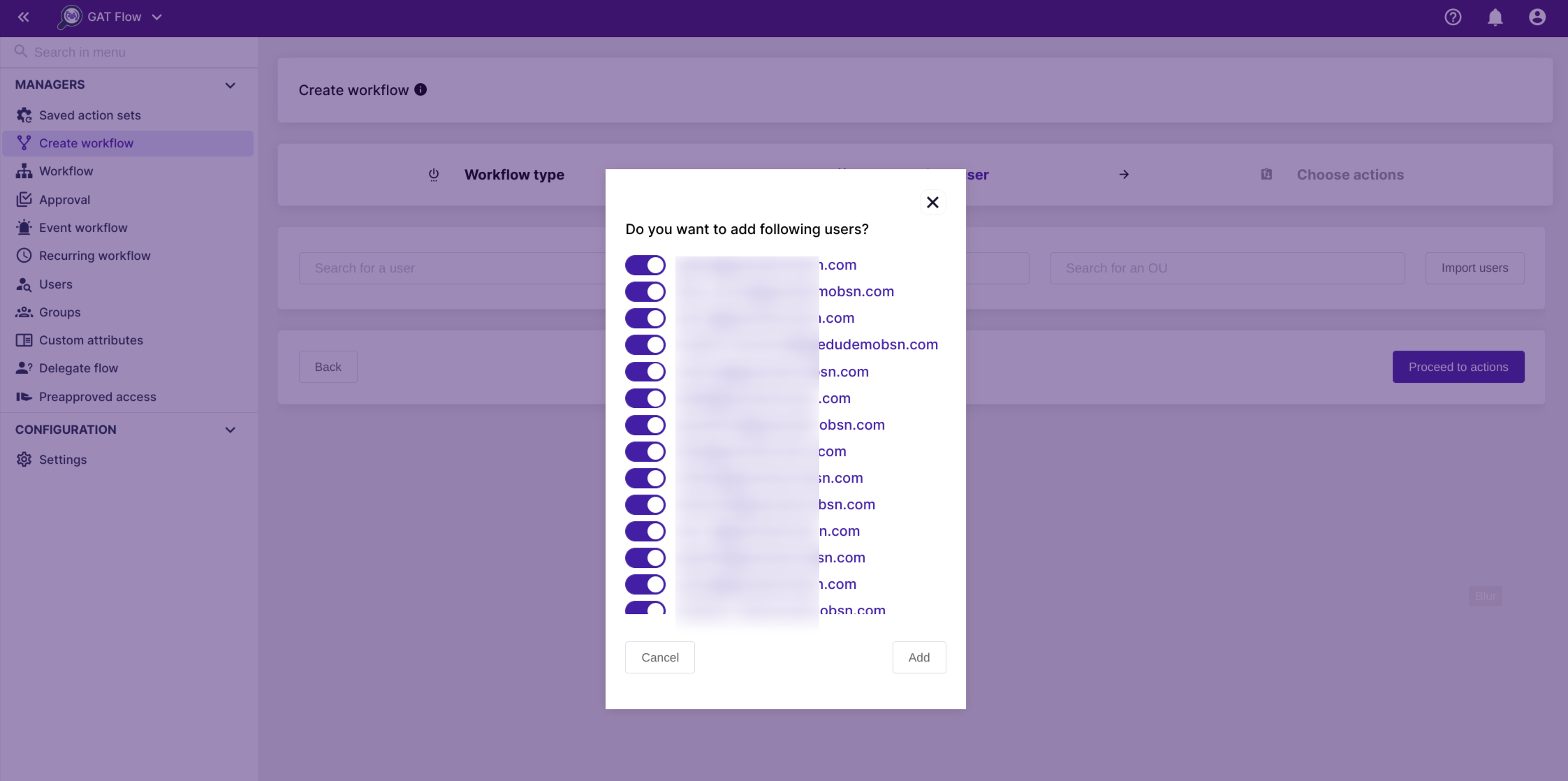
Confirm selected users #
Once your users are selected a confirmation screen will display the users you will be copying the contacts to, if you wish, you can manually remove any given user by clicking the ‘x’ at the end of the selected user. If you are happy to proceed click ‘Proceed to actions’
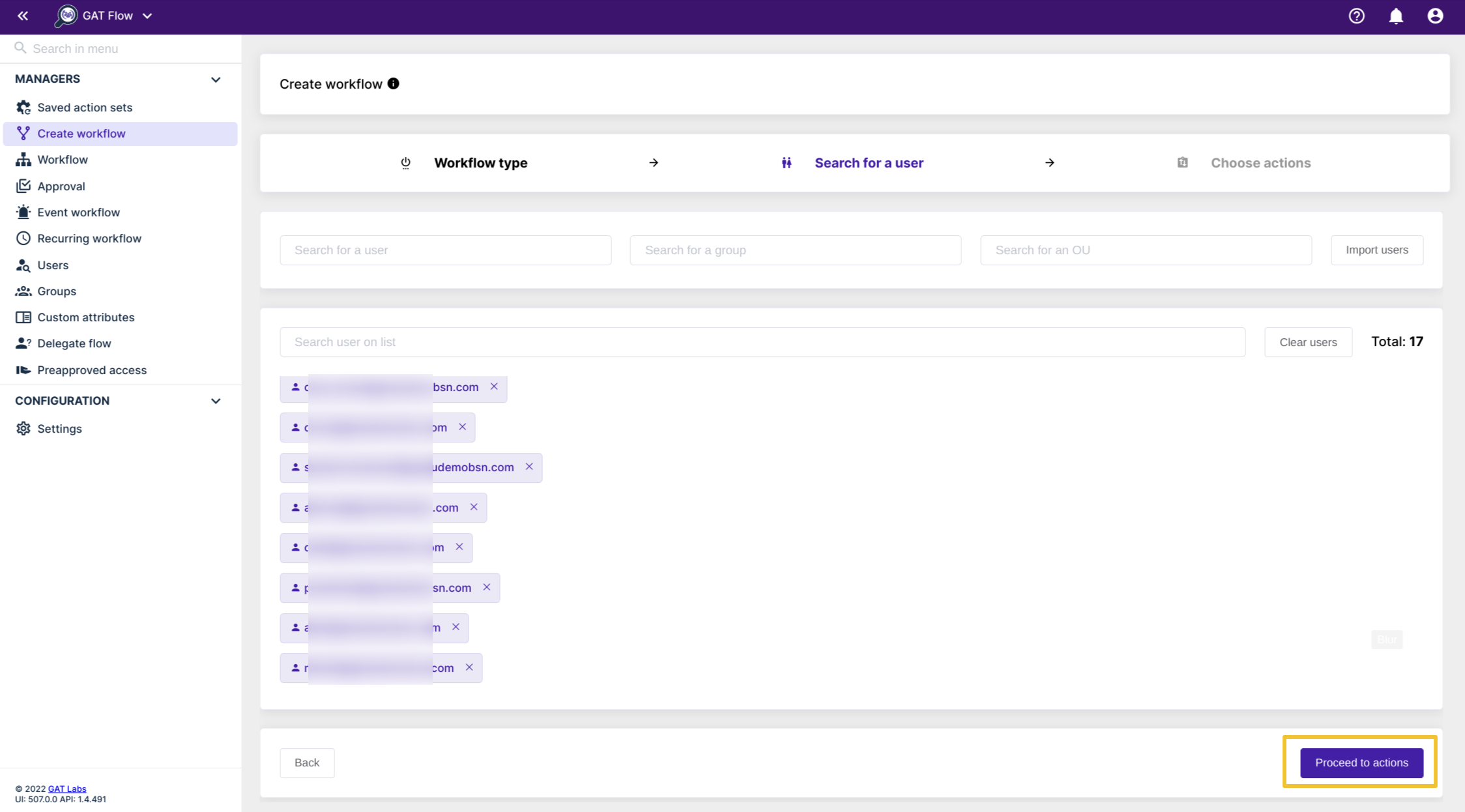
Select user(s) to copy contacts from #
In the last step you can search for the keyword ‘contacts’ within the actions section or scroll down to ‘Users’ and select ‘Copy user contacts’ you can select as many users as you like.
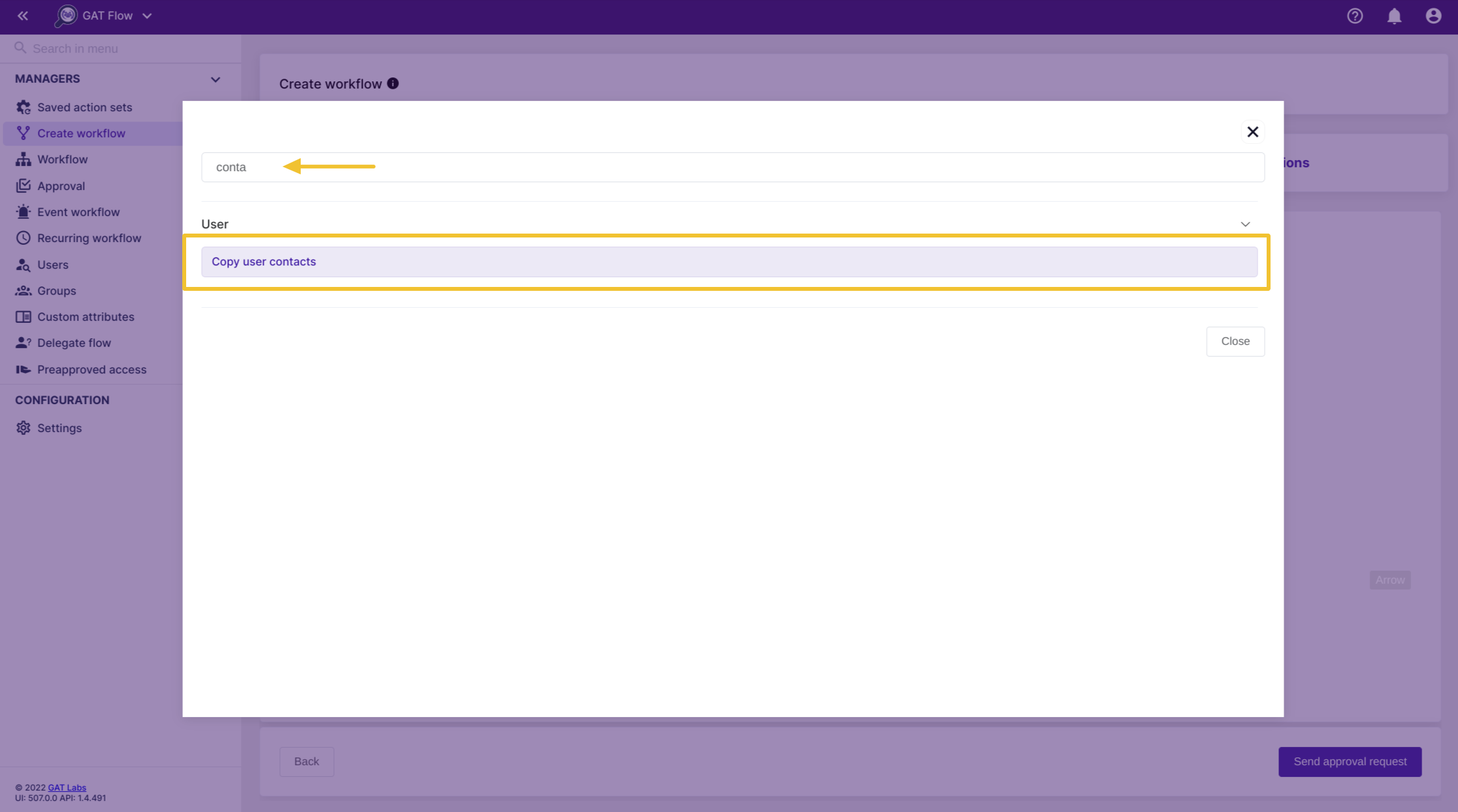
You can also filter users by label, these labels are added by each user. If you want to copy all the contacts from this (these) user(s), leave blank.
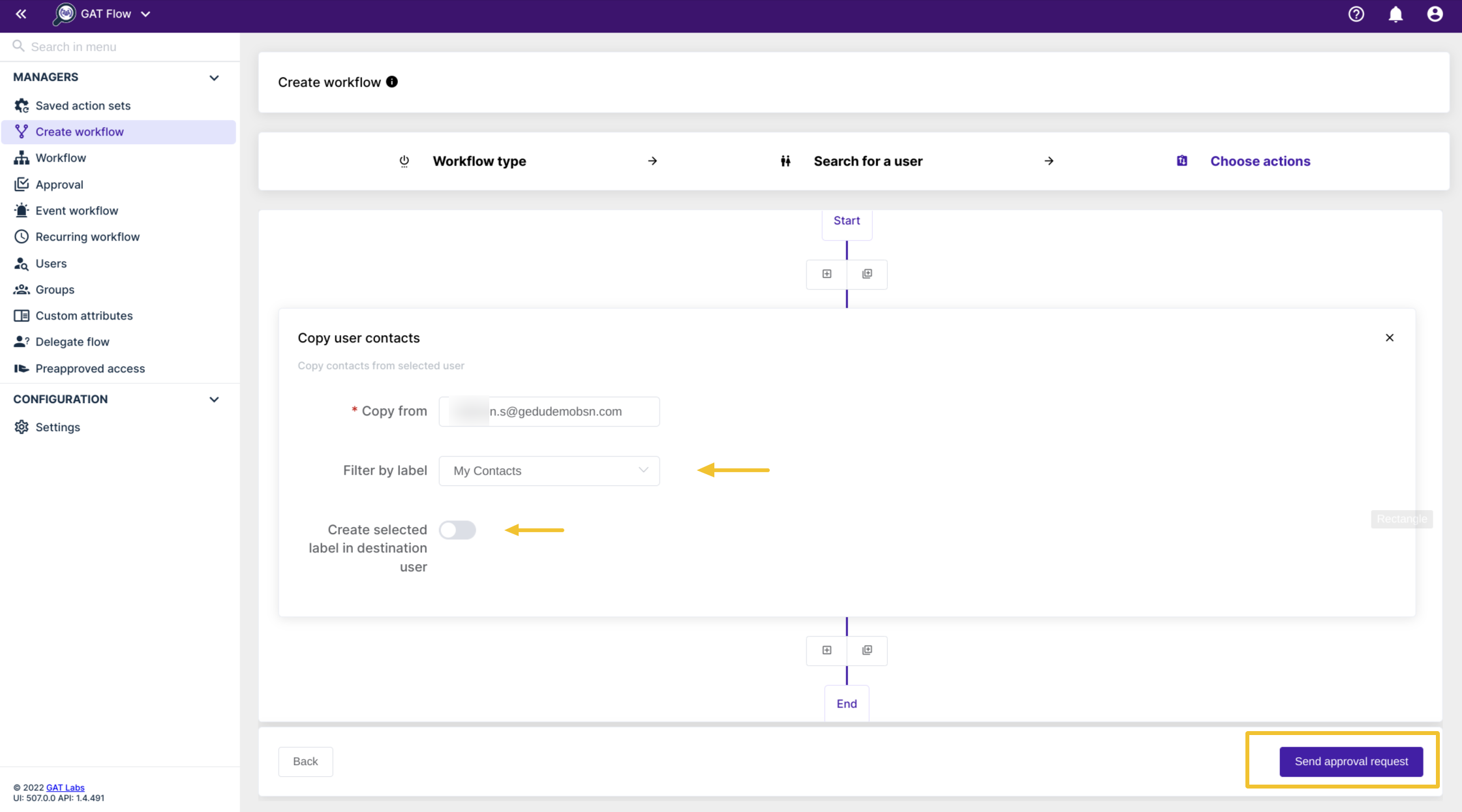
If you would like to copy the contacts from another user, repeat the steps in this section and select another user to copy the contacts from.
Once finished, click ‘Send approval request’
Security Officer Approval #
Your request will be sent to your Security Officer, once approved the contacts will be visible after refreshing the session.






