If a person has forgotten to set up an “Out of Office” message in their Gmail, You as a Google Workspace Admin can set up that for them.
GAT Flow allows admins to set up an Auto-reply message to any user of the domain. This auto-reply can be set up as Out of Office message.
An Admin can set it up in 2 ways:
- Via workflow through Set up auto reply action
- Directly from the Users module in GAT Flow (only accessible by Admins)
Set up auto-reply via workflow in GAT Flow #
From GAT+ click and open Flow
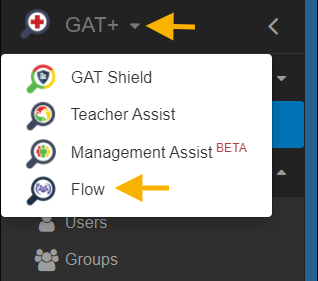
Create workflow #
Navigate to Flow > Create workflow
Under Workflow type, fill in the fields required.
- Workflow name – enter the name for the workflow
- Workflow description – explanation of what the workflow will do (optional)
- Modify – select workflow type – Onboarding or Modifying
- Next – click to proceed
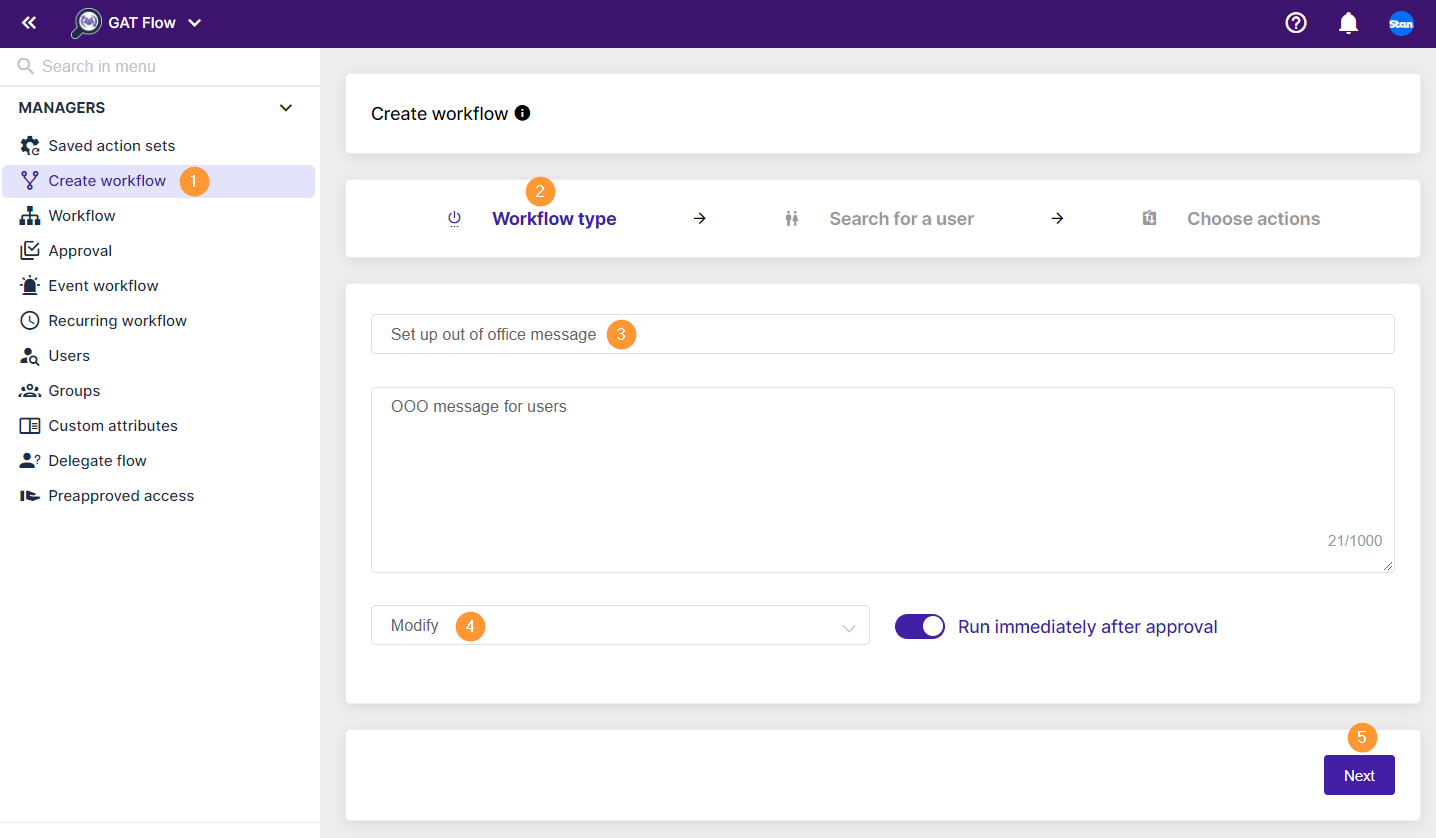
In Search for a user pick the user you want to set up the Out of Office message for

When the users are selected click on Proceed to actions.
In Choose actions select Email > Set up auto reply
Fill in the required fields
- Enable – enable the auto-reply
- Restrict to contacts – restrict messages only to users under the contacts list of the chosen user
- Restrict to the domain – restrict messages only to users from the domain
- Subject – enter the subject for the email
- Content – enter content for the email
- Variables are available to be used
- {{ name }}, {{ email }}, {{ manager }} and so on.
- Variables are available to be used
- HTML Editor – you can switch and use an HTML editor too
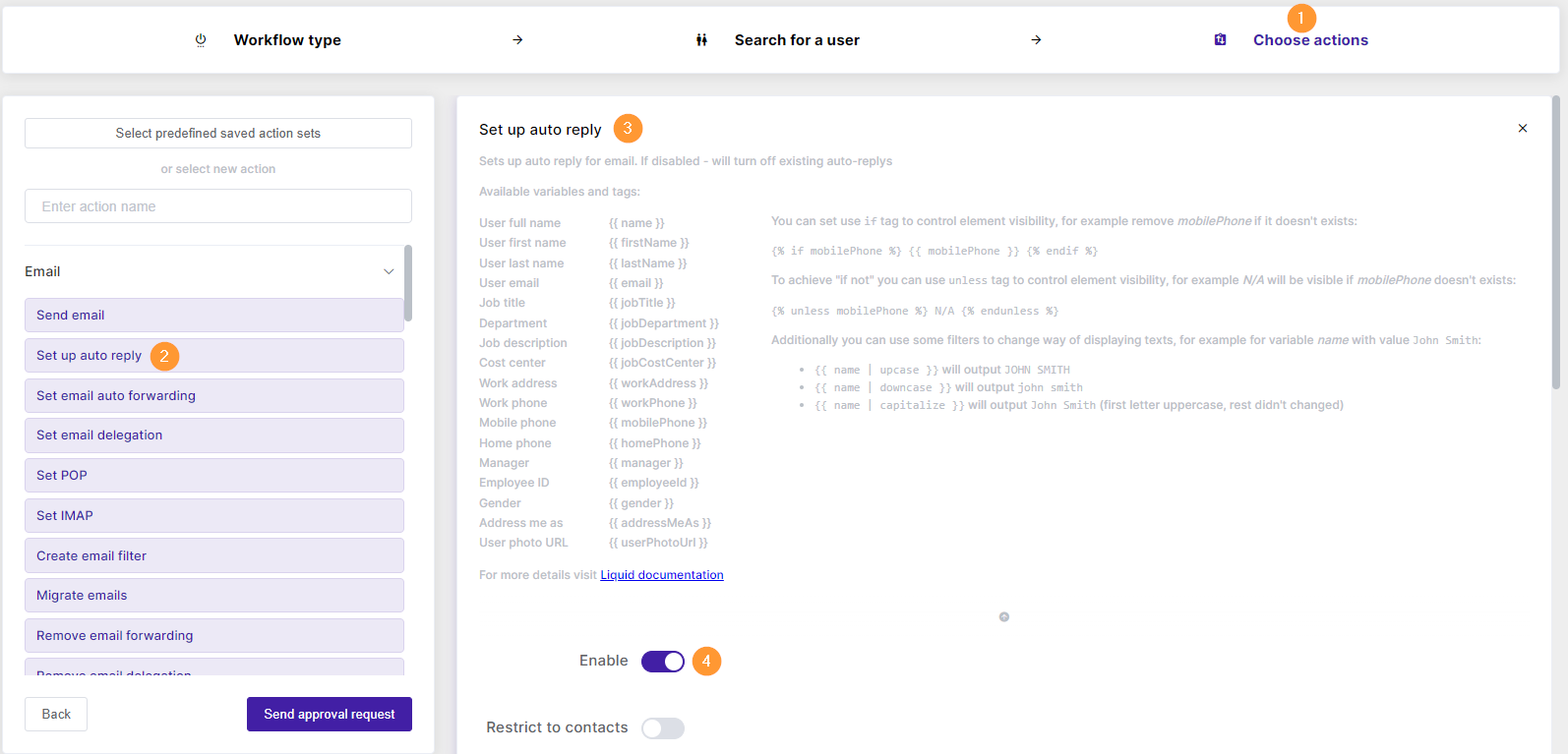
Click on Send approval request to proceed
Result #
The workflow will be sent to the Security officer for Approval.

When the request is Approved the Out of Office message will be set up and visible in the Workflow tab
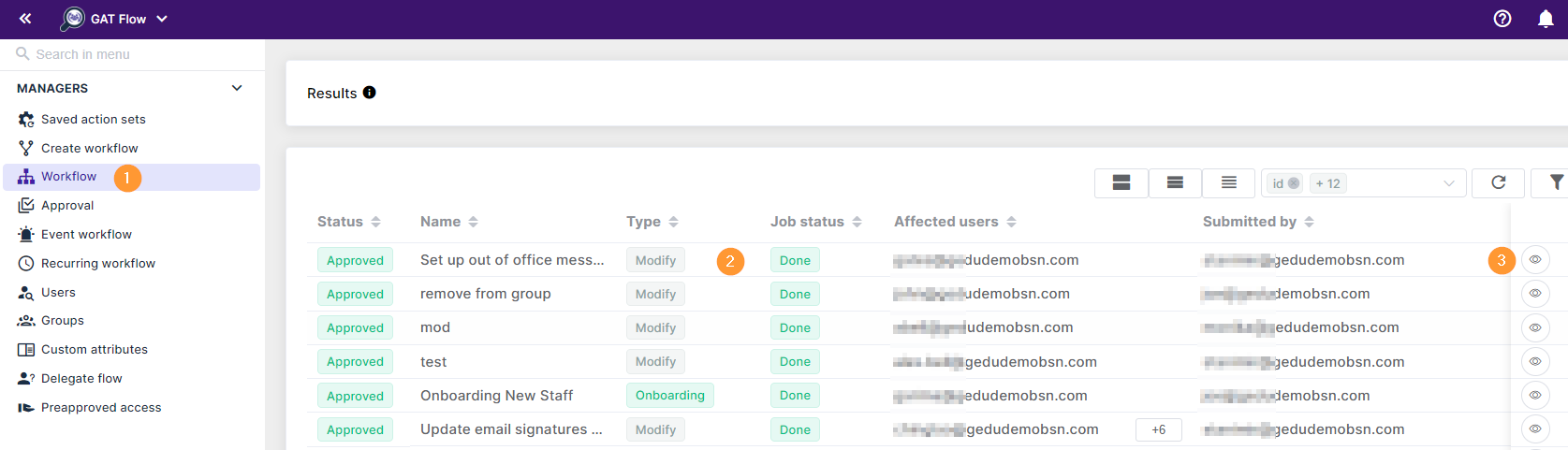
The account where Auto-reply is set up – will have this message on the top of their Gmail (subject: Out of office) set up in Flow.
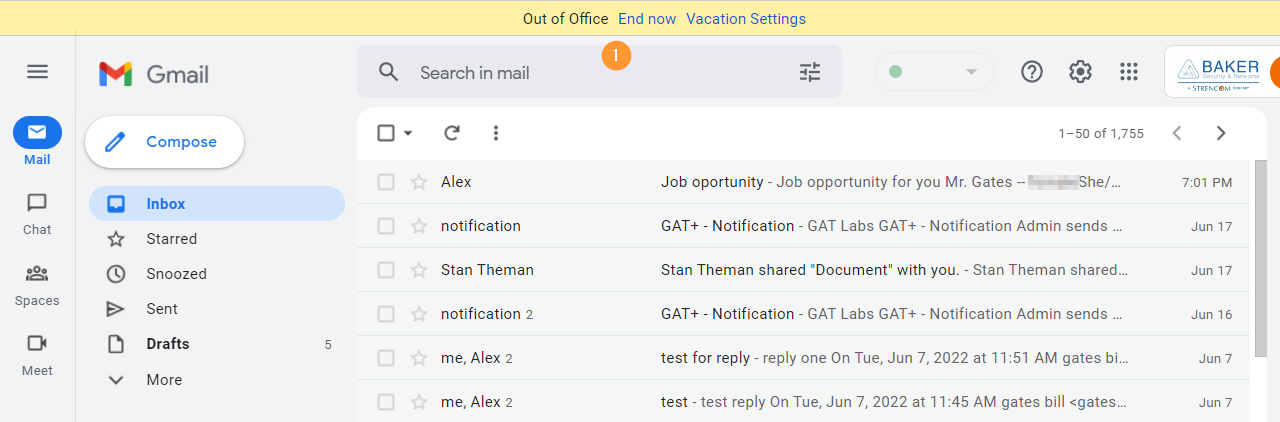
And the email itself will contain the content set up in Flow

Set up auto-reply directly from Users module in GAT Flow #
As an Admin, navigate the Users module in GAT Flow, and search for the user in question to set up an auto-reply.
Next, go to Email tab and its Auto-reply sub-tab where you can enable it and configure the message that is going to be sent.
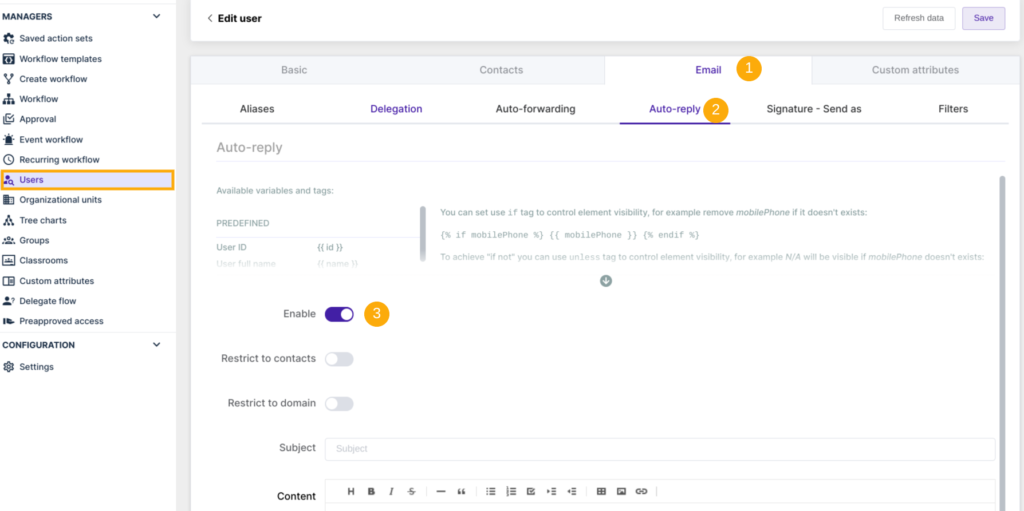
Once all is set up, Save the changes.
This feature is directly available to Google Workspace Administrators and does not require the approval of a Security Officer.






