Within GAT Flow, admins and auditors are able to set a user’s time zone settings in bulk.
For this example, we will create a simple workflow to change the time zone for a number of users in bulk.
Creating the workflow #
To begin, launch GAT Flow and select ‘Create workflow’ from the left-hand side of the screen.
Name the workflow and select the type, it can be either ‘Onboarding‘ or ‘Modify‘ for this particular use case. 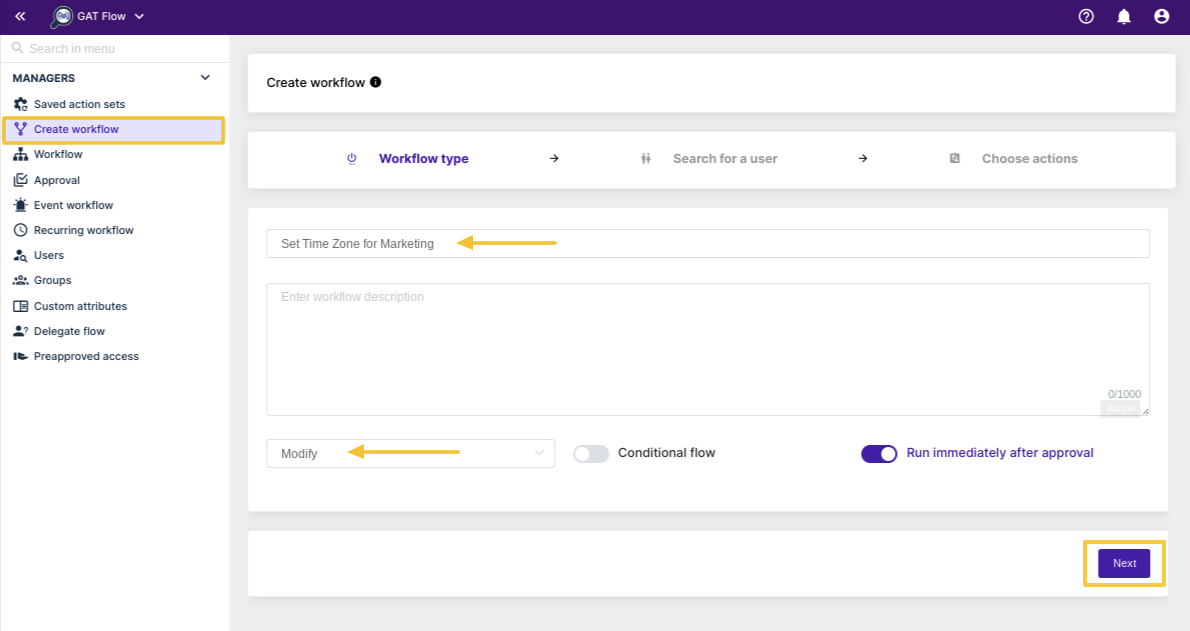
Click ‘Next’ to proceed.
On the next page, select the users you want to set the time zone for.
You can select them by either a single User, a Group of users, or an Organisational Unit (OU).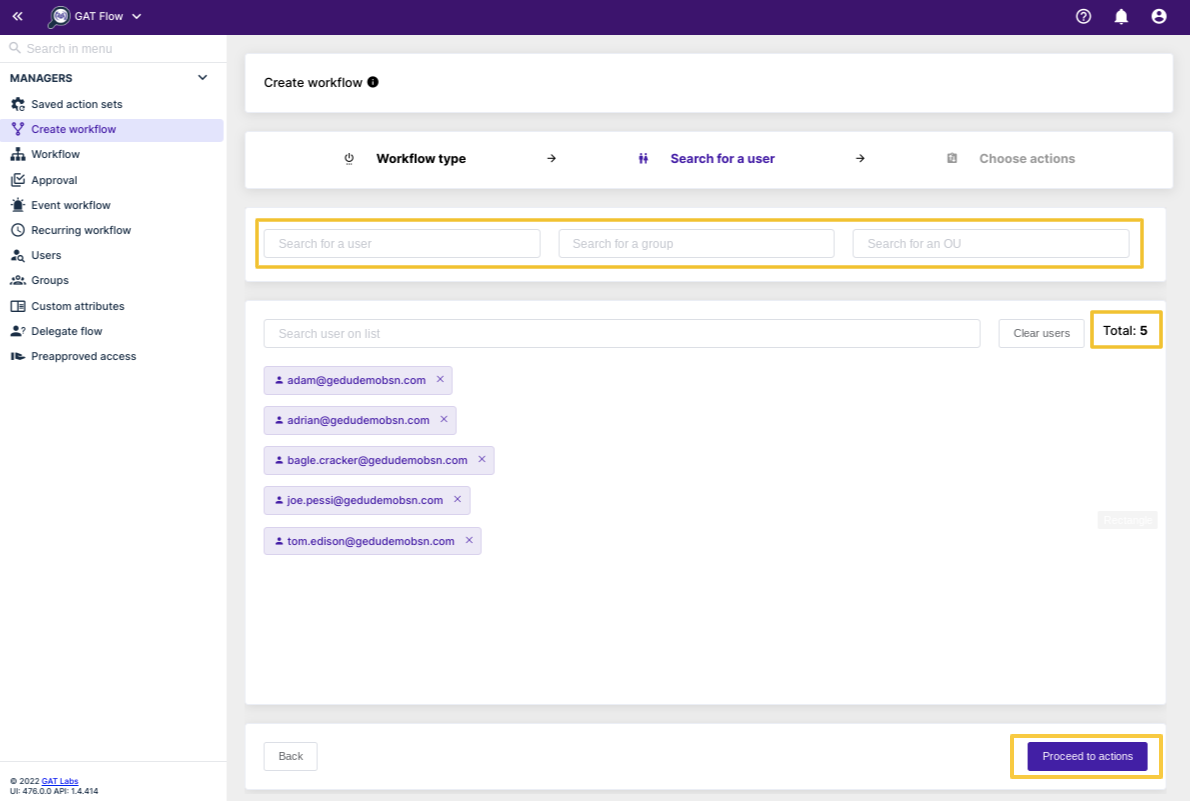
When you are finished selecting all the users you’d like to include, click ‘Proceed to actions’.
NOTE: When selecting by OU, you will need to click ‘Recursive’ (beside the OU) if you want the users from the child OU’s to be included. Many OU’s on your domain may contain child OU’s and the users may be under them.
From the next screen, press the first ‘+’ button to add an action, and select ‘Set time zone’ from the list.
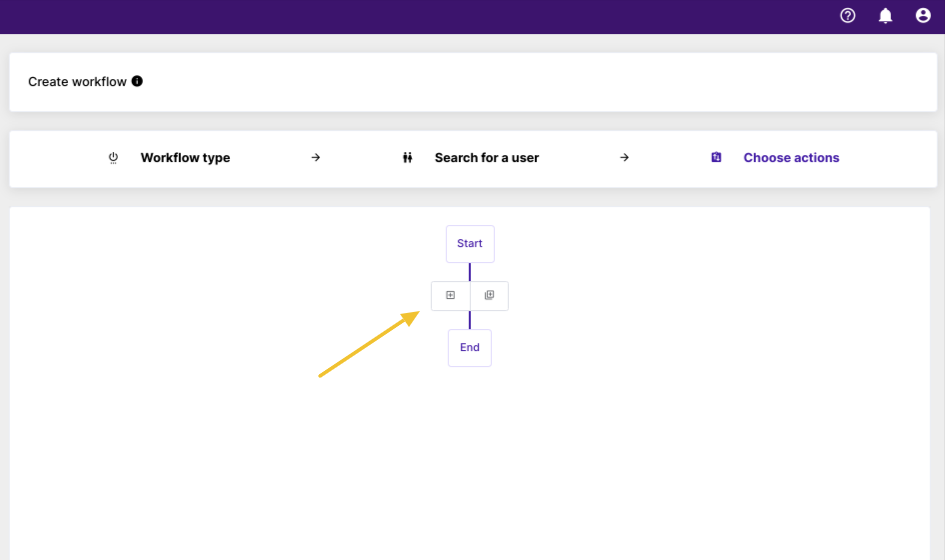
Click the empty space labeled Time zone, and choose a time zone and location from the list.

You can add other actions to the workflow at this point by clicking the ‘+’ button again if you like.
When you are finished, click ‘Send approval request’ and a request will be sent to the Security Officer, for approval.
Once the Security Officer approves the request, the workflow will be executed and the selected user’s time zones will be changed.
Related Posts #
- GAT Flow: Conditional Workflows for Google Workspace
- GAT Flow Product Overview
- Revoke all apps for Google workspace User with GAT Flow







