Introduction #
Tracking device activity is made easy with the GAT Shield extension. Once the Google Workspace Super Admin force installs the extension to users, tracking device activity becomes much easier.
Regardless of whether the device is an enrolled Chromebook, or a non-enrolled Windows, macOS, or Linux device they all appear in the device auditing area of the GAT Shield console.
GAT Shield console VS Google Admin console #
Within the Google Admin console, you are provided very basic information about device activity.
You are limited to viewing this information one by one. And if you had a fleet of 1000 enrolled Chromebooks this would be a very tedious task.
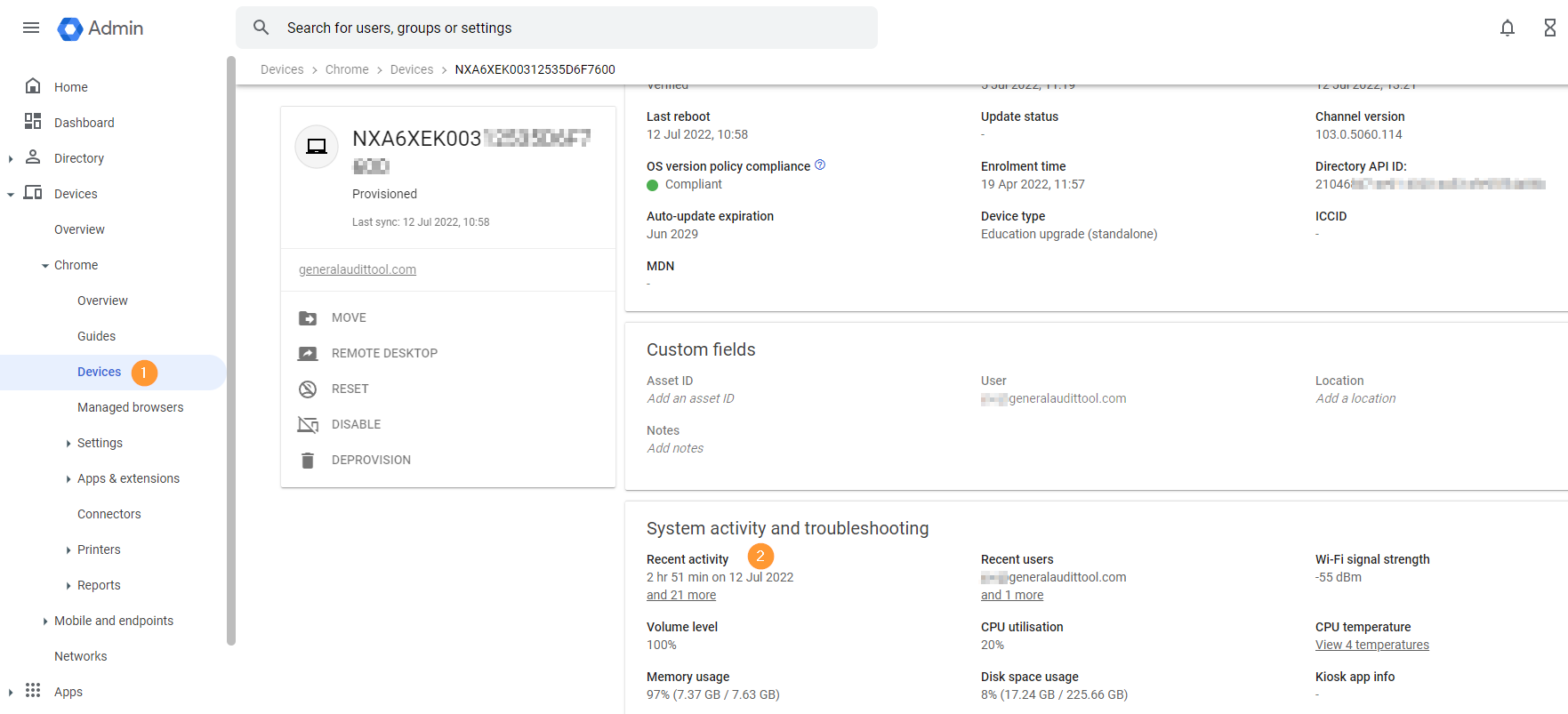
With the GAT Shield console, you will have an overview of all devices which have activity reported. You will know the number of minutes or hours a device has been used for.
Note: The Recent activity in the Admin console might be different than the Shield browsing activity as they measure different activities.
Google reports this as recent activity. The Shield reports the browsing activity, the activity the user performs while on the Chrome browser, and the Shield is present on the account.
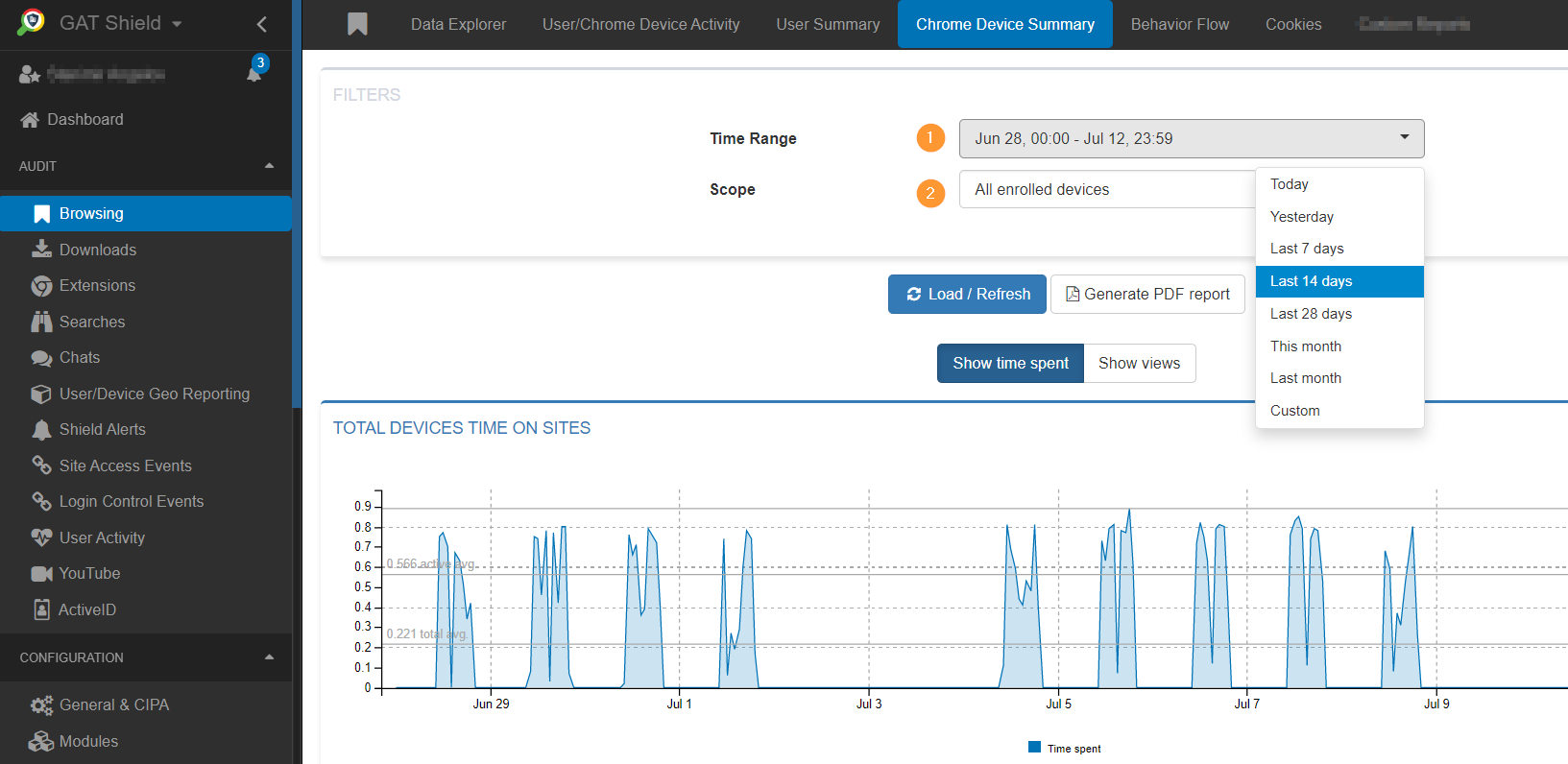
Tracking Location of any Device #
With advanced filtering, you can track down the activity of any device.
Navigate to the Shield > Audit > User/Device Geo Reporting section in the GAT Shield console.
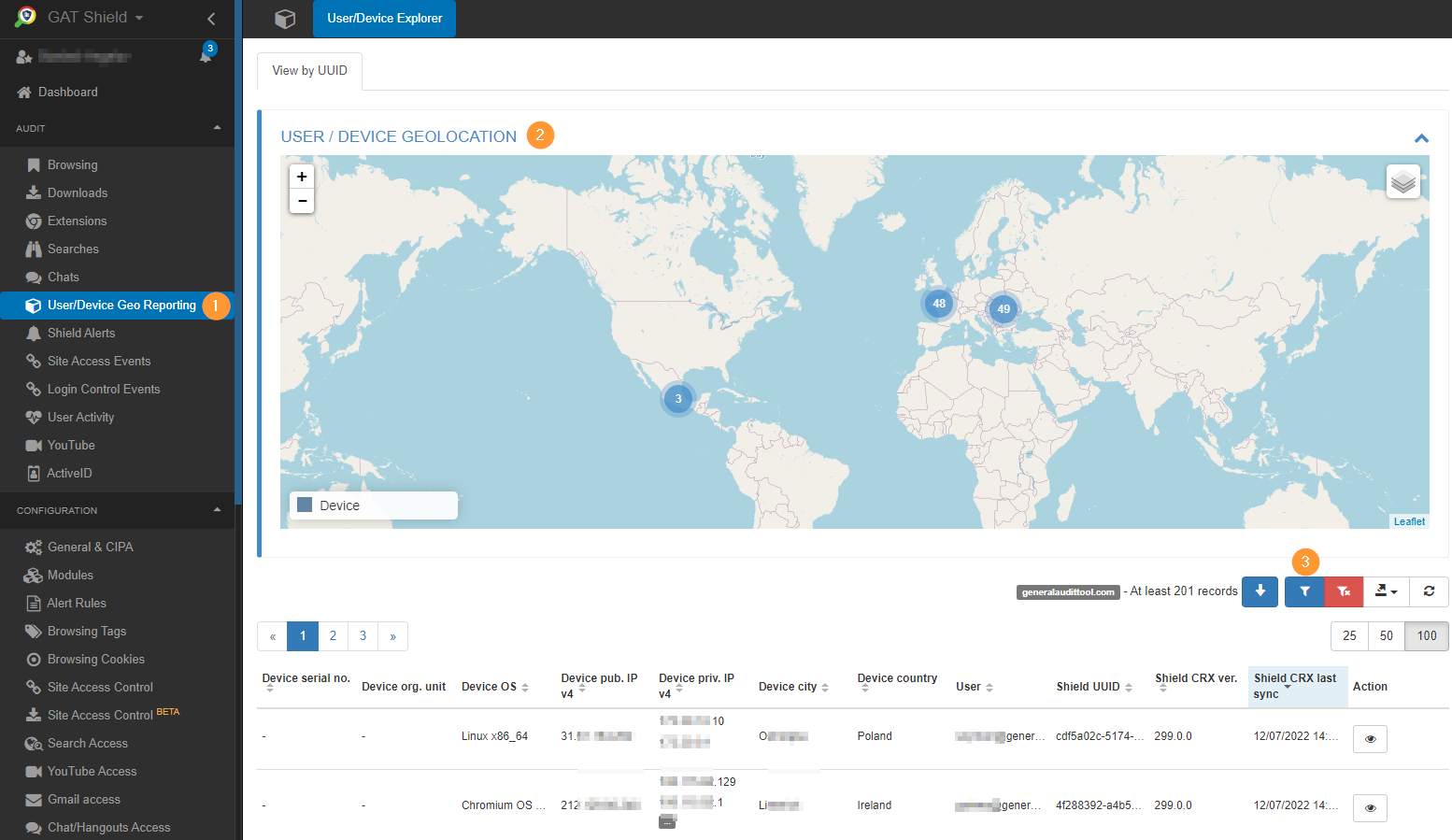
In the User/Device Explorer, you will see all types of devices:
- Device serial numbers
- Device org. units.
- Device OS
- Device public and private IP addresses
- Device City
- Device country
- User
- Shield version etc
When a user signs into a device a UUID is generated. UUID is as useful as the serial number, you can pinpoint a user back to a specific device. As you know a device can have multiple users on it.

After the search filter returns devices you can click on the eye icon under Actions, to see more details for the specific Device and User.
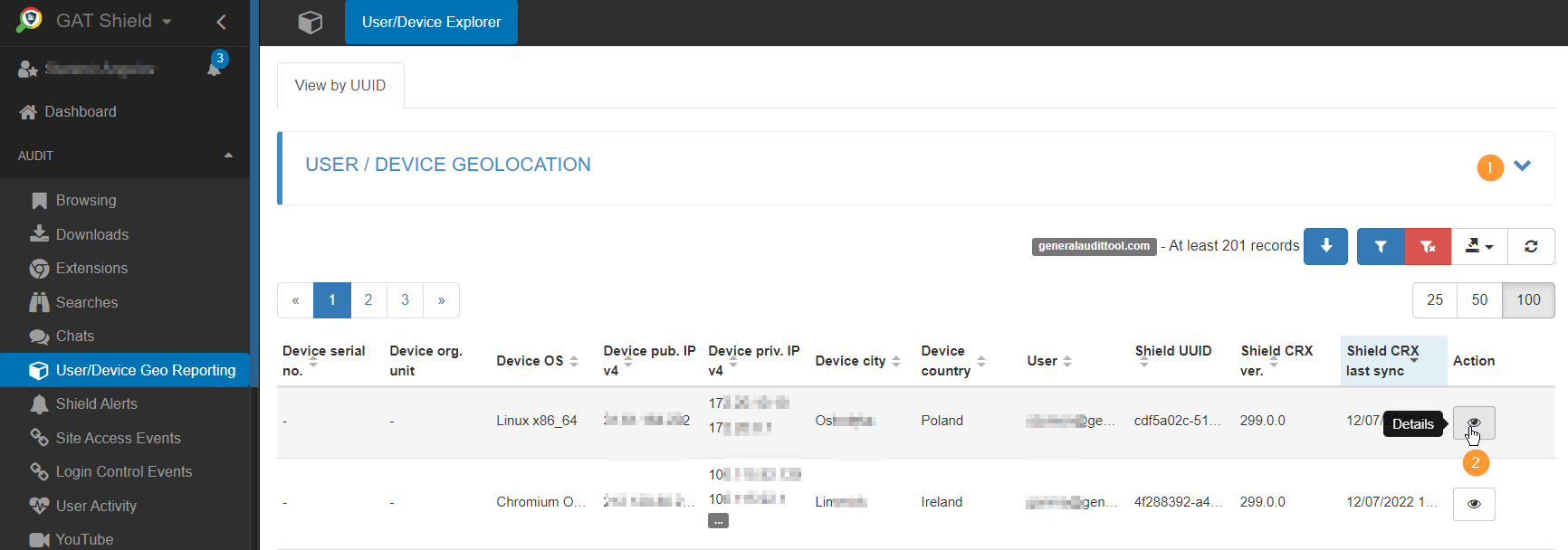
Export Data to Spreadsheet #
All of the viewable data in the tables can be exported to a Google Spreadsheet or CSV.







