With GAT Flow you are now able to Bulk add Users’ permissions to selected Calendars!
Admins can enable users of their domain to have access rights such as Owner, Reader, Writer to selected calendars
First steps #
Firstly Ensure that you are on ‘GAT Flow’ by selecting the Flow tool from the drop-down panel on the top left corner.
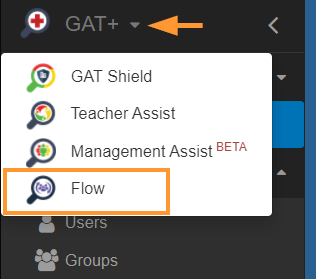
You can now create an event workflow by selecting ‘Create Workflow’ on the side panel.
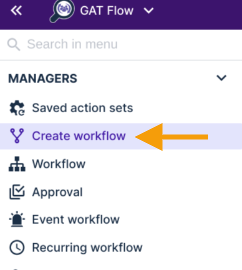
Workflow Type #
Then in the ‘Workflow Type’ section select a ‘Name’ for your Flow event, in this case, we shall call it ‘Bulk Calendar Add’.
Then select the ‘Type’ of action you need from the drop-down bar, for this example, we will ‘Modify’.

Click ‘Next’ to proceed.
Search For User #
Now that you are in the ‘Search for a user’ section you can select users by searching by user email, group, or OU.
In this example, we will search multiple users by their email, After doing so move onto the final section by selecting ‘Proceed to actions’.

Choose actions #
From the menu on the left search for “Calendar“. Then click on “Add user to calendars”
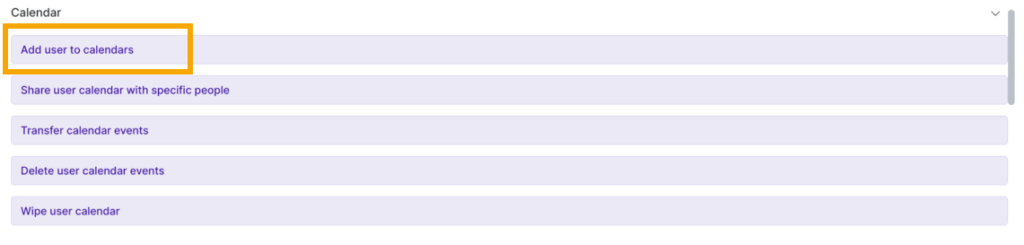
In the panel ‘Add user to calendars’ fill in the details
- Add to – enter the Calendars needed, search by primary address or calendar name, etc.
- Type – enter the action type (permission) to be added to the above-selected calendars
- Owner – add the (selected users in Search for a user) as an owner (secondary owner to the calendar)
- Writer – add the (selected users in Search for a user) as a writer to the selected calendar
- Reader – add the (selected users in Search for a user) as a reader to the selected calendar
- Free/Busy reader – (selected users in Search for a user) with free/busy reader permission to the selected calendar
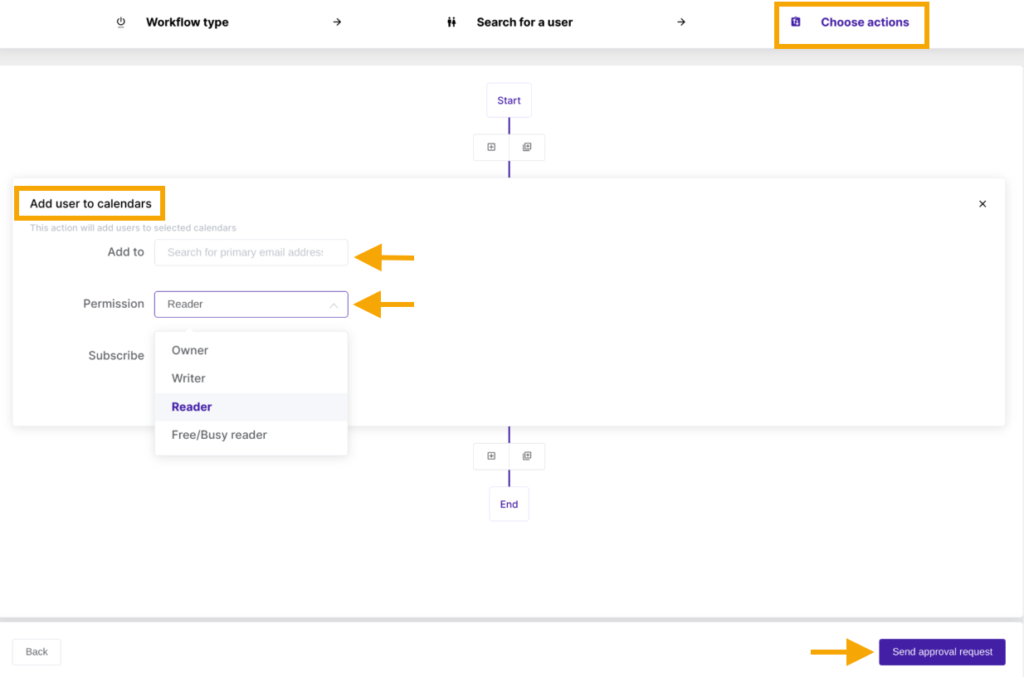
When ready, click on the “Send approval request” button.
This will notify the Security Officer of the approval required. If the “pre-approval” option is used the Flow will be set to run right away, without approval needed.
Result #
Once approved by the designated security officer (or preapproval used) all the users will have access to all the calendars selected.
The users will be added to the selected calendars with different types of permissions such as Owner, Writer, Reader, and Free/busy reader.






