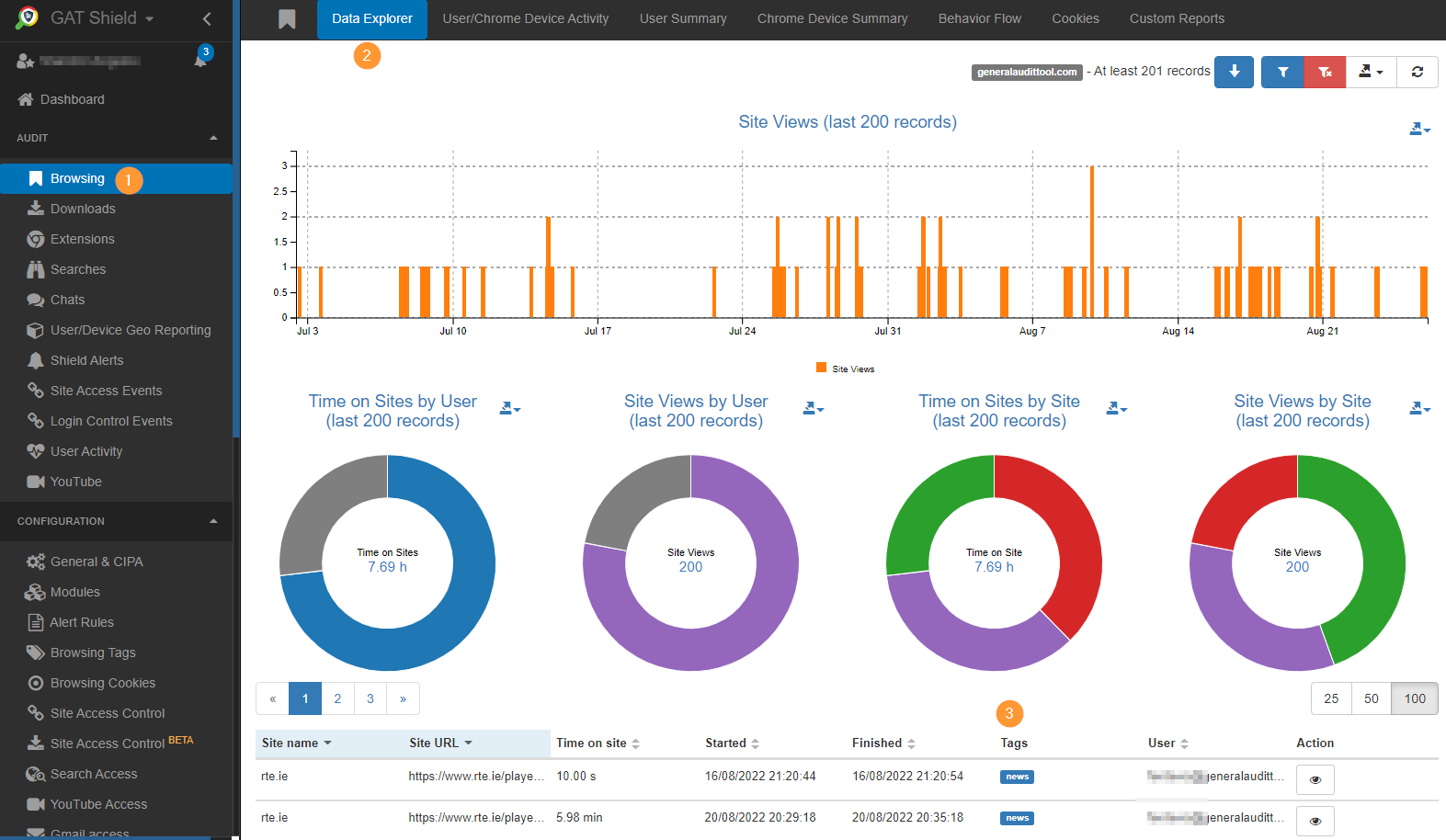GAT Shield is a Data Loss Prevention solution where a Google Workspace Super Admin can view and audit a user’s browsing and location activity while logged into the domain.
Data Explorer #
The admin of the domain can use the Browsing section in GAT Shield to audit a number of datasets for each user.
One of the datasets that can be audited is the site that a user has visited.
To check this data, Navigate to the Browsing section of GAT Shield, and you will be met with the Data Explorer page.
This section displays a graph and some pie charts representing the time users on your domain spent on sites, the sites they visited, and the site views per person.
Site URLs #
To check the specifics of a particular site URL, select the filter icon.
From the dropdown menu, select ‘Site URL’, and enter the site you’d like to query, like in the screenshot below.
When you are finished, click ‘Apply’.

If you want results for more than one site, click the ‘Add rule’ button, select ‘OR’, select ‘Site URL’ again and enter the next site.
You can repeat this process to check data for as many sites as you see fit.
If you’d like a report on this data, tick the ‘schedule report’ box.
Browsing Tags #
One drawback of this function is that it is very specific, as the site URL is only one particular part of a site.
However, GAT has a way around this too, using ‘Browsing Tags’
Browsing Tags allow the user to enter a more general rule for auditing time on a specific site.
For example, the admin can create a browsing tag called ‘News’ and add ‘bbc.com’ domain.
To create a Tag, from GAT Shield, click ‘Browsing tags’ on the left-hand side, select ‘Add rule’ and choose ‘Tags’ from the dropdown menu
Enter the name of the new tag you created and click ‘Save’.
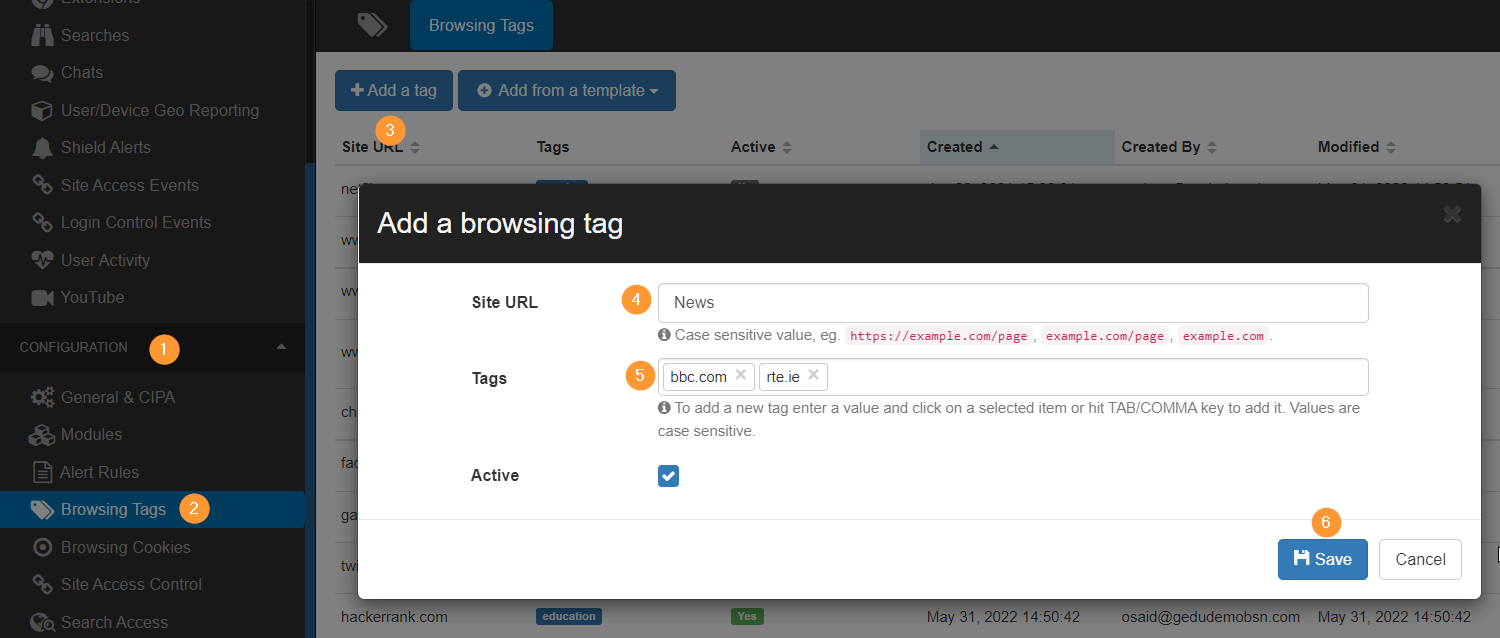
NOTE: Tags you create will always be case-sensitive.
The admin can then filter for browsing tags and enter ‘News’.
If a user has visited any URL on the bbc.com domain, it will be flagged under this filter and the pie chart will display the time spent on the two domains in total.