Manage user’s Google Calendars in bulk via Flow #
GAT Flow allows Google Workspace Admins to take bulk actions for multiple users at the same time.
One of the options available is allowing many users to be subscribed to multiple different Google Calendars.
Below are the steps to select many users and subscribe to multiple different calendars.
Flow #
Navigate to GAT+ > Flow
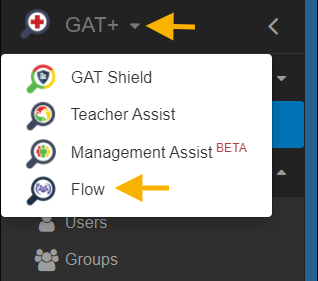
Set up the workflow #
Navigate to Flow → Create workflow
Workflow type #
Enter the details
- Name – enter a name for the workflow
- Type – select the workflow type – Modify
- Next – click to proceed

Search for a User
Search for the users and add them
- Search for a user – click and search for individual users
- Search for a group – click and search for a group of users
- Search for an OU – click and search for the OU of users
- Proceed to actions – click to proceed further

Choose actions #
To Add action or Add action set, please select the plus button shown in the screenshot below accordingly.
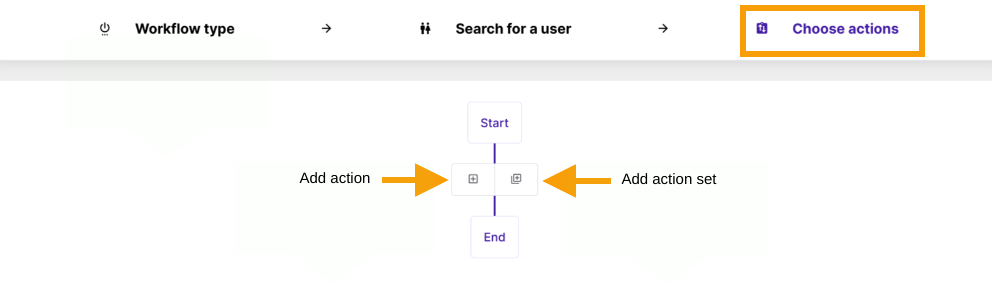
When selecting Add action, a menu with different options will be displayed.
Under the Calendars tab, select Add user to calendars
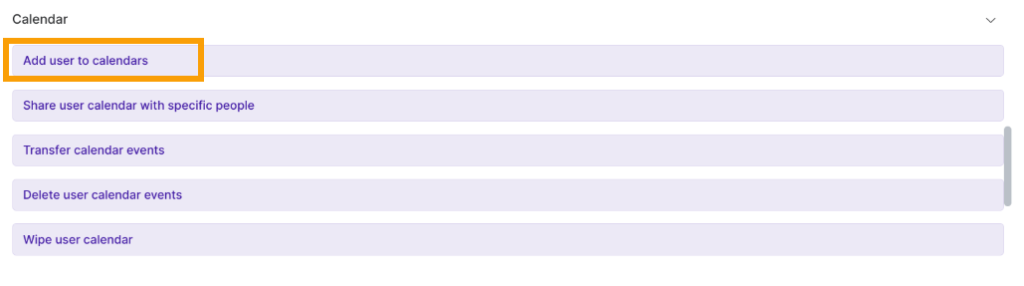
When the action is selected, fill in the following details:
- Add to – enter the users from whose calendar you want to add users to
- Permission – select the type of permission to add
- Owner
- Writer
- Reader
- Free/busy reader
- Subscribe – subscribe to the selected calendars
- enable or disable the checkmark
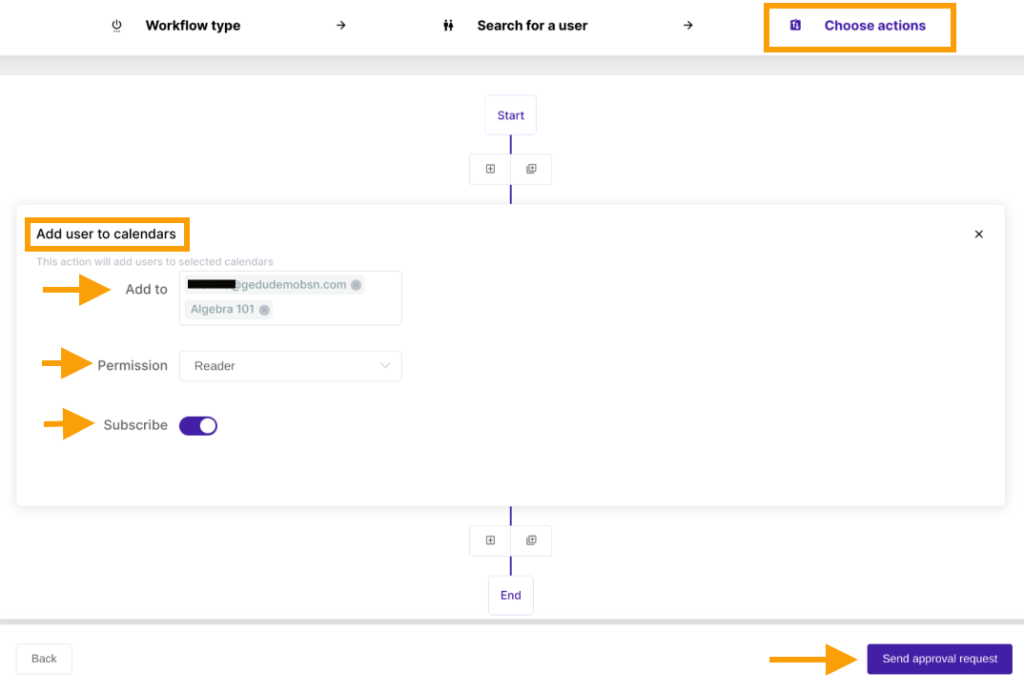
Send approval request – click to send the request to the security officer.
Note: The Admin can have pre-approved access, if enabled and used no approval email will be sent. Please check for more information
Security officer approval #
The Security officer will receive an email notification to approve the request.
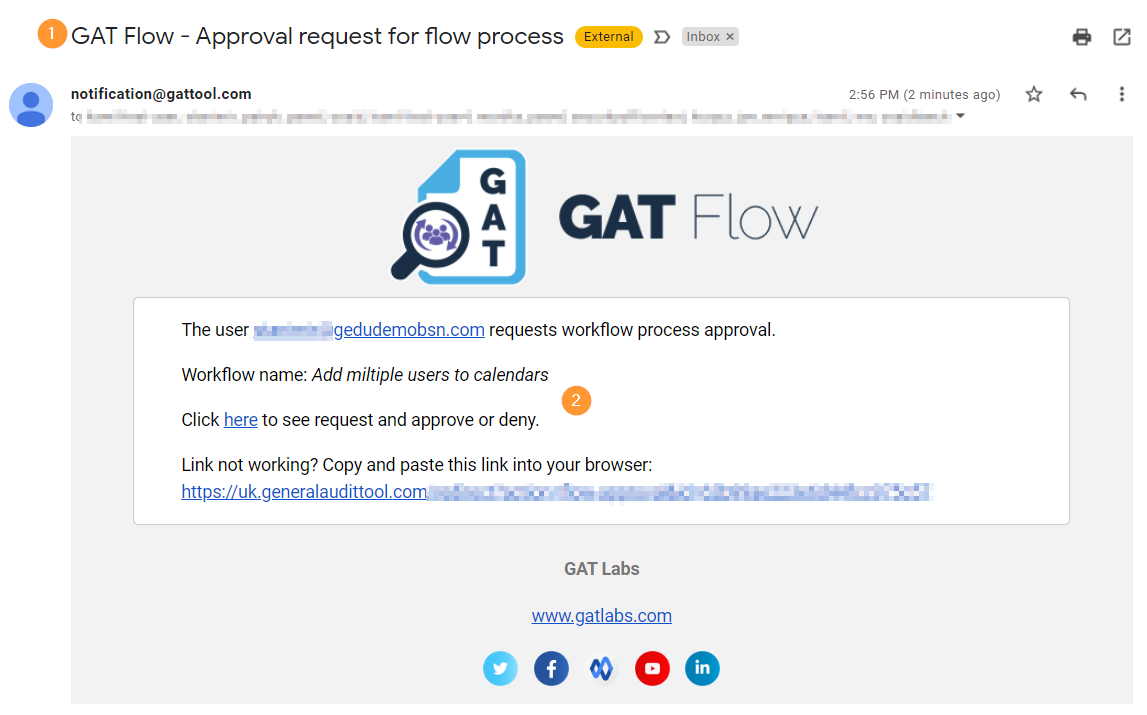
The details of the workflow can be seen by the Admin in the Workflow tab.

Result #
The users will be added to the selected calendars with different types of permissions such as Owner, Writer, Reader, and Free/busy reader.
The selected users will have the Calendars added to their calendar and subscribed
The Users picked in the “Search for a user” tab, will be added (subscribed) as readers to the chosen calendars








