GAT Flow is a user management tool. To better assist the Google Workspace Admins, GAT Flow offers some automation within the Workflow templates module in the dashboard. The admin can use suggested action sets as a workflow template to manage a suspended user’s account before it gets deleted.
Step 1. #
First, navigate to GAT Flow -> Workflow templates (1) -> Modify (2) -> select Suspended users actions (3) as shown below:

Step 2. #
After selecting a template, you can preview the suggested set of activities before using it. The template is only a suggested set of activities, which you can edit at a later stage for better customization.
NOTE: This workflow triggers the suspension of the user’s account, thus, due to Google restrictions, the actions that can be performed on a suspended account are limited. You can check here under the paragraph Actions available for suspended users the actions that will work and you can add after suspending the user, in addition to the ones proposed in this template in this post.
The template contains the set of actions:
- Remove user access to files and folders
- Suspend or unsuspend user
- Remove user role
- Change user organization unit
- Make YouTube videos unlisted
- Clear recovery data
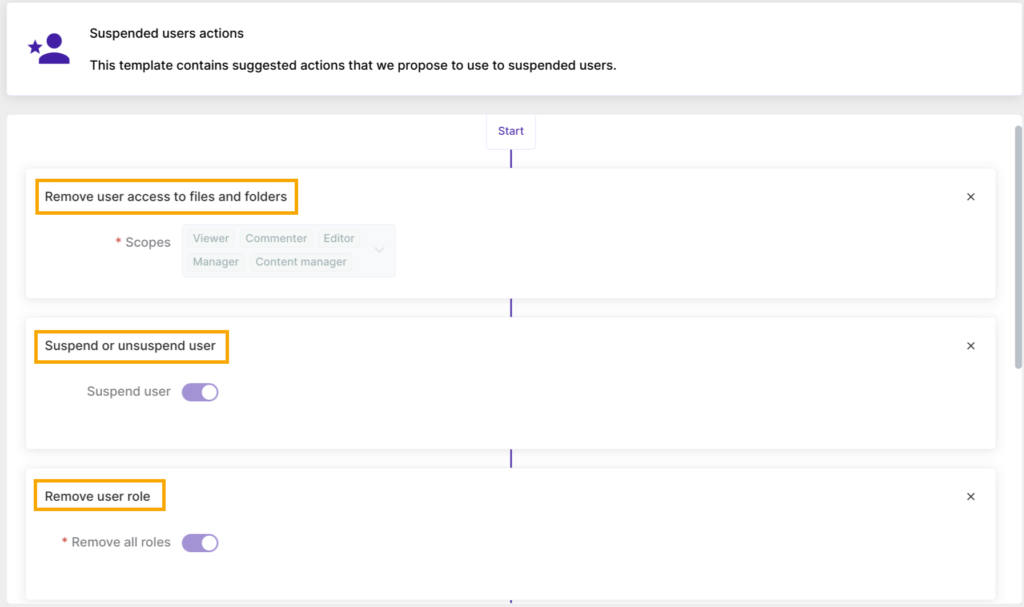

Step 3. #
As a next step, the Admin can use the workflow template to:

Use template as Action set #
– allows to configure and save the set of actions;
An admin can edit the suggested template by applying some changes, adding or removing some actions, and saving them for future usage. You can reuse the saved action set which you have modified according to the organizational needs anytime when will suspend the next user. It will streamline the process of setting up the workflow over again.
You will find the saved workflow under the Saved action sets module in GAT Flow dashboard.
Use template as Workflow #
– leads to the Create workflow module and allows the creation of a one-time workflow;
The admin needs to select the user that he want to suspend. The workflow you are creating will affect the selected user. Review and configure the suggested set of actions (actions can be modified by adding or removing them if needed).
NOTE: When applying additional actions in the existing template, make sure to get familiar first with the actions that you can set for the suspended account here as some limitations can fail the action set in the workflow, as not all actions are doable on a suspended account.
When all is set up, Send approval request.
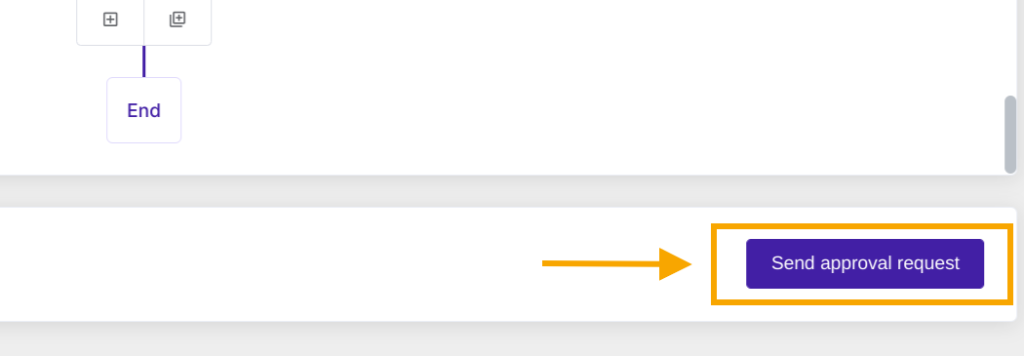
Step 4. #
Lastly, when the set of actions is configured accordingly, the workflow will go to the Security Officer for verification.
Once the Security Officer approves it, the workflow will run.
Results #
The Suspended users actions workflow template to manage a suspended user’s account triggers the jobs as follows:
- Remove user access to files and folders – this action will remove the user’s access to all folders (including shared drives) and files that have been shared in the scope;
- Suspend user – this action will suspend the user’s account;
- Remove user role – this action will set all roles or specified ones for removal;
- Change user organization unit – in this action, a workflow creator can specify an organization unit to which you want to move the user;
- Make YouTube videos unlisted – this action will hide all YouTube videos from the user’s profile page; they will not appear in search results and will remain accessible via links. For security reasons, this action will not affect private videos.
- Clear recovery data – this action will clear user recovery data; you can select a clear recovery email and/or phone.






