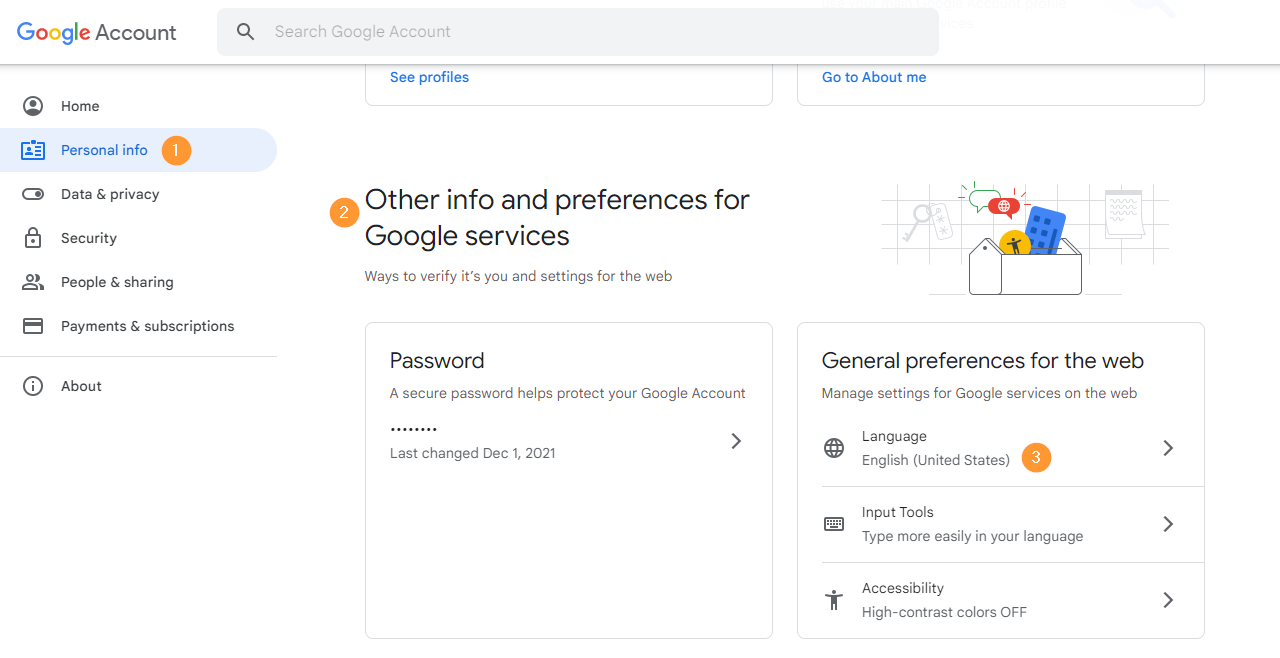GAT Flow is a user management tool that allows Google Admins to use automated workflows to onboard, offboard, and modify their domain data. We’ve introduced a new action that allows you to set preferred language for any user, group, or OU via automation.
Set preferred language #
For Onboarding and Modify we have an option to Set the User’s preferred language.
This can be done by creating a Simple workflow, Event workflow, or Recurring workflow
Navigate to Flow > Create workflow (1)
In the “Workflow type“(2) fill in the necessary details
- Name (3) – enter a name for the workflow
- Description – enter a description for the workflow (optional)
- Type – select Modify (4) – to modify existing users (action can be also done for Onboarding)
- Conditional flow (5) – enables the use of Conditional workflows
- Next (6) – click to proceed

In the Search for a user (1) window, fill in the details.
Pick the users who will be affected by this workflow
Individual user, group of users, or org. unit of users. (2)

Click on proceed to actions (3)
Conditional workflow #
In Choose actions (1) pick what actions to be taken.
- Add condition – click on the Add condition (2) button on the right side

Select the condition – Department (1) equal “Sales team – France” (2) (pick the department you want to use)
- Sales team – France – is an example in this case

For this conditional workflow – enter actions for Department equal = Yes and Department equal = No
Add action in case of No #
Add an action in the case of Department equal = No (1)

Click and a new window with all the actions available will be displayed.
Search for “language” (1) and select the option Set user’s preferred language (2)

It will be added as an option – “Set user’s preferred language“.
Click on the Edit button and select the preferred language.

In this case, if the Department is NOT France – select the preferred language to English (US).
- Select language = English (us) (or any other required)
Click on the “x” button or outside the pop-up window to exit, and the language will be saved automatically.
Click on the “End graph here” (1) button.

Now for the Department equal “Sales team – France” is YES take the same action.
Add action in case of YES #
Add an action in the case of Department equal = Yes (1)

Click and a new window with all the actions available will be displayed.
Search for “language” (1) and select the option Set user’s preferred language (2).

It will be added as an option – “Set user’s preferred language“.
Click on the Edit button and select the preferred language.

In this case, if the Department is NOT France – select the preferred language to French (fr).
- Select language = French (fr)
Click on the “x” button or outside the pop-up window to exit, and the language will be saved automatically.
Click on the “End graph here” (1) button.

When ready with all the actions and the Conditional workflow is Finished – click on Send approval request (1).
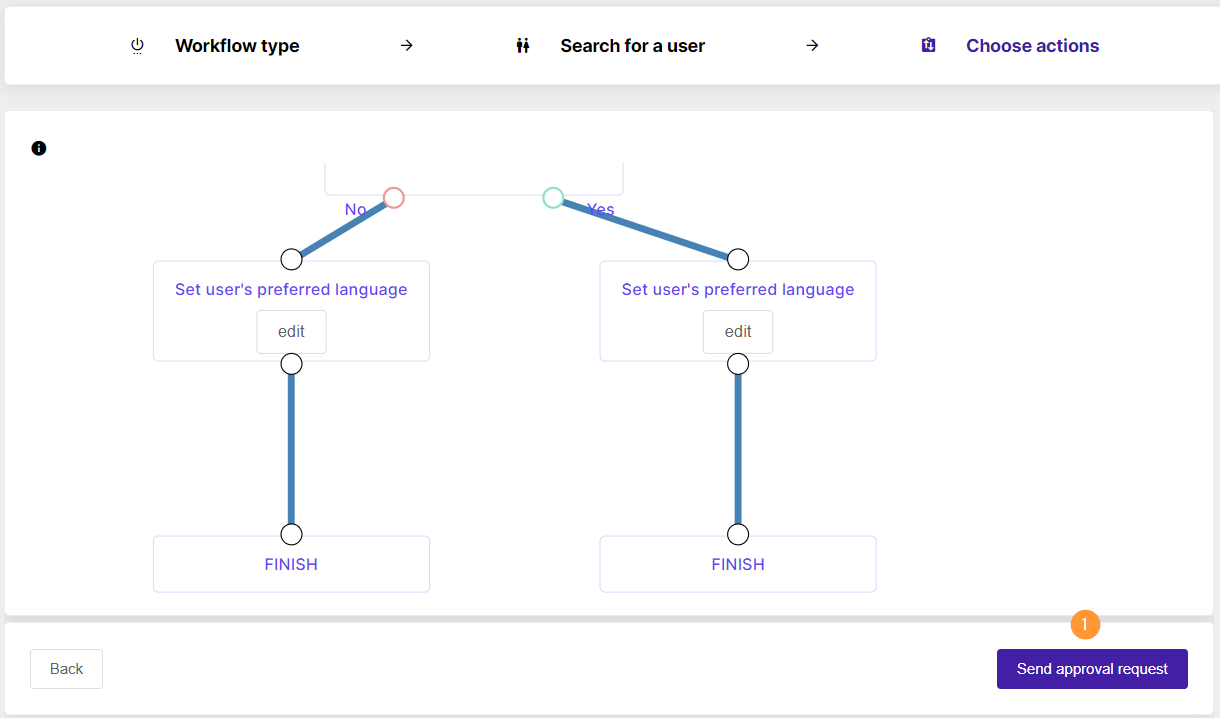
Optionally Admins can have pre-approval where no approval will be required. You can check here for more info on how it can be enabled.
Security officer approval #
The Security officer will receive the approval email.
When the request is approved it will be set to run.
Summary #
When the workflow has run the actions set in the workflow will take into effect.
Details can be seen in the Flow > Workflow (1)

The preferred language will be changed based on the Conditional workflow
If the Users – Department is equal to “Sales team – France”.
The preferred language setup in the User account > Personal info (1) will be set to French (3)

If the Users – Department is NOT equal to “Sales team – France”.
The preferred language setup in the User account > Personal info (1) will be set to English (3)