GAT Shield lets Admins audit Chrome extension activity across their entire Google Workspace domain. You can track every install, enable, or disable event to improve visibility, enforce extension policies, and respond to risky behaviour.
How to View Chrome Extension Events in GAT Shield #
To view these events, navigate to Shield > Audit > Extension events.
Filter Extension Activity by User, Extension, or Date #
Within the “Extension events” section, you can:
- Filter users: Specify individual users to audit their extension activity.
- Filter extensions: Focus on particular Chrome extensions.
- Select a time range: Define a specific period for which you want to review the data.
Types of Extension Events Tracked by Shield #
The following event types are recorded:
- Installed: An extension has been added to a user’s Chrome account.
- Enabled: An extension that was previously installed or disabled has been activated for a user.
- Disabled: An extension has been deactivated by or for a user.
This auditing capability empowers administrators to maintain better control over the Chrome environment, enhancing security and compliance by tracking extension usage and changes.
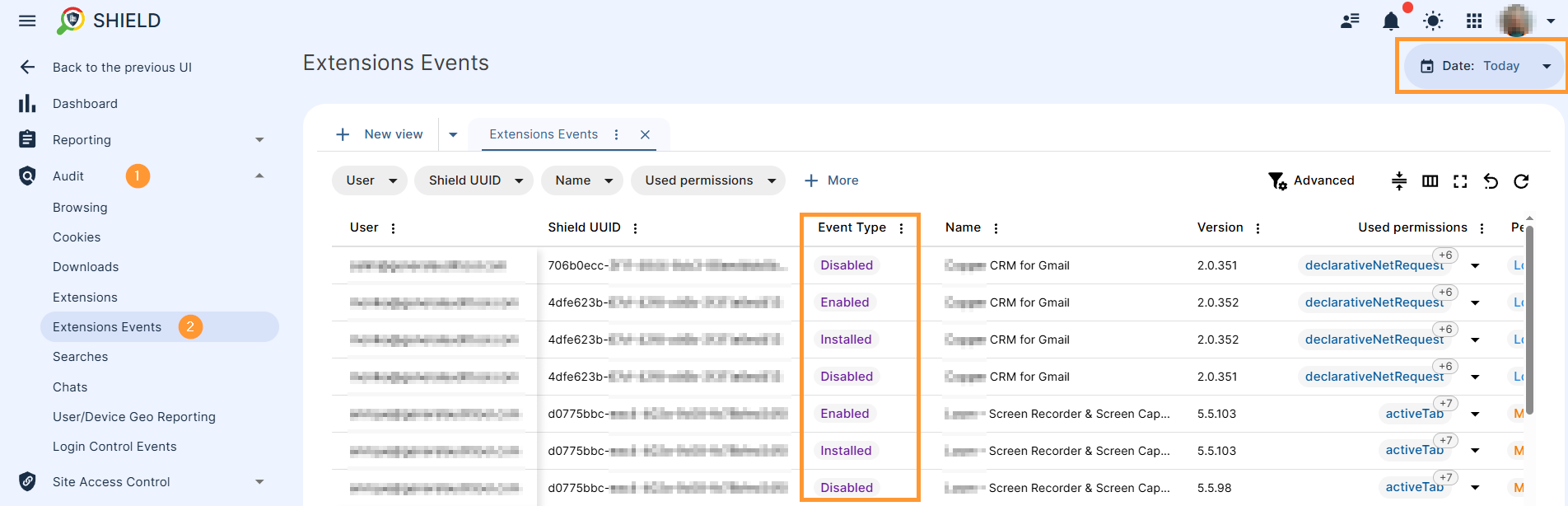
FAQ #
Q: Can I see who installed a specific Chrome extension?
A: Yes. Use the filters in Shield > Audit > Extension events to narrow results by extension name and user.
Q: Does GAT Shield show the date and time of an extension change?
A: Yes, each event is timestamped so you can track exactly when installs, enables, or disables occurred.



