Overview #
With GAT+ you are now able to Copy Google Groups and modify as required!
GAT+ steps #
Firstly launch GAT+ and select your ‘Groups’ panel from the sidebar.
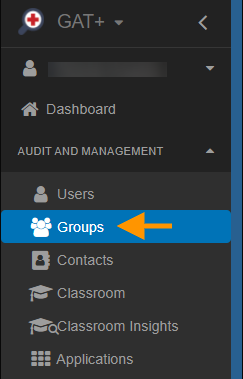
By applying a filter you can now find a group you want to copy, you can search by multiple parameters.
For this example, we will use ‘Name’ and find a group to copy ‘Classroom Teachers’.
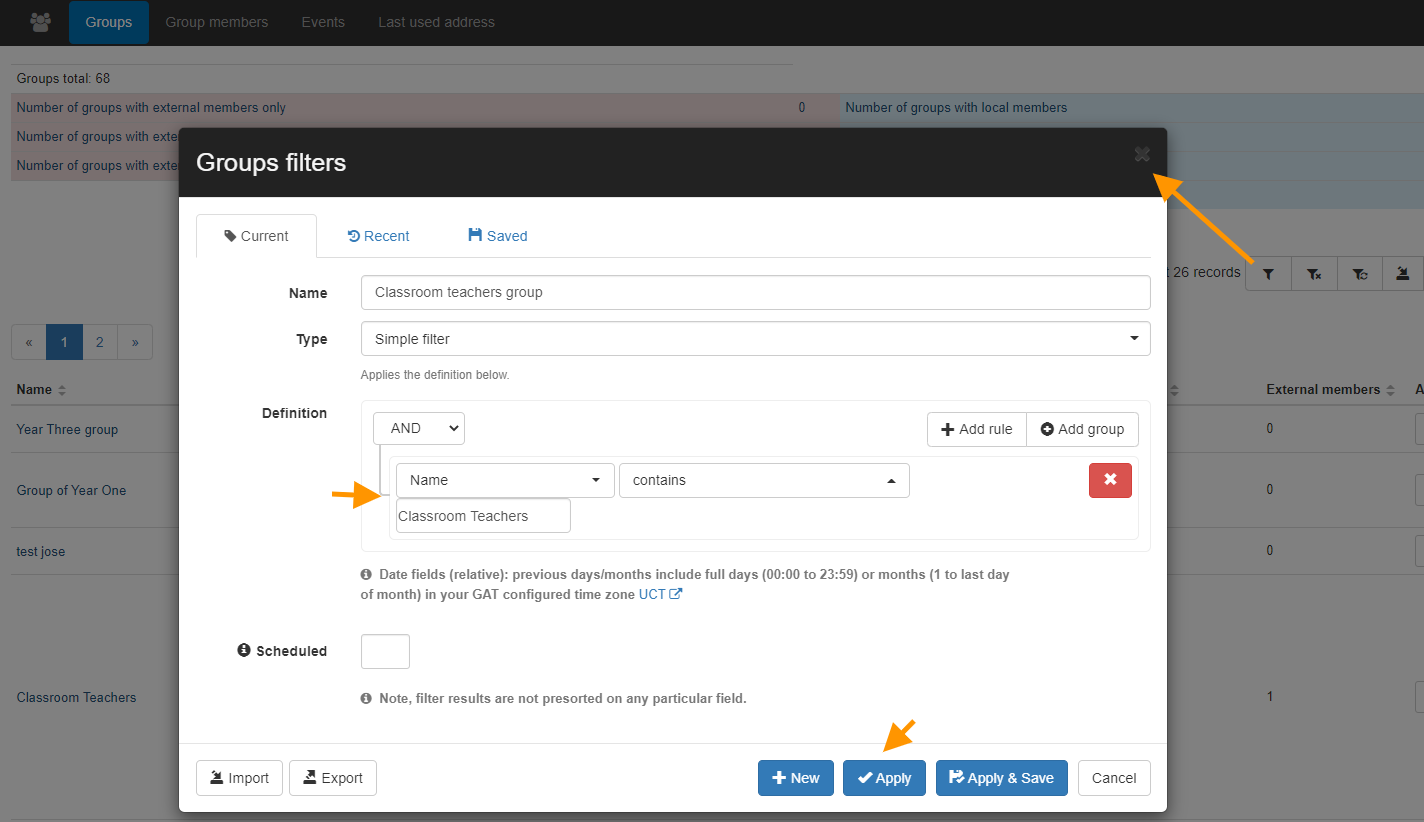
Now you can see the group you filtered for.
On the right side of the selected group under Actions, click on “Copy this group“.
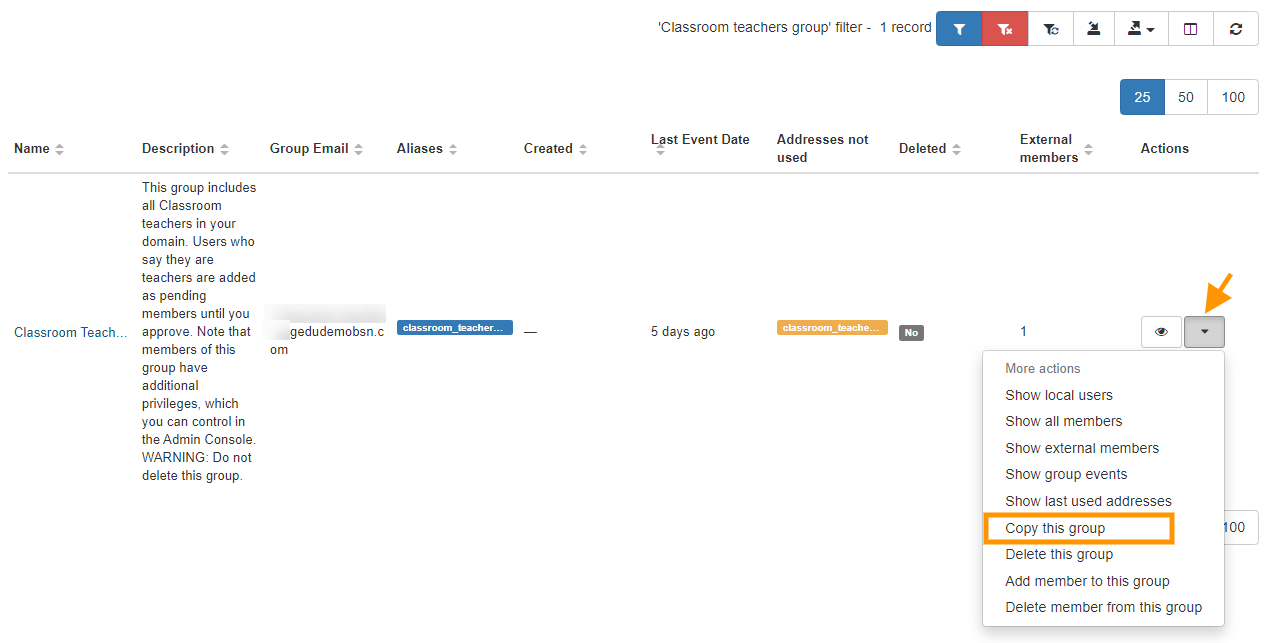
Next, a pop-up window will take you to create a New Group Email for the group to be copied.
In this box fill in the details necessary.
- New Group Email Address – Add the address of the new group
- New Group name – add the name of the group
- New Group description – describe the group
- Include eternal members – enable or disable

When all fields filled in click on “Copy“.
Result #
The end result will create a copy of the group. You can apply a filter and search for the copy version of this group.
Note: Allow for 30-60mins to reflect on Groups and GAT+ as per google guide, https://support.google.com/a/answer/7061566?hl=en



