Login to Chrome #
Open Chrome browser and open the webpage accounts.google.com
The screen below will appear.
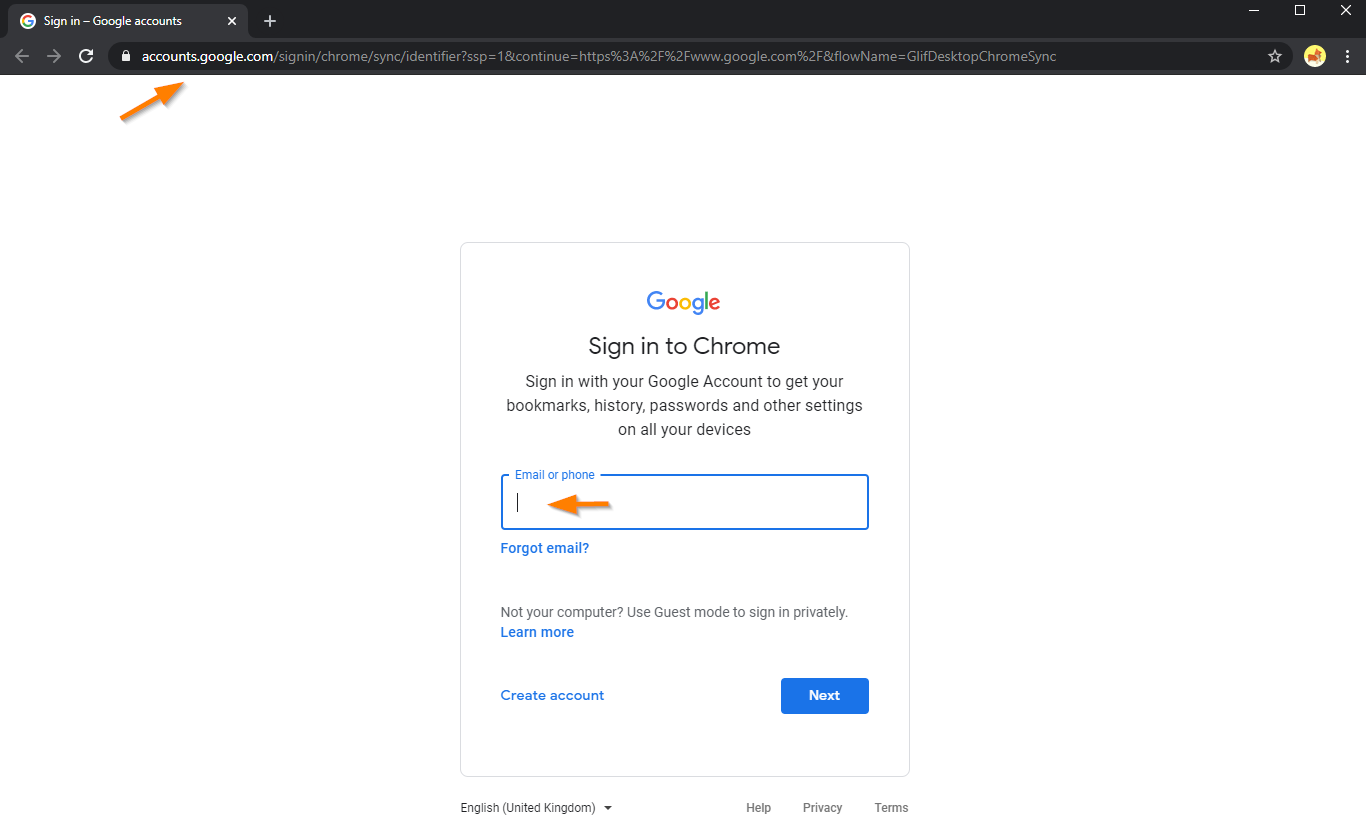
In the Email or Phone field – Enter your Email address for example: User@domain.tdl

Click on Next – to proceed.
Then Enter the password and click on Next again

Link and Sync #
You will be logged in to your Chrome account – click on Link data

Then click on the button “Yes I’m in” for Turn on Sync

When Signed in and Synced – click on the “Extension” (puzzle icon) on the top right corner beside your account.

This will show all the Extensions installed on your account.
GAT Shield will be there, you can click on the “puzzle” icon to show it to be visible in the User interface.

Result #
This is how you are signed into the Chrome browser.
If the Shield extension is deployed, it should be visible just like the example above. This means Shield is active and Teacher assist should also be active.



