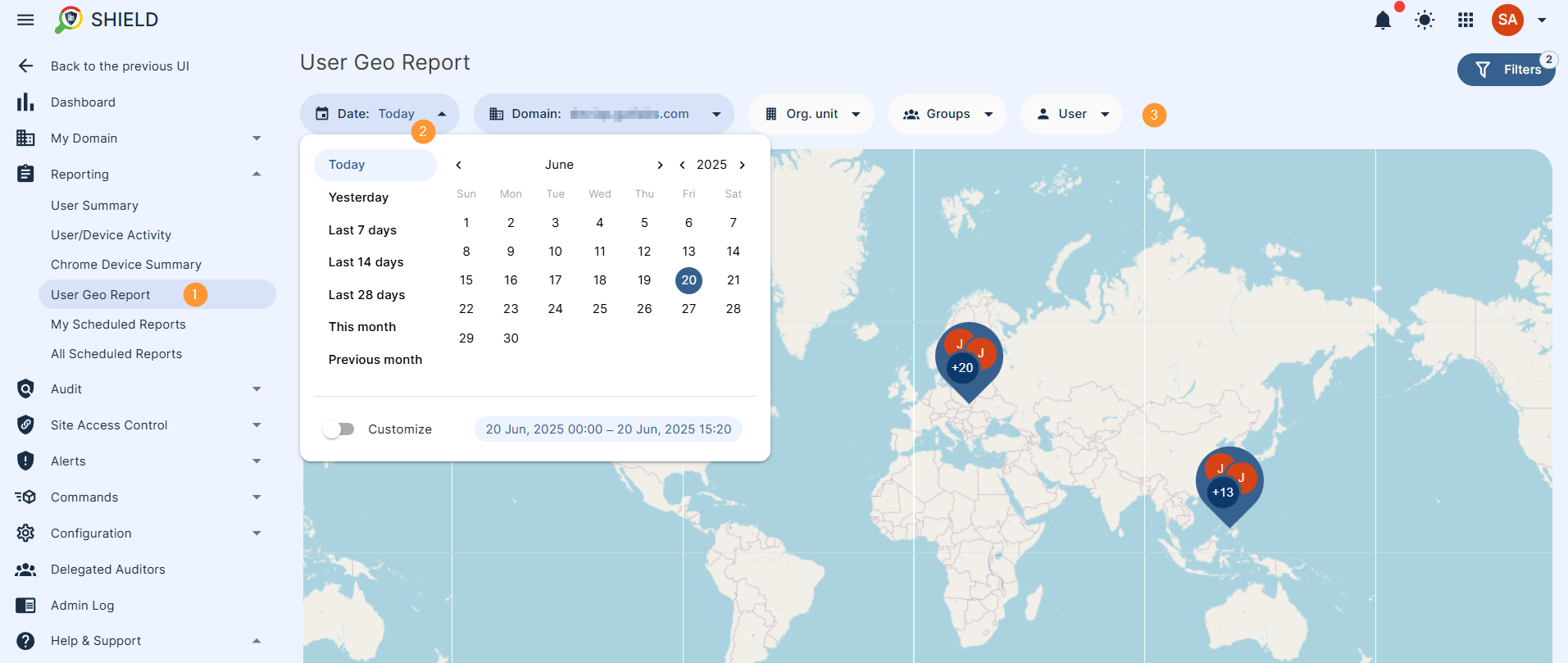Introduction #
Tracking device activity is made easy with the GAT Shield extension. Once the Google Workspace Super Admin “forces install” the extension to users, tracking device activity becomes much easier.
Regardless of whether the device is an enrolled Chromebook or a non-enrolled Windows, macOS, or Linux device, they all appear in the device auditing area of the GAT Shield console.
GAT Shield console VS Google Admin console #
Within the Google Admin console, you are provided with very basic information about device activity.
You are limited to viewing this information one by one. And if you had a fleet of 1000 enrolled Chromebooks, this would be a very tedious task.
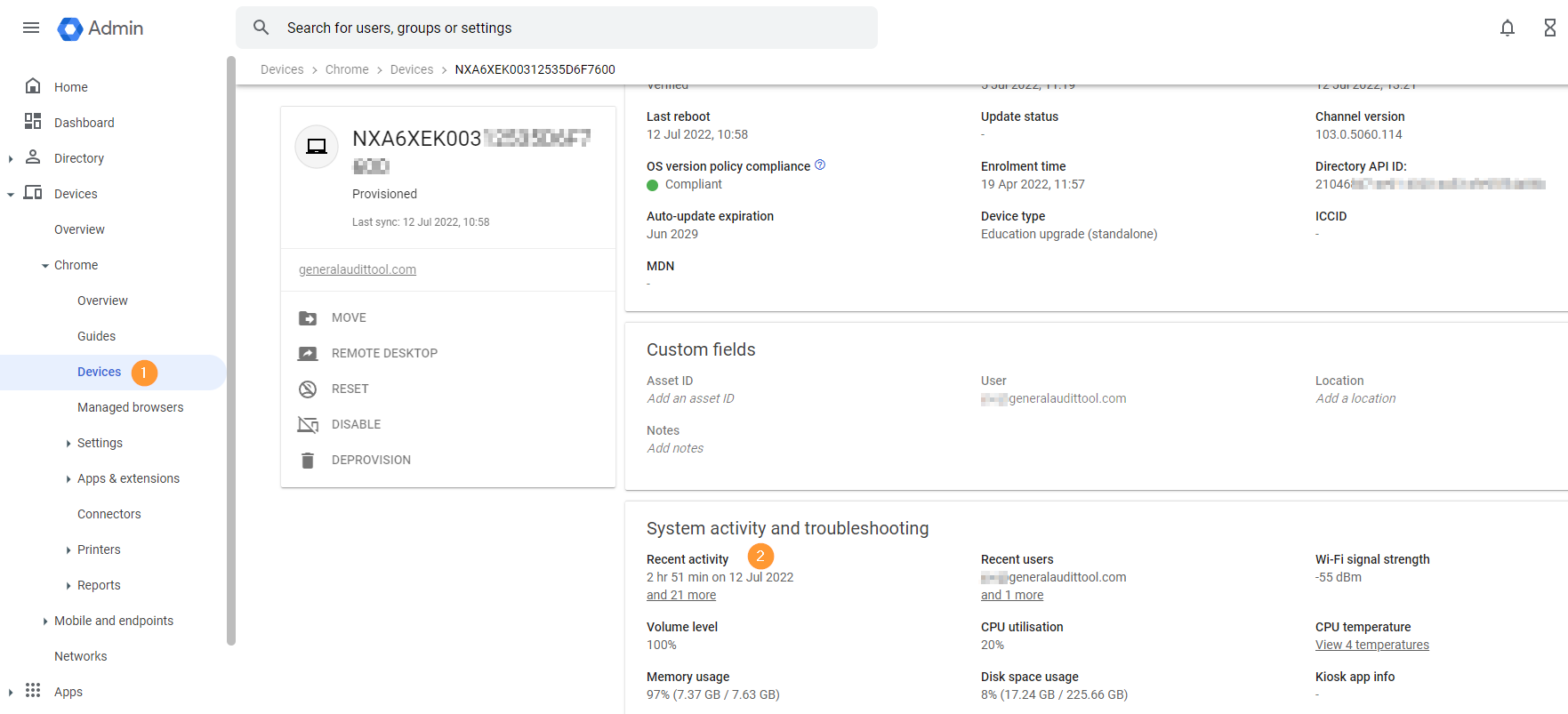
Chrome Device summary #
With the GAT Shield console, you will have an overview of all devices that have activity reported. You will know the number of minutes or hours a device has been used for.
Note: The Recent activity in the Admin console might be different than the Shield browsing activity as they measure different activities.
Google reports this as recent activity.
The GAT Shield reports the browsing activity on the Chrome device, the browsing activity done on the Chrome OS device.
Navigate to GAT Shield > Reporting > Chrome Device summary.
You can view all the data based on the scope and timeframe.
- Scope – In the scope field, select the specific device’s serial number, device OU, or all enrolled devices
- Date – In the date field, you can select the time frame of the data you want to see, one day, last 14 days, last month, or custom data up to 180 days
- Total number of devices selected
- Total site number – how many sites the “devices” have visited
- Total time spent from all devices in the selected scope and date frame
- Total devices’ time on sites – spread in a chart of dates
- Top devices – pie chart for all devices selected in the scope
- Top users on devices – pie chart for all users on the selected scope of devices
- Top sites browsers on devices – pie chart view for all sites the users visited and the time spent combined, and on each site

Tracking the Location of any Device #
With advanced filtering, you can track down the activity of any device.
Navigate to GAT Shield > Reporting > User Geo Report
This will show the location of the users on a map.
Filter for the users based on Date and Scope.
- Date – filter for today’s date, yesterday, last 7 or 14 days, or 28, as well as month and custom option
- Scope – select domain-wide search/view as well as filter by org. unit or group of users, or specific individual users