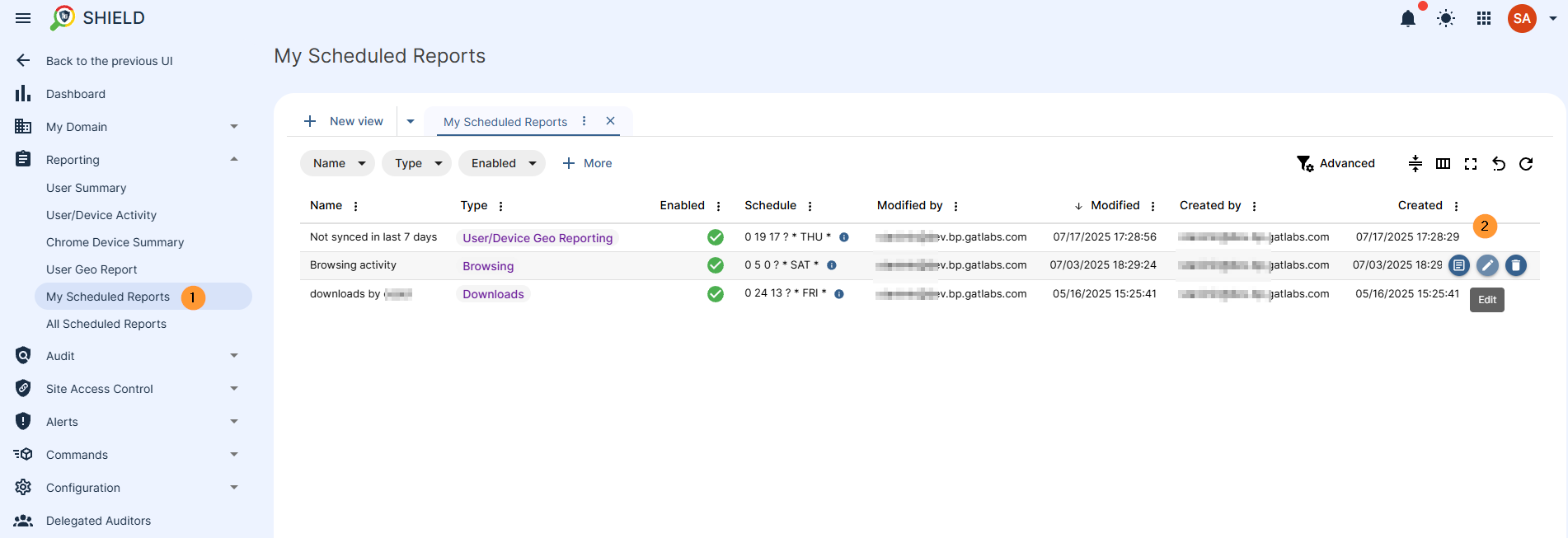GAT Shield extension requires that a user be signed into their Chrome browser and sync is ‘on’ for the account.
We have developed an easy way for Admins to search and view the last sync date of the user synced to the Shield extension. Last time, Shield had data reported from the users.
View last sync to GAT Shield #
Navigate to GAT Shield > Audit > User/Device Geo Reporting
There, you can view all the users and their details, such as the last time the user synced to the Shield extension.
View the last sync date for each of the users.
The default view will be for the last 24 hours. You can select any other time frame you need.
On the top left side, you can view the Preview on Map – this will open a Map that will show the location of each of the users shown on a global geographical map.
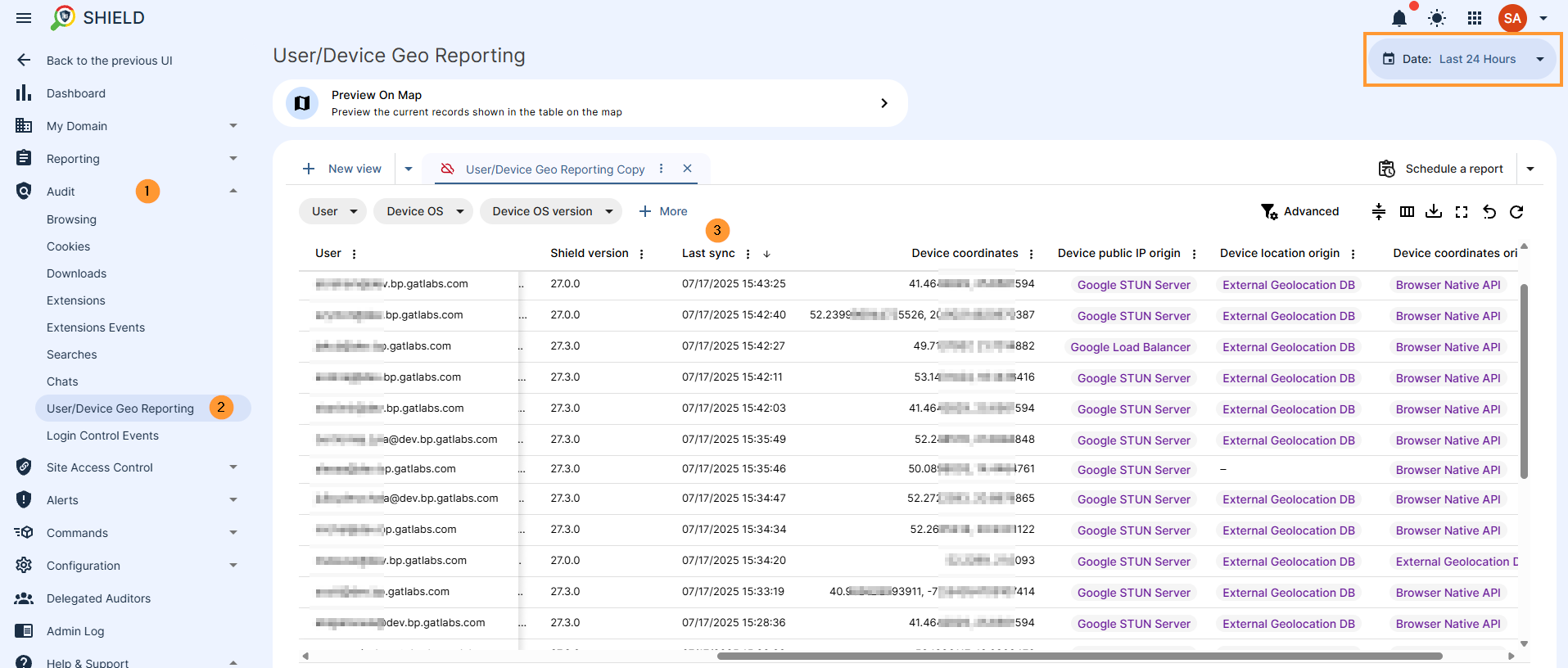
Schedule a report for users who are not in Sync #
Click on the Scheduled report and set it up to run weekly for all users whose last sync date was more than 7 days ago.
Steps to schedule a report
- Click on the scheduled report button on the right side in the User/Device Geo reporting audit section
- A pop-up window will be displayed
- Fill in the required details in the schedule menu
- Click the continue button when ready
- In the customized report, click on the advanced filter on the right side and apply the filter needed
- In this case, in the field button, click and search for “last sync relative,” then in the operator field select more than x days ago, and as the last value enter the days you need.
- Click on the blue “submit” button.
- In the summary table, then view what was set up
- Click on the blue “submit” button in the bottom right corner.
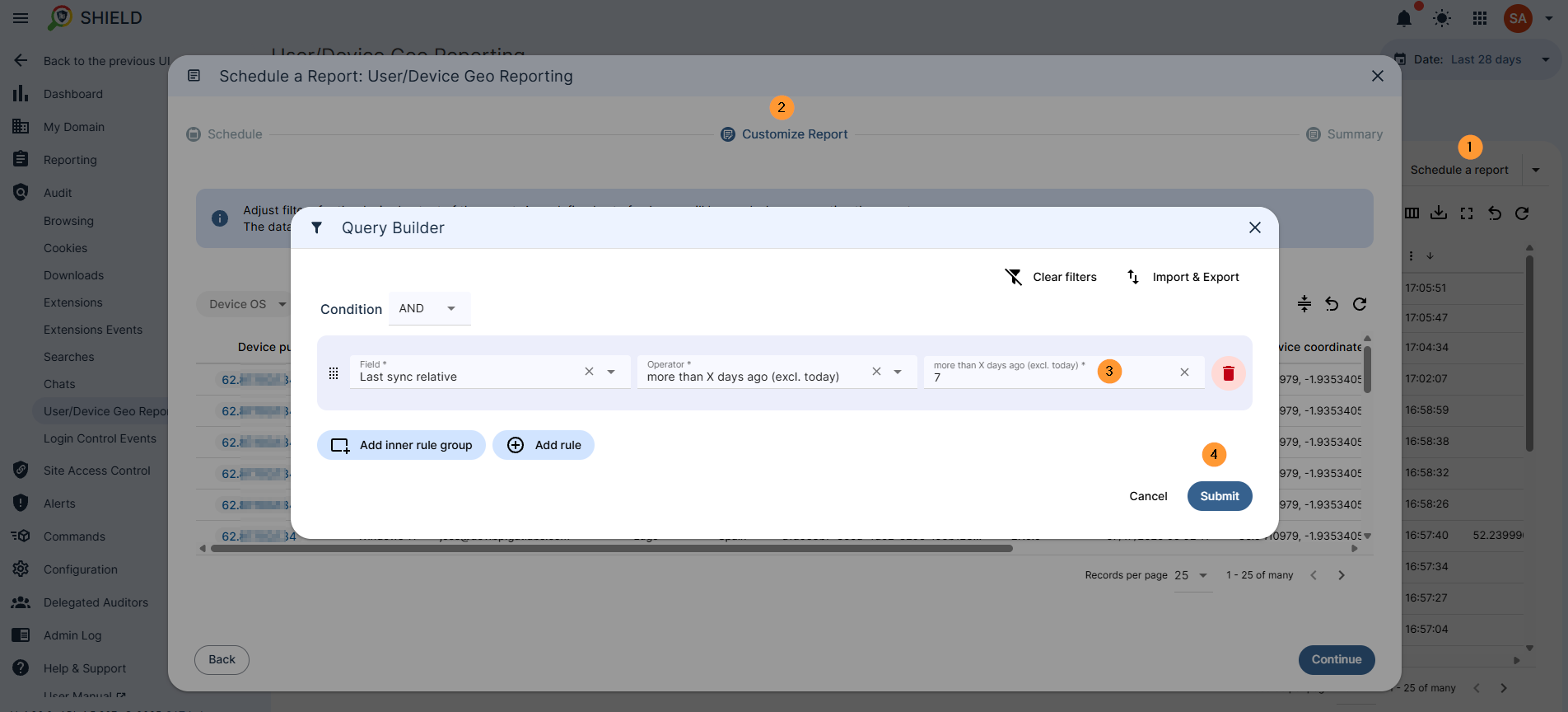
Result #
The report will be scheduled and, based on the occurrence time and recipients’ emails, it will be delivered.
It will be available to be viewed, updated, or deleted in the Reporting section under My Scheduled reports.