How to find all emails for a specific user of your domain #
When GAT+ is installed, it initially indexes emails from the past 28 days. Going forward, all emails are continuously indexed.
For older emails (beyond 28 days), use Email Content Search
- Open GAT+ and go to Email audit
- Choose Email Content Search from the top menu
- Search any user’s mailbox for emails, regardless of the timeframe, as long as they are not permanently deleted.
Example:
- Search field: in:anywhere
- Enter the user to find all emails from/to them.

- For a broad search across all inboxes:
- Use:
in:anywhere
- Use:
- To narrow down the search by date:
- Use:
after:YYYY/MM/DDand/orbefore:YYYY/MM/DD - Or:
older_than:5dornewer_than:30d
- Use:
Example:
- Search for specific time frame
in:anywhere after:2024/03/01 before:2024/03/31 is:read
- Search Operators:
- Explore additional search operators for customization.
- Note:
- Large searches may take time, especially with many emails.
- The results appear on the screen with a 5-sec refresh until the search is complete.
Navigate through emails with precise search options in GAT+

Optimizing Search Experience in GAT+: #
While waiting for the current search to complete, feel free to utilize other tabs for additional searches.
If the search is taking an extended time, especially with a high volume of emails, it may move to the background.
Upon returning to Email Content Search, simply select “Previous searches” to access and monitor your ongoing or completed searches.

You can select “Email operations” and use “Unlock” to gain access to the emails and be able to download or delete them.
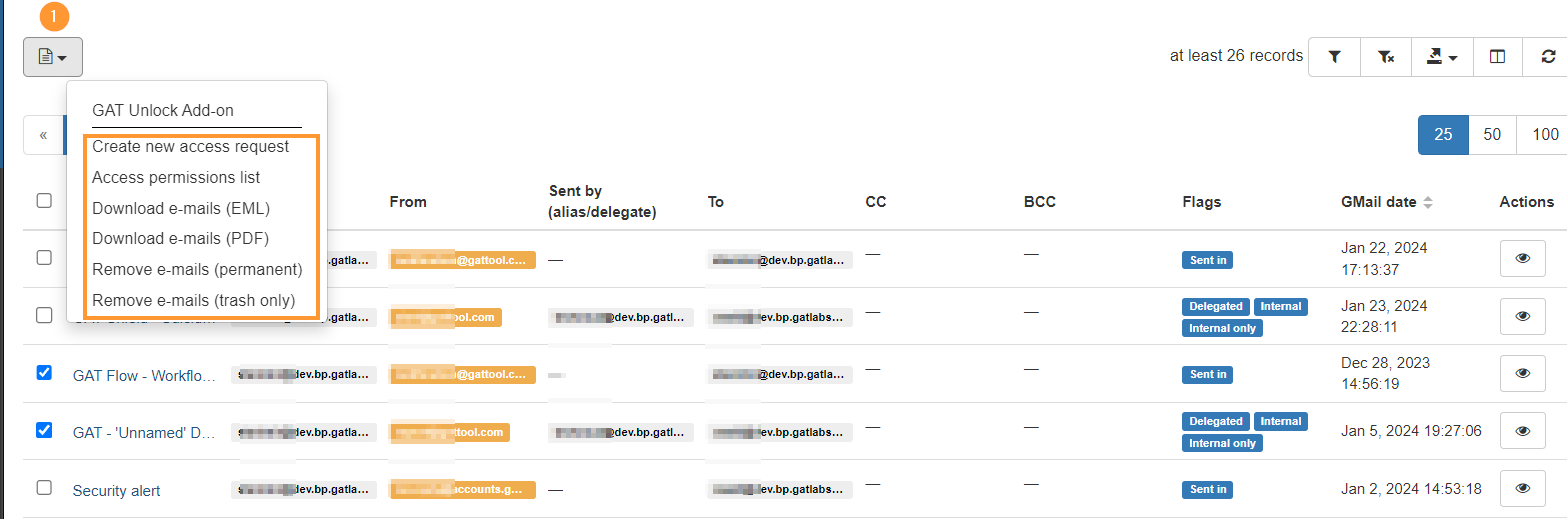
Select the ‘Create new access request‘ option to request access from a security officer.

Once it is approved by the Security officer, select ‘Access permissions list’ to see all the emails of the searched user.
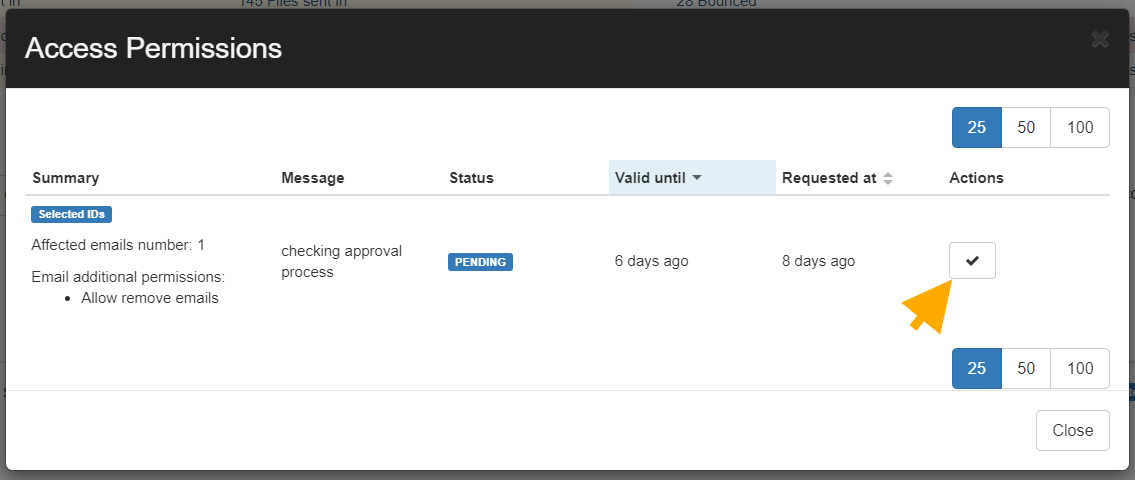
End Result Information:
- Download Options:
- Select and download emails individually or in bulk.
- Additional Filters:
- Enhance your real-time search by applying custom filters.
- Click on “Apply custom filter” for refined results.
- Enhance your real-time search by applying custom filters.
- Conclusion:
- Email Content Search offers a robust alternative for scanning, though it may be slower due to real-time indexing of email metadata.
- For email audits not requiring up-to-the-minute information, it’s recommended to stick with scan-based searches within the Emails tab.
- Efficiently tailor your email searches with versatile download and filtering options in GAT+

For any questions please contact us at support@gatlabs.com



