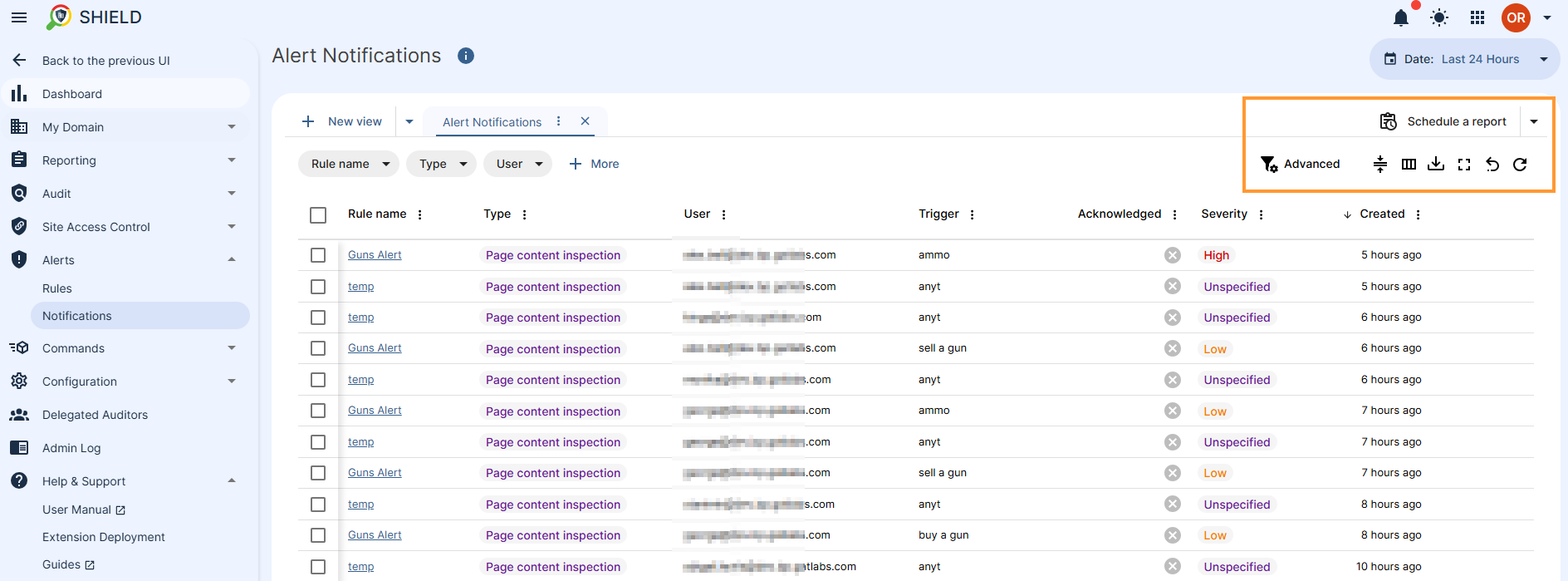Overview #
GAT Shield supports the use of Location maps to provide alerting and/or access control for Admins.
The alerts can be set up in Shield.
Open Shield and click on Alert rules under Alerts.
Alert rule Location #
Select ‘Add New Rule’.
A pop-up window will be displayed.
Add alert rule Location #
- Set up a name for the Rule
- Select Type to be Location.
- Select the action to take when the alert is triggered.
- GAT will generate an alert if a Shield instance is used outside of the selected location.
- Adjust the warning message if needed.
- Select the alert severity to enrich the reporting of the alert.
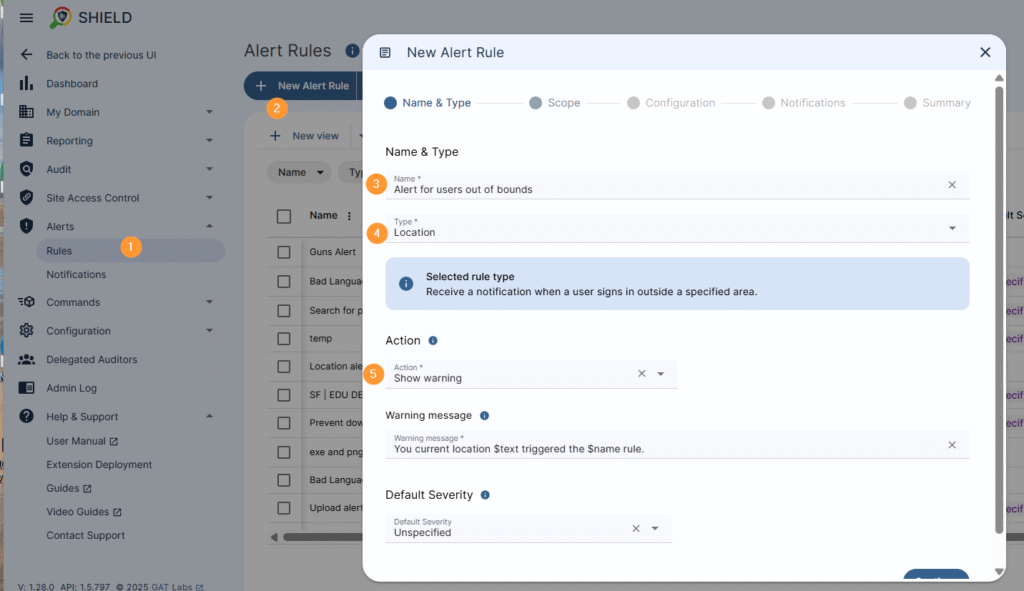
Continue to the Scope tab.
Here, a scope can be set to be applied to users.
- User
- Group
- OU
- All
Rule exclusions and time restrictions can also be set.
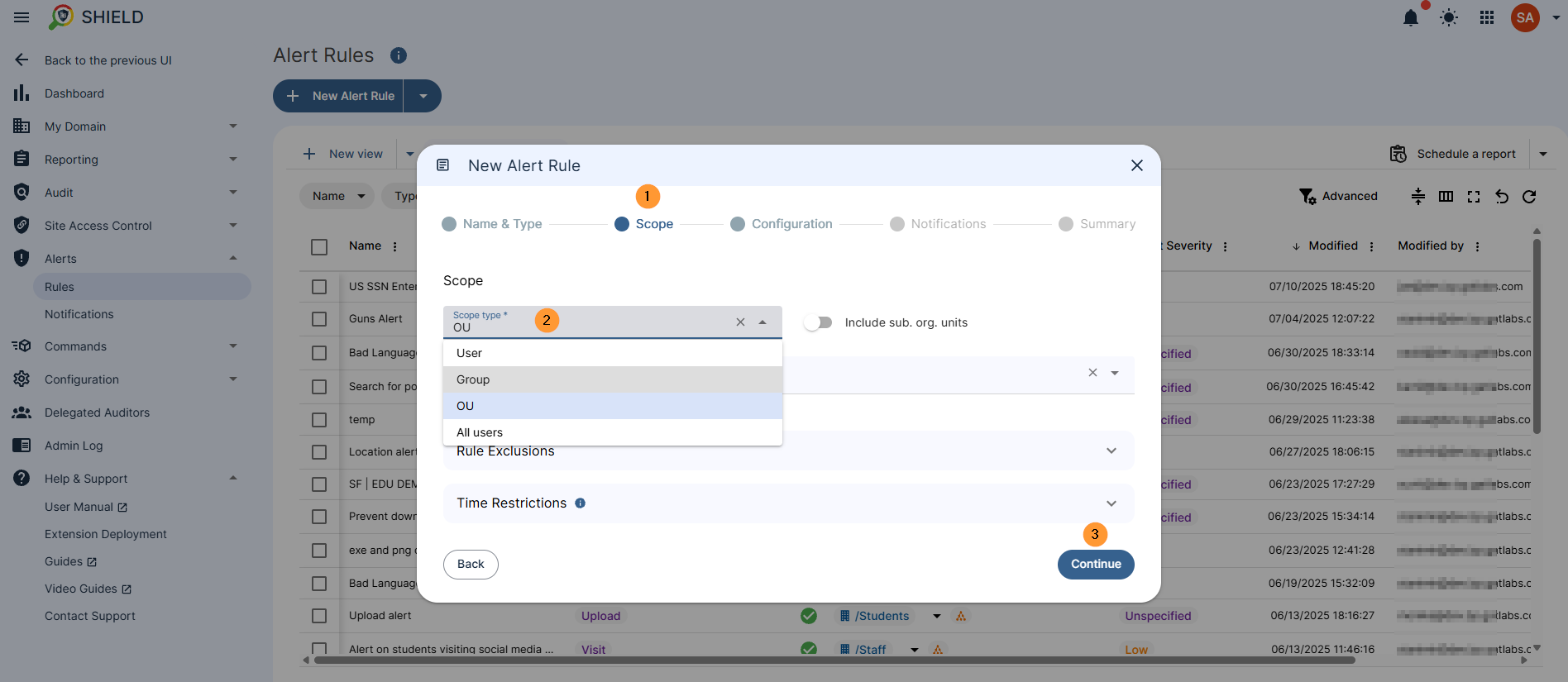
Continue to the Configuration tab
Here, the location bounds can be adjusted for where users should be.
The map can be dragged to fit the selection area. You can also zoom in and out. The coordinate box itself may also be changed in shape.
Adjust the map where you want to alert to be triggered for.
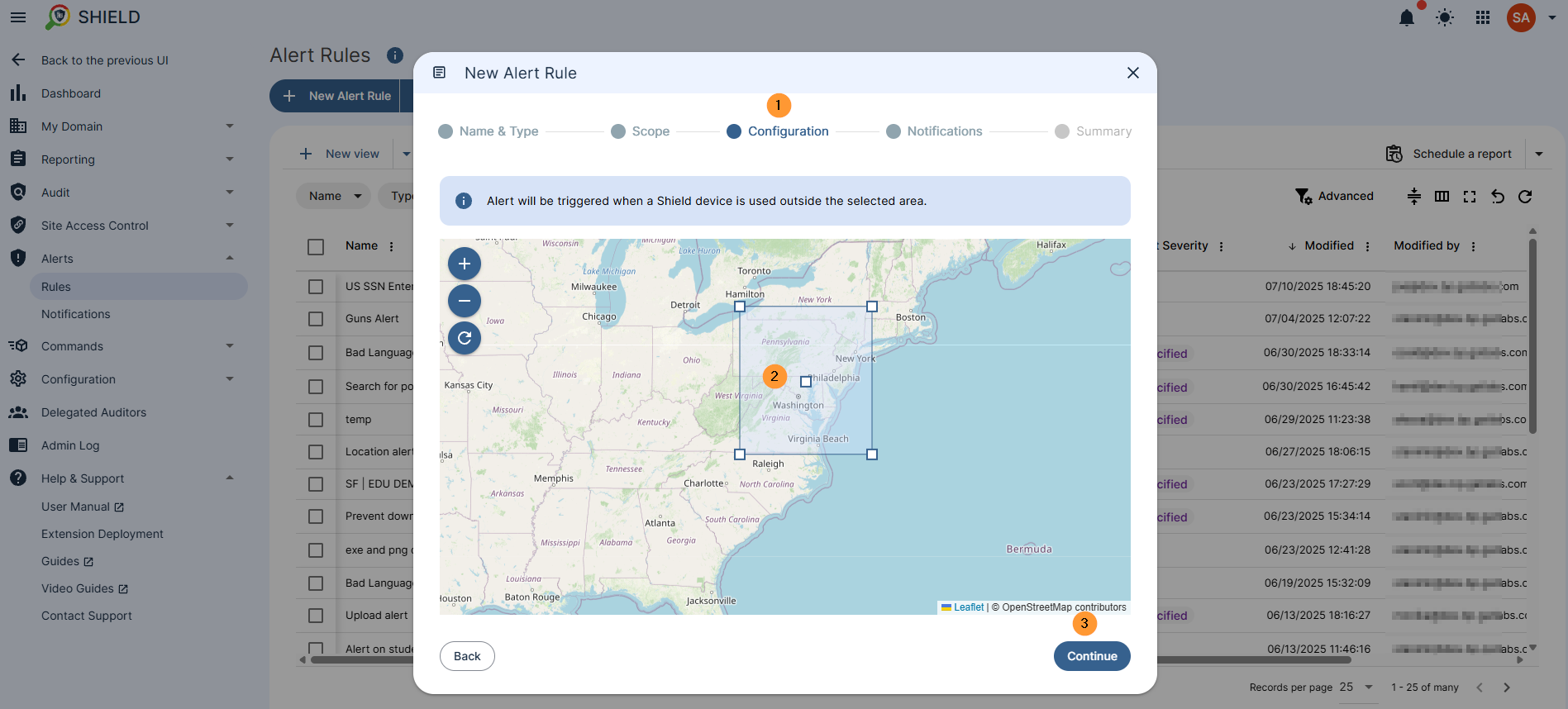
Continue to the notifications tab
Here, recipients can be added who will receive the alert by email.
If left blank, the alert will be shown only in the Shield console Alerts > Notifications
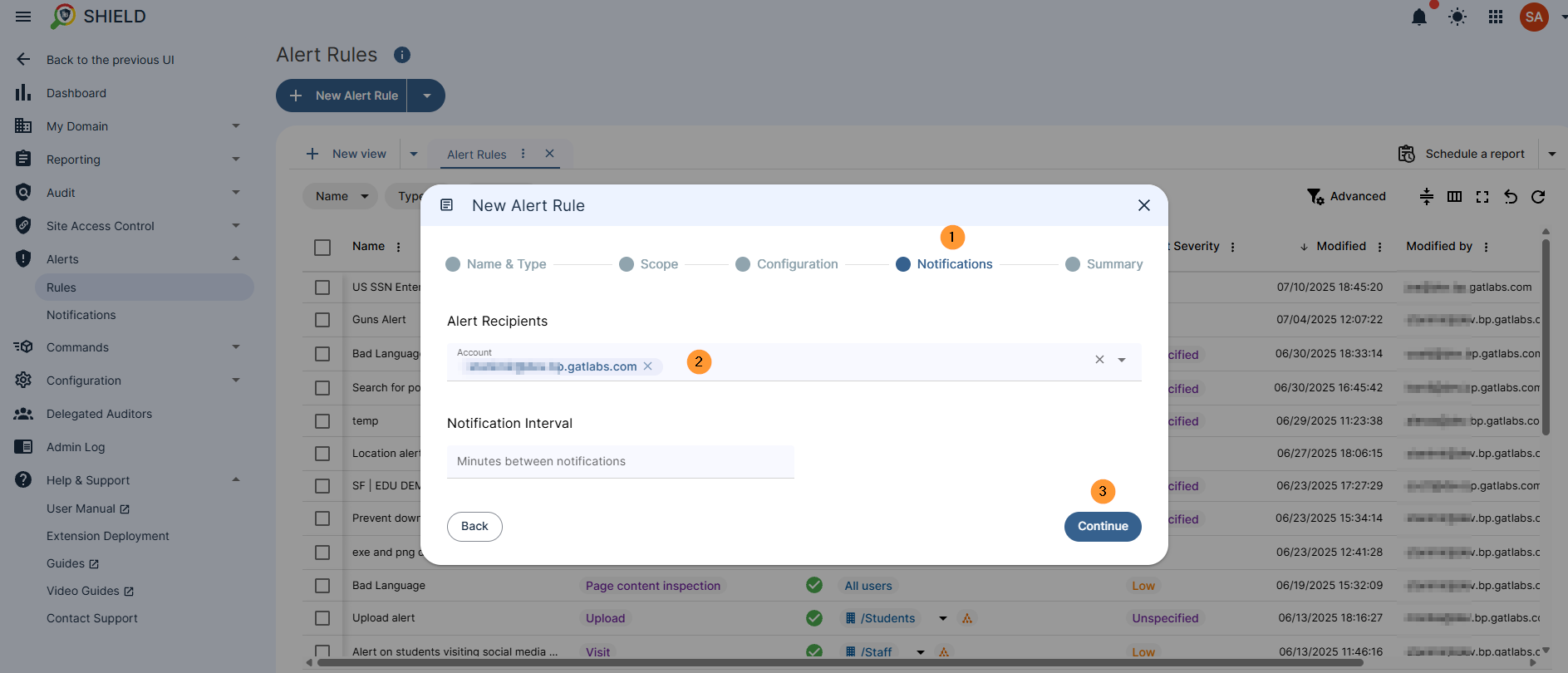
Continue to the Summary tab
Once the summary is satisfactory, select Create to create and enable the rule.
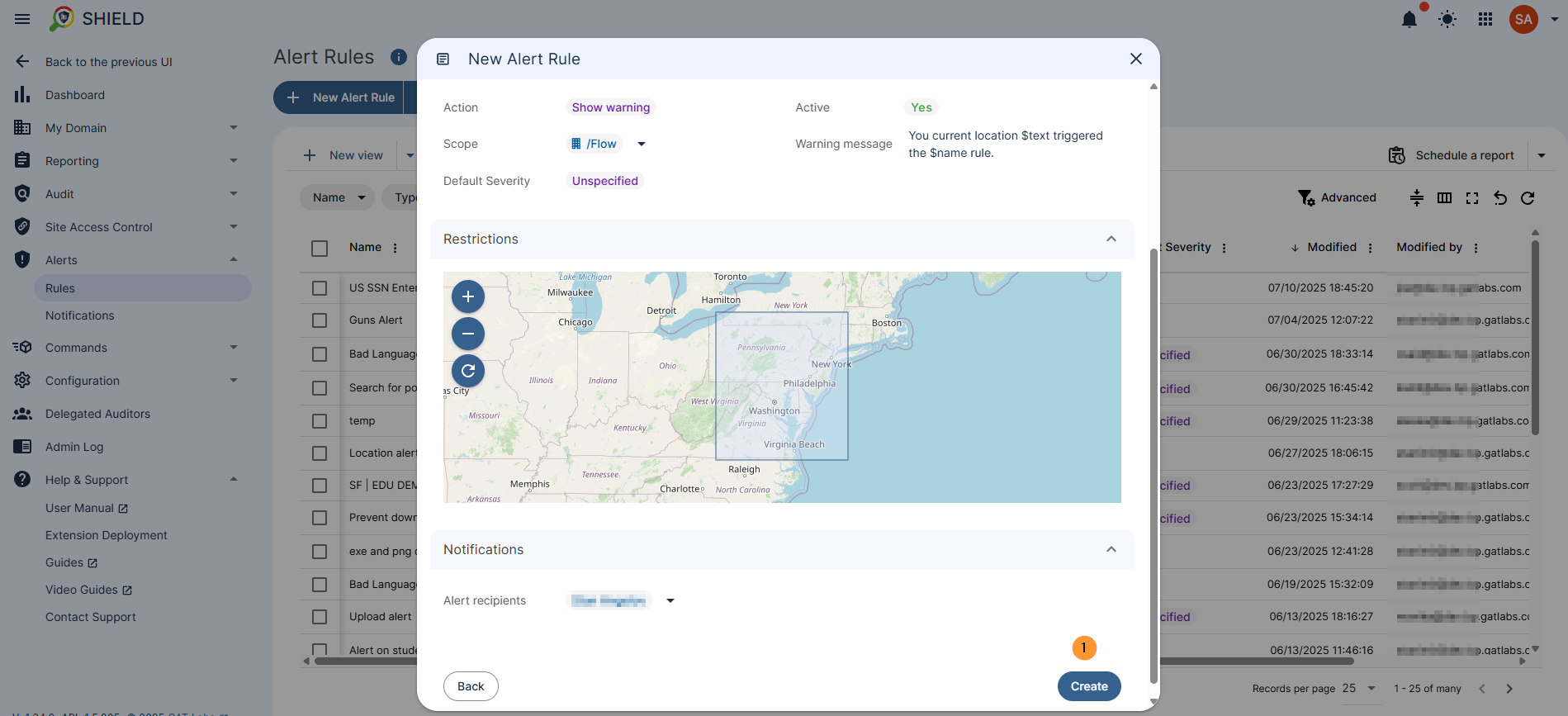
Result #
When the alert is triggered, the recipients will be notified, and all alerts will be displayed in Shield alerts > Notifications
All the alerts will be displayed her,e and additional details can be seen. The default data is in the last 24 hours.
Filters can be applied to search for any alerts.