Ban Artificial Intelligence Sites for Students with GAT Shield #
Due to the rapidly growing Artificial Intelligence sector, there are many accessible tools that can be used by students.
The tools, such as A.I. text generators, are becoming very popular amongst students to seek help for their assignments or homework.
Teachers and Google Workspace for Education Admins can ban A.I. sites in GAT Shield to stimulate a healthy and creative environment for students. This can be done using the Site Access Control feature.
1. Use Site Access Control #
Using Site Access Control, you can create a list of sites that can be blocked for the students.
Navigate to GAT Shield > Site Access Control > Rules from the menu on the left
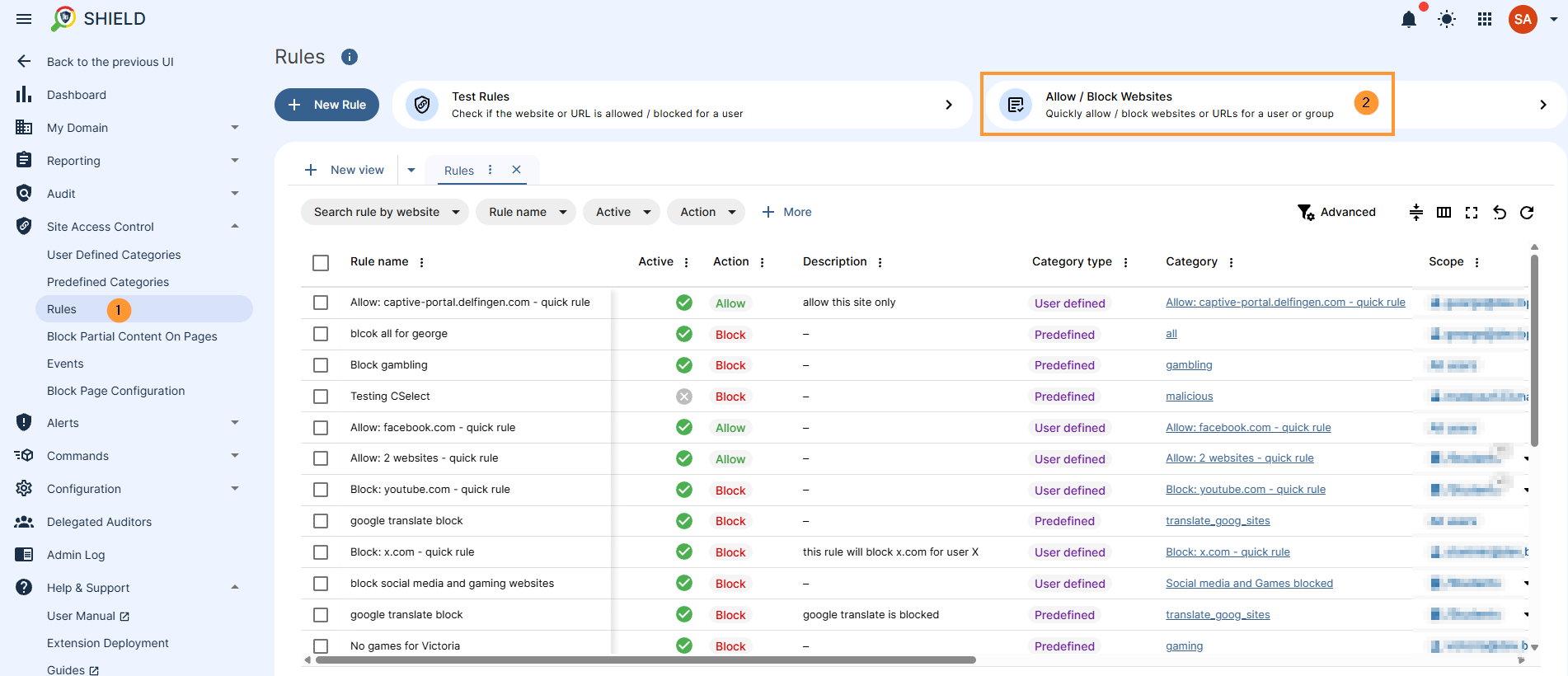
On the right side, click on the Allow/Block Websites button.
A new pop-up window will be displayed it fill in the required information.
By default, Block (active) will be selected. You can enter the redirect URL if you want.
Scope – select users that will be affected by the rule
- Select User
- Select a Group of users
- Select Org. Unit of users – include sub. org units
- Select all users
Website lists – enter the URLs that you want to be blocked. You can paste them from the clipboard if you have a copied list of sites.
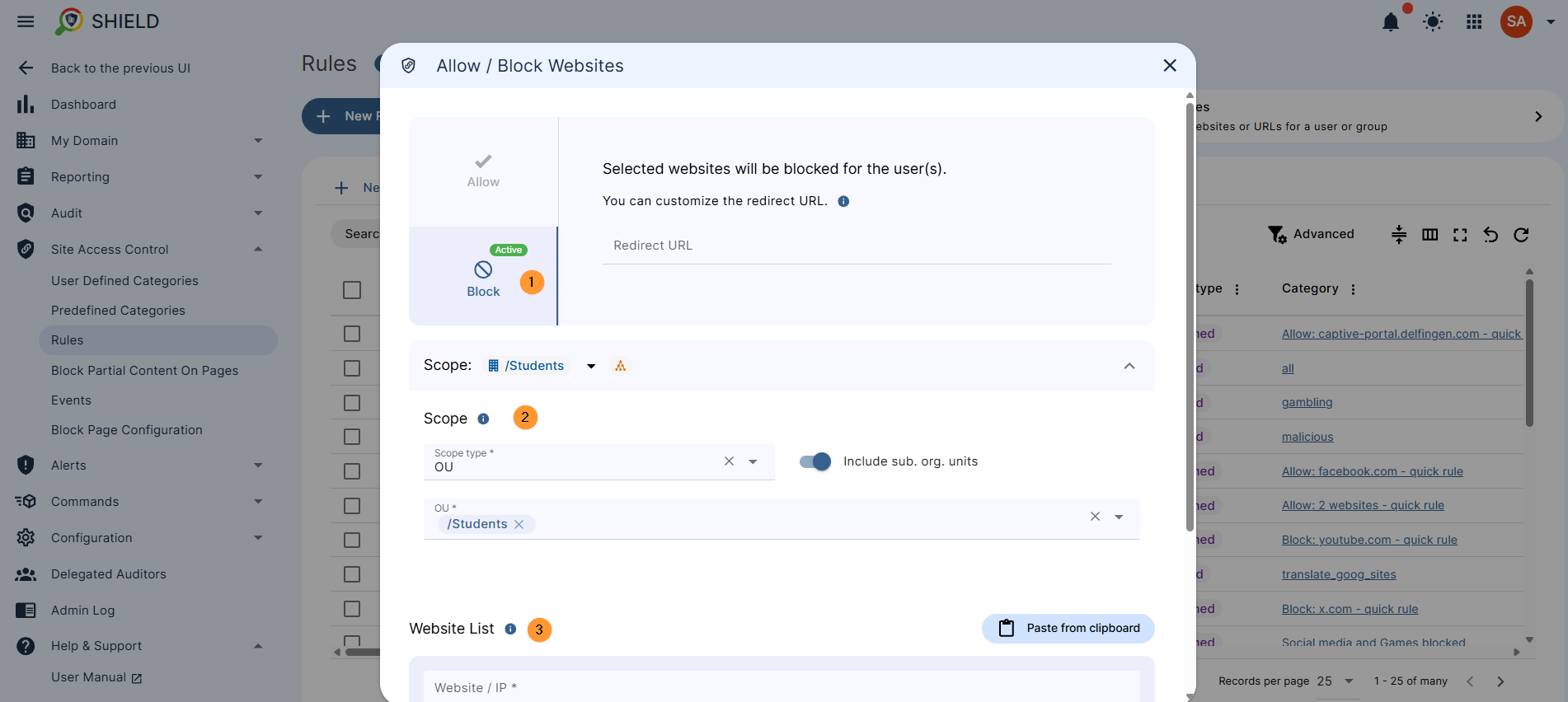
Enter the AI URLs. #
Enter the list of URLs to be blocked in the Website/IP button. Below is a list given by AI for the most popular AI sites.
Top 10 Most Popular AI Websites / Domains (Mid-2025)
- openai.com (ChatGPT): Still the dominant force in conversational AI. With continuous updates to GPT models (like GPT-4o and ongoing advancements), custom GPTs, and broad integrations,
chat.openai.com(or the main domainopenai.com) remains the most visited direct AI chatbot for general use cases, content creation, coding, and more. - ai.google (Gemini): Google’s central AI hub and the direct portal for their multimodal Gemini AI. Its deep integration into Google Workspace (Gmail, Docs, Search AI Overviews) and its focus on multimodal capabilities (text, image, audio, video understanding) have propelled
gemini.google.com(and the broaderai.googleinitiatives) into a leading position, challenging ChatGPT directly. - perplexity.ai: This AI-powered search engine has rapidly gained popularity for its ability to provide concise, sourced answers to complex queries, often surpassing traditional search engines for research-oriented tasks. Its clear citation of sources makes it highly trusted.
- huggingface.co: The go-to platform for developers, researchers, and data scientists for open-source machine learning models, datasets, and tools, especially for natural language processing and computer vision. Its community and vast repository make it indispensable in the AI development ecosystem.
- microsoft.com/en-us/ai (and copilot.microsoft.com): Microsoft’s significant investment in AI, particularly with Copilot integrated across Microsoft 365, Windows, and Edge, ensures massive user engagement. Copilot leverages OpenAI’s models, bringing powerful AI capabilities to everyday productivity tools for millions of enterprise and individual users.
- canva.com: While primarily a graphic design platform, Canva’s “Magic Studio” and extensive AI-powered design tools have made it incredibly popular for AI-assisted image, video, and text generation for a massive non-technical user base. Its ease of use and broad reach make its AI features highly used.
- character.ai: A highly popular platform for creating and interacting with AI-powered characters. Its engaging conversational capabilities and unique focus on personality and role-playing have garnered a large and dedicated user base.
- stability.ai: Known for its generative AI models, particularly Stable Diffusion for image and now increasingly video generation. It’s a key player in the open-source generative art and creative AI space, attracting both artists and developers.
- deepl.com: A highly regarded AI-powered translation service known for its superior accuracy and natural-sounding translations compared to many competitors, making it a widely used tool for breaking language barriers.
- elevenlabs.io: A leader in AI-driven text-to-speech, speech-to-speech, and realistic voice cloning. Its high-quality voice generation has made it popular for content creators, developers, and businesses seeking natural-sounding AI voices.
When the URLs are entered, click on the “Block” button at the bottom.
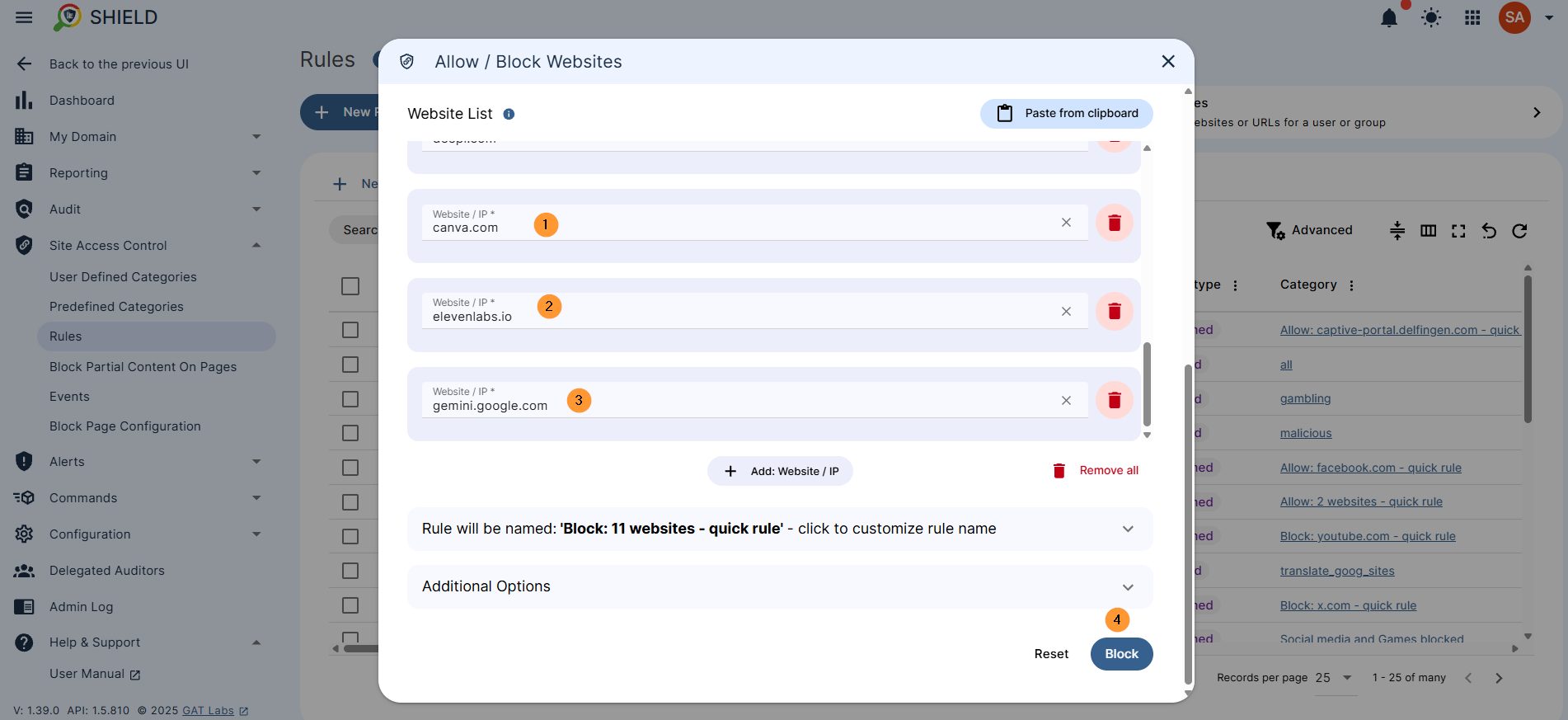
Step 3. Results #
The activation of this rule will block all the sites entered into the block list. When the affected by the rule users visit the sites, they will be blocked.
Below you will see that visiting the AI webpages will be blocked for the end-users.
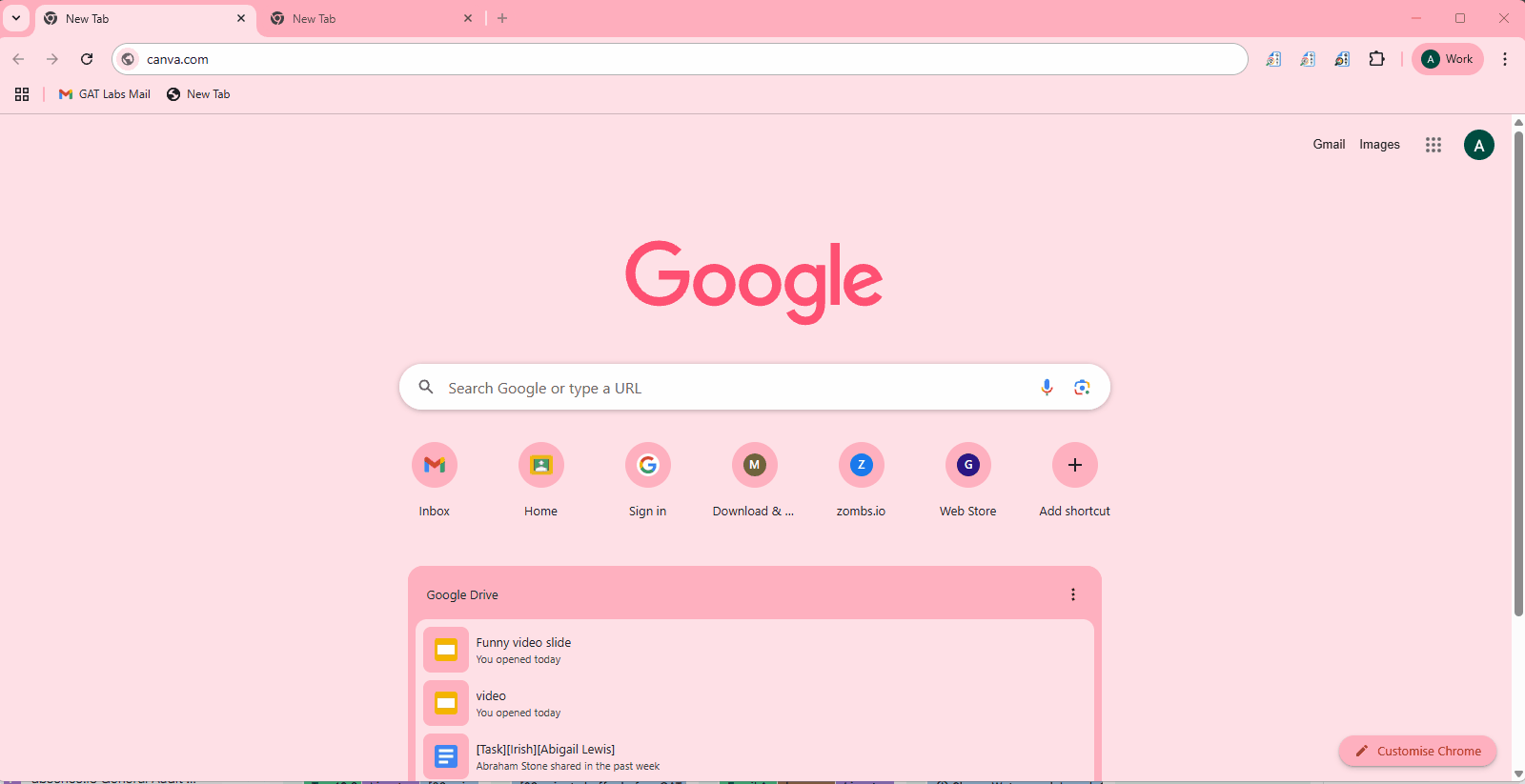
FAQ #
Q1: Why is it important to block AI websites for students?
A1: Blocking AI websites helps ensure academic integrity by preventing students from relying on AI tools to complete assignments without genuine effort. It encourages critical thinking, independent problem-solving, and the development of essential research and writing skills, fostering a fair learning environment.
Q2: Can students bypass GAT Shield’s blocking, for example, by using their personal devices or networks?
A2: GAT Shield operates as a Chrome extension, meaning it primarily filters web activity on Chrome browsers where the extension is installed and managed by your school’s Google Workspace domain. While it effectively blocks sites on school-managed devices and accounts, students using personal devices or networks not managed by the school might be able to access blocked sites. Schools should consider a comprehensive approach that includes educating students on responsible AI use.
Q3: How does GAT Shield determine which AI sites to block, and can we customize the list?
A3: GAT Shield allows administrators to define and customize lists of websites to block. You can manually enter specific AI tool URLs, create categories of prohibited sites, or even paste lists of URLs. This gives schools precise control over which AI resources students can or cannot access, allowing for flexibility as the AI landscape evolves.



