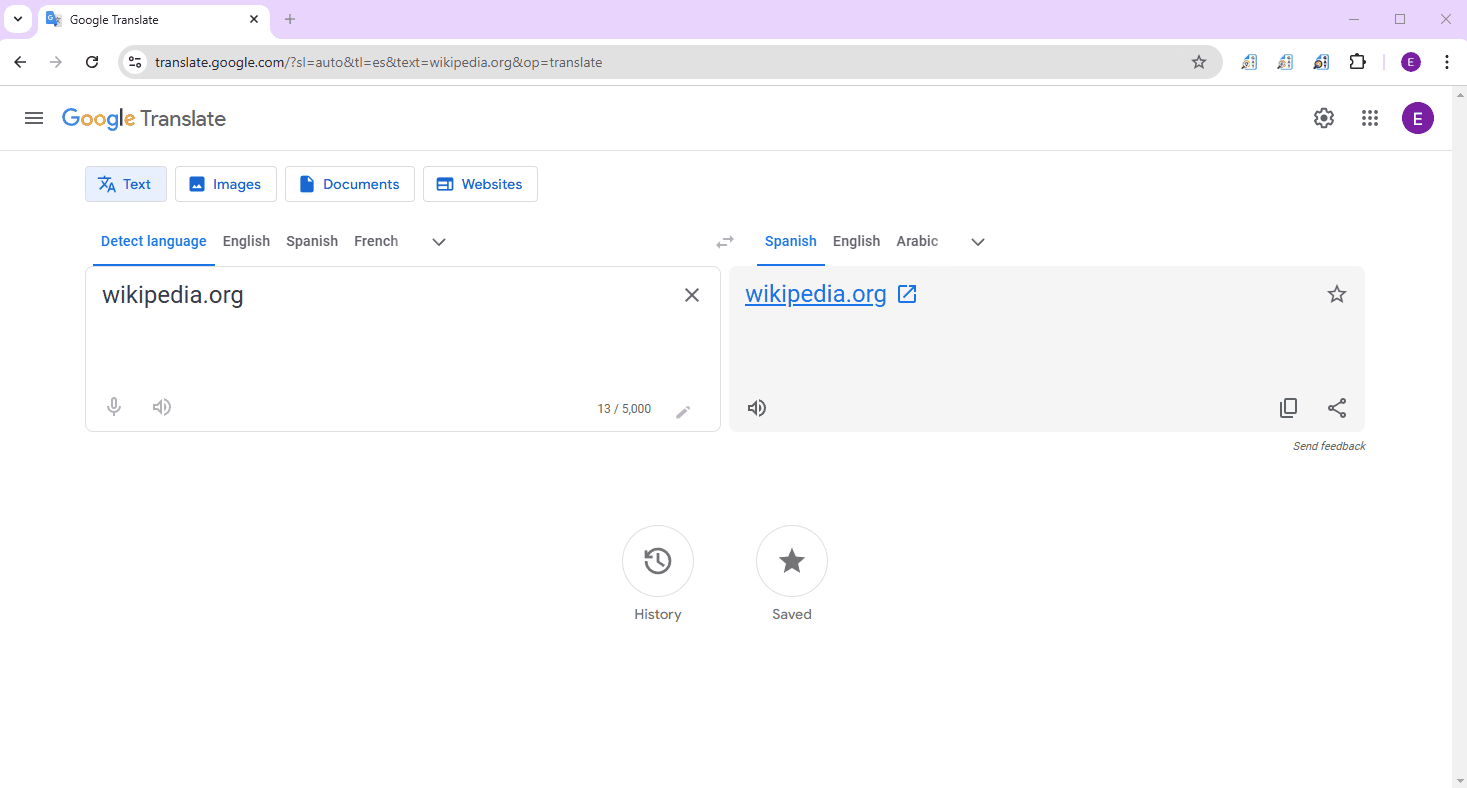GAT Shield helps Google Workspace admins protect their users by monitoring all activity and providing real-time DLP on ALL sites.
As a web-filtering solution, GAT Shield also allows the Admins to apply policies and block access to prohibited sites for end-users.
When preventing Students from accessing prohibited sites, make sure there is no way to bypass the rule.
The forbidden websites can still be accessible through Google Translate, which converts text URLs into easily accessible hyperlinks.
With GAT Shield functionality, you can make sure your educational environment complies with your policies and no one breaks the rules set up.
How to Block access to prohibited sites #
To set up the rule that prevents bypassing the policies for accessing Google Translate.
Navigate to GAT Shield > Site Access Control > Predefined Categories
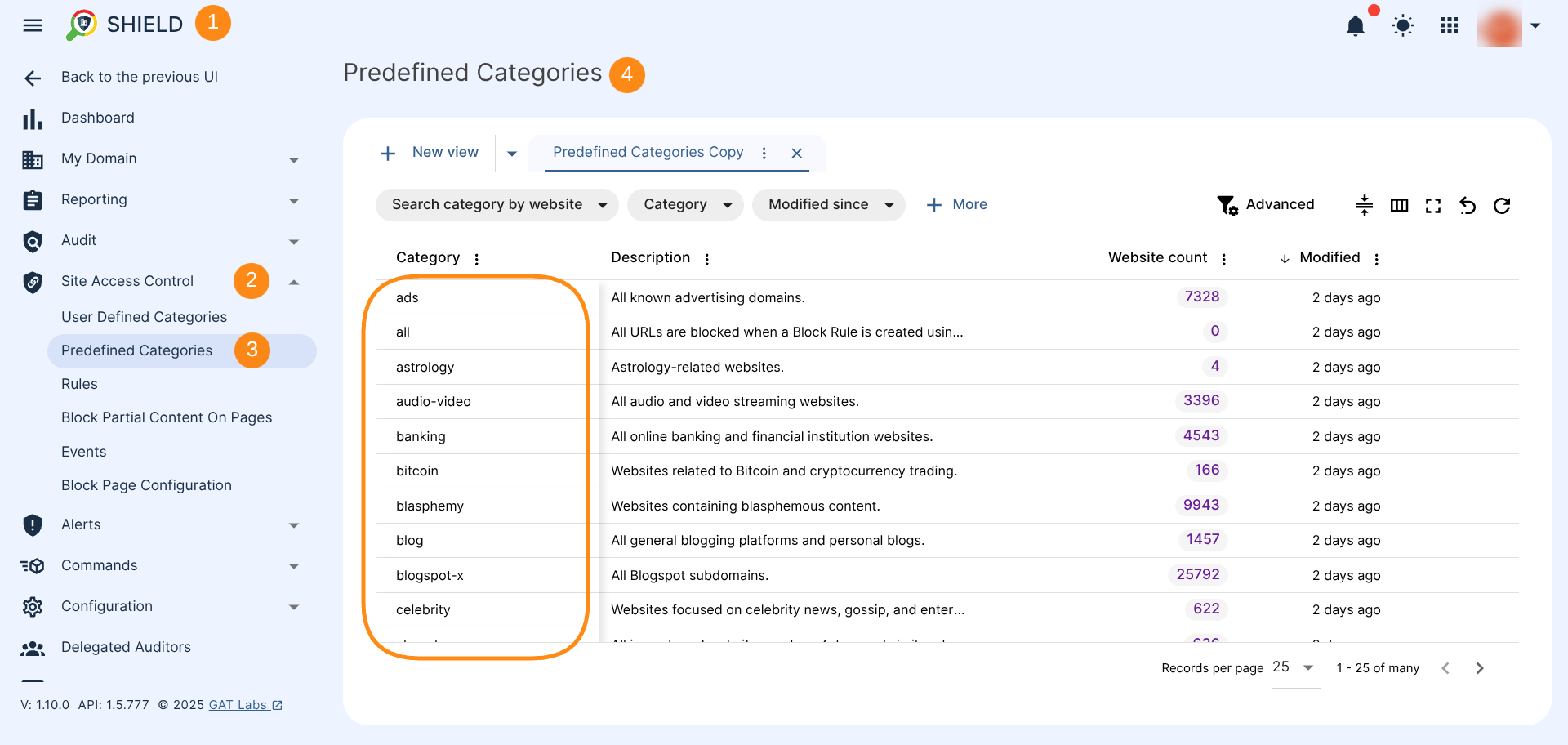
Different options from the menu will be displayed.
Identify the required predefined category #
Under the Predefined categories (1) apply a filter and search for a Category (2) called: translate_goog_sites.
This will return a predefined translate_goog_sites category (3) so you can start configuring a rule based on it by clicking the Create a rule for this category button (4) that appears to the right of the category record when you hover your cursor over that corner.
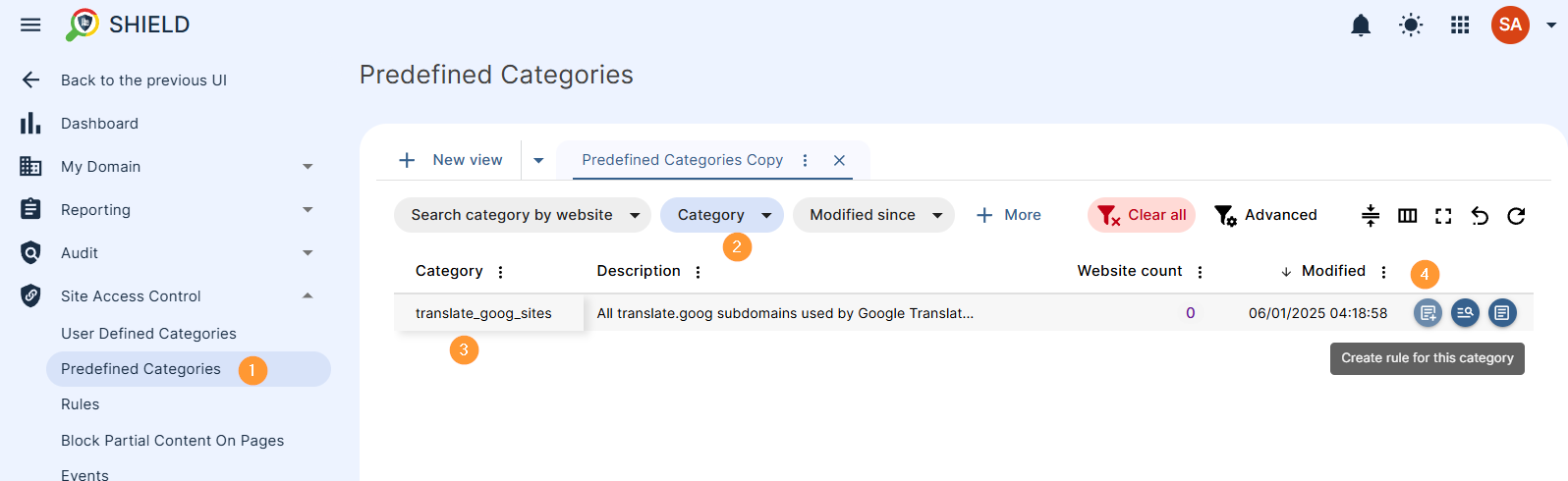
Create a rule for a pre-defined category #
In the new window, ‘Create Rule for: (translate_goog_sites)
- Rule name – enter a rule name (1)
- Category – it will be displayed by default as translate_goog_sites (2)
- Action – Select what action to take (3)
- Rule action – select the action to Block (4)
- Redirect URL (optional) – enter the URL to which the rule will redirect the user (5)
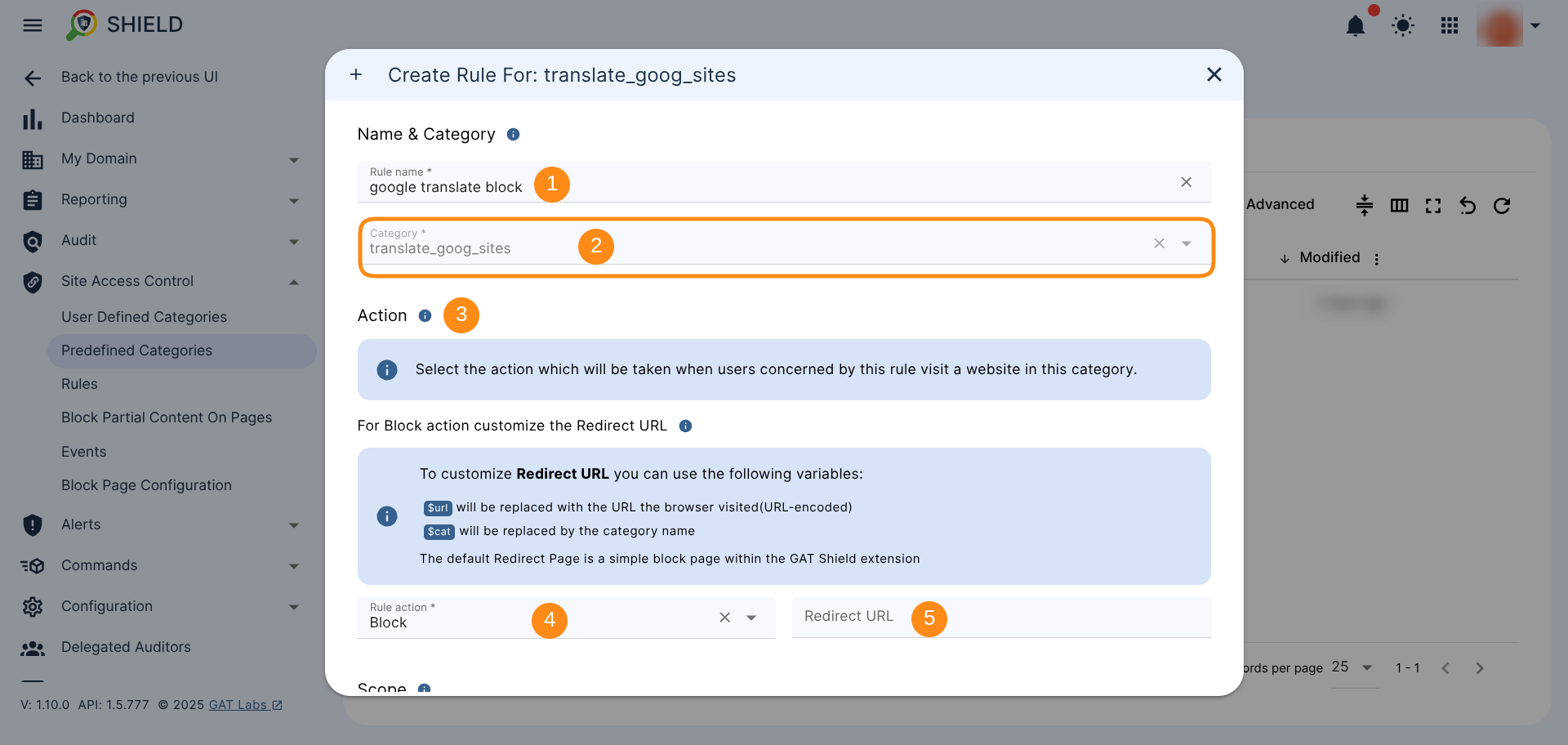
Select a Scope for a pre-defined category #
Select the users from whom this rule will be applied – Scope (1)
- Scope – pick one of the options from the drop-down menu (2)
- User – Select an individual user or users
- Group – Select Group of users
- OU – Select parent Org. Unit of users
- Include sub. org. units – toggle this option to include child org.units
- All users – sellect all domain users
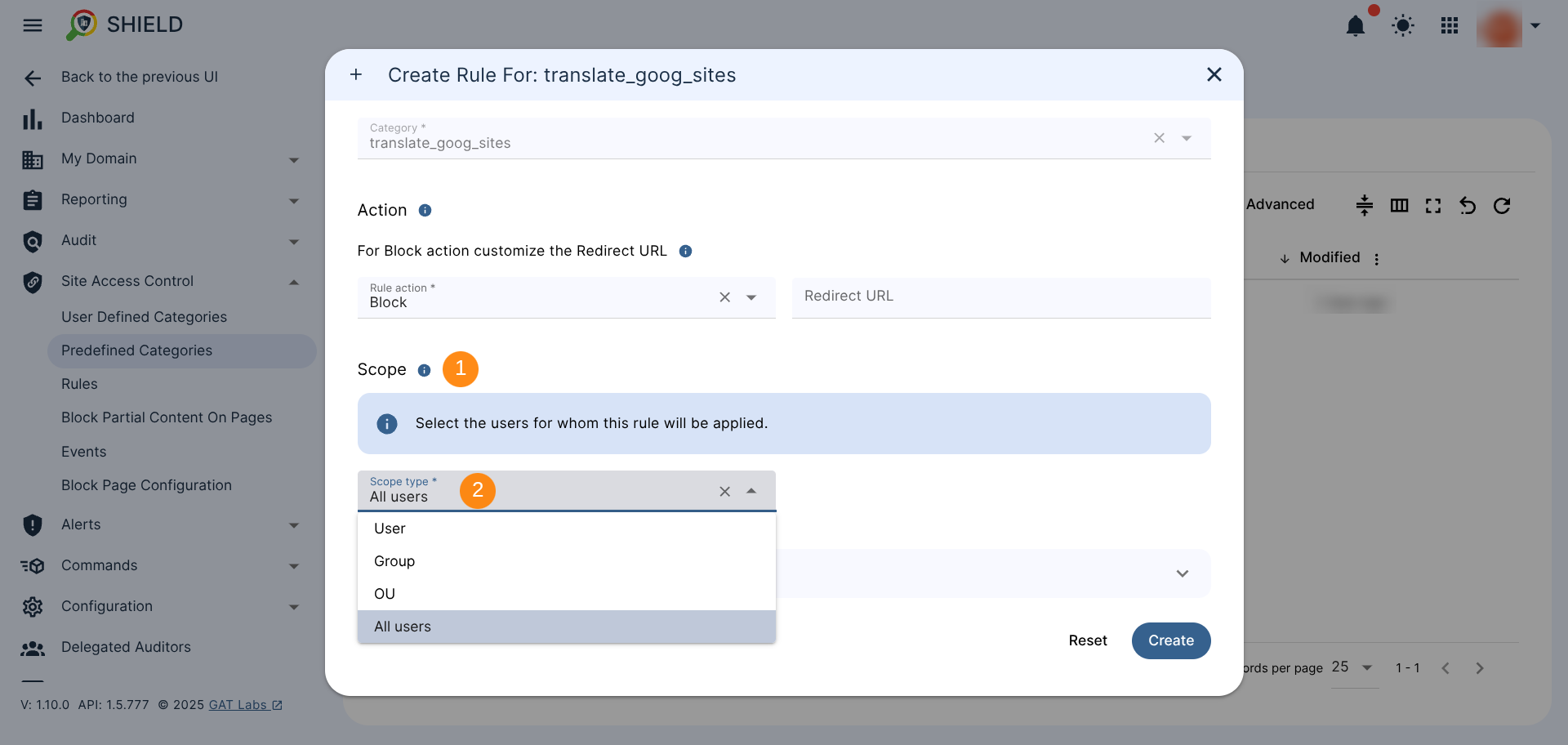
Additional Options (optional) #
You can configure Additional Options (1) of the rule as follows:
- Toggle the Apply this rule only for Chromebook devices option (2) to apply it only for Chromebook devices
- Rule description – Enter the rule description (3)
- Add Time Restriction – Specify the date and time during which the rule will be applied
Once ready, create the rule (4).
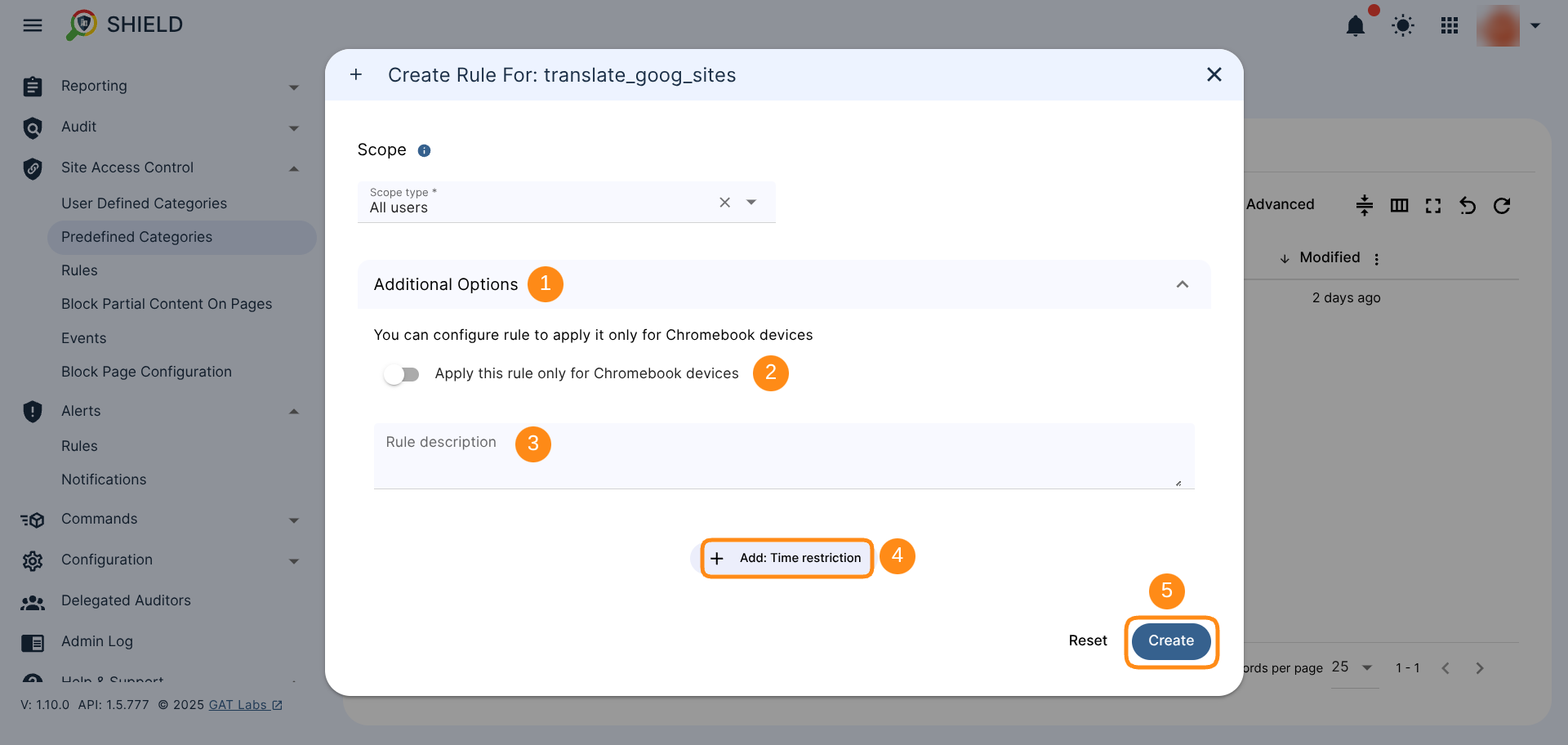
Results #
Saving the rule will activate it and display it within the “Rules” section of the site’s Access Control panel.
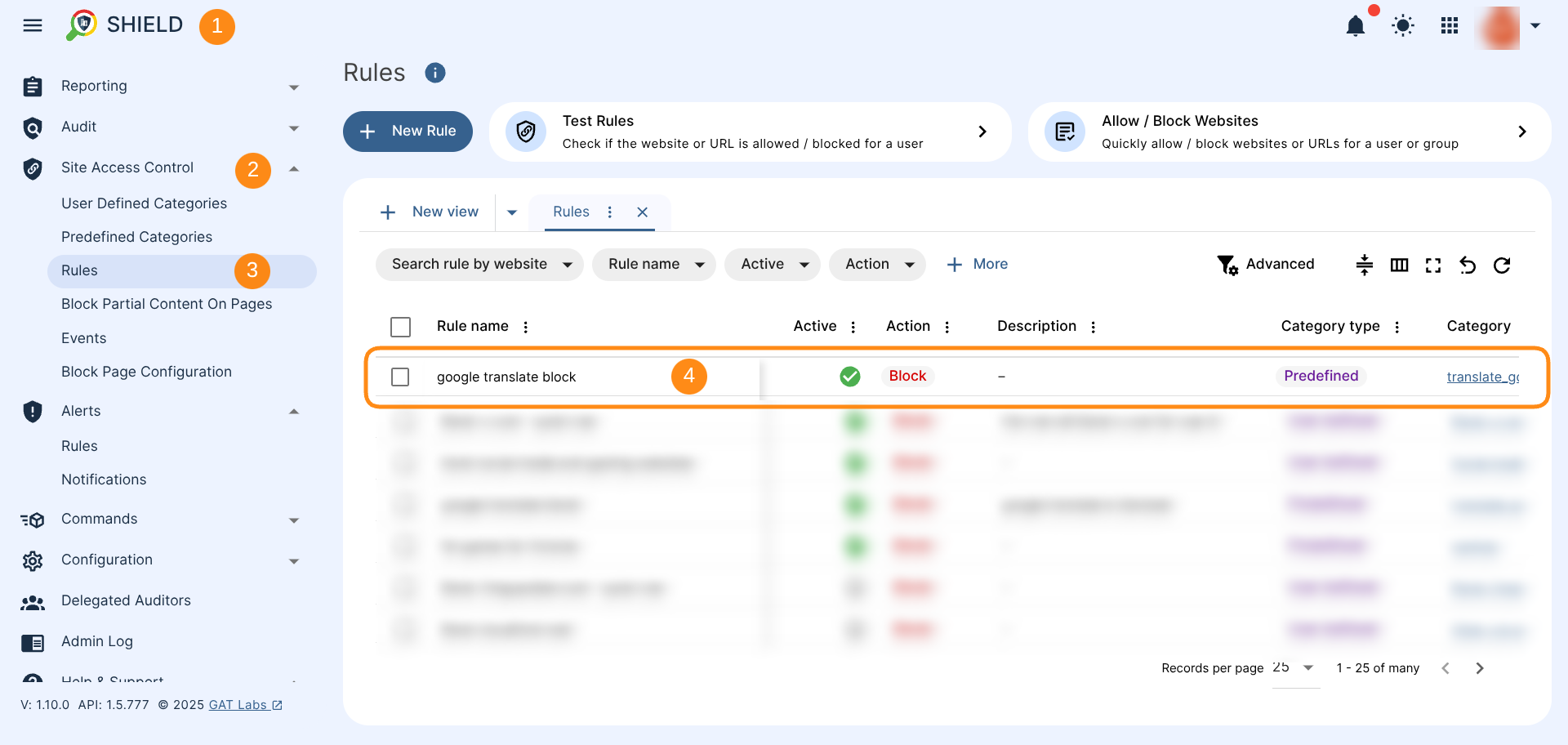
As a result of the rule, the Students can still use Google Translate, but won’t be able to access the sites through it:
Using the hyperlink from Google Translate will redirect students to a blocked site.