GAT+ is a tool for Google Workspace Admin to comprehensively analyze and manage the domain, drives, users, etc. easily. The administrator can update the details of many users in the domain at once by using the “export/import” feature in GAT+. They can also update or remove users’ phone numbers in bulk from the Google workspace.
Step 1. Export User Information #
Navigate to GAT+ > Users (1)> Basic (2) tab.
Click on the button Export data (3) above the table.
Then, select Export to Google Sheet (max 150 000 records), from the drop-down menu.
Note: Do not select Export to Google Sheet (max 150 000 records) (visible columns), as it is not editable.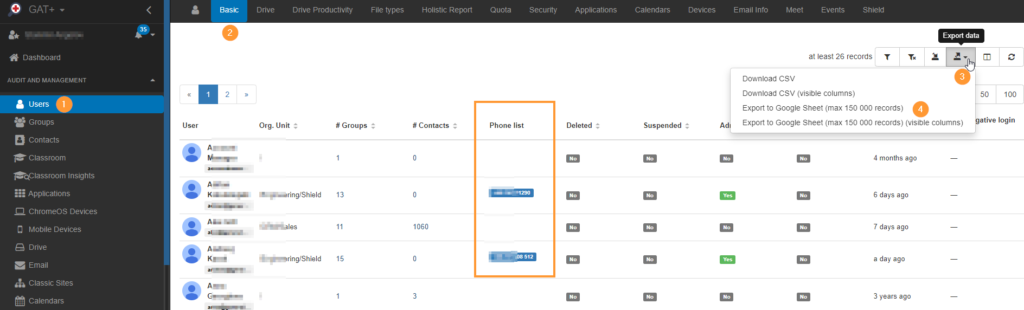
Step 2. Update Phone Numbers #
When the sheet is exported, a small message appears in the top right corner of the dashboard. Click ‘Click to view’ to open the Google Sheet.

In the spreadsheet that is opened, navigate to the Phones column and delete the details that is not required.
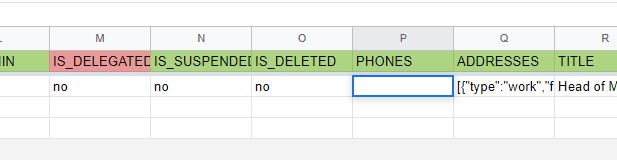
Once done, close down the spreadsheet and go back to the GAT+ console.
Step 3. Import the Edited Spreadsheet #
To implement the changes, import the spreadsheet by navigating to GAT+ > Users > Basic and clicking the button Import data.

A notification window, Import data via spreadsheet pops up. In the Google Drive tab of the same popup, the just edited file will be shown. Select the Choose button beside the file name and next to the eye icon to proceed to the next step.`

In the next stage, the expanded information would appear.
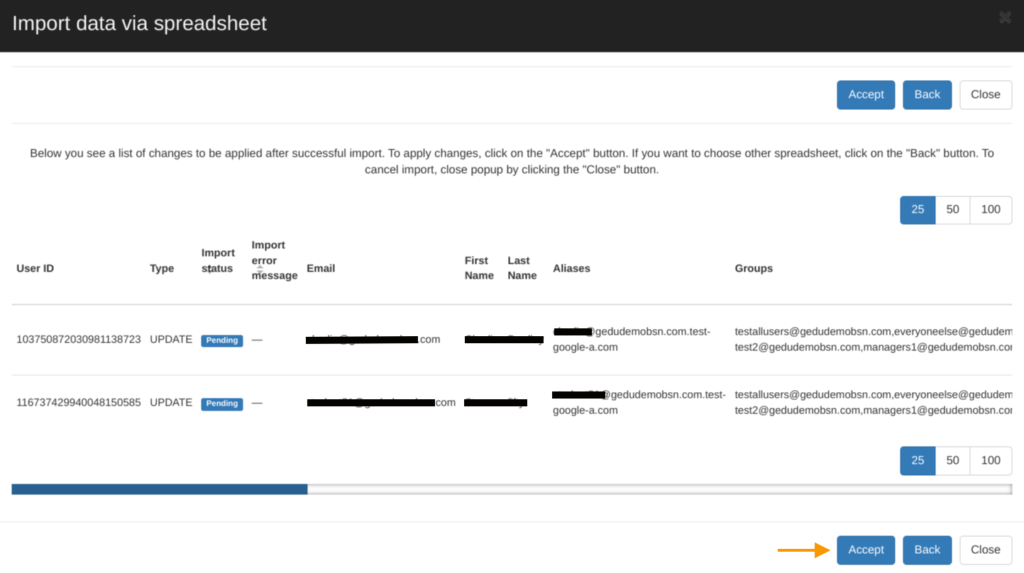
To preview the changes made, navigate to the “Phone list” column by moving the slider bar to the right. You will notice the changes made highlighted by ‘Before‘ and ‘After‘ in each row under the same column, where Before denotes the previous information and After denotes the new changes.
Once ready, click on Accept button.
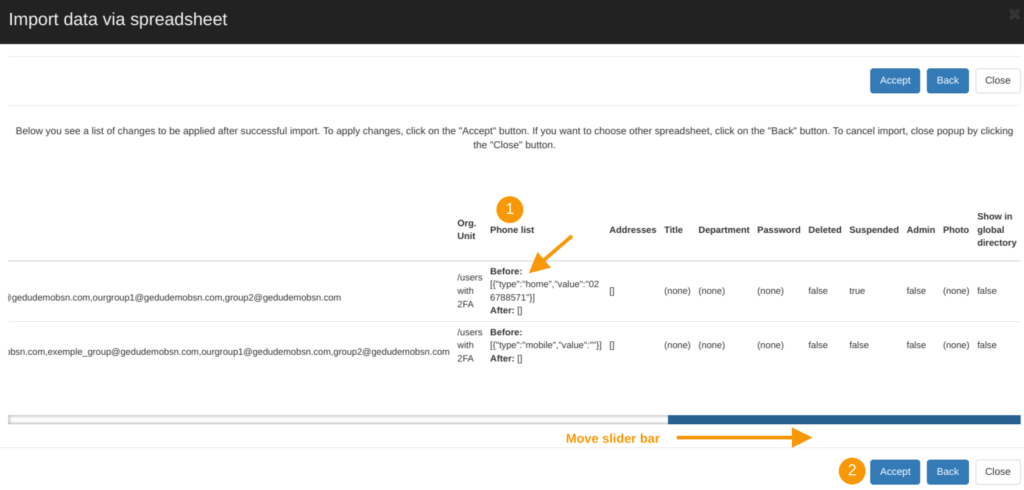
Results #
The above action will remove the phone numbers of all or selected users in the domain.



