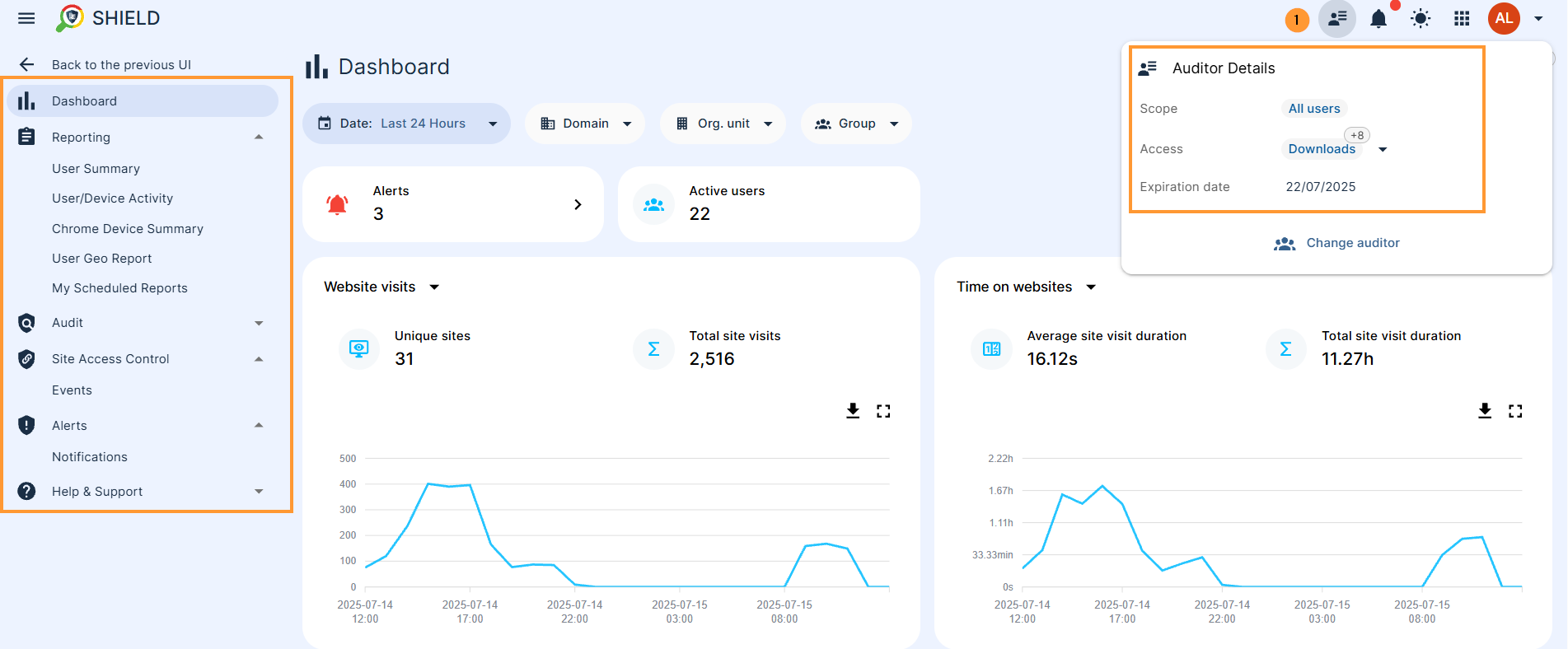GAT Shield Delegated Auditor #
A Google Workspace Super Admin can add a user, group, or Org Unit as an auditor to monitor a specific scope, such as a user, group, classroom, or Org Unit.
Why is a Delegated Auditor needed?
By default, the GAT Shield tool is accessible only to Workspace Super Admins. However, regular users are not prohibited from entering the tool.
Example of Using a Delegated Auditor by a School District
A school district in Texas, USA, has a Google Group for its lead teachers who regularly need to assess and track the performance of students who have been misbehaving or falling short on their performance.
The Workspace Super Admin can give those head-teachers selective monitoring oversight while ignoring other students within the GAT Shield console.
Best of all, for Super Admins, after setting up a few delegation policies, they can have these policies exported to a spreadsheet, which can be manipulated in bulk, and the changes imported to take effect.
A delegated auditor can be configured from the GAT Shield Console settings area or the GAT+ Console settings.
Set up a delegated auditor #
Navigate to GAT Shield > Delegated auditors
Click on the New Auditor button
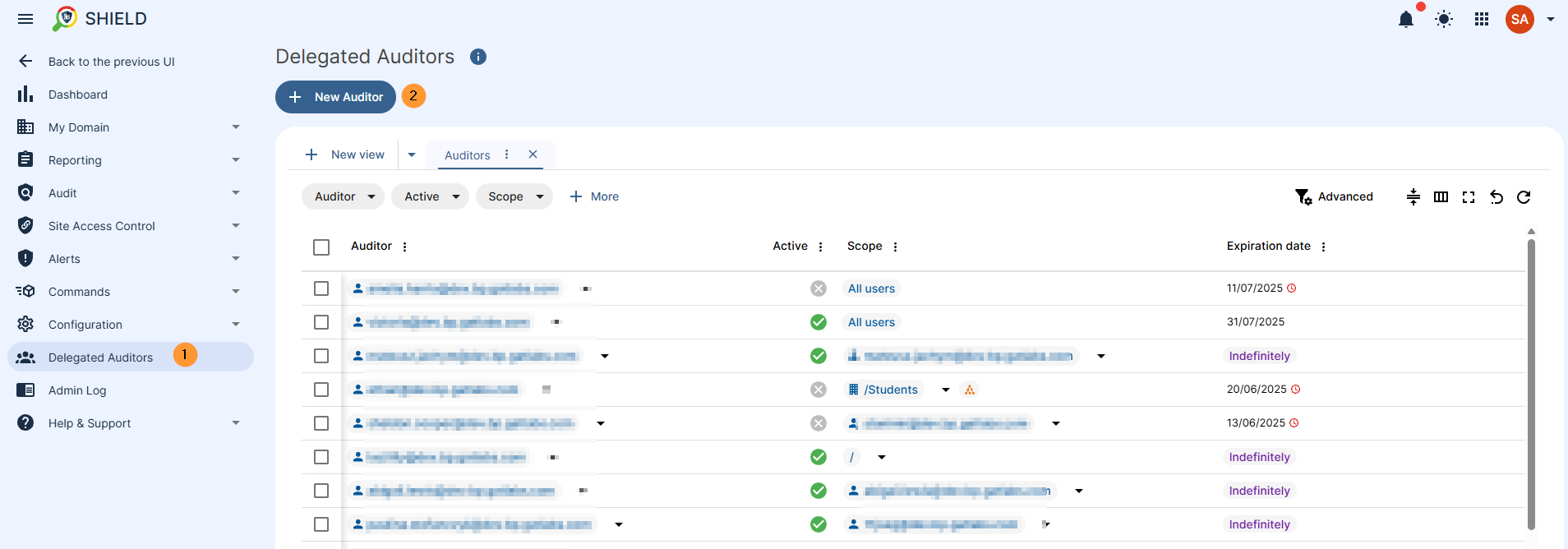
In the menu option that is displayed, fill in all the details to create the auditor access.
- Auditor – select the auditor’s email address
- Scope – select which users the auditor can audit
- Expiration – Set the auditor’s access expiration date or select indefinite access.
- Access – Select auditor access in the audit and configuration areas.
- Configuration area – In the configuration areas, the selected Scope is ignored.
- For selected areas, the auditor will have the same capabilities as administrators: access to all the data and the actions that can be performed.
- Create – click to create the auditor
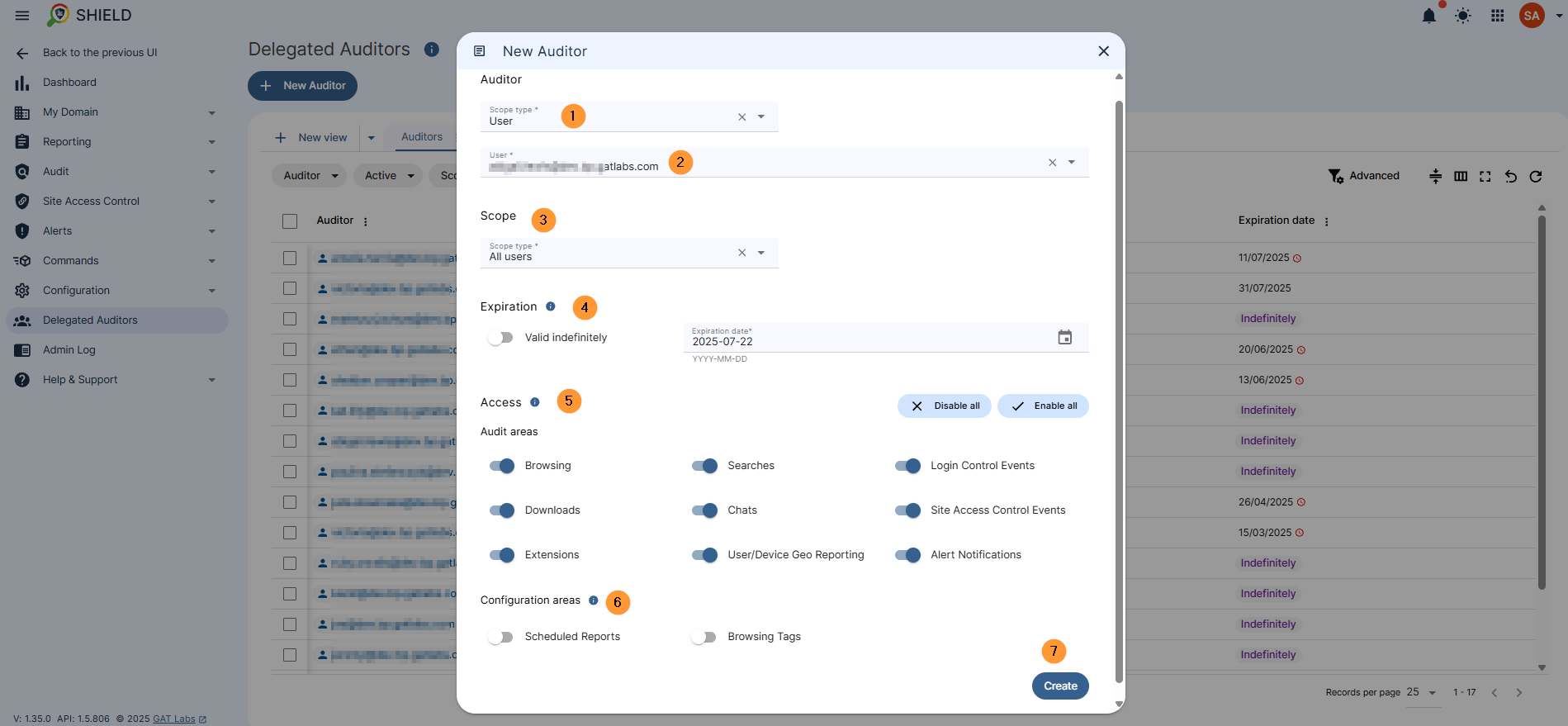
Result #
When the Delegated auditor is created, they will be able to log in and use the tool as a Super Admin would, but limited to the scope given by the Admins.
The auditor will see the data from the scope of users they’ve been given access to via the Auditor.
In the top right corner, the auditor can view the details for their access