Export your Entire Chromebook Asset Collection Directly to Asset Tiger #
Using the metadata within GAT+, Super Admins or delegated auditors can export all or some Chromebook asset collection directly to Asset Tiger format.
About Asset Tiger #
Asset Tiger is one of the leading cloud-based asset management packages available and best of all it is free (they sell you tags if you want to buy them).

Using GAT+ Export #
Within the ChromeOS Devices auditing area, you will see all of the metadata related to your enrolled Chromebooks.
From here you can apply additional filters to focus on a subset of Chromebooks if you wish.
The metadata related to your Chromebooks will automatically appear once you install GAT+ and grant all necessary permissions.
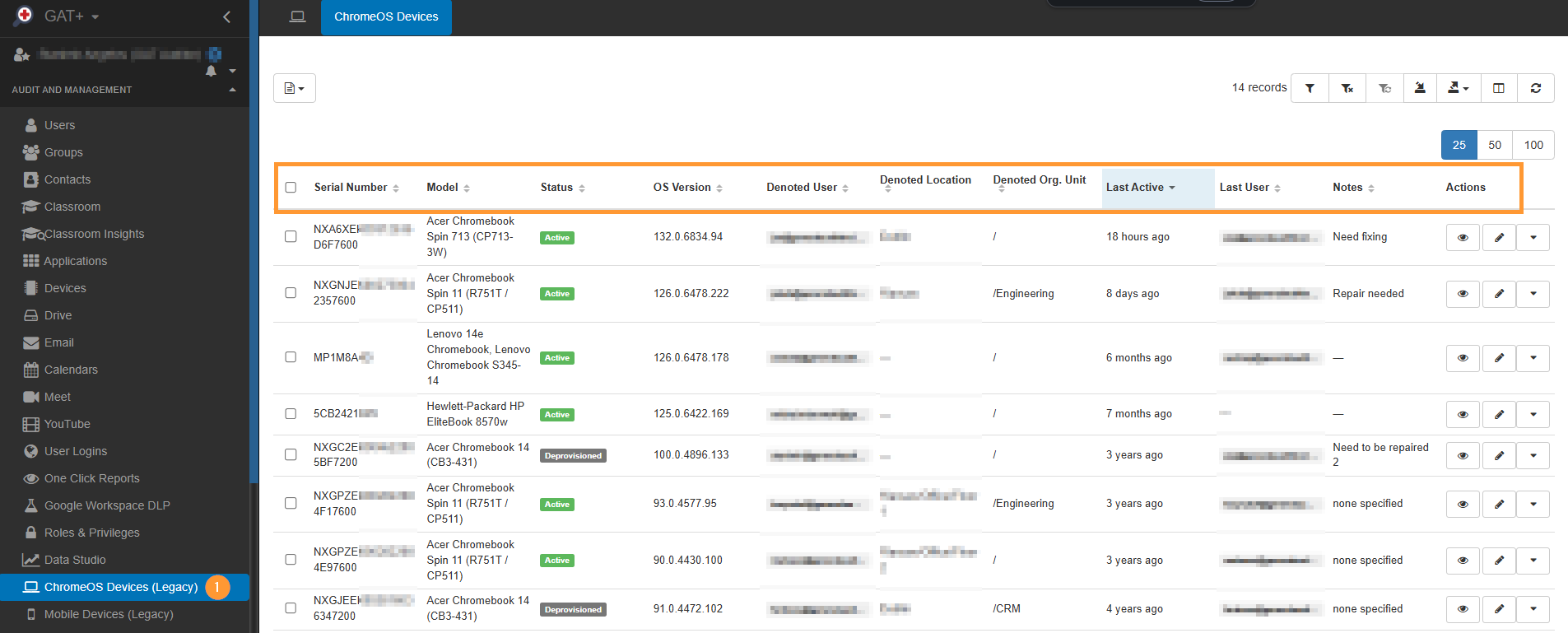
Export to Asset Tiger #
Exporting to Asset Tiger format.
This will save you time so you don’t have to manually enter this information into Asset Tiger instead you can do a bulk import in the correct format.
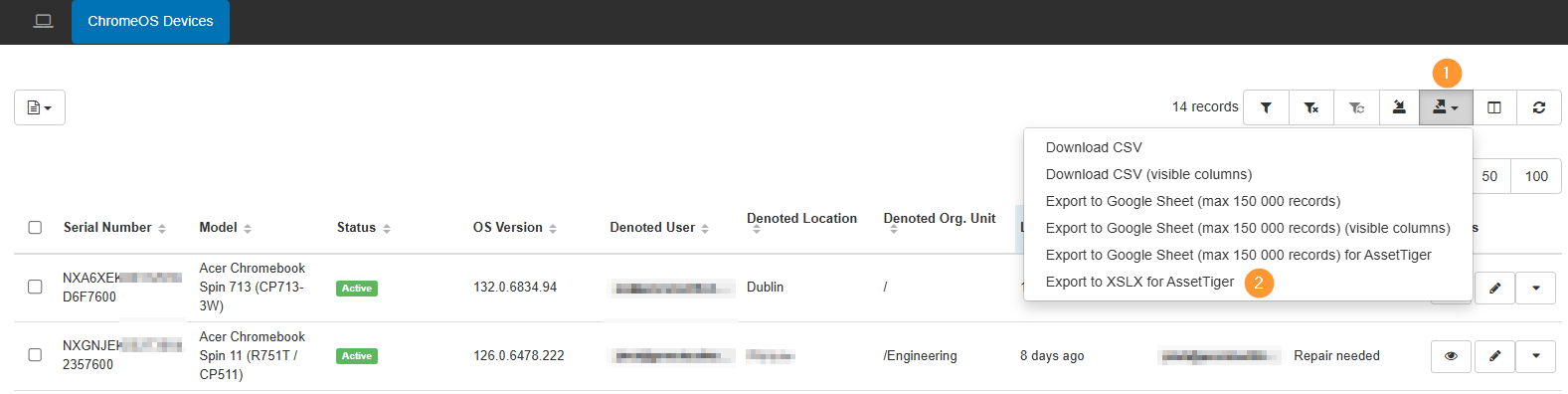
Do you have a GAT Shield Extension? #
If you have the GAT Shield extension deployed to your Chromebooks, then the GAT+ export will contain the last used geo-location as well.
Once the export from GAT+ is generated it is ready for a straight upload directly into Asset Tiger.
Outcome #
Within Asset Tiger you can even add additional details like cost.
Admins now just need to enroll their Chrome devices on Google Workspace and have GAT+ do all of the ID and serial number pulling to drop right into the asset database.
Better still GAT+ can refresh at any time, keeping your Chrome asset knowledge up to date as the devices move through their life cycle.



