GAT Shield allows you to block segments of some of the pages, such as youtube.com or google.com by using Block Partial Content on Pages feature.
What Is the Block Partial Content on Pages Feature? #
Instead of blocking full websites, GAT Shield lets you block specific content sections within pages. Admins can apply this to reduce distractions, remove unneeded widgets, and prevent student access to embedded games or comments.
Supported templates include:
- Google Translate widgets on Google search – This option removes widget dedicated to Google Translate from Google Search engine
- Block the comments section on YouTube – This option removes the comments section on youtube.com
- Remove related videos sidebar on YouTube – This option removes the ‘Related Videos’ sidebar on YouTube
- Block games embedded into Google Search – This option blocks games like Snake and Pac-Man that are embedded into Google search – Does not block widgets like the currency converter
How to Block Partial Content on Pages in GAT Shield #
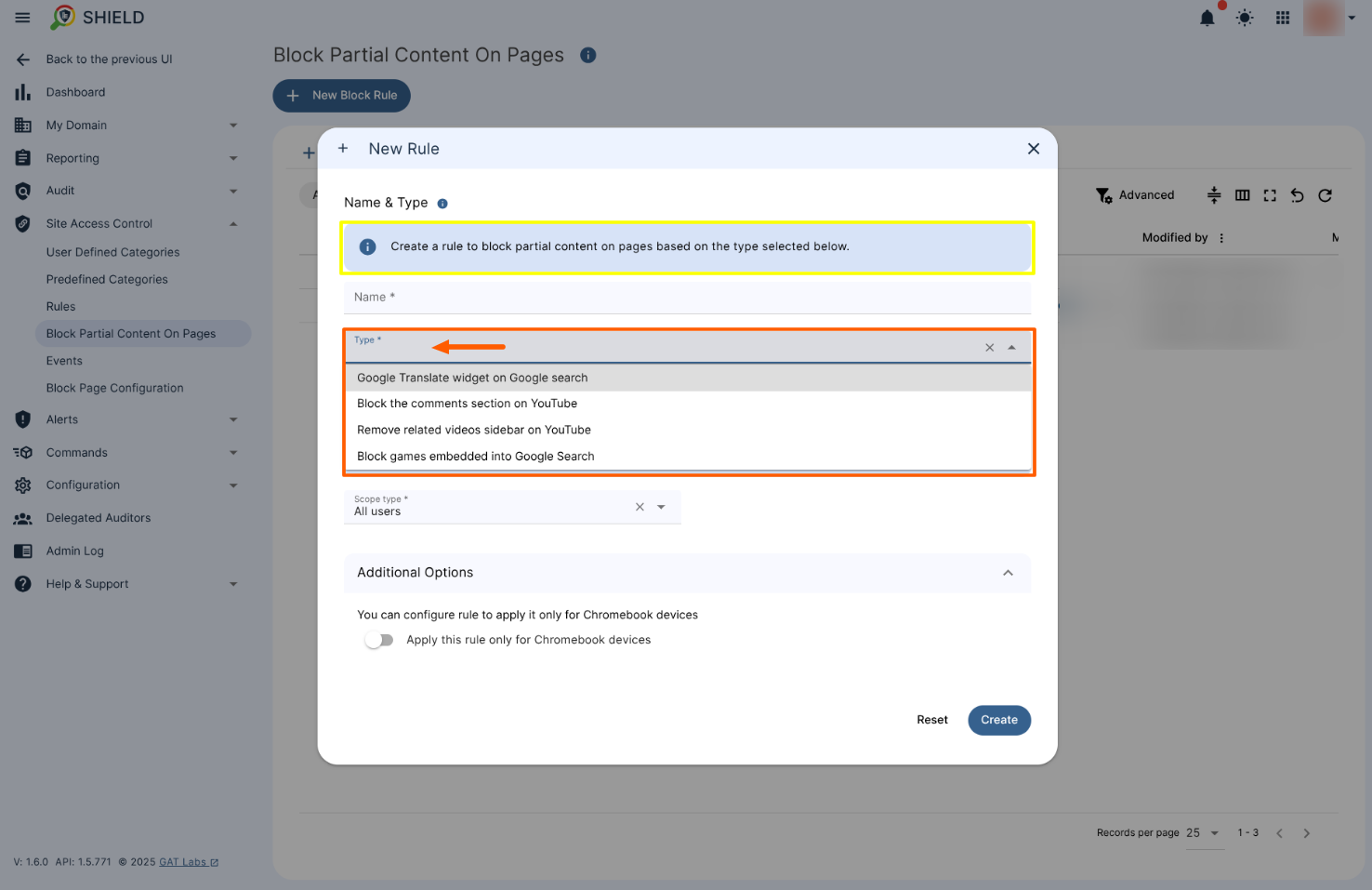
1. Go to Site Access Control and Create a New Block Rule #
To create a rule that blocks partial content on a specific page, navigate to GAT Shield > Site Access Control > Block Partial Content on Pages and click on + New Block Rule to start the creation process.

Once clicked on the + New Block Rule button a new window will appear so you can begin with creating a rule that suits your needs.
2. Fill in the Rule Details #
- Rule Name – enter the chosen rule name.
- Example: “Block YouTube Comments”
-
Select the block type
Choose one of the supported templates:-
Block Google Translate widgets on Google Search
-
Block the Comments section on YouTube
-
Remove the Related Videos sidebar on YouTube
-
Block Games embedded in Google Search
-
3. Choose the Scope #
- Scope type – identify the scope type and the scope itself. You have the following options available:
- User – select one or more users to whom this rule will be applied
- Group – select one or more groups of users to whom this rule will be applied
- OU – select one or more parent organization units to whom this rule will be applied
- Include sub. org. units – enable this option to include all child organization units as well in the scope
- All users – select to scope entire domain users
4. Optional: Limit to Chromebook Devices #
- You can configure the rule to apply only to Chromebook devices
- Apply this rule only for Chromebook devices – enable this option to apply the rule only for Chromebook devices users
5. Click Create #
Once saved, the rule becomes active and starts enforcing content blocks for users in the defined scope.
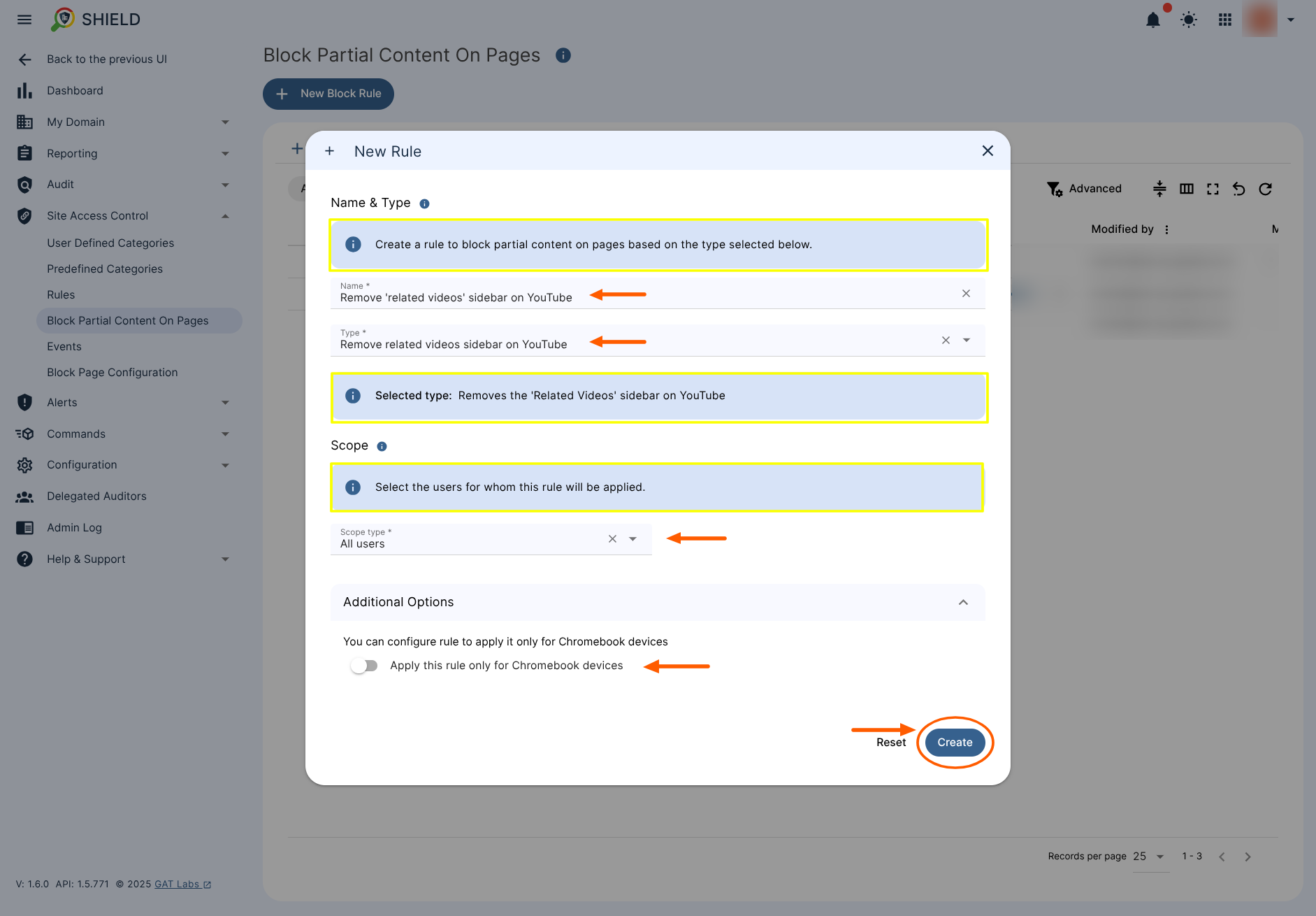
When the rule is created it will be active and affect users in the selected scope.
You can review the rule itself that once created will appear in the table under GAT Shield > Site Access Control > Block Partial Content on Pages section and can be searchable by its status, name, template name or scope selected.

Results for each particular partially blocked page selected from the available template are shown below.
What Happens After You Apply a Partial Block Rule? #
Each rule removes specific content sections based on the template you chose. Here’s what users will see:
Google Translate Widgets on Google Search #
Before: The Translate widget appears directly on the results page.
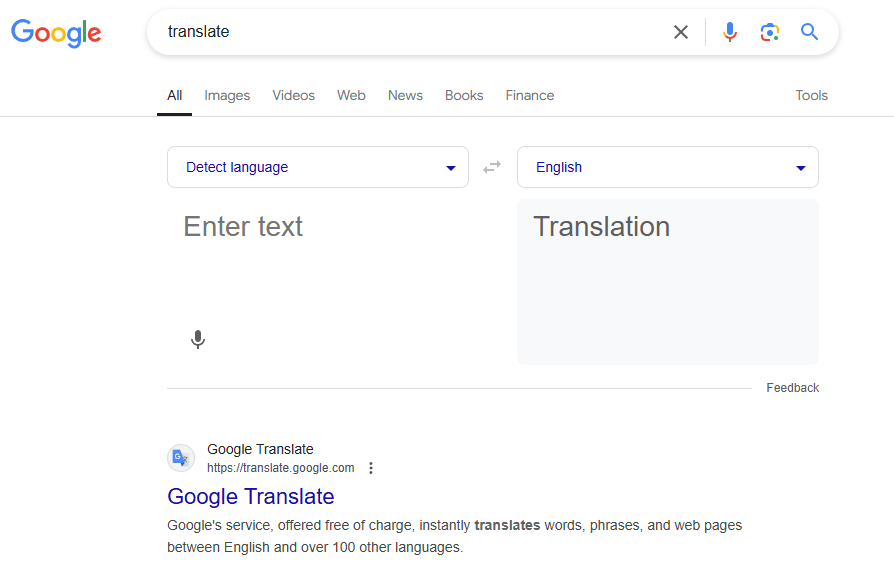
After: Google Translate widget is disabled once the rule is applied.
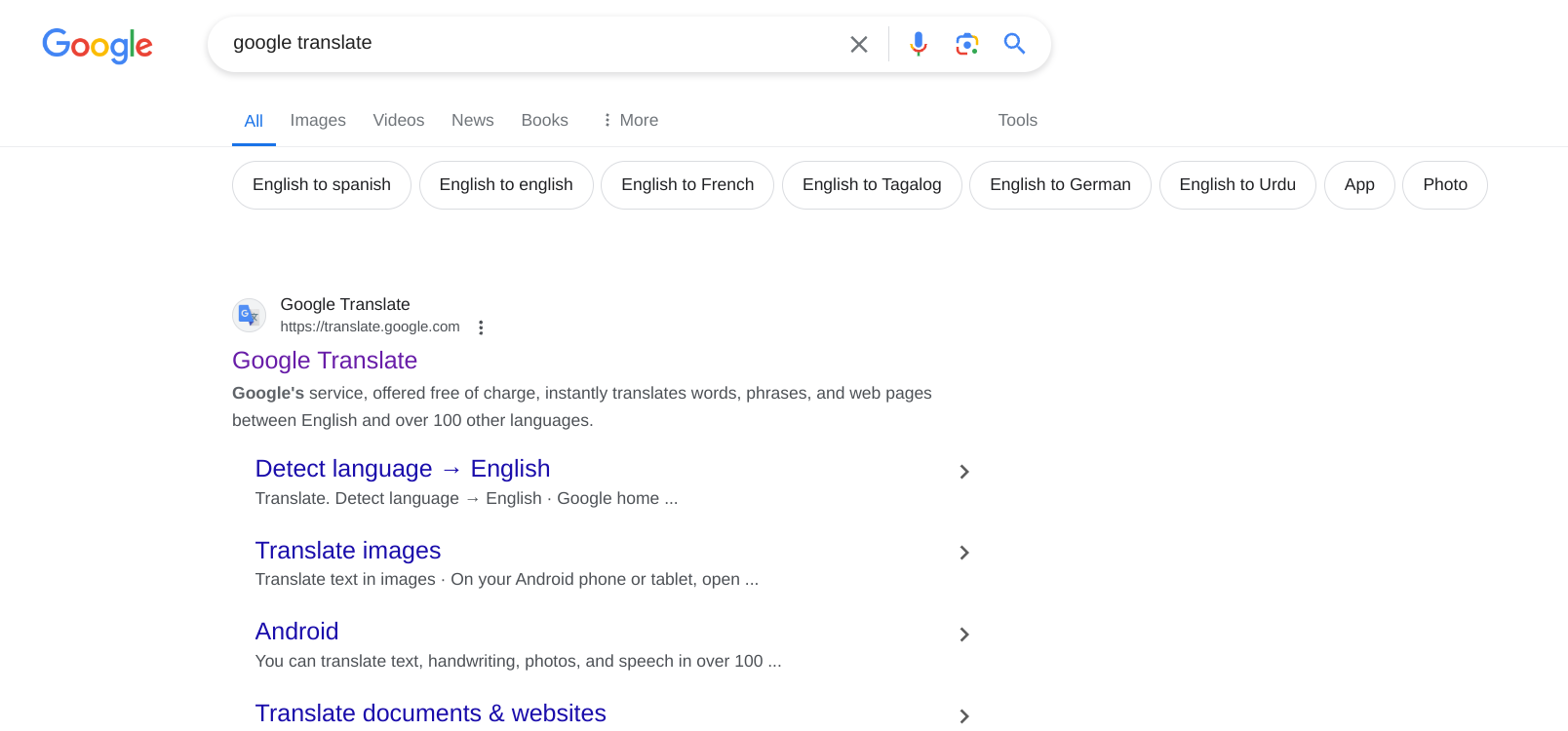
Block Comments Section on YouTube #
Before: Users can read and post comments.
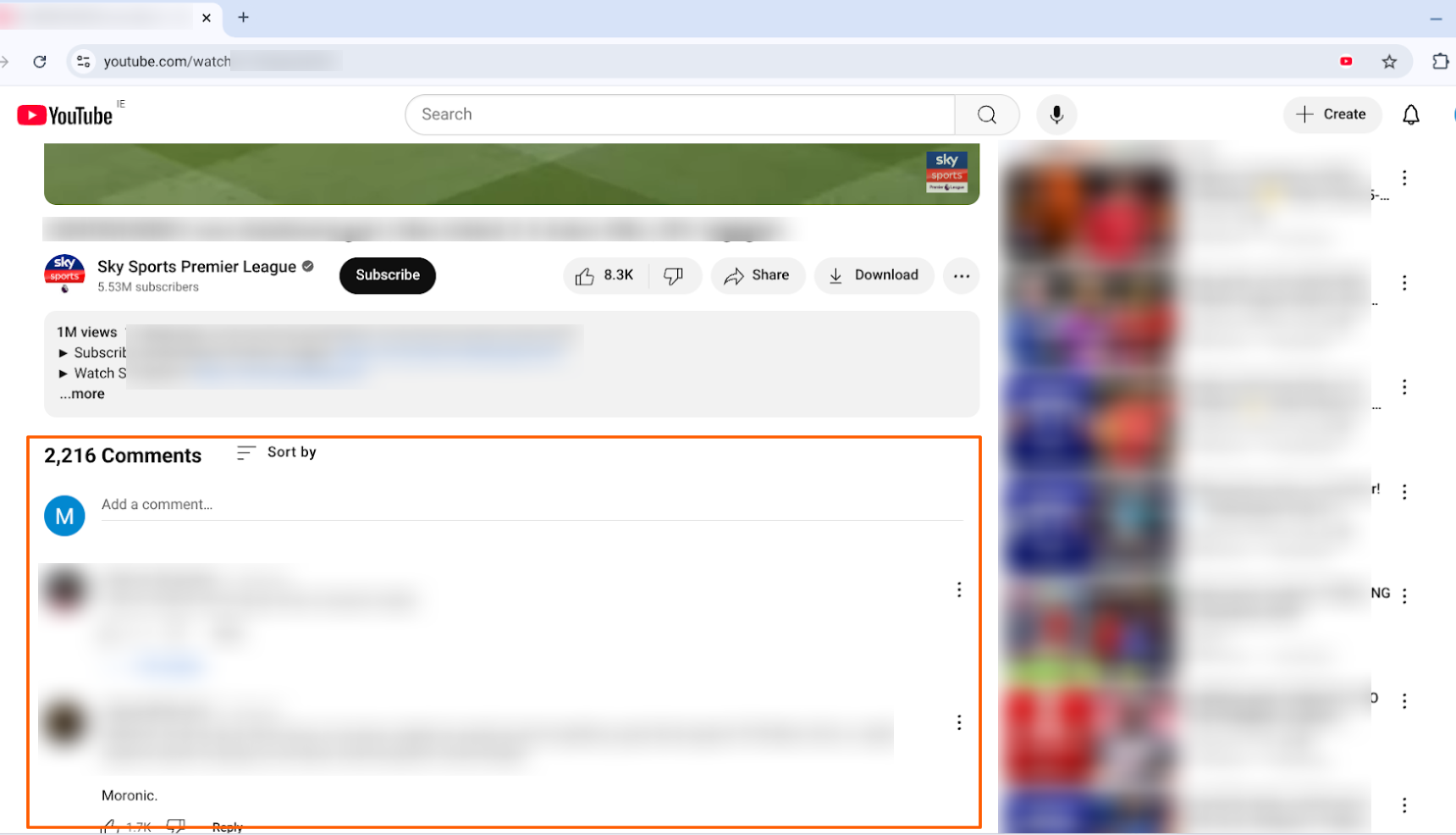
After: The comment section is completely hidden.

Remove Related Videos Sidebar on YouTube #
Before: YouTube shows suggested videos on the right side.

After: The sidebar is removed, eliminating recommendations.
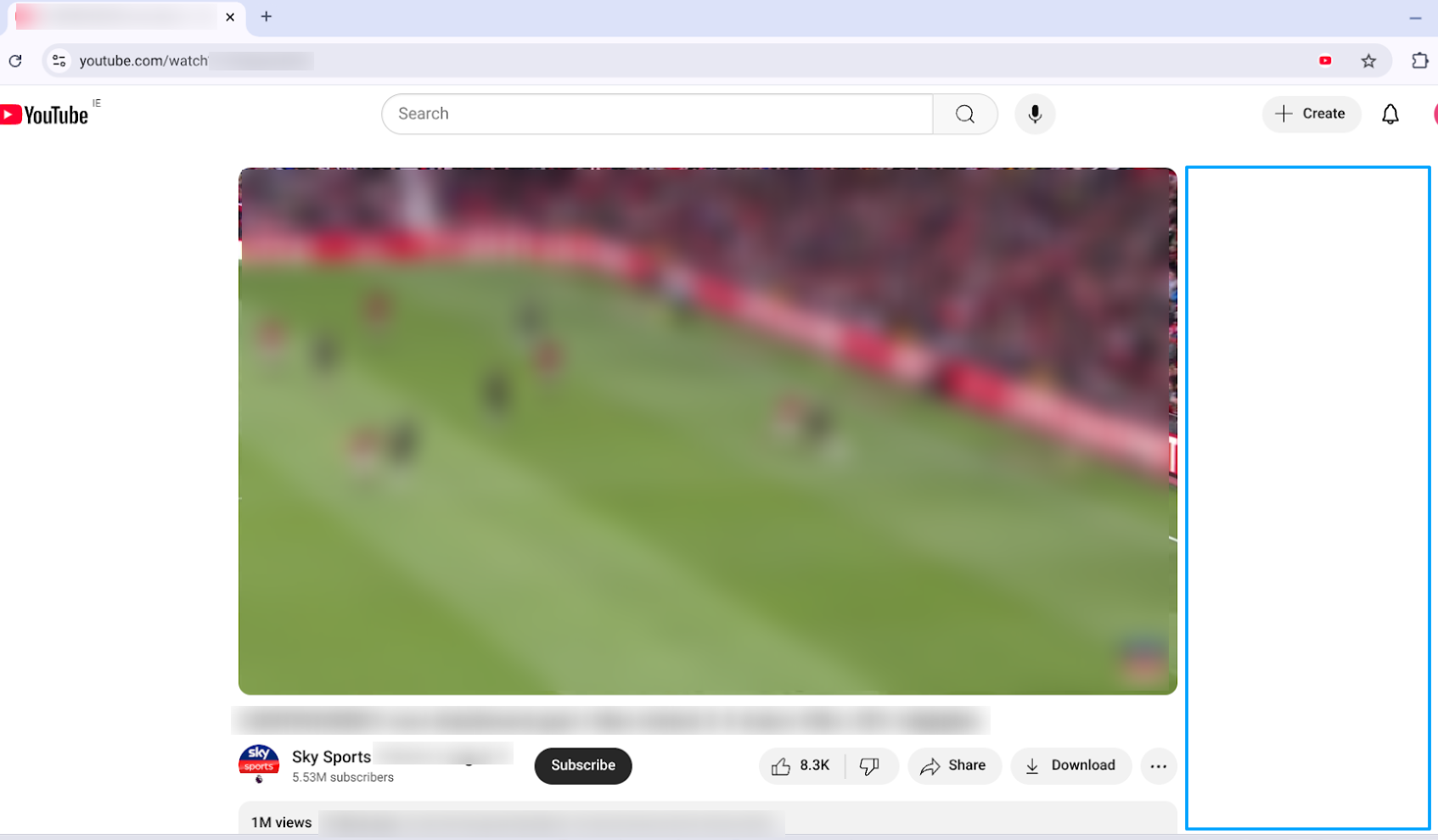
Block Games Embedded in Google Search #
Before: Users can play built-in games like Snake and Pac-Man.

After: Game widgets are blocked from loading.
Note: This does not affect other widgets like the currency converter.

Use Cases for Blocking Partial Content on Pages in GAT Shield #
-
Education environments: Reduce distractions by hiding YouTube comments and games during class hours.
-
Enterprise setups: Remove unnecessary widgets to stay compliant with browsing policies.
-
Focus enforcement: Keep users on task by eliminating suggested content and widgets.
Related posts #
- Deactivate Access to Google Translate via GAT Shield
- Deactivate Embedded YouTube Videos on Google Sites with GAT Shield
FAQ #
Q: Can I block multiple content sections at once?
A: Not in a single rule, but you can create multiple rules targeting different templates.
Q: Will this affect YouTube functionality?
A: No. Only the specified sections (e.g. comments or sidebar) are blocked. Users can still watch videos.
Q: Can I apply these rules by time or device type?
A: Yes. You can filter by Chromebooks and control scope using OUs or groups.



