GAT Shield allows Google Admins to audit Chrome extensions on Chromebooks across their domain. You can track installation and removal activity, assess permission risks, and gain a full picture of extension behaviour on managed ChromeOS devices.
In this post, we’ll focus on the Extensions section in GAT Shield, where you can monitor, filter, and secure extensions installed across your users’ Chromebooks.
How to audit Chrome Extensions? #
1.Open the dashboard #
Navigate to GAT Shield → Audit → Extensions
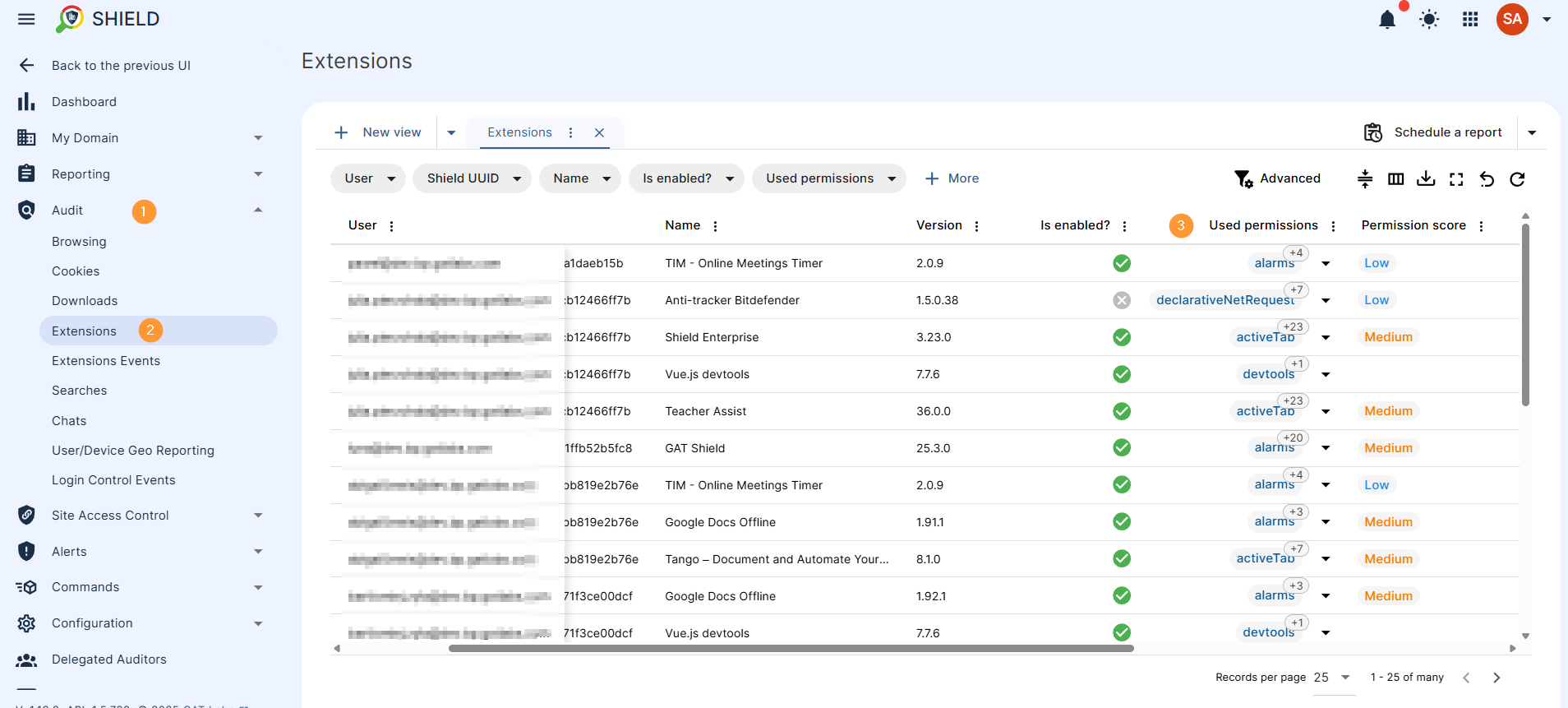
You’ll have a detailed view of all the information from all the Extensions installed on the user’s account
- Name – Name of the Extension
- Version – What’s the current version of the extension
- Used permissions – List of all permissions required from your domain by the extension
- Permission score – Our graded score is based on the amount and types of permissions required by the application.
- Low-scope required
- Medium – scope required
- High-scope required
- Enabled – Whether the extension is enabled or disabled.
- Installed – When the extension was installed.
- Removed – When the extension was removed.
- Users – View which user has the extension
2. Apply filter #
Apply a search for any extensions installed by users of your domain. Here is a list of the filters you can apply:
| Device ID | Device wireless MAC |
| Device serial no. | Type |
| Device OS | Domain |
| Device OS ver. | Enabled |
| Device annotated asset ID | Id |
| Device annotated location | Install type |
| Device city | Installed |
| Device country | Installed (relative) |
| Device Ethernet MAC | Name |
| Device lat. | Origin |
| Device lon. | Permission score |
| Device model | Permissions |
| Device org. unit | Removed |
| Device priv. IP v4 mapping | Removed (relative) |
| Device priv. IP v6 | Shield UUID |
| Device pub. IP | User org. unit |
| Device pub. IP v4 mapping | User |
| Device pub. IP v6 | User classroom |
| User group |
3. View more details #
On each of the extensions, you can view details about it.
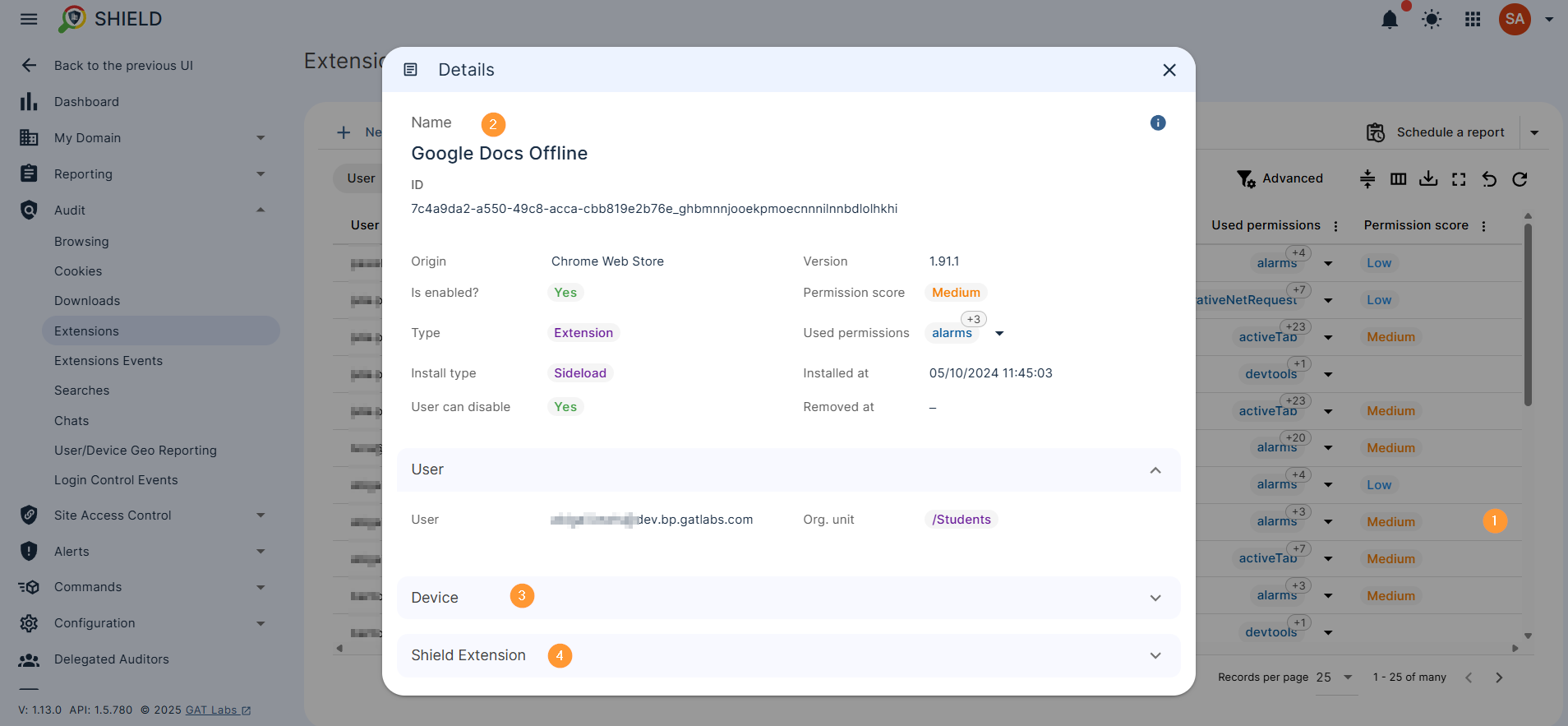
Related posts #
More in-depth on extension risk assessment is available here.
FAQ #
Q: How can I use GAT Shield for Chrome extensions auditing?
A: GAT Shield gives you a full view of Chrome extensions installed across your users’ devices. You can track extension activity, check permission levels, and identify high-risk apps. Just go to Audit → Extensions in the GAT Shield dashboard.



