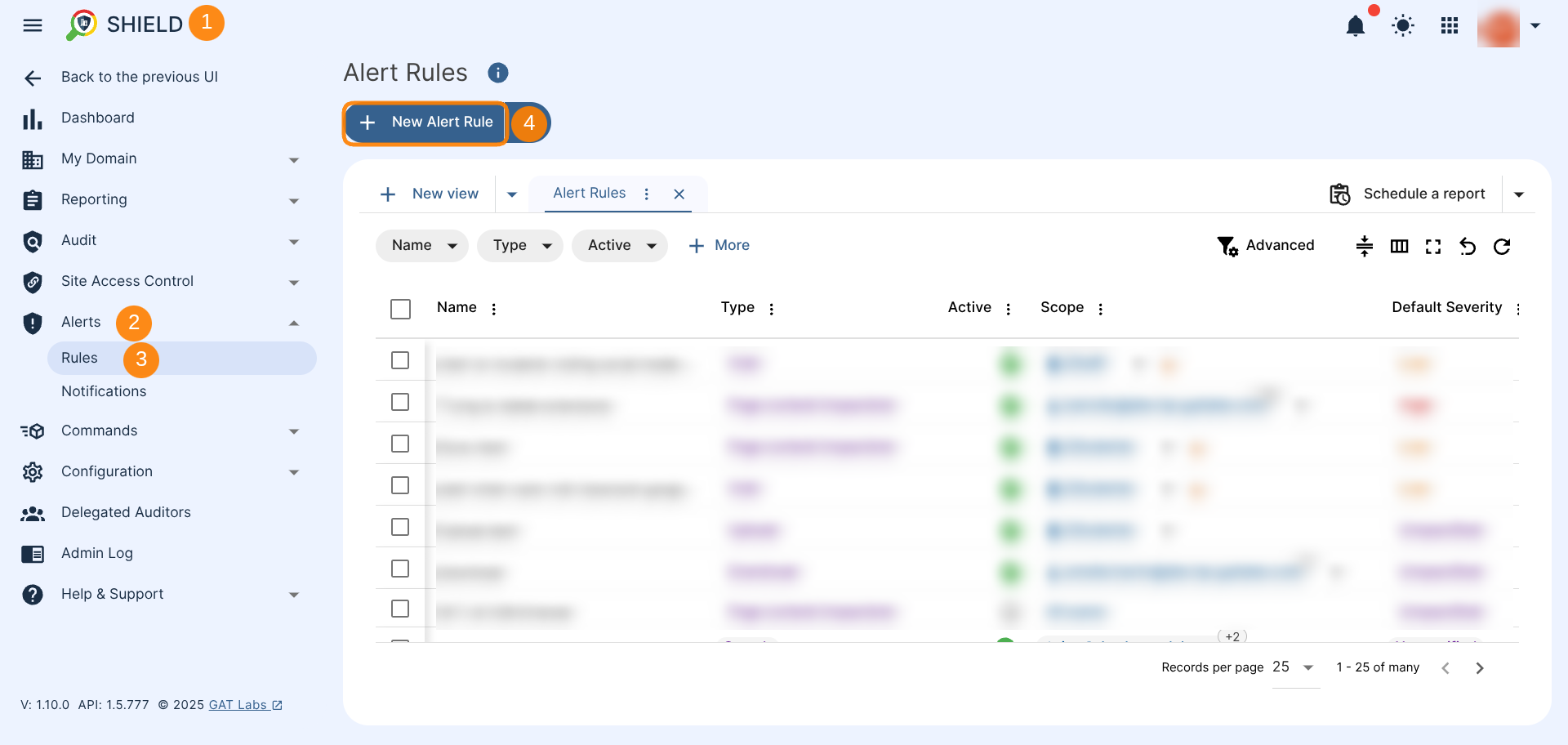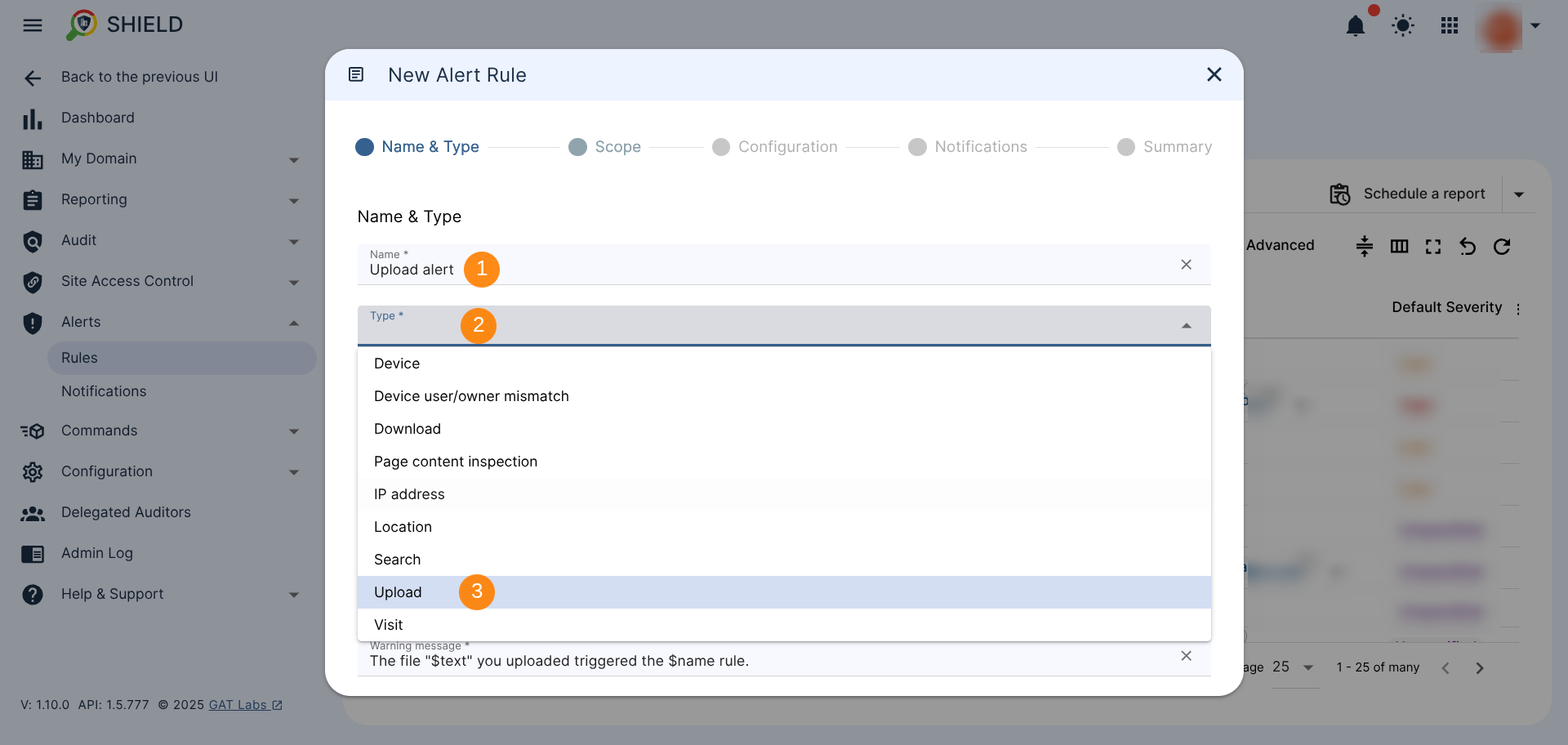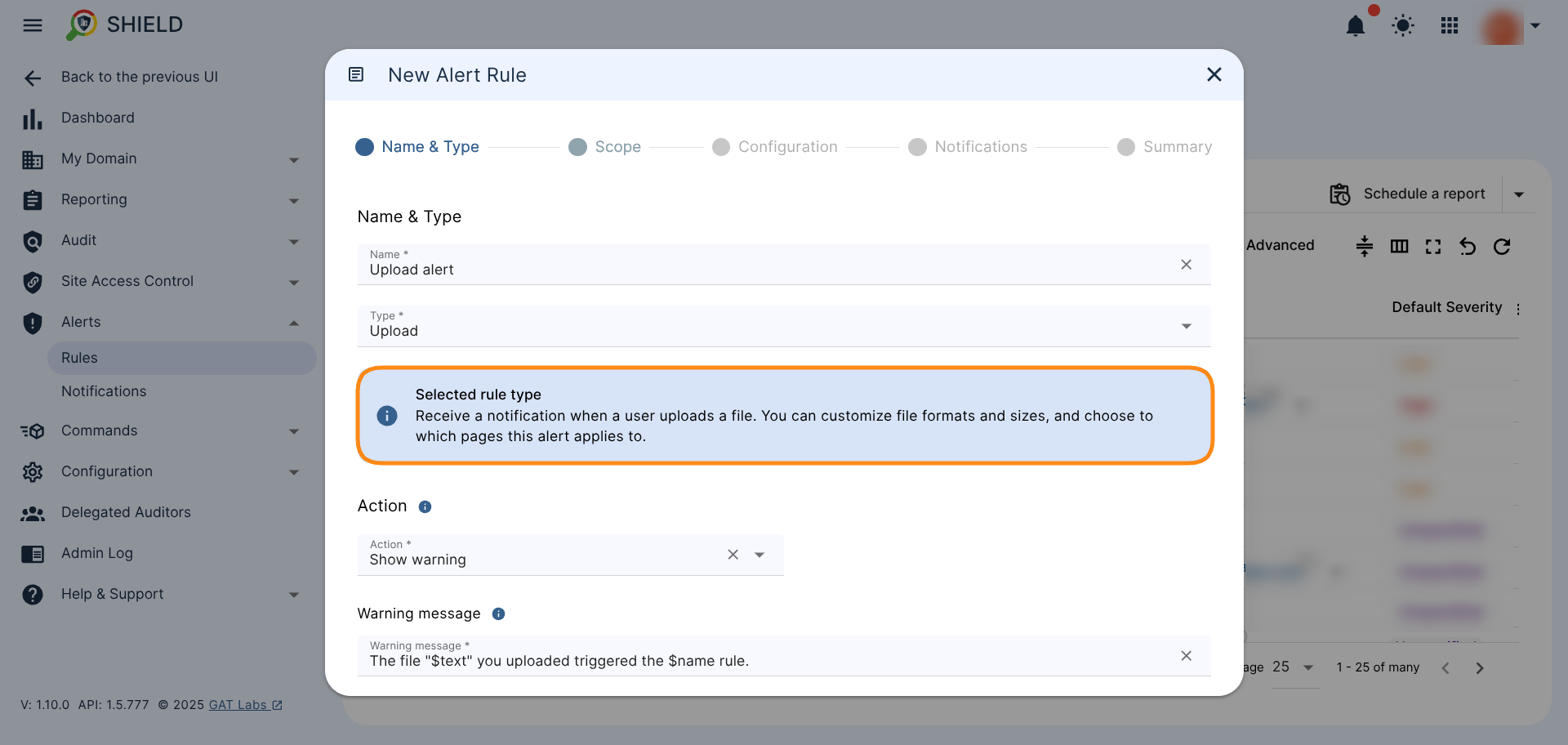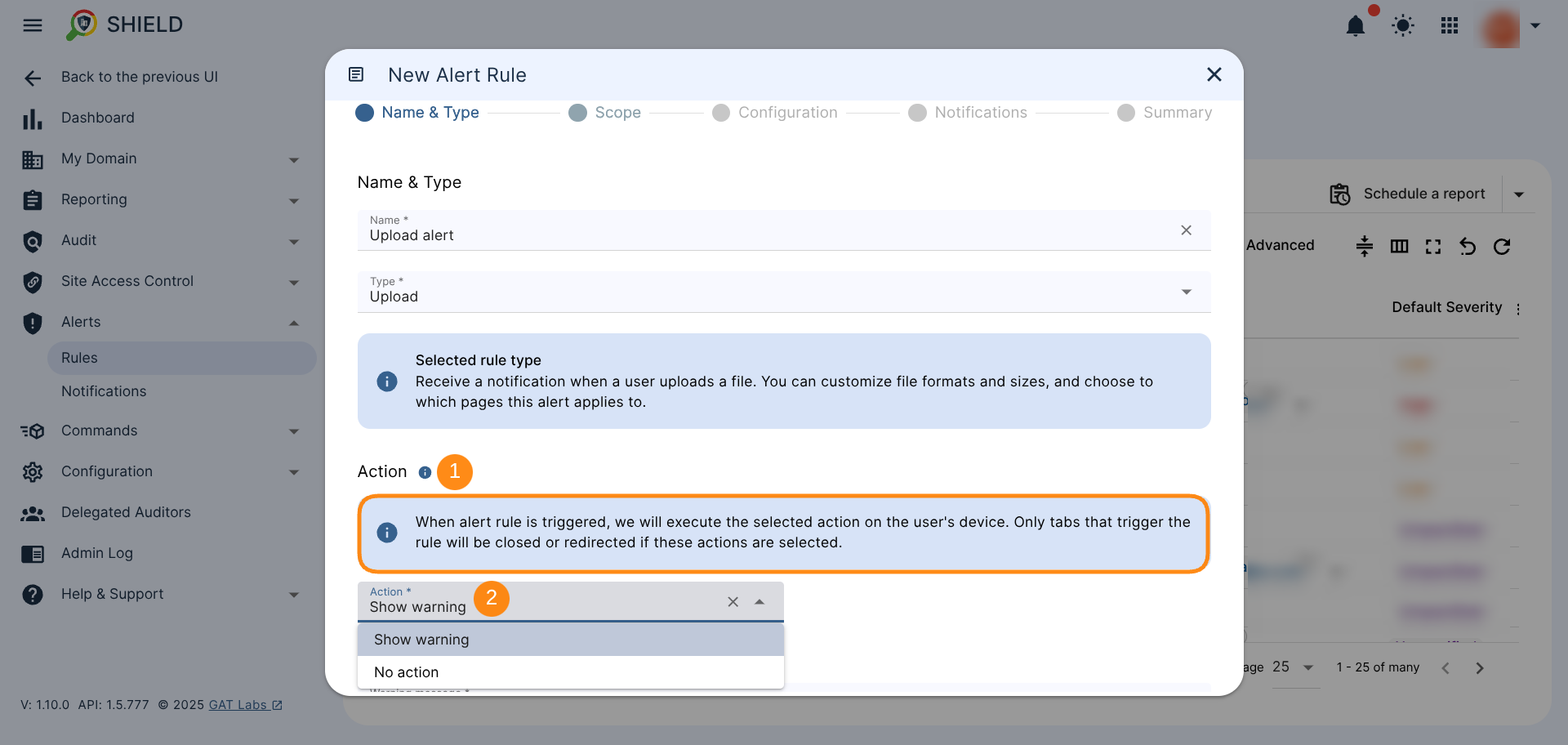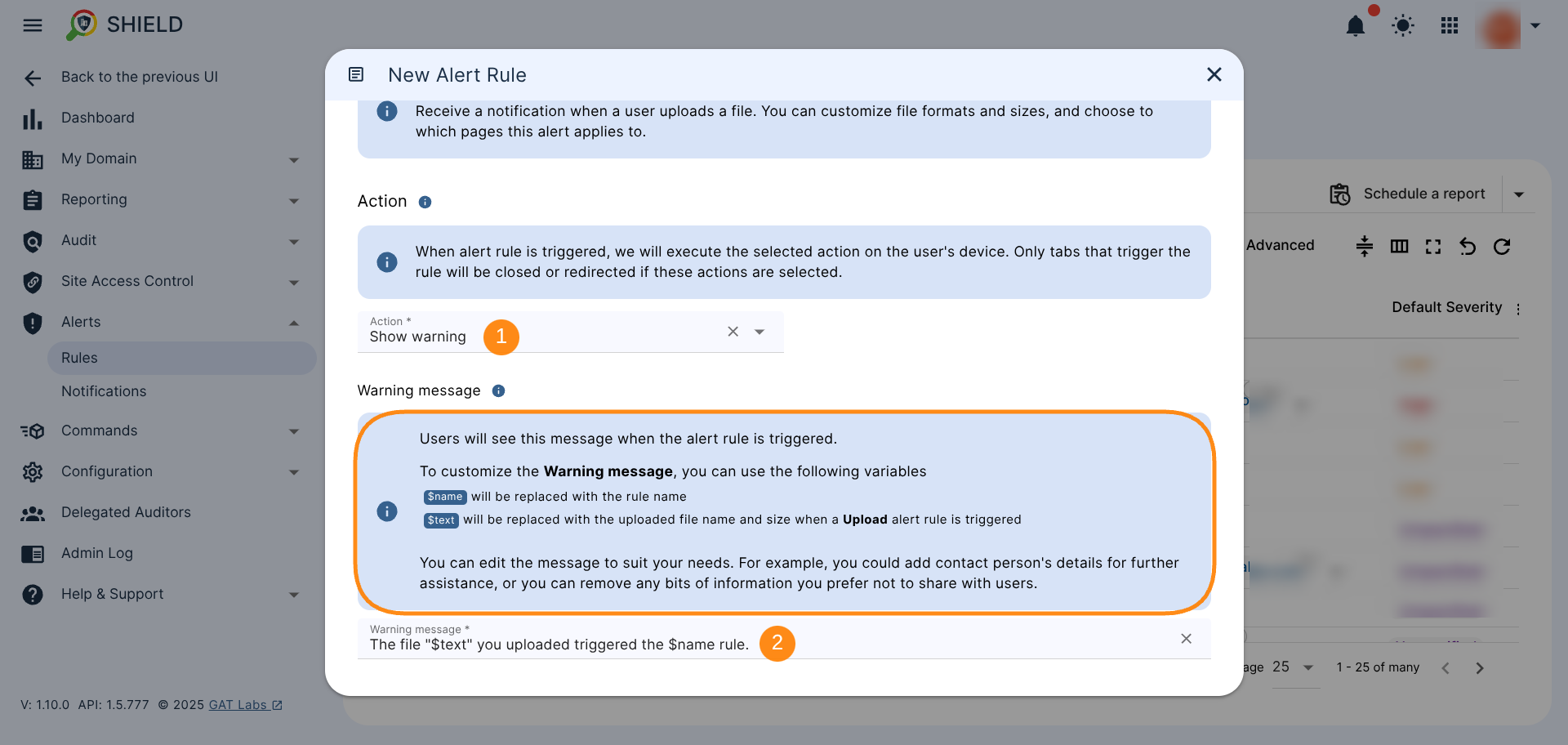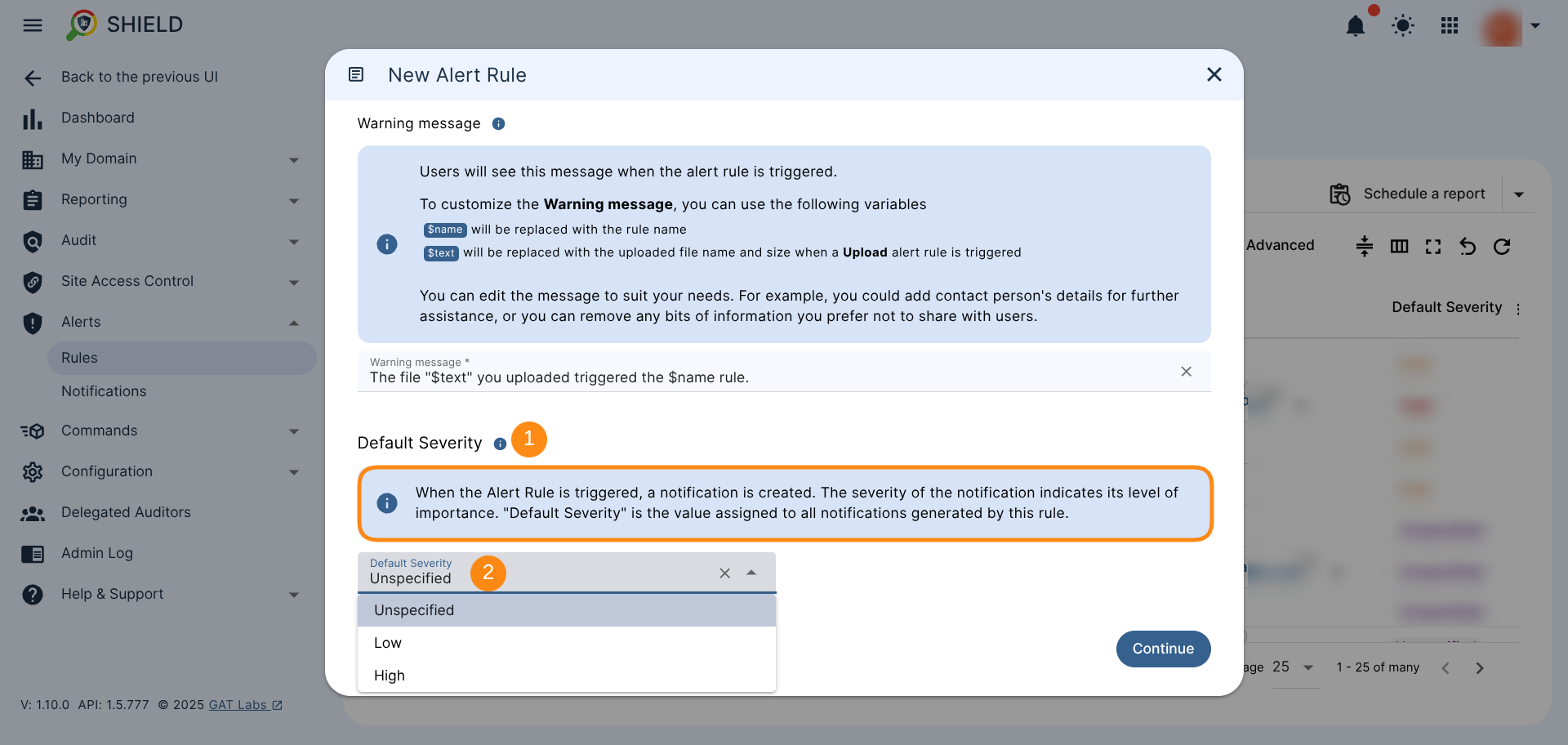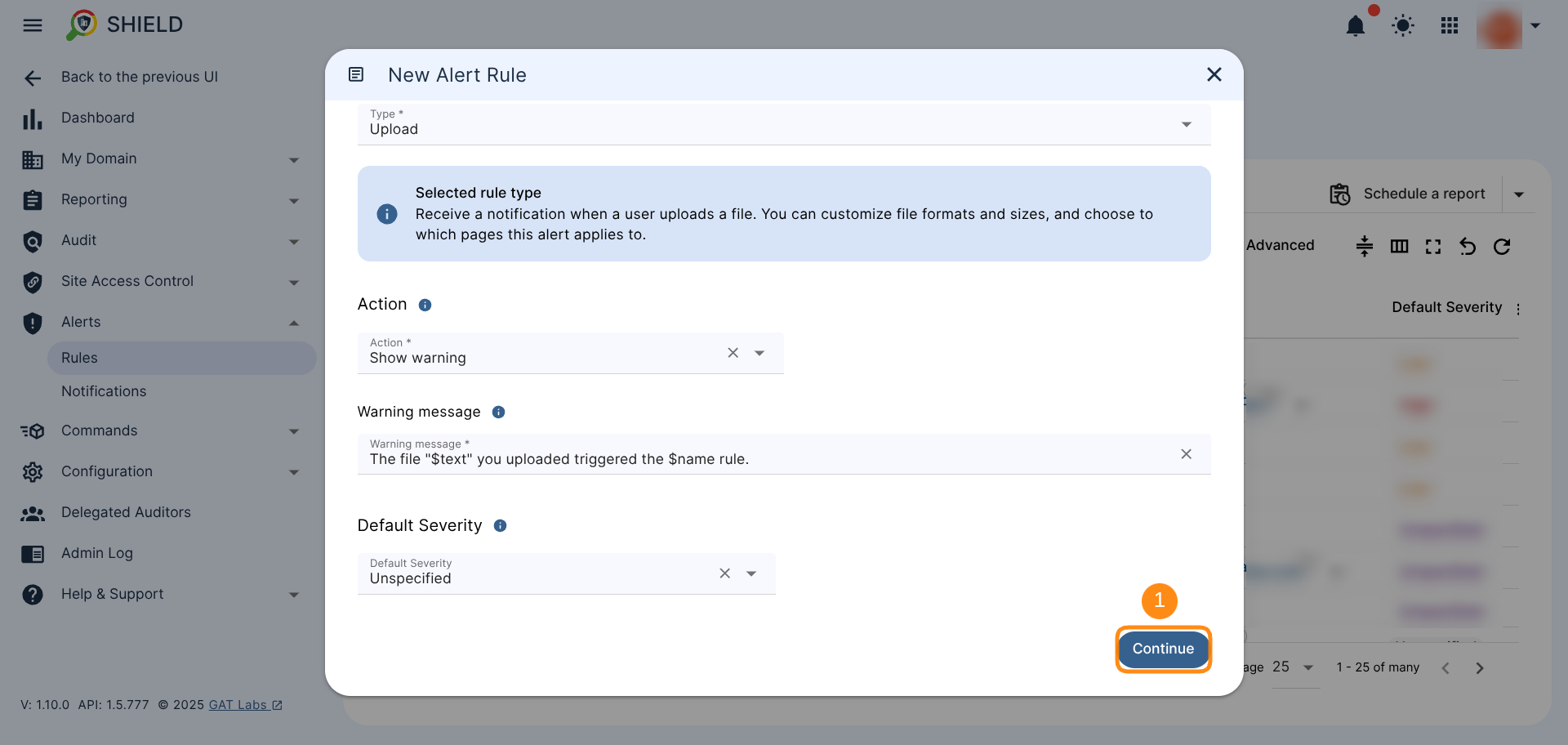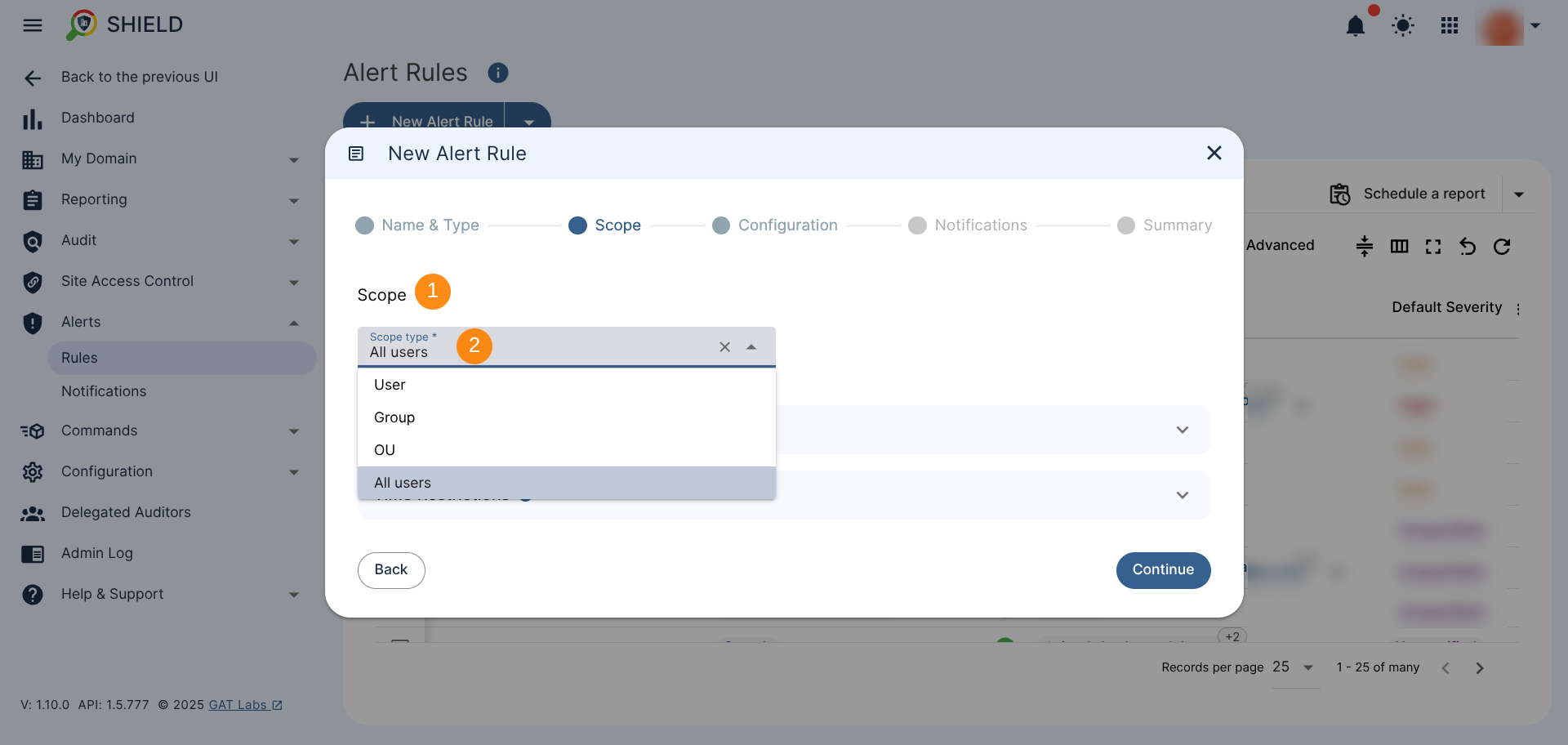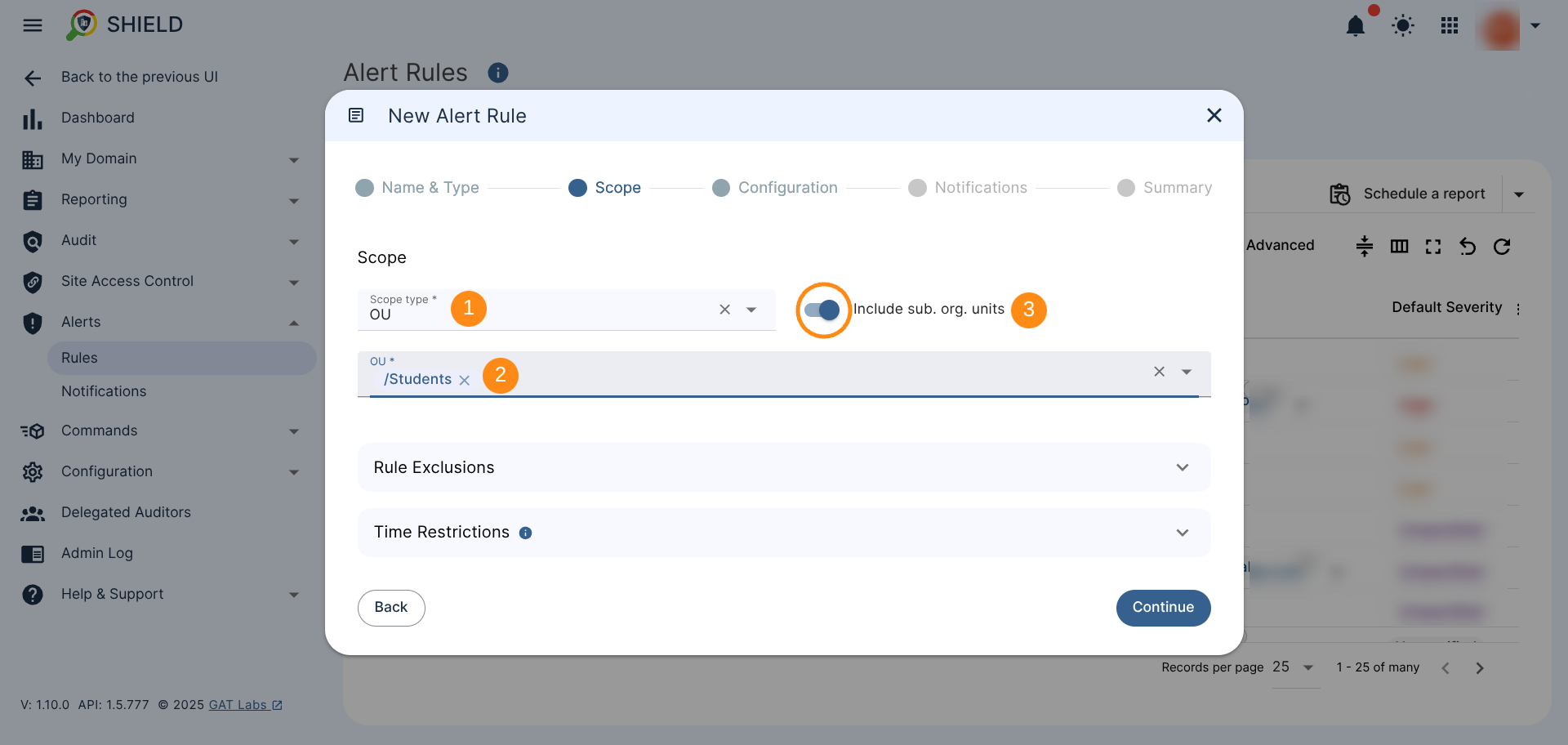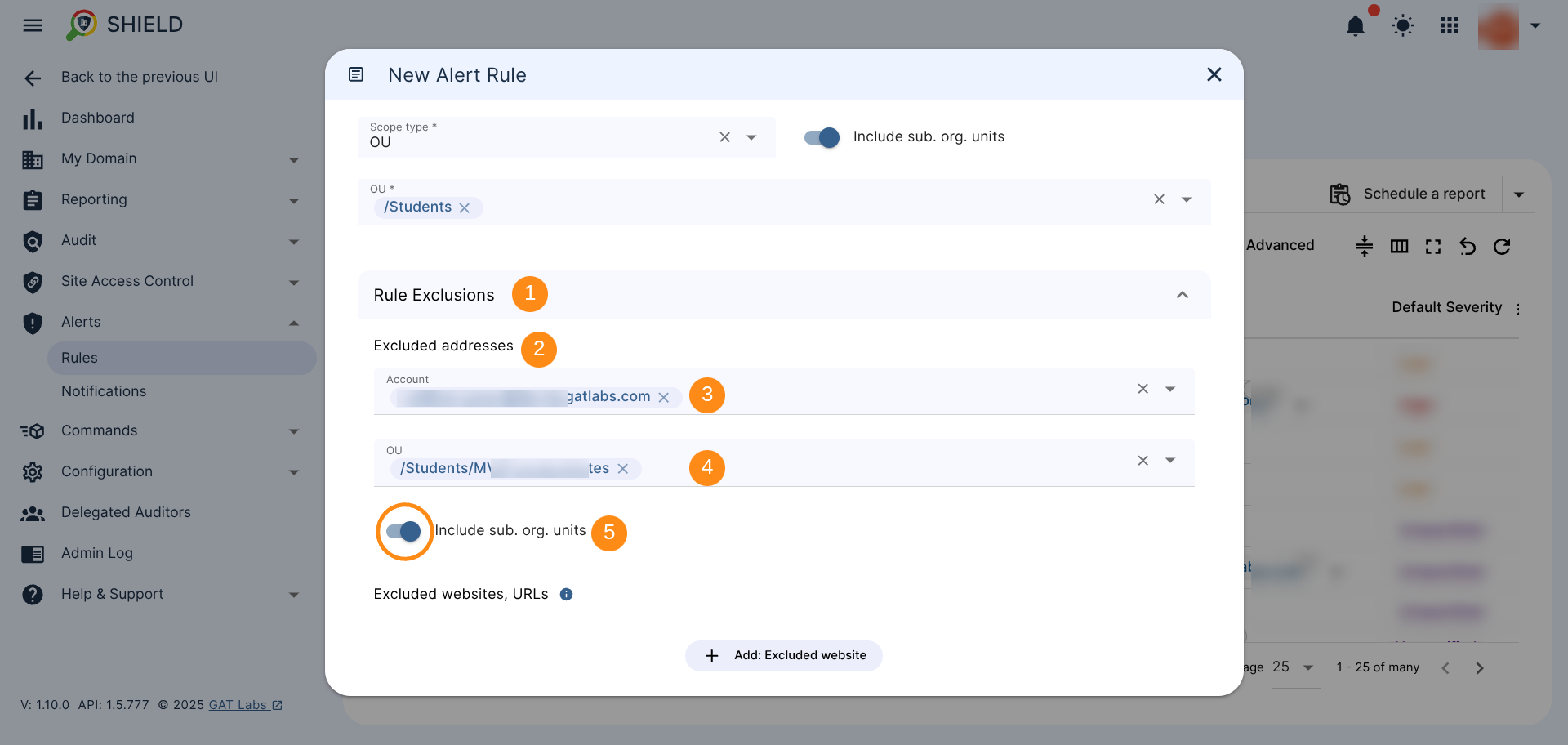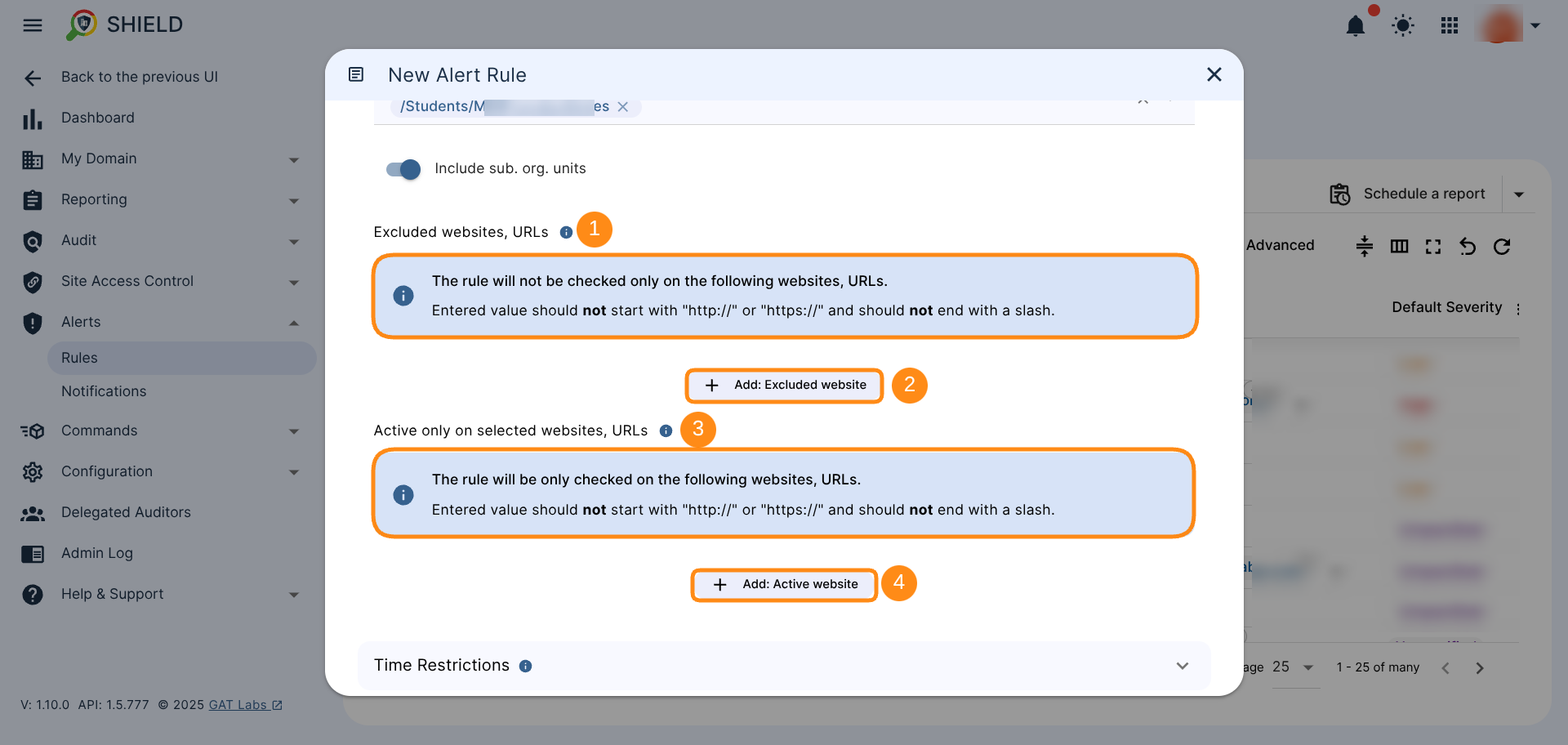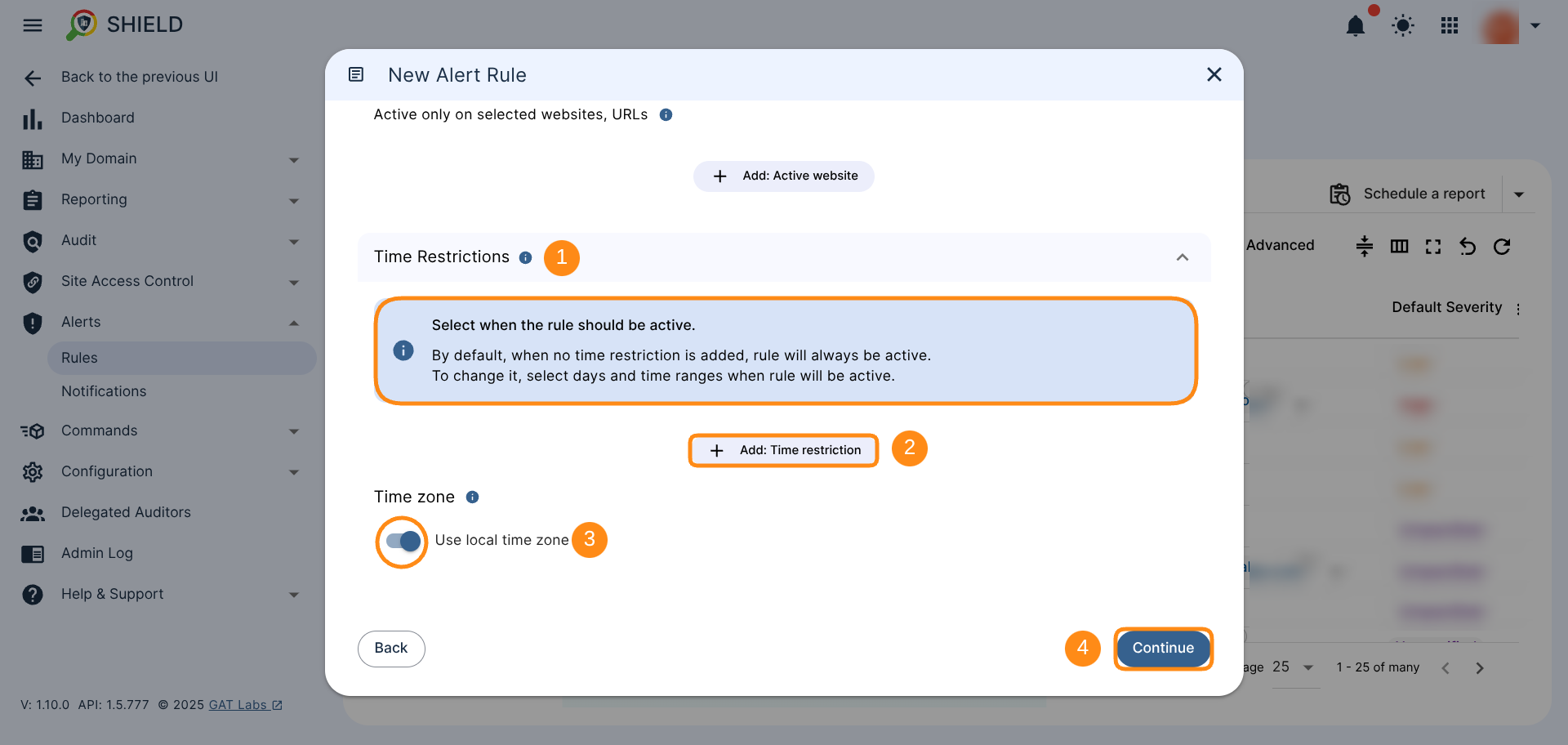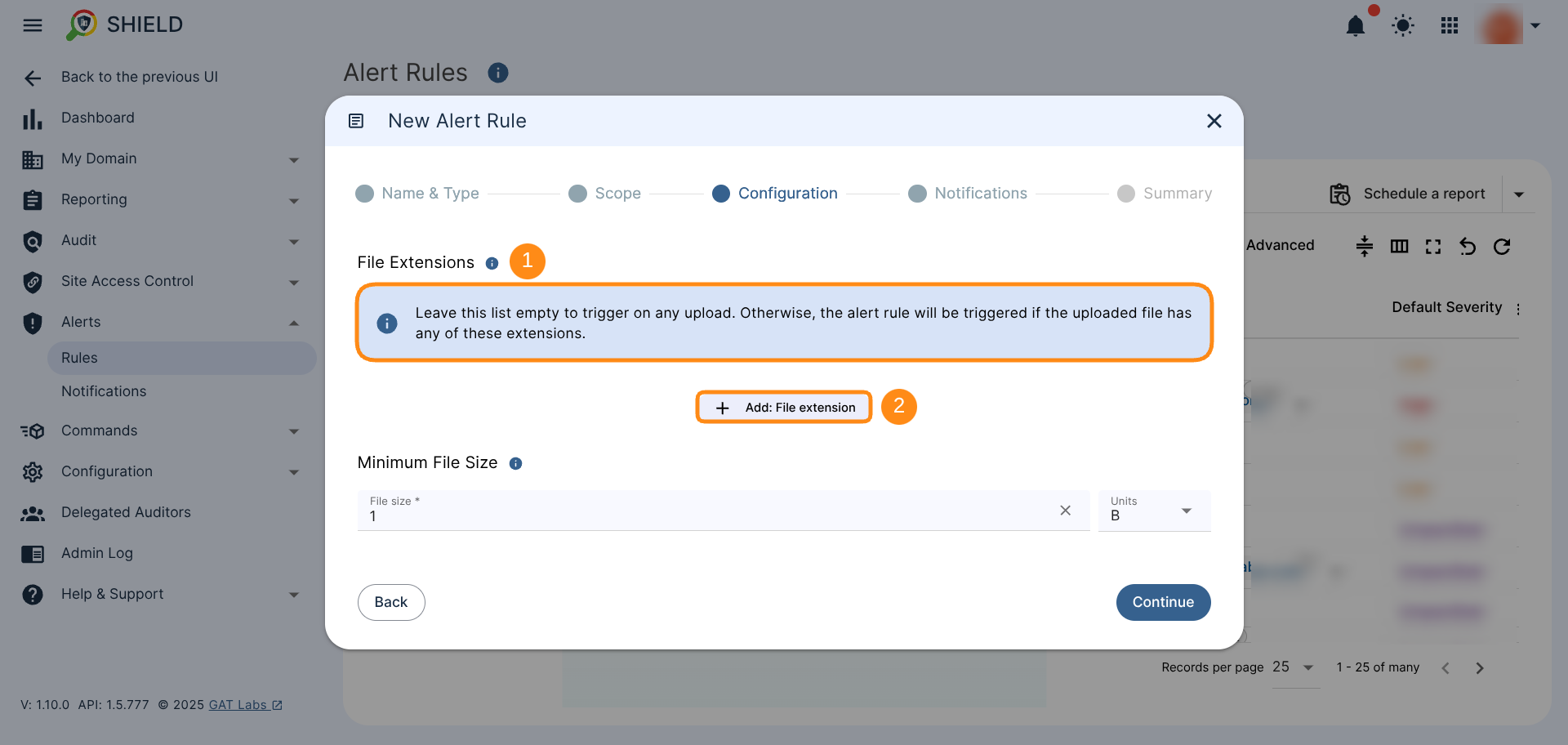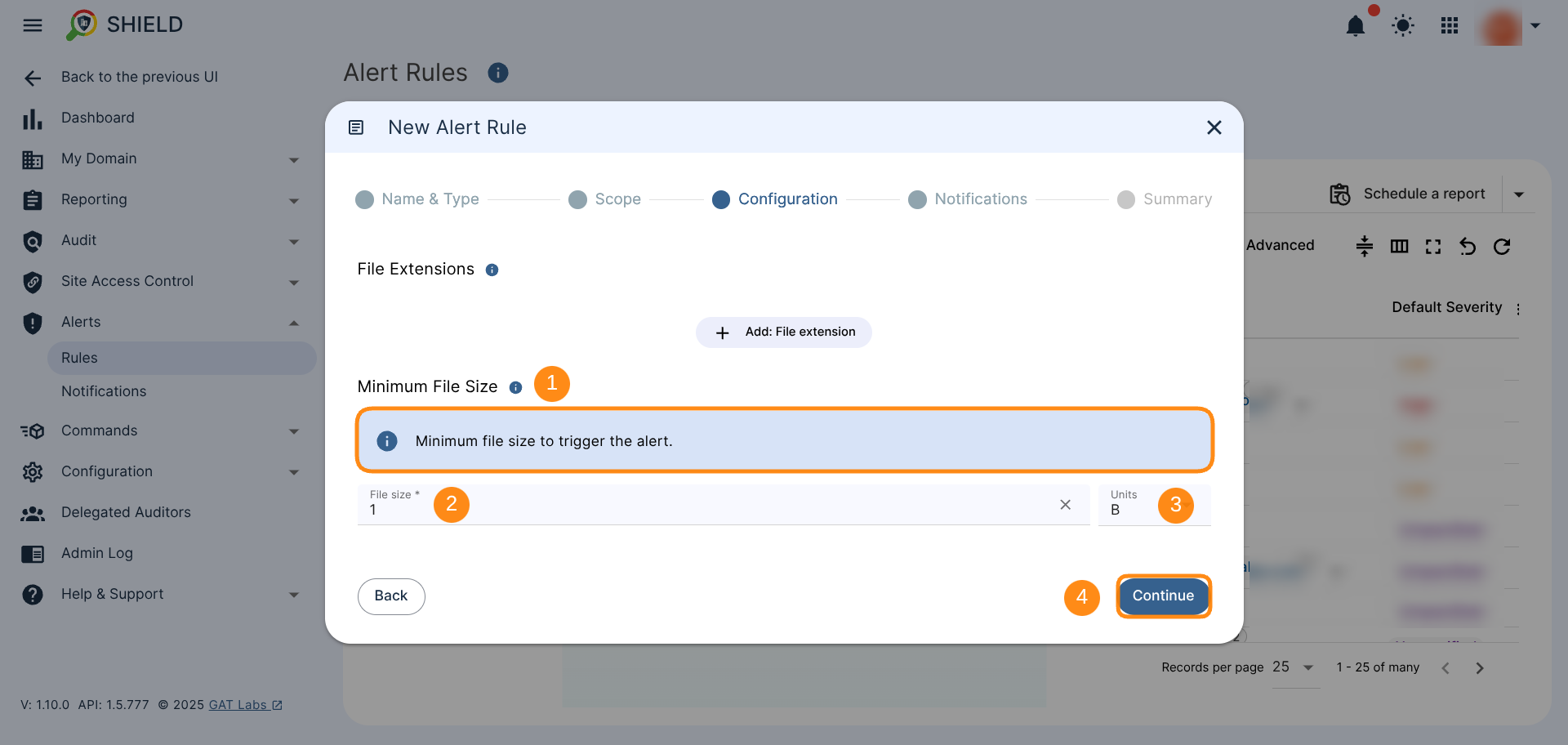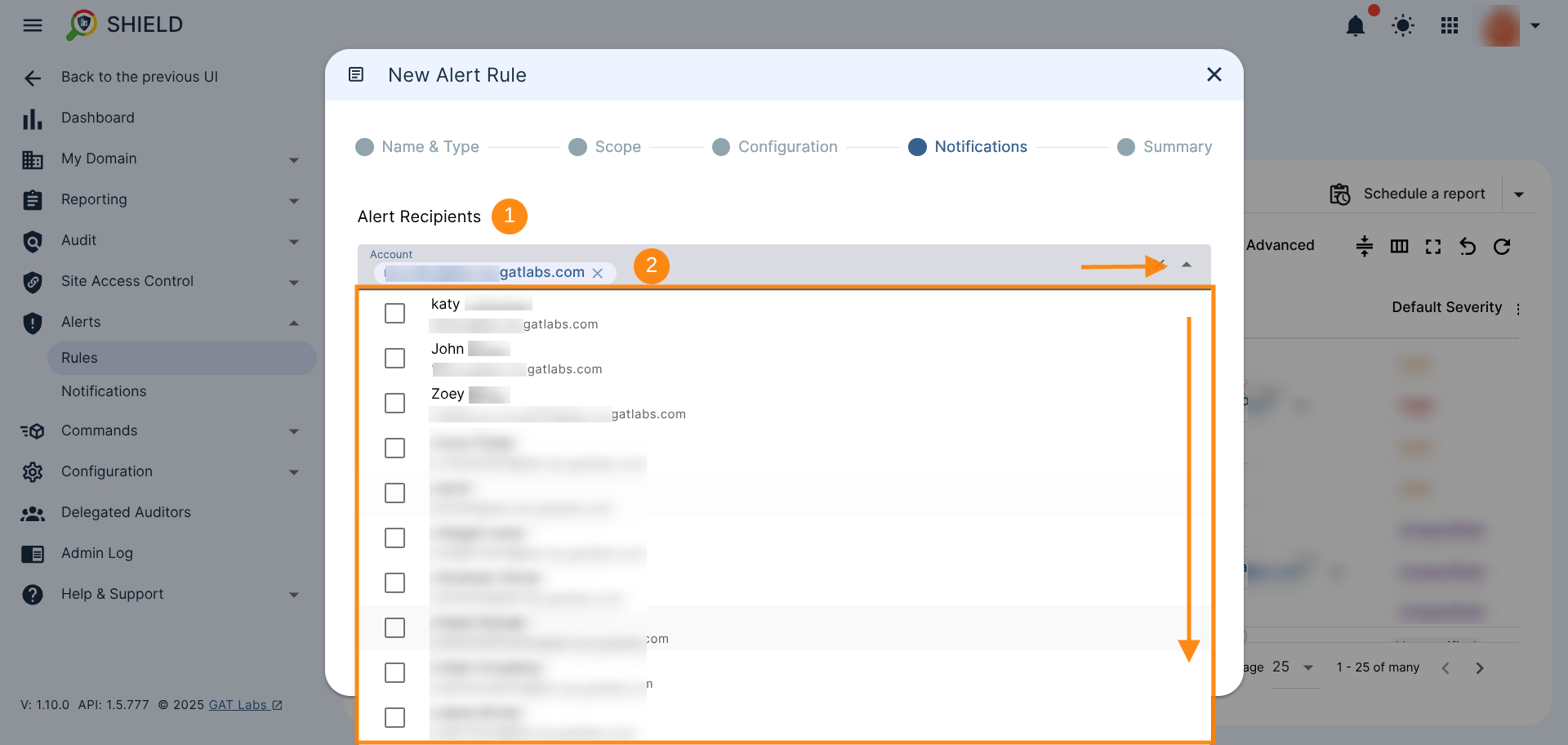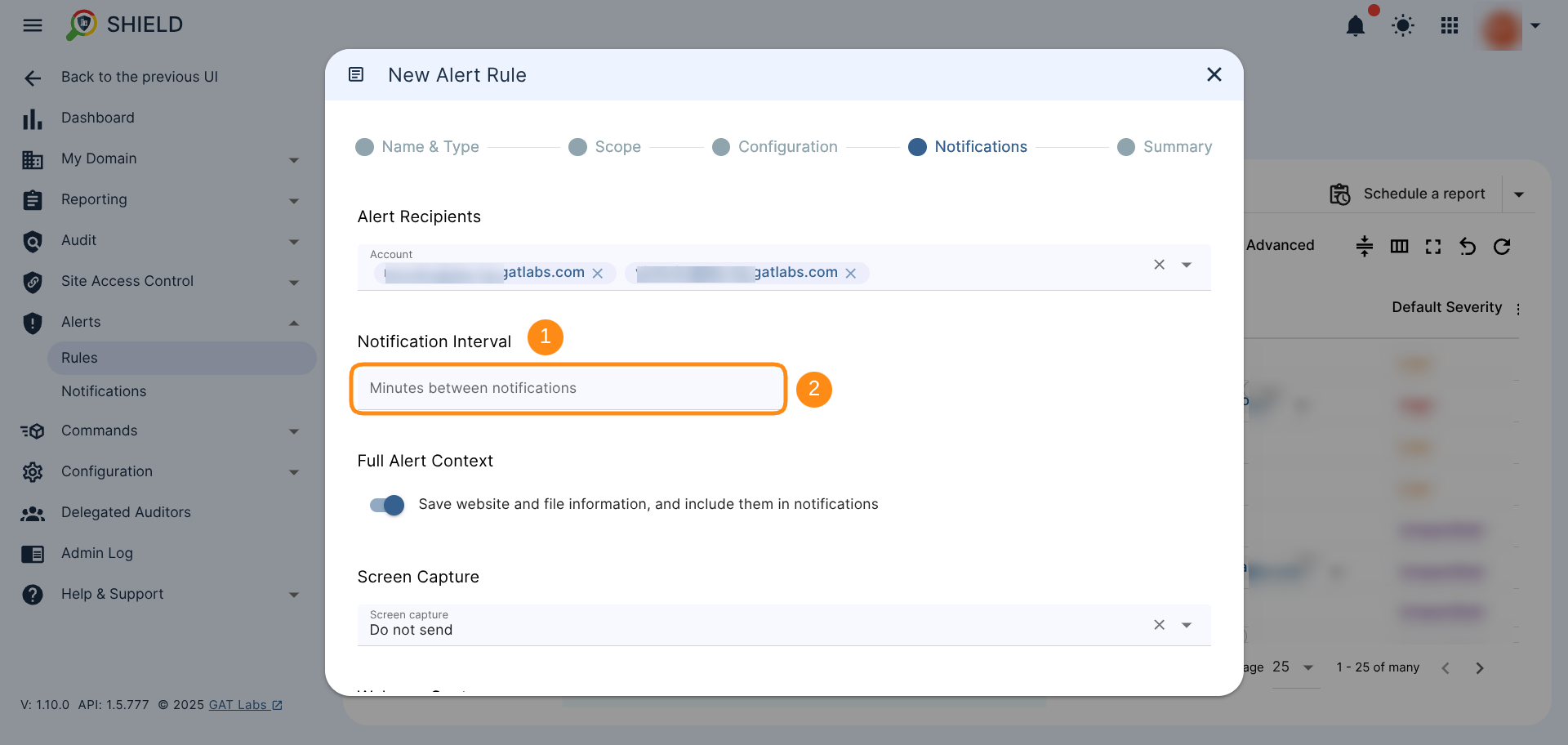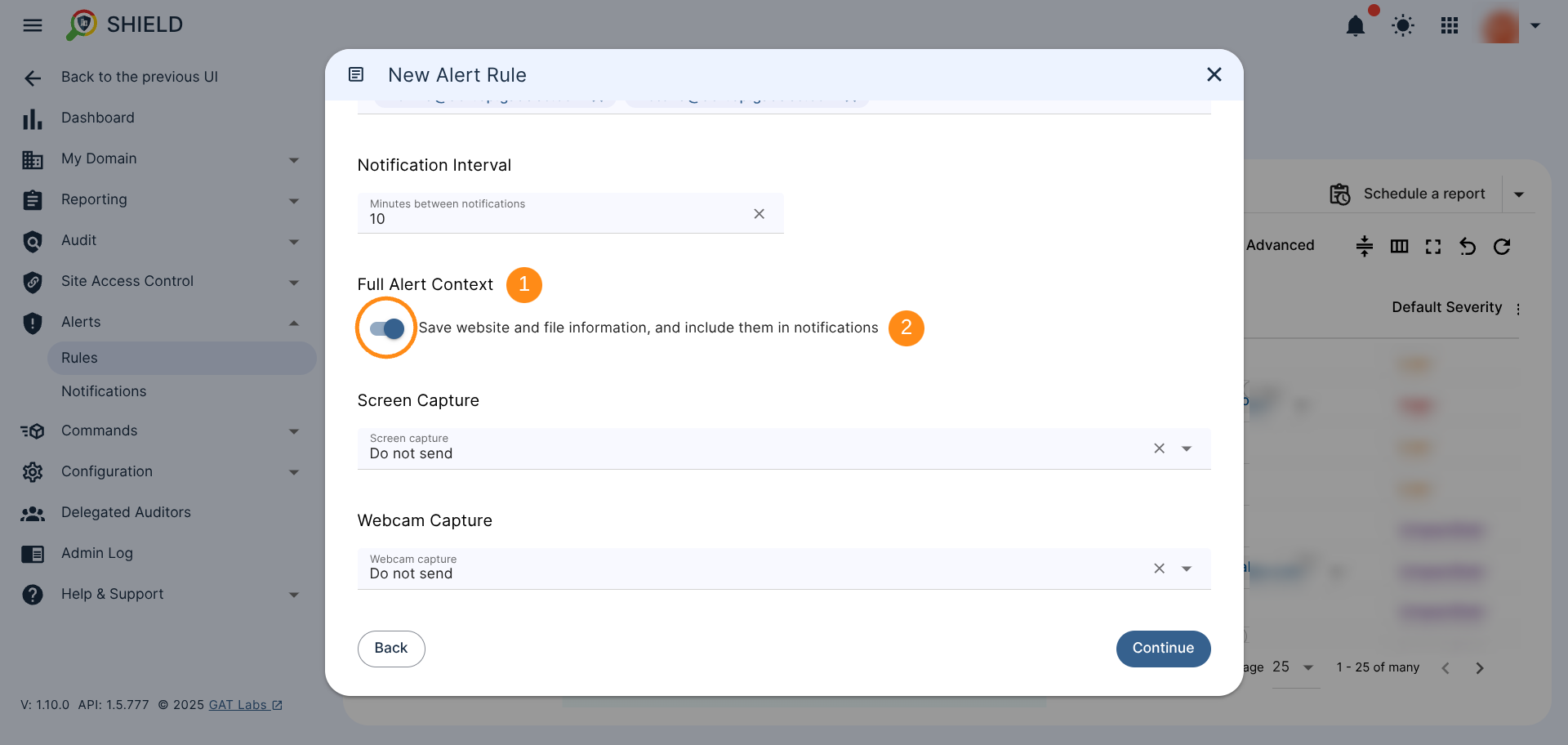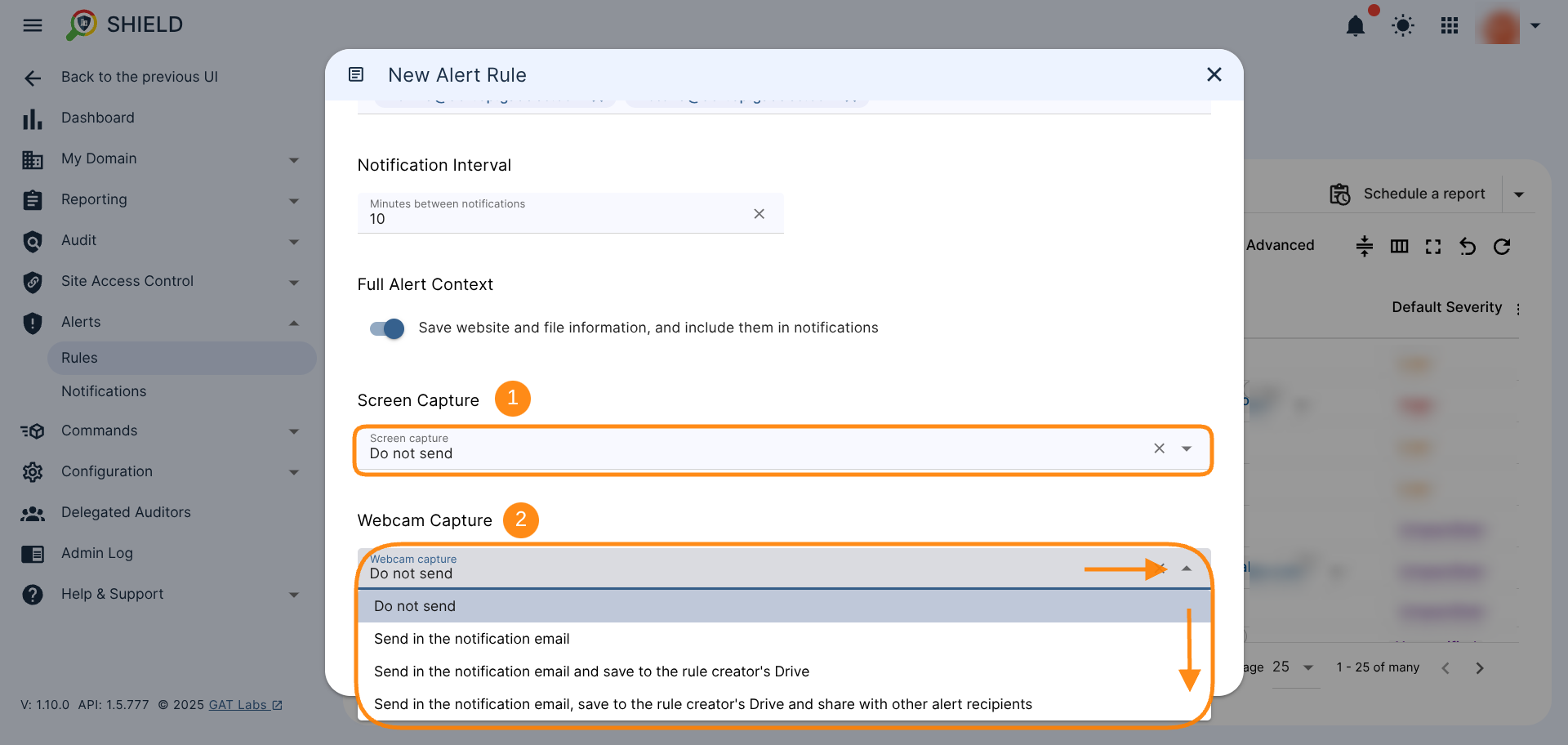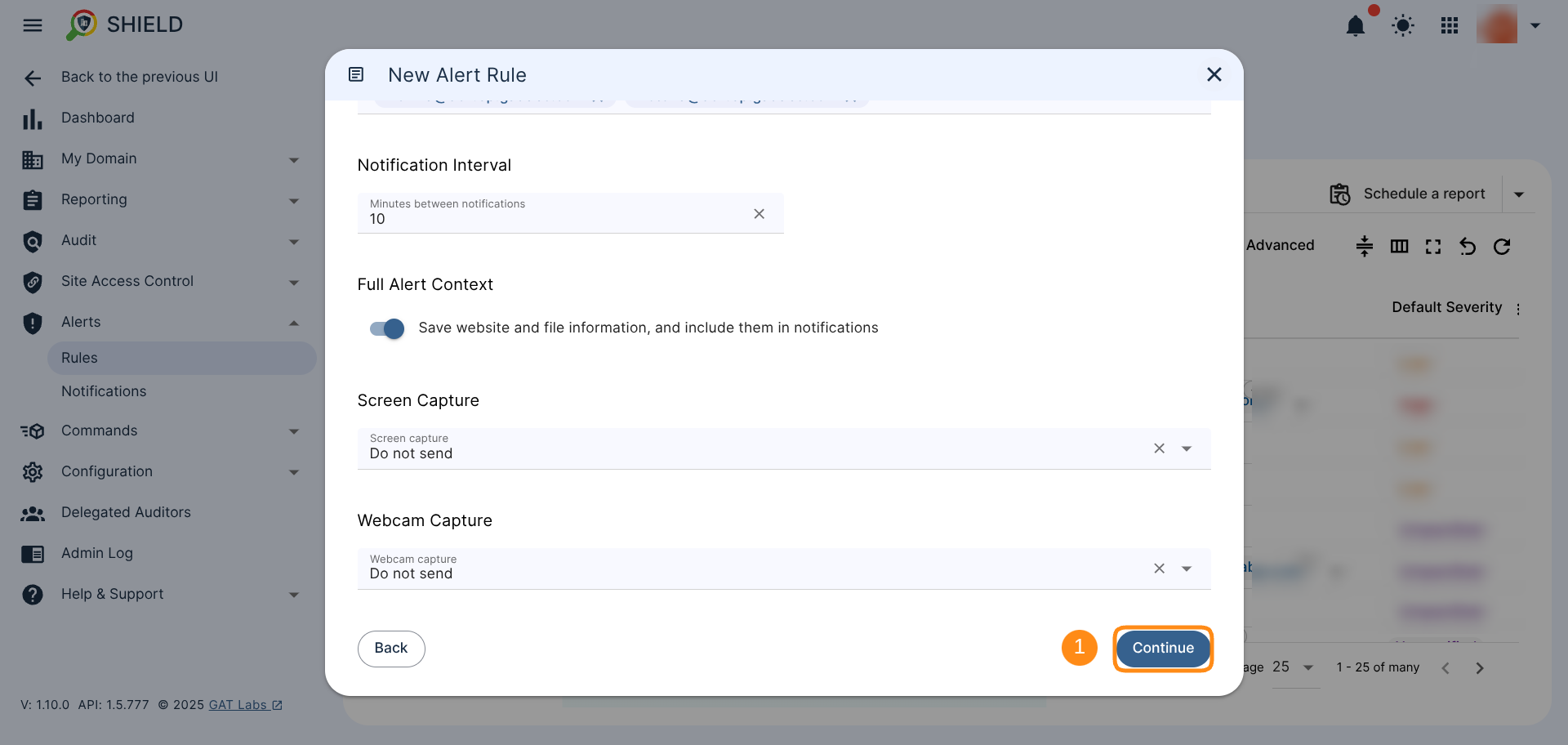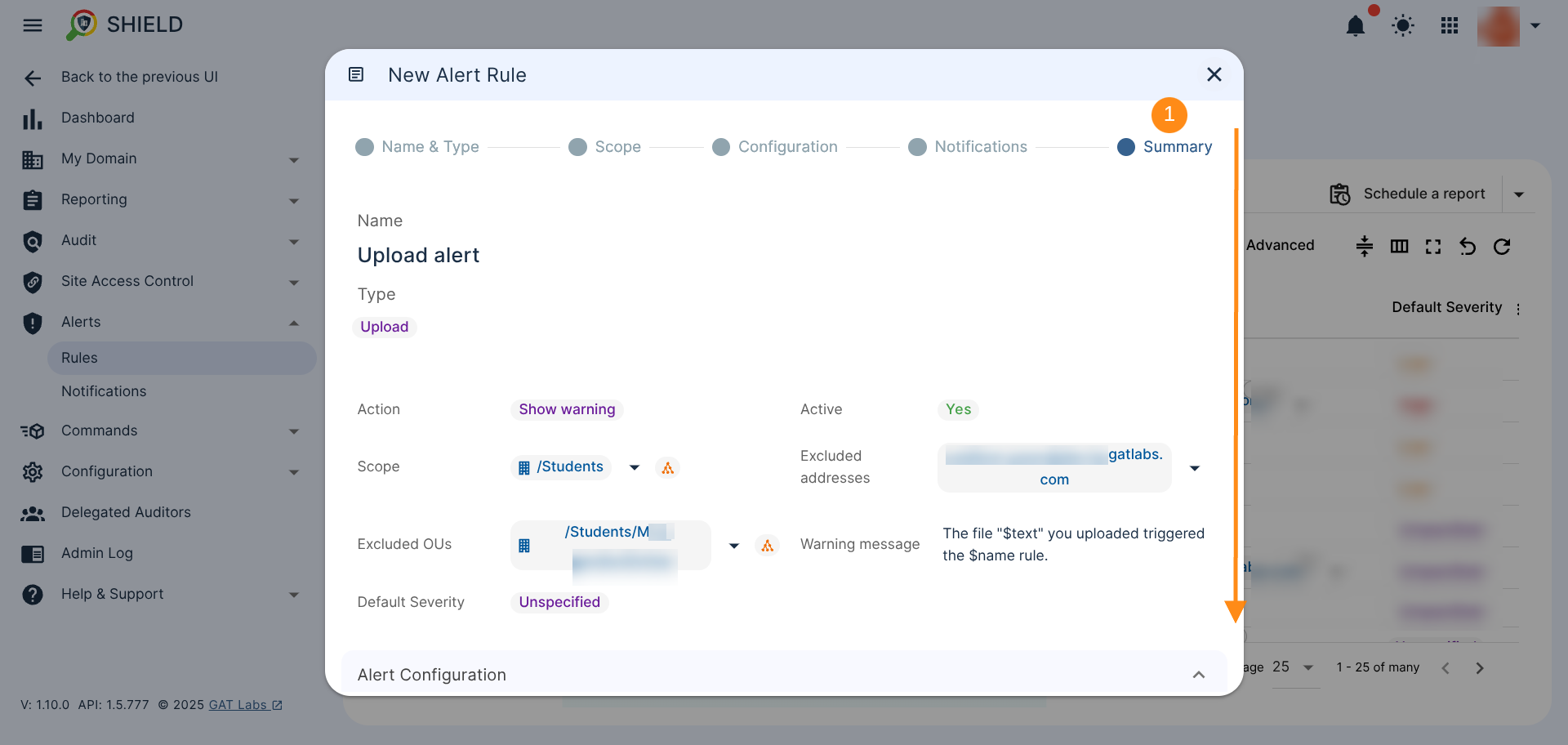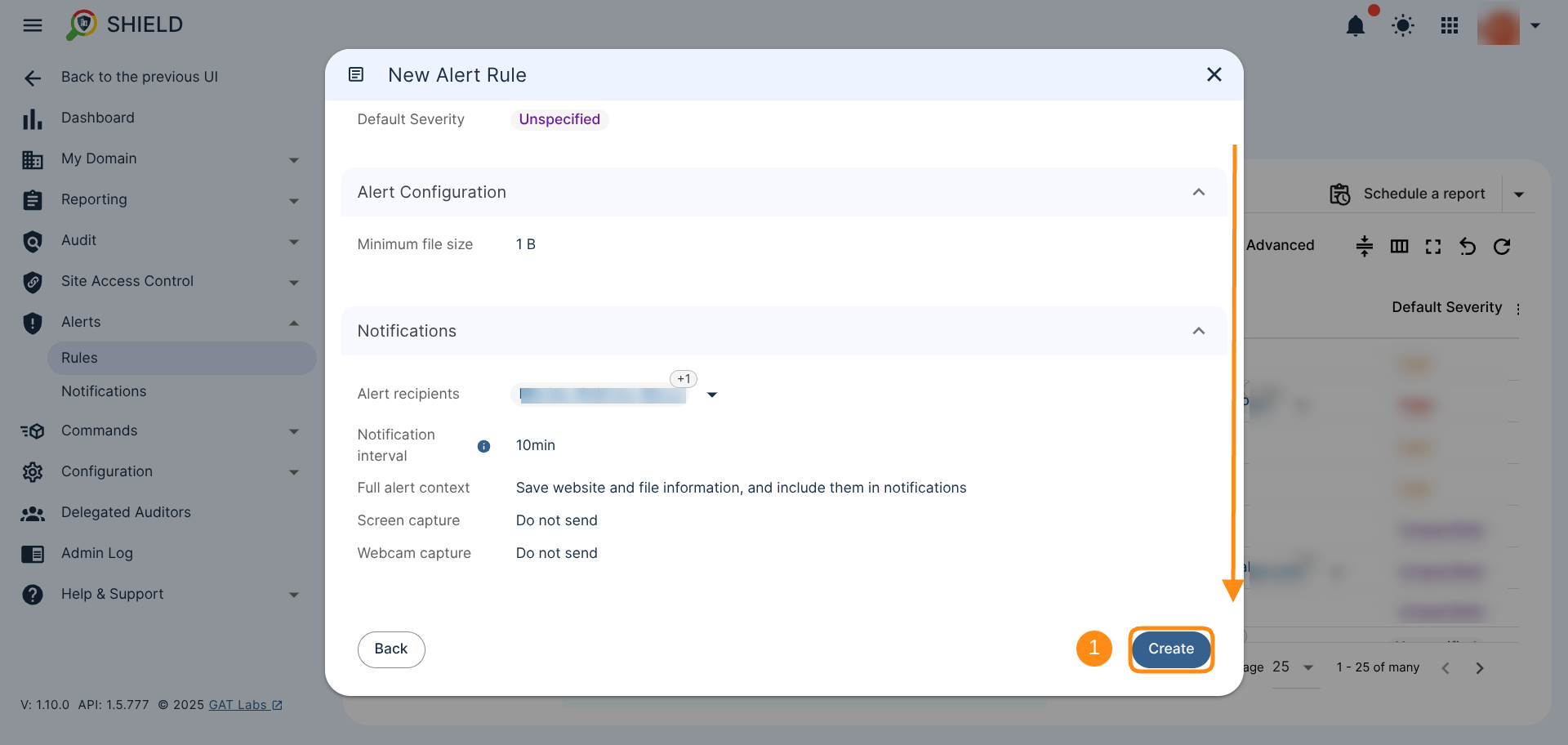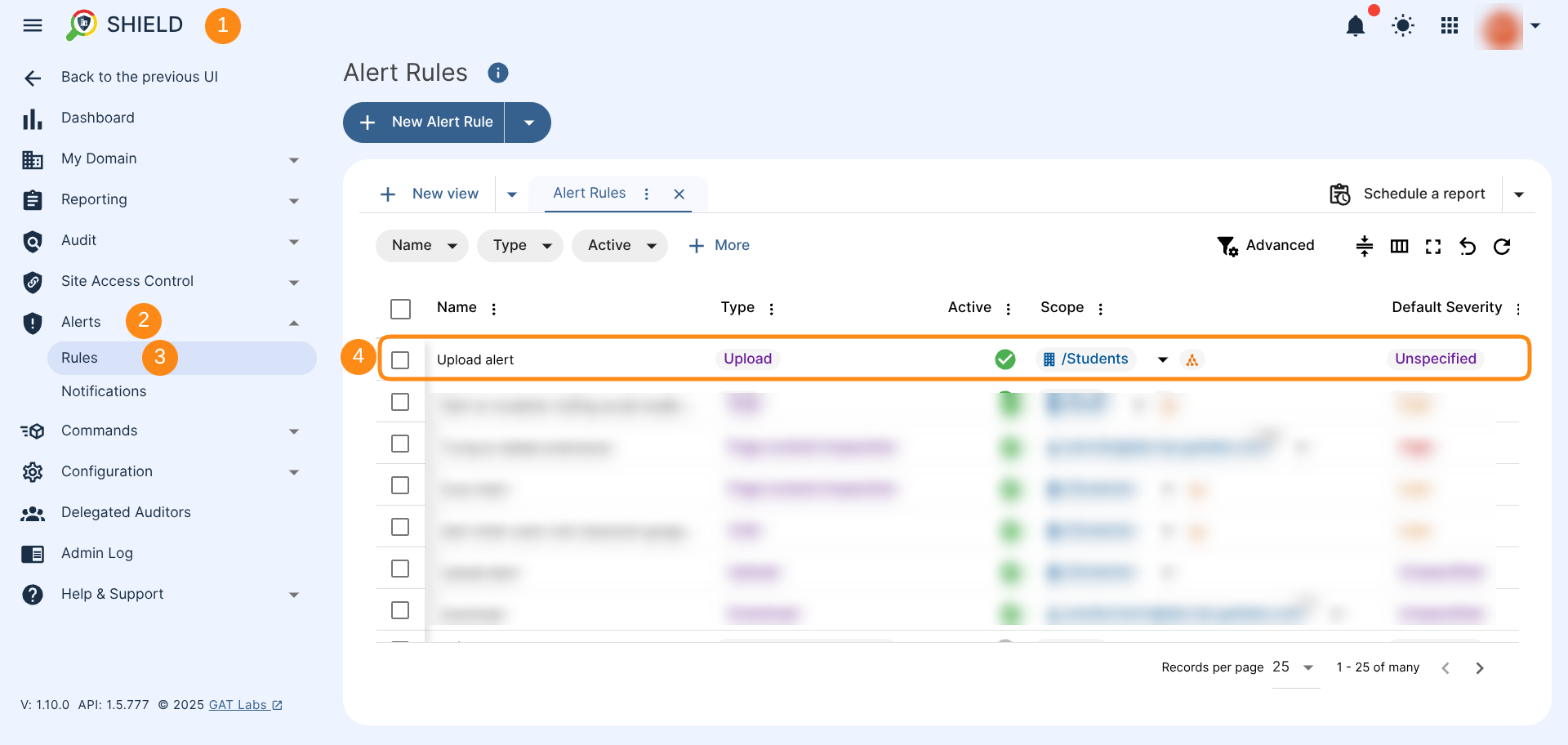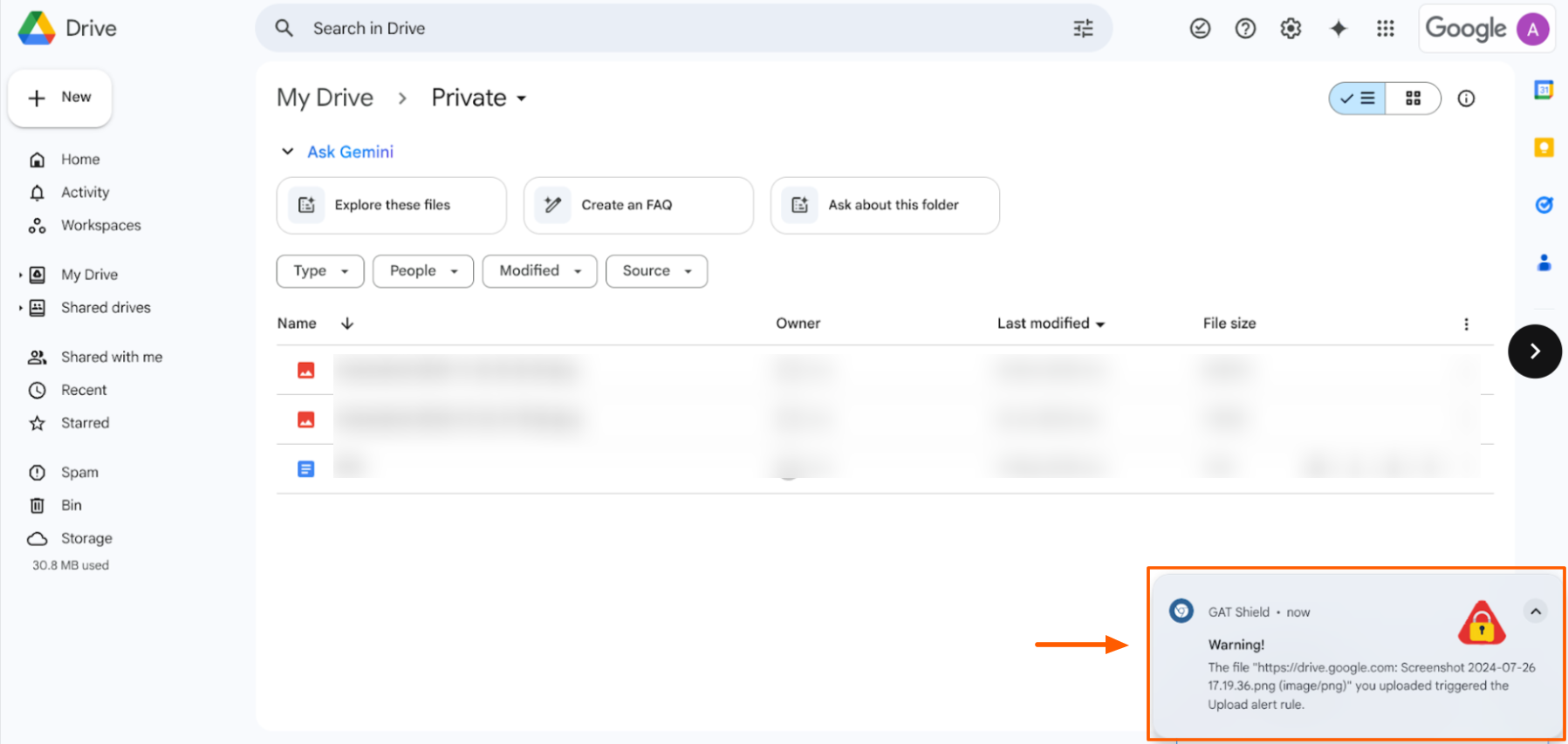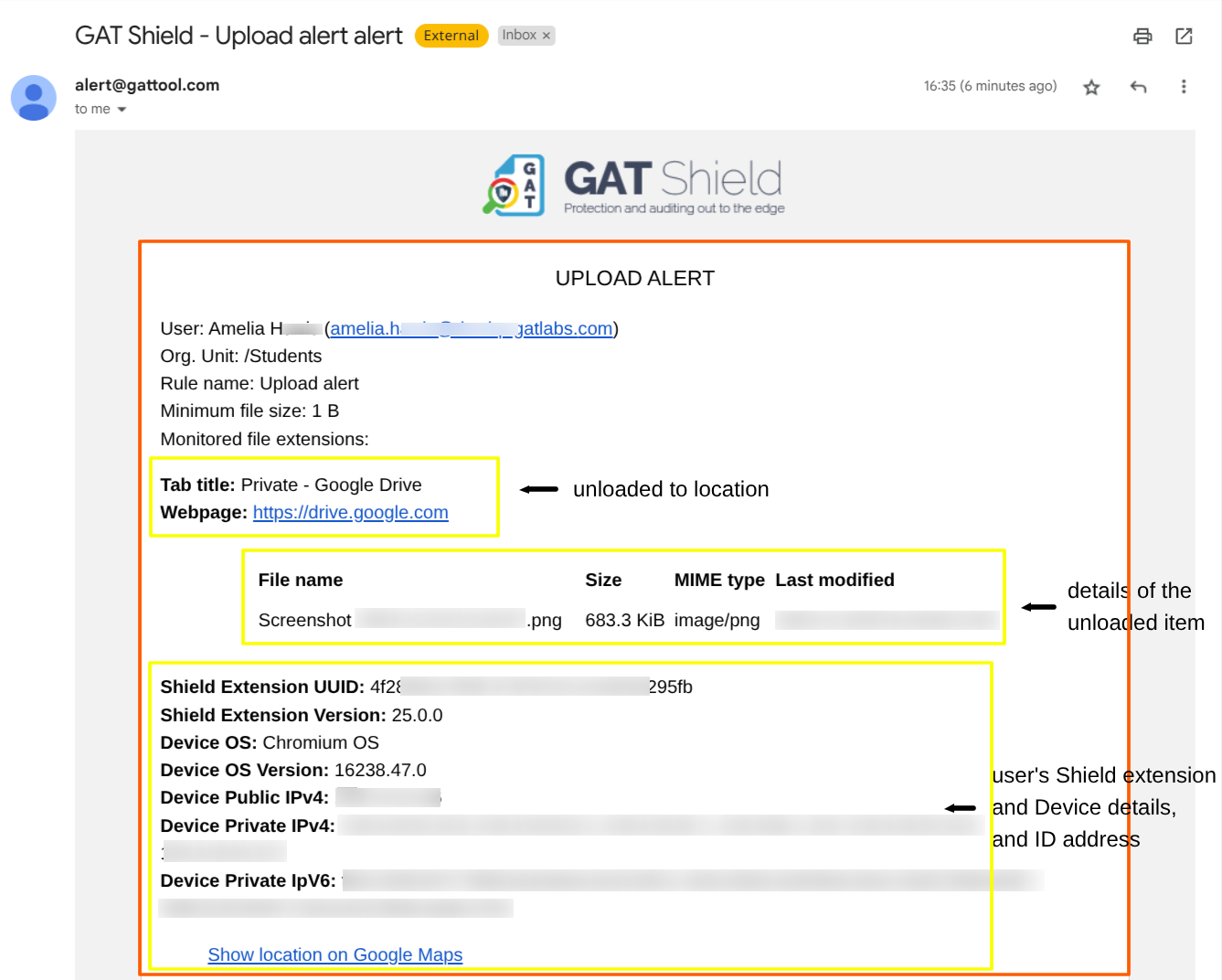How to monitor when users upload files to Google Drive? #
With GAT Shield’s Upload Alert, you can detect file uploads by type, size, and destination, and instantly notify key team members. It’s ideal for Google Admins looking to prevent data leaks and track user behaviour in Google Workspace.
Note: Upload Alerts do not block uploads; they only detect and alert you when a file is uploaded.
Important: This feature is only available in the new GAT Shield UI (June 2025 release).
How to Create an Upload Alert in GAT Shield #
Navigate to GAT Shield > Alerts > Rule
Click on the “+” button to configure a New Alert Rule
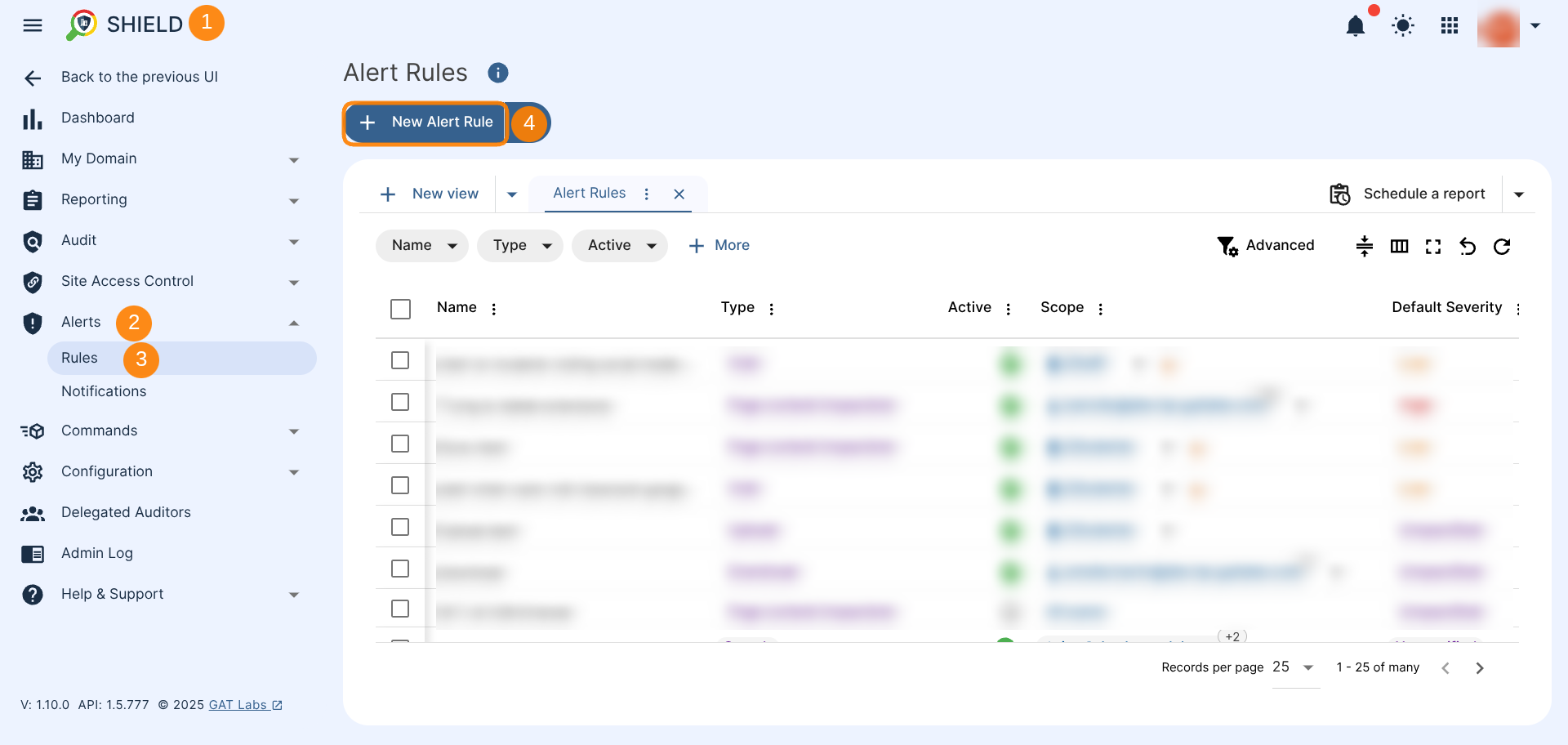
A new window will appear where you can configure the alert settings tailored to your needs.
Add an Alert Name & Alert Type #
Enter your chosen alert Name and select the alert Type: Upload from the drop down menu:
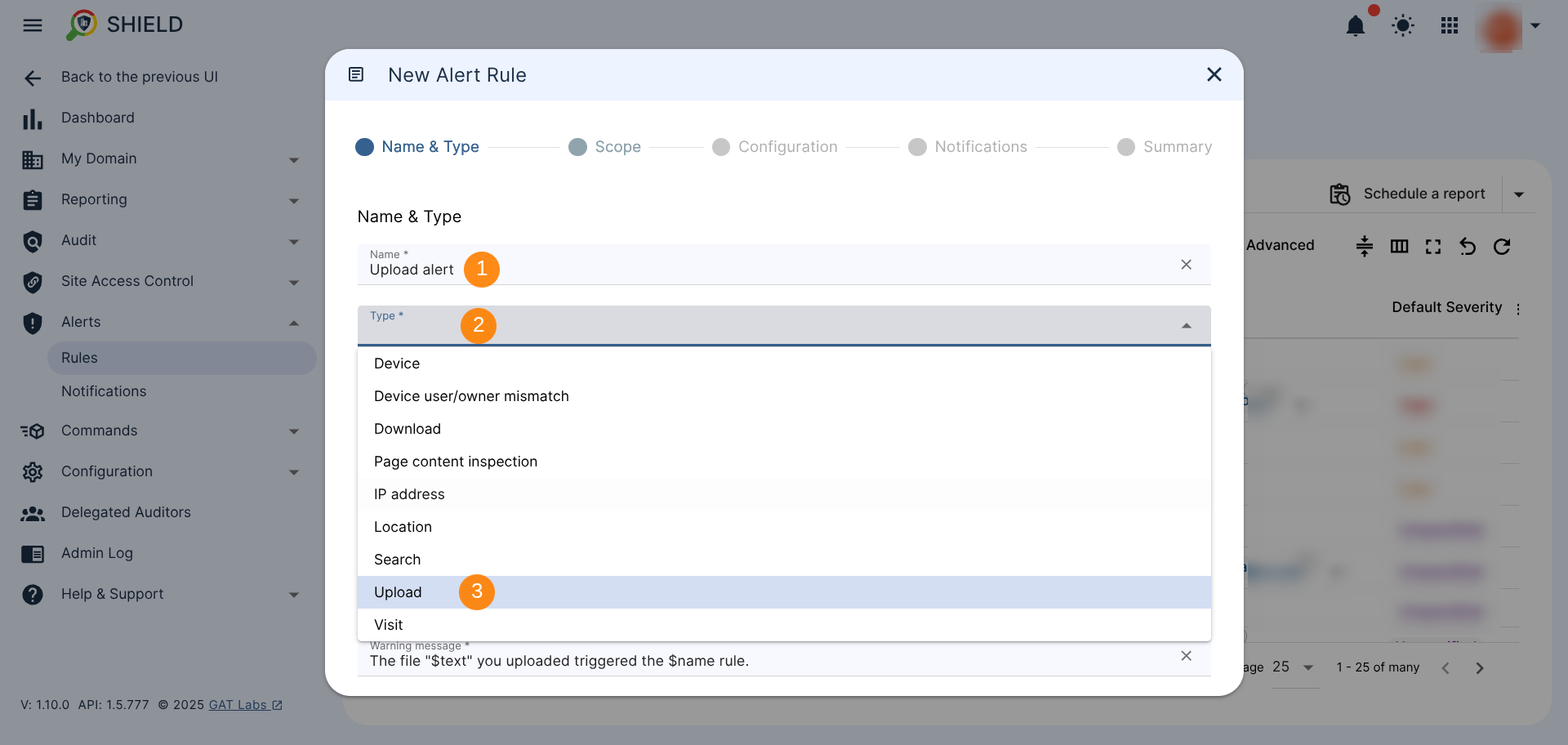
After clicking the alert type, you have just begun setting up an Upload alert for your domain.
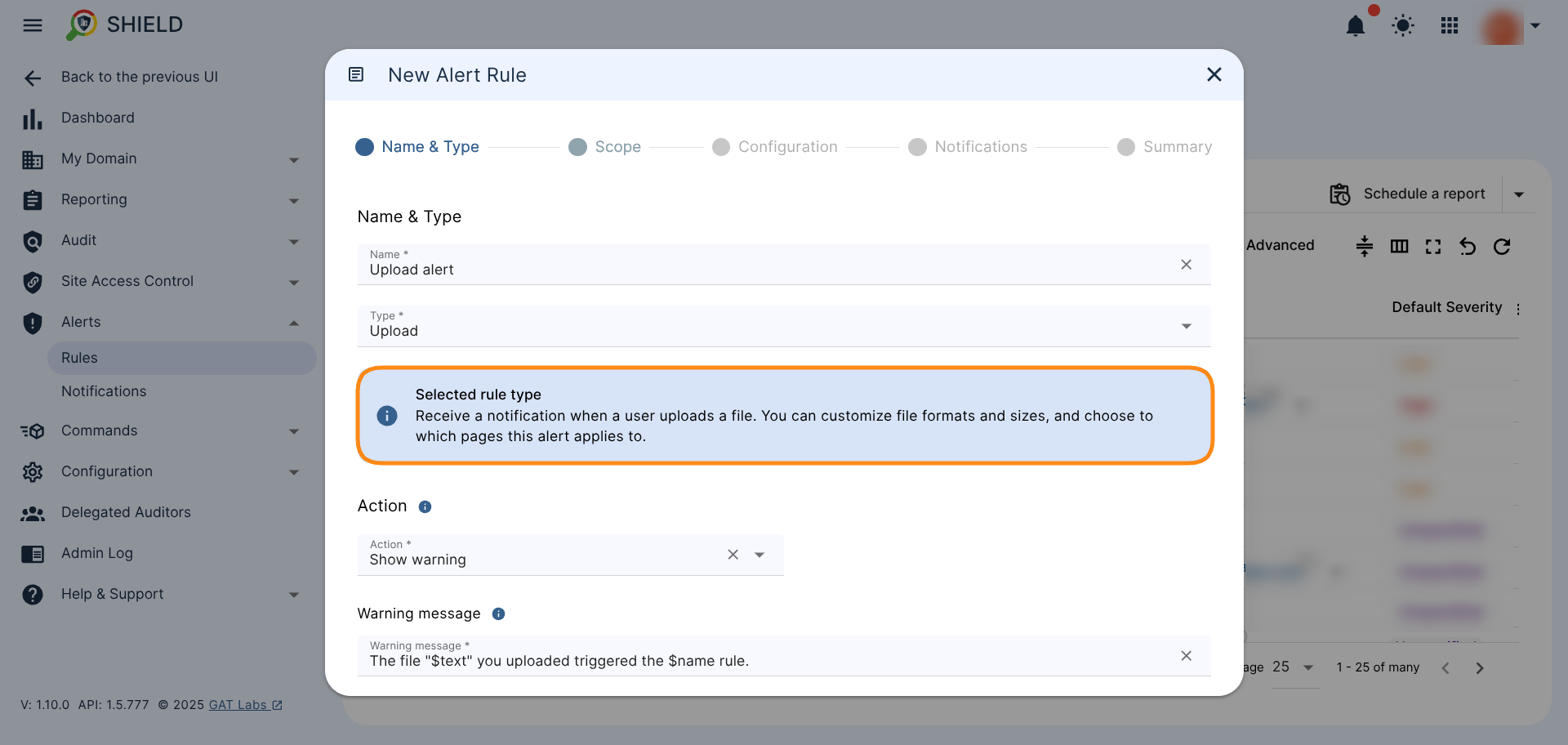
Select an action once the Upload Alert is triggered. #
When the alert rule is triggered, we will execute the selected action on the user’s device. Only tabs that trigger the rule will be closed or redirected if these actions are selected.
Click the Action Dropdown section to see the actions available that will be associated with this alert:
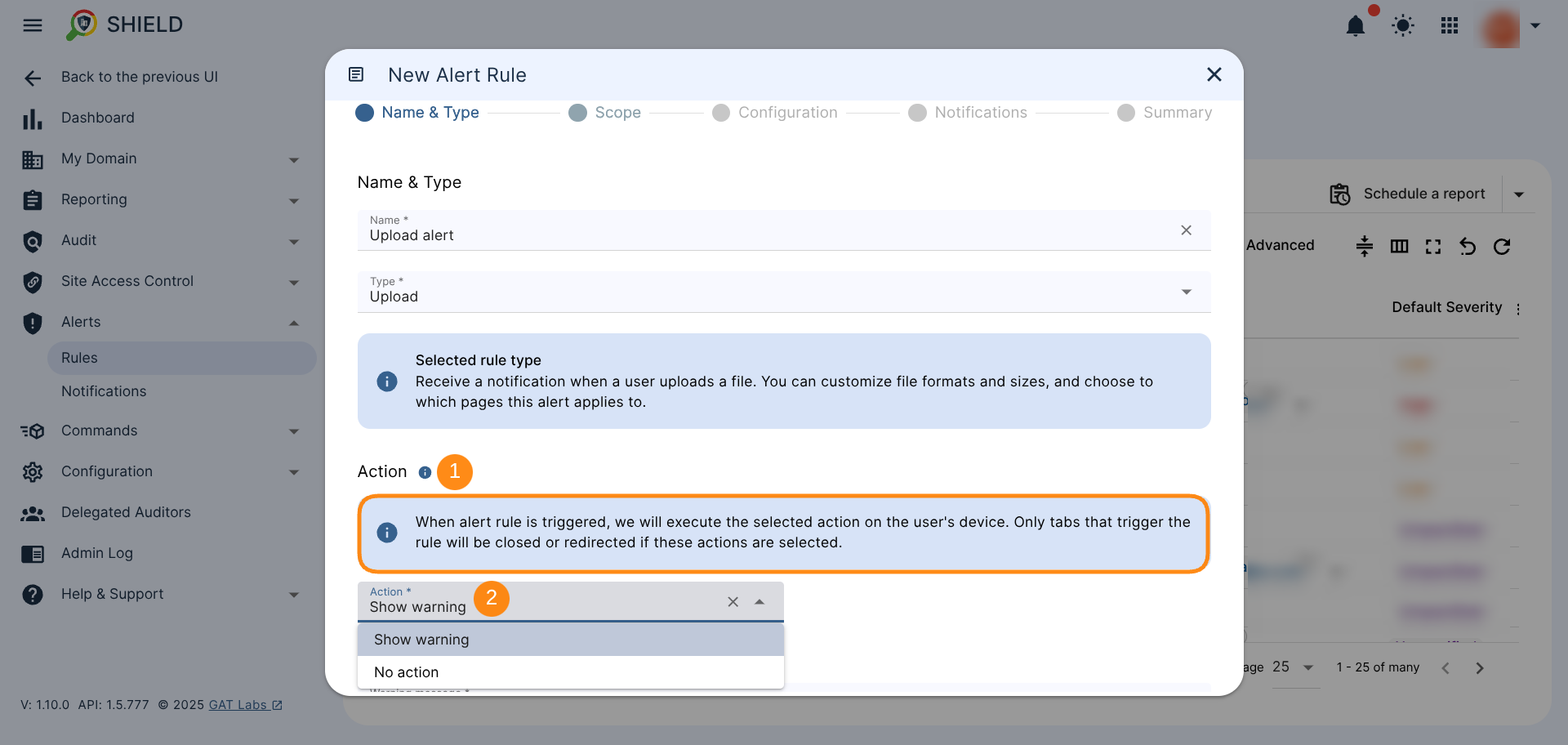
Select any of the following available actions:
- Show warning – An alert will be generated, and a warning message will be displayed to the user who triggered the alert
- Warning message – default message will be displayed as: “The file ‘$text’ you uploaded triggered the $name rule.“
- No action – only an alert will be generated – there will be no action on the user’s side
An alert with the warning message will generate an alert informing the end user which file ultimately triggered the rule.
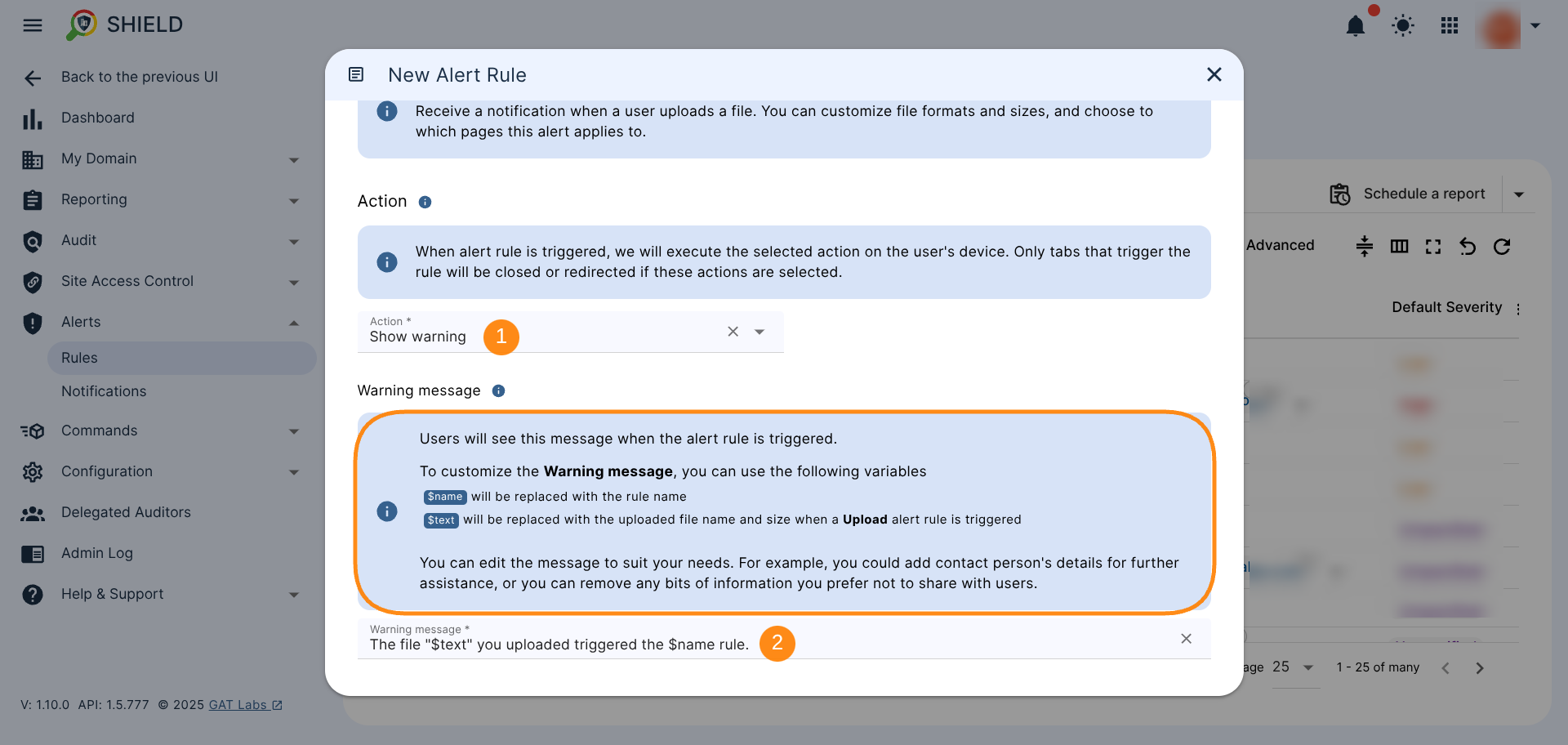
Define the Upload Alert Rule Severity #
When the Alert Rule is triggered, a notification is created. The severity of the notification indicates its level of importance. “Default Severity” is the value assigned to all notifications generated by this rule.
Determine the risk of uploading files to Drive for your domain and assign a default risk level from the available options:
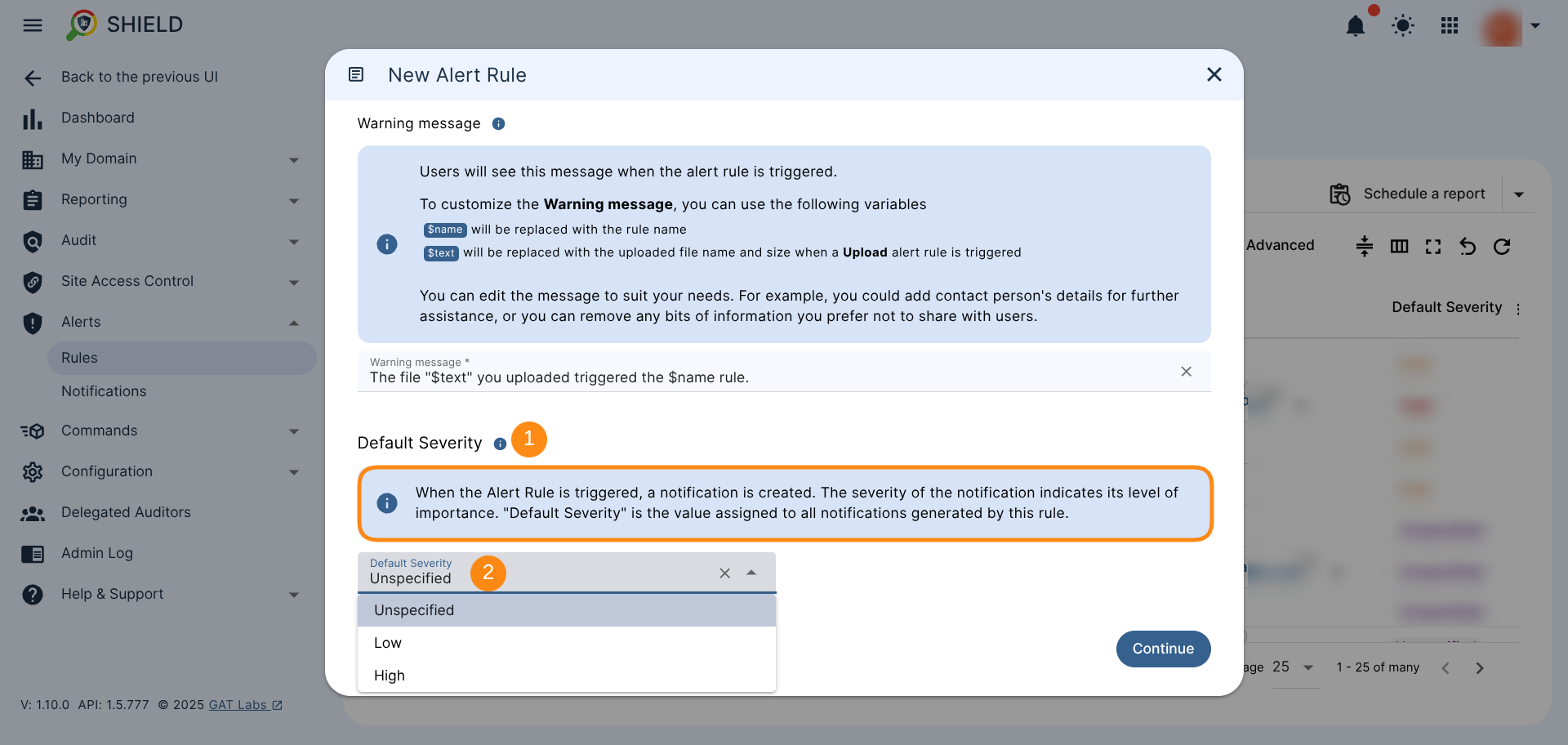
Once you select the Alert Severity, click the ‘Continue’ button to move to the next configuration section.
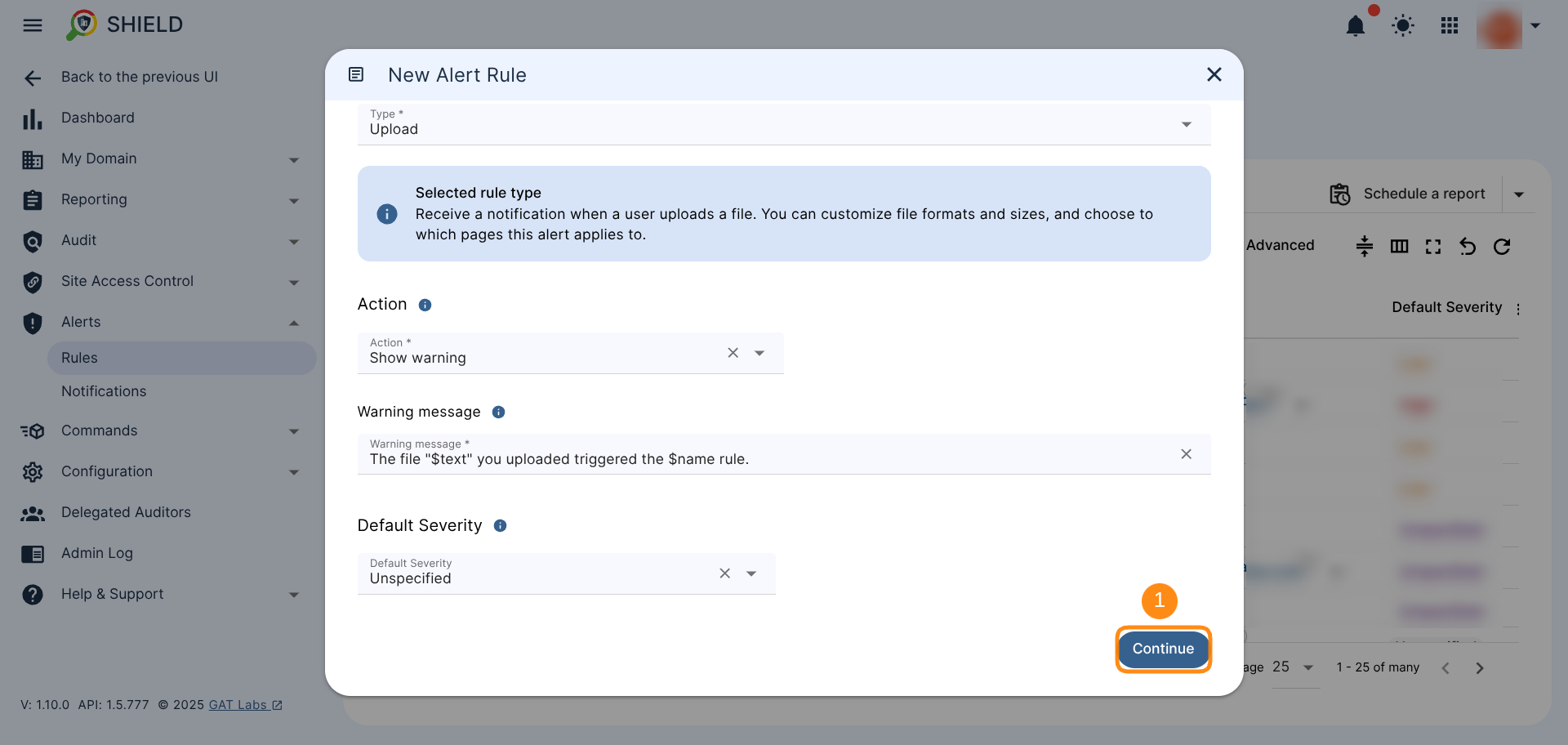
Choose the Scope for Upload Alert Conditions #
Scope Selection #
Click the ‘Scope Type’ dropdown menu to select who will the Upload Alert will apply between a User, Group, or Org. Unit or All users (domain-wide alert)
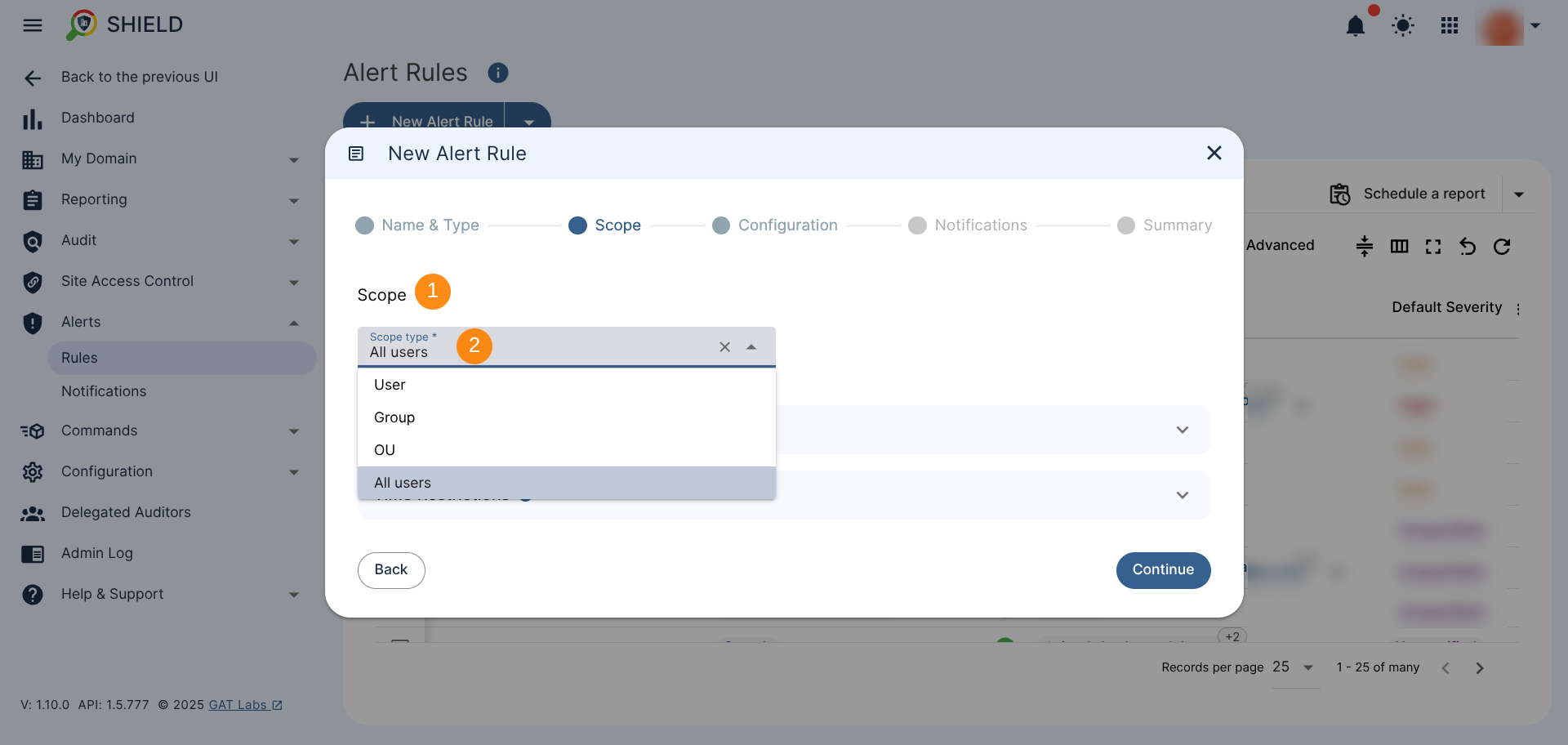
By selecting Org. Unit as the scope, you have the option to include its sub-organization units, so that the alert will apply not only to members of the parent OU but also to those belonging to its child OUs.
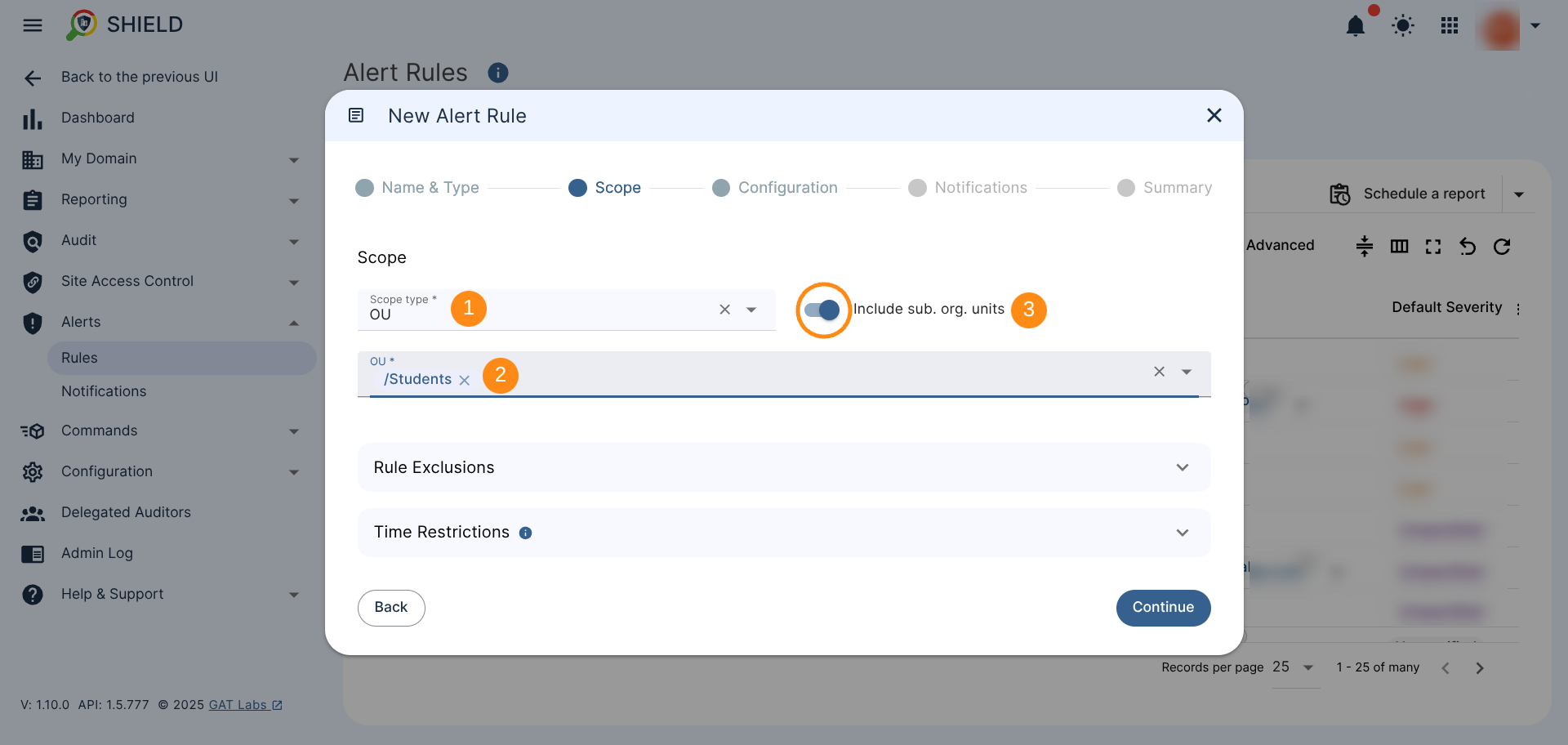
Additional Settings. Rule Exclusions (Optional) #
Additional Rule Exclusion Settings. You can use the following exclusion options from the alert:
- Excluded addresses – Addresses of individual users or an entire Org Unit will be removed from the Scope
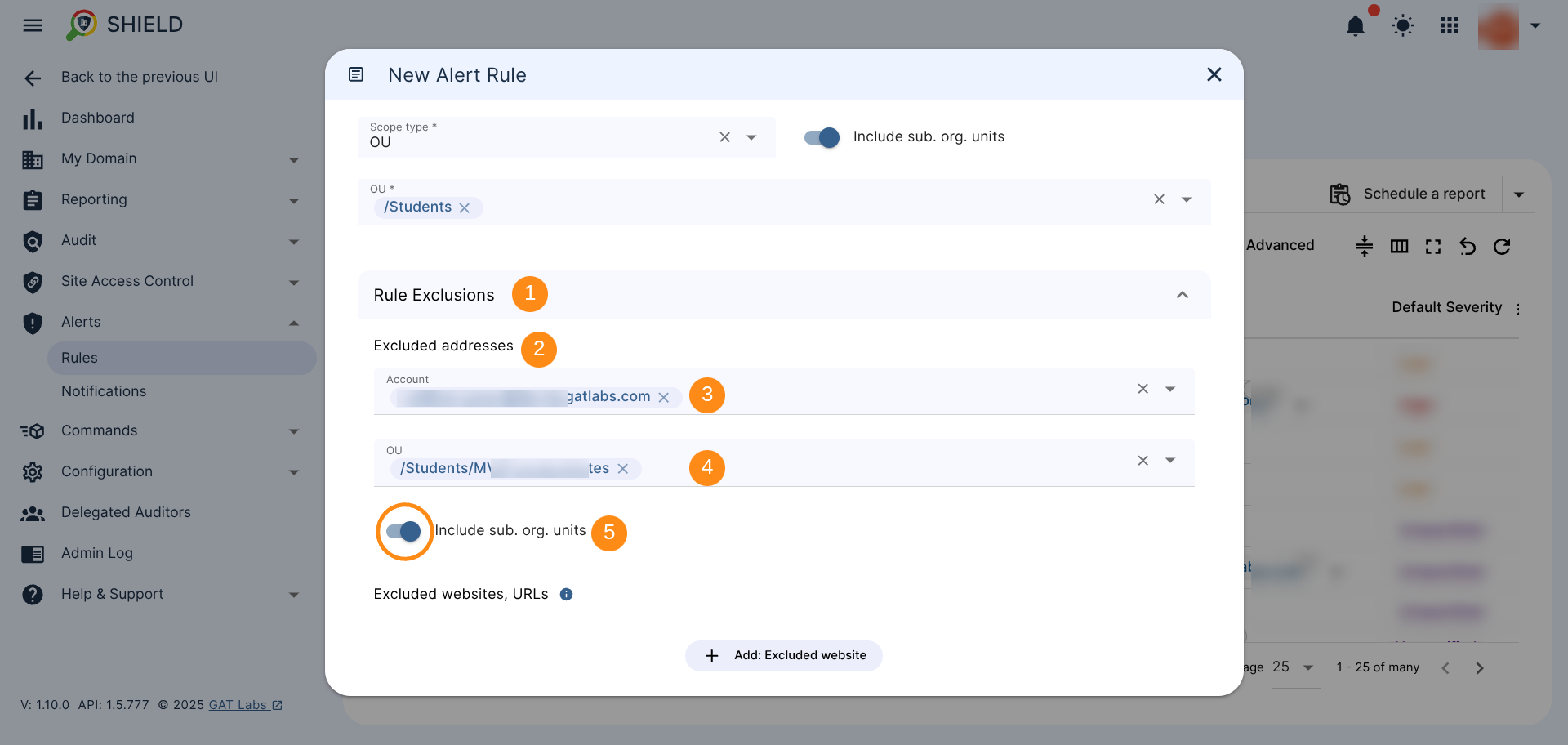
- Excluded websites, URLs – The rule will not be checked on the following websites, URLs
- Active only on selected websites, URLs – The rule will be only checked on the following websites, URLs.
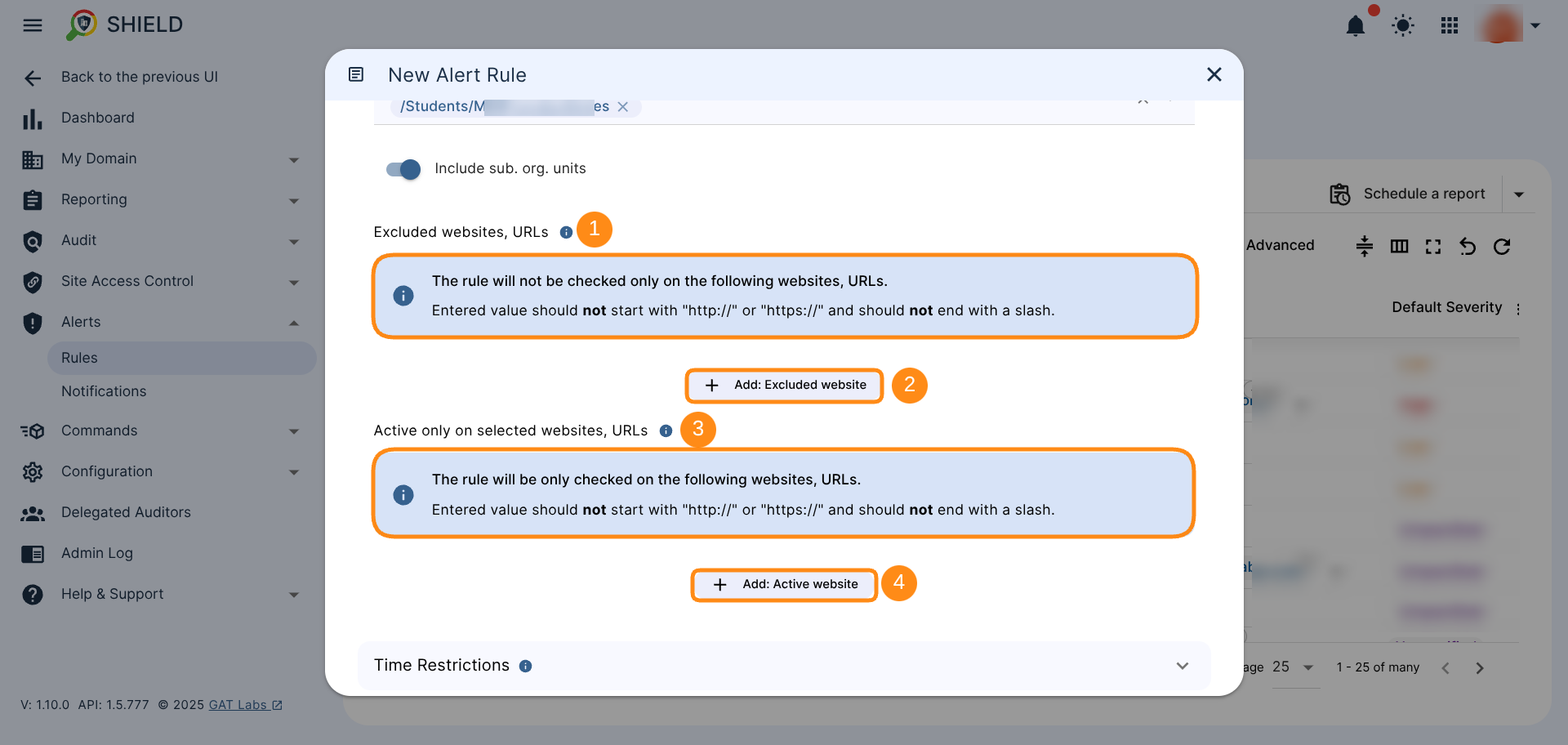
Additional Settings. Time Restrictions (optional) #
Select the time when the rule should be active.
By default, when no time restriction is added, the rule will always be active. To change it, select days and time ranges when rules will be active.
Note: Time zone settings – Use local time zone is set by default
Click the ‘Continue’ button to move to the next configuration section.
Configuration #
File Extensions (optional) #
Leave this list empty to trigger on any upload. Otherwise, the alert rule will be triggered if the uploaded file has any of these extensions.
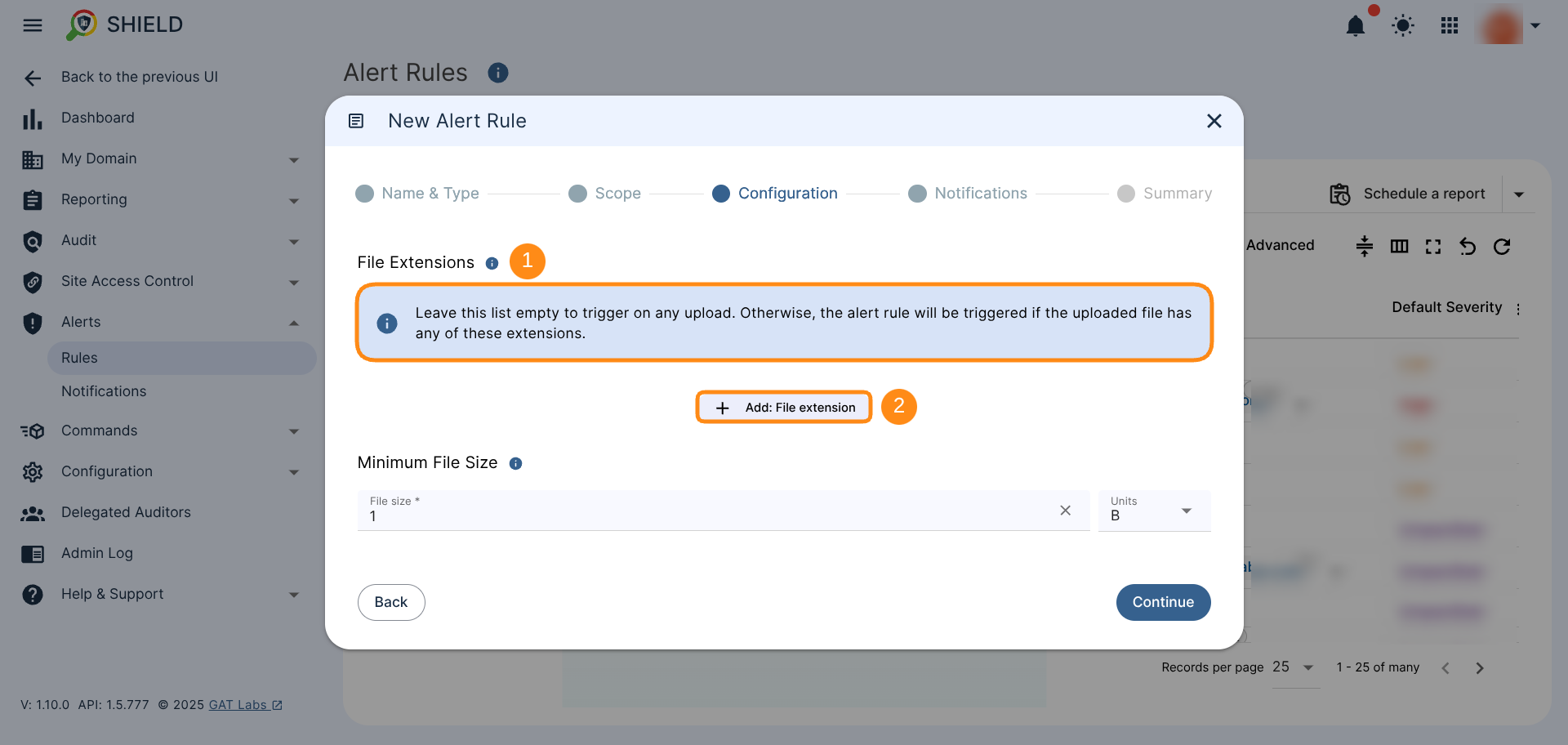
Minimum File Size (optional) #
Set minimum file size to trigger the alert (you can change the unit and its value as needed). 1 B by default.
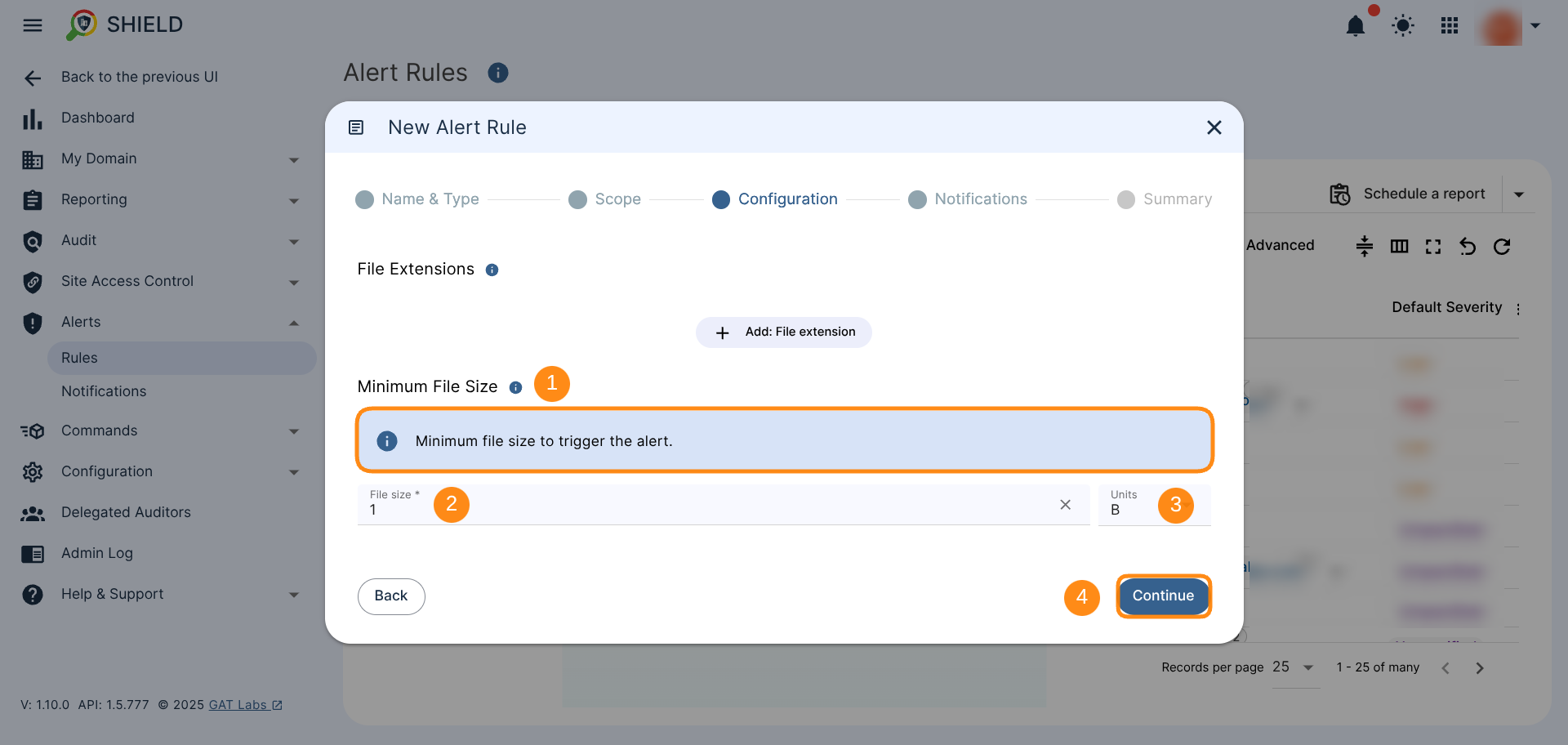
Select Continue to move to the next configuration section
Define Recipients and Notifications #
Alert Recipients #
By default, the recipient of an alert is the person who created the alert. Other accounts can be added to the recipient list for those who “need to know.” Simply select an additional recipient from the drop-down list.
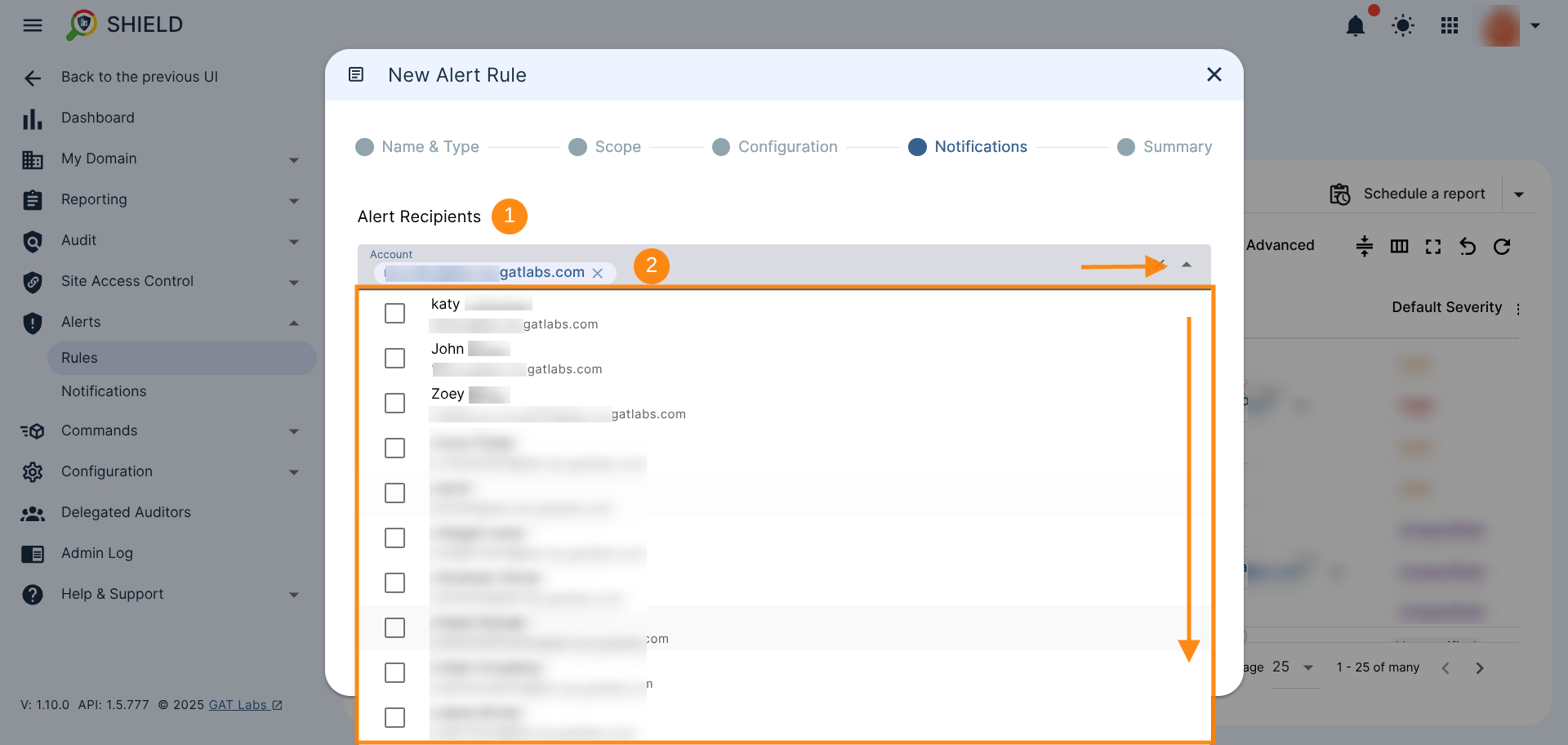
Notification Interval (optional) #
Time interval in minutes after which the notification about subsequent rule violations by the user will be sent. If empty, the default value will be used.
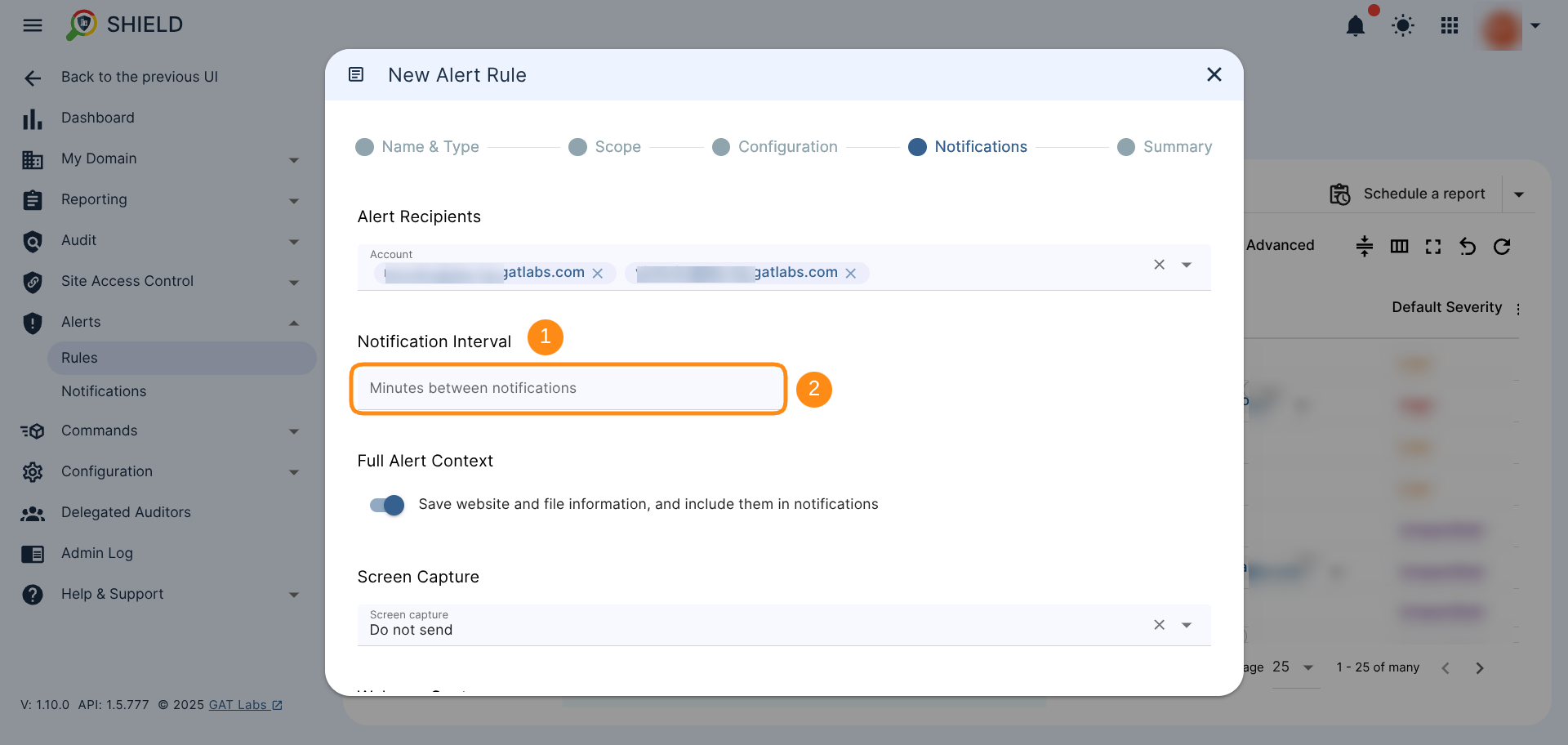
Full Alert Context #
Save website and file information, and include them in notifications – default settings, but can be disabled if necessary.
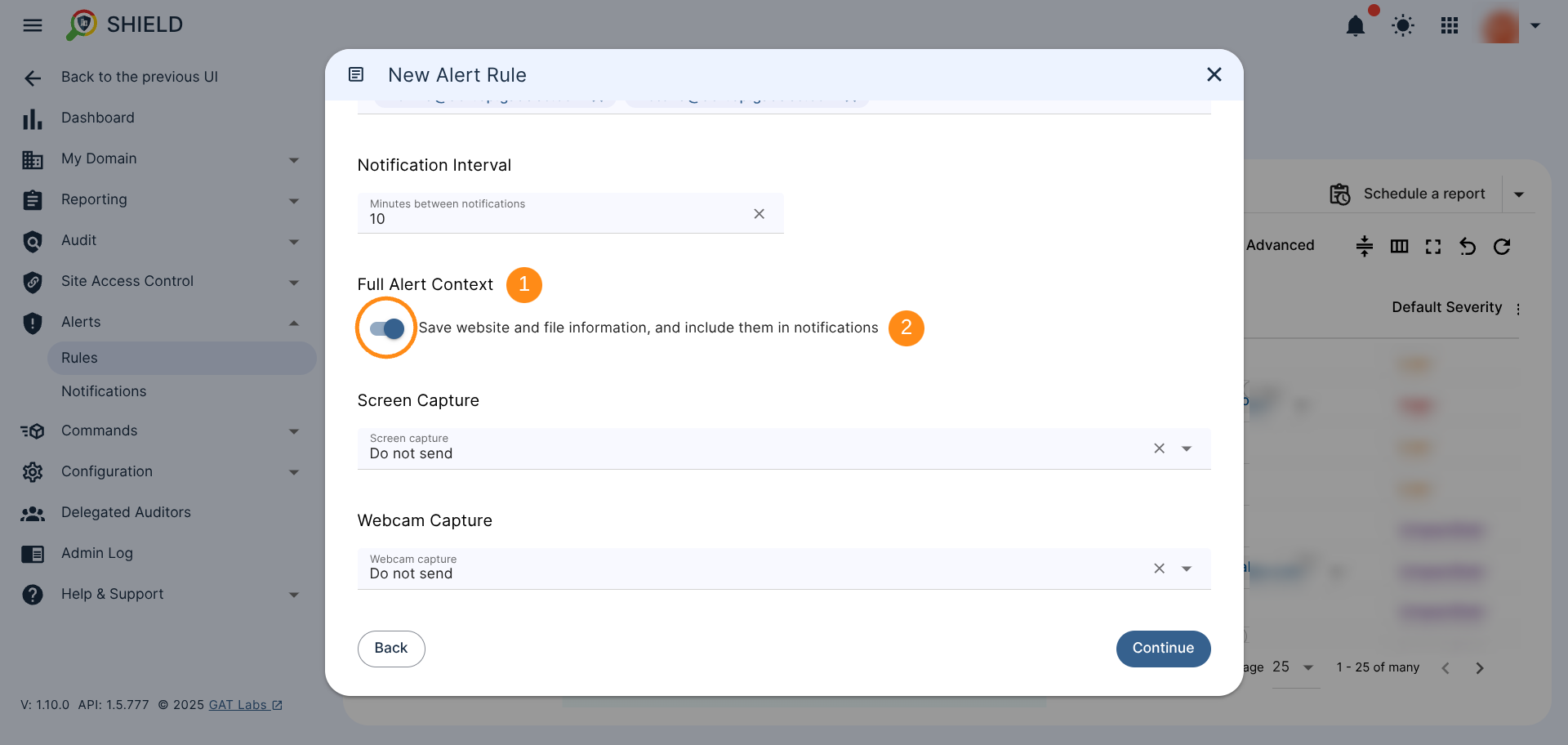
Screen Capture / Webcam Capture #
The default settings for both of those features are: “Do not send“.
If necessary, you can choose one of the following options depending on what proof of the event you will need, either a screen capture or/and webcam capture, so you can see exactly who’s behind the scenes.
- Do not send
- Send in the notification email
- Send in the notification email and save to the rule creator’s Drive
- Send in the notification email, save to the rule creator’s Drive and share with other alert recipients
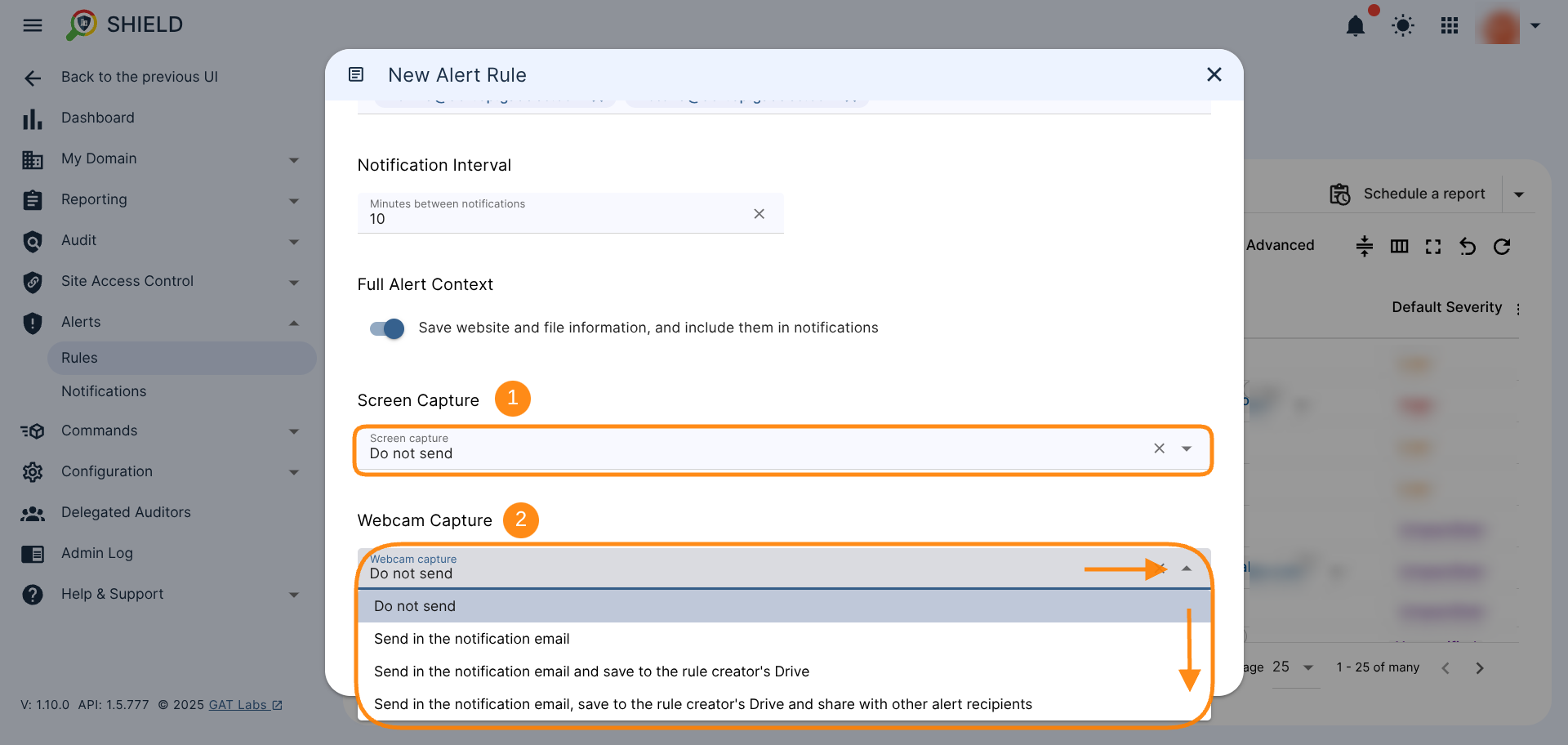
Select Continue to move to the Summary, the final configuration section.
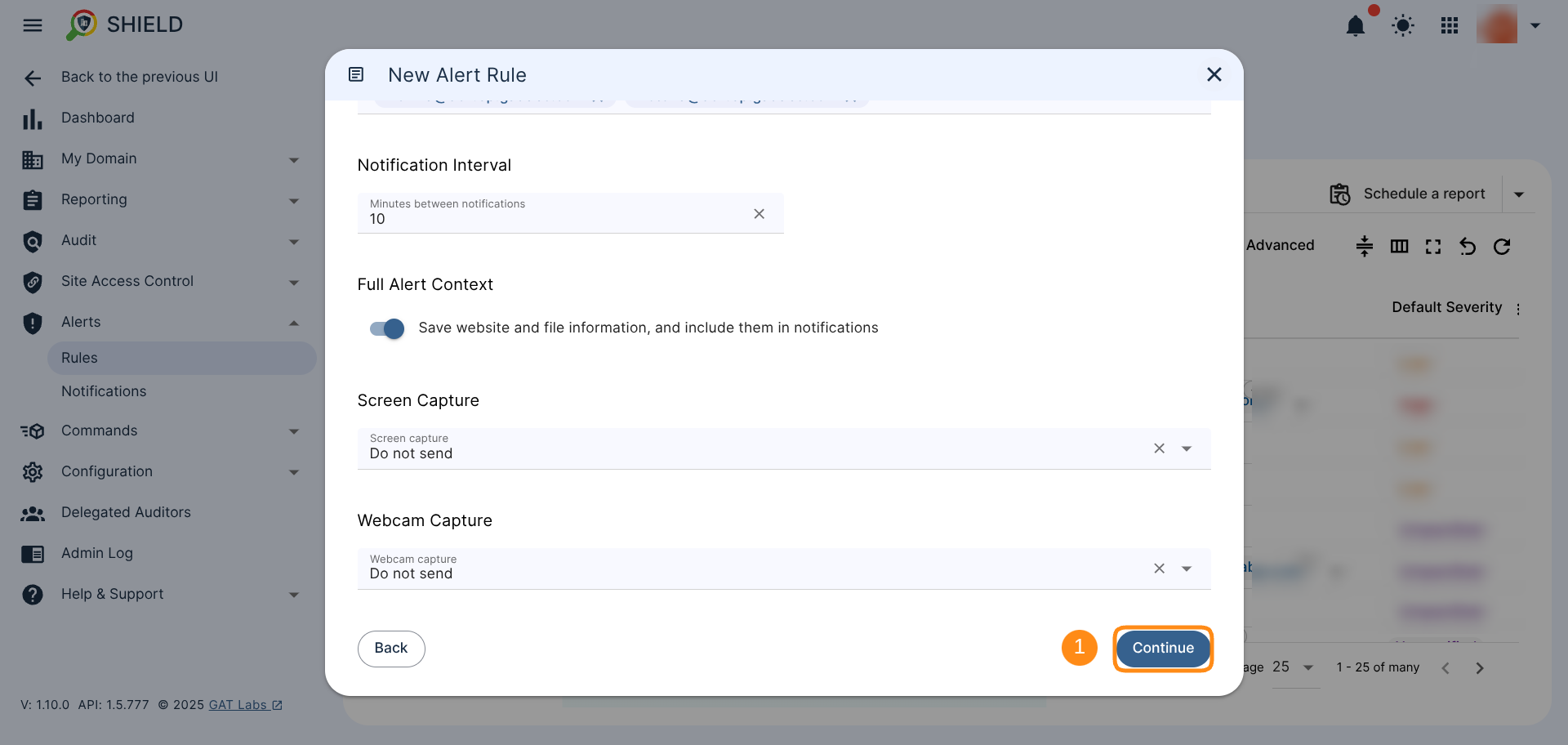
Review and Activate Alert #
Review all the settings by scrolling down the Summary window and click Create to finish configuring the alert.
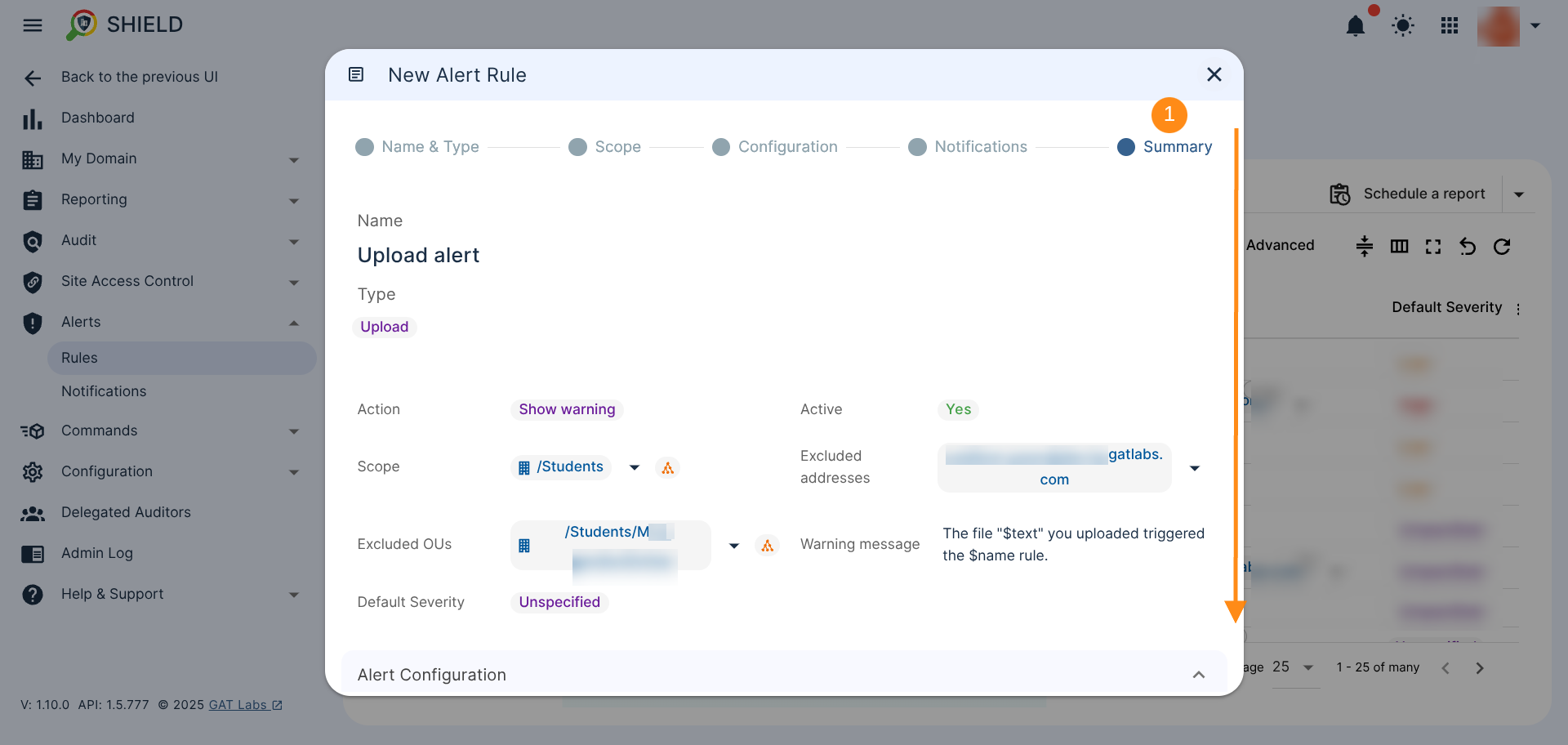
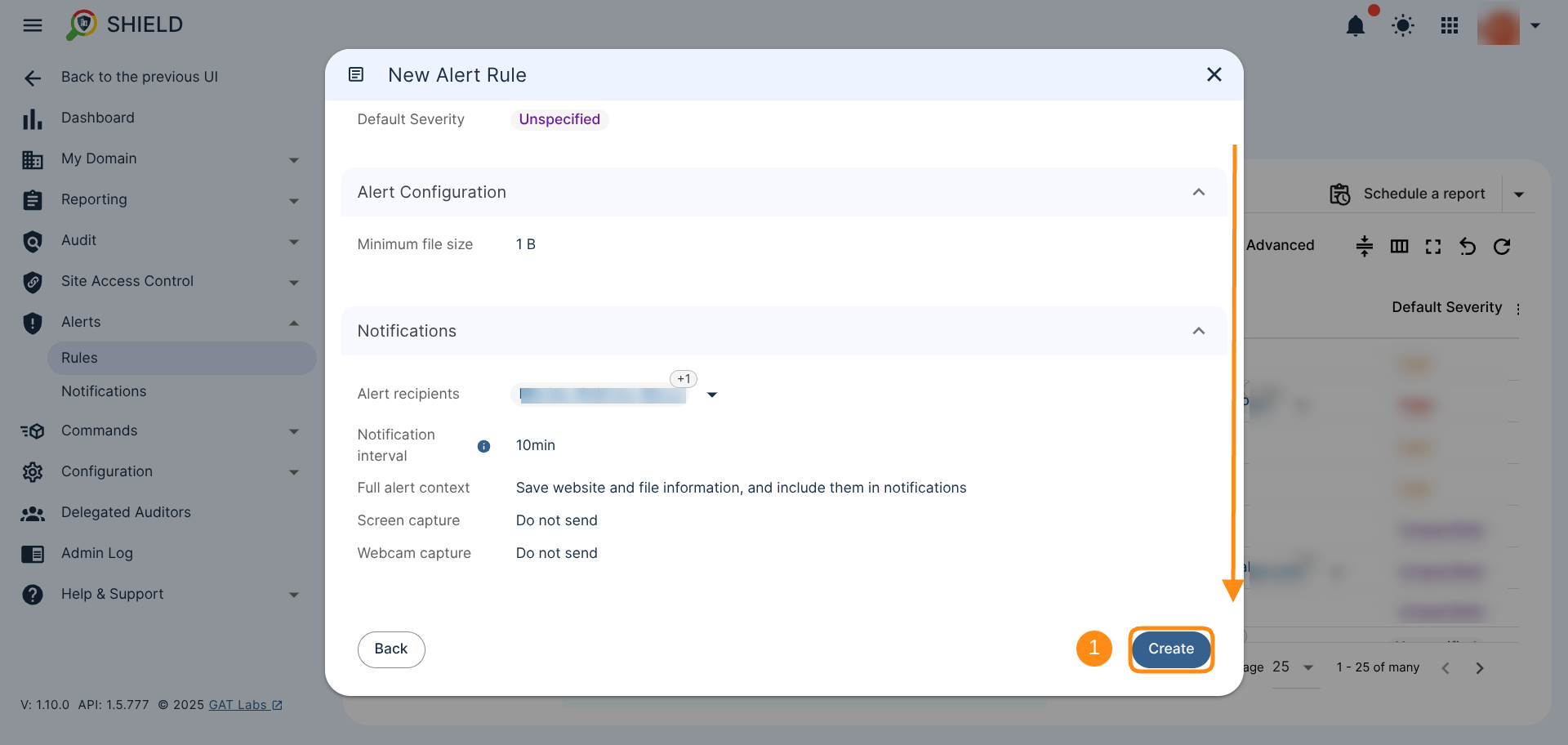
Check Alerts and Notifications #
Once saved, your new alert will appear under: Shield > Alerts > Rules section
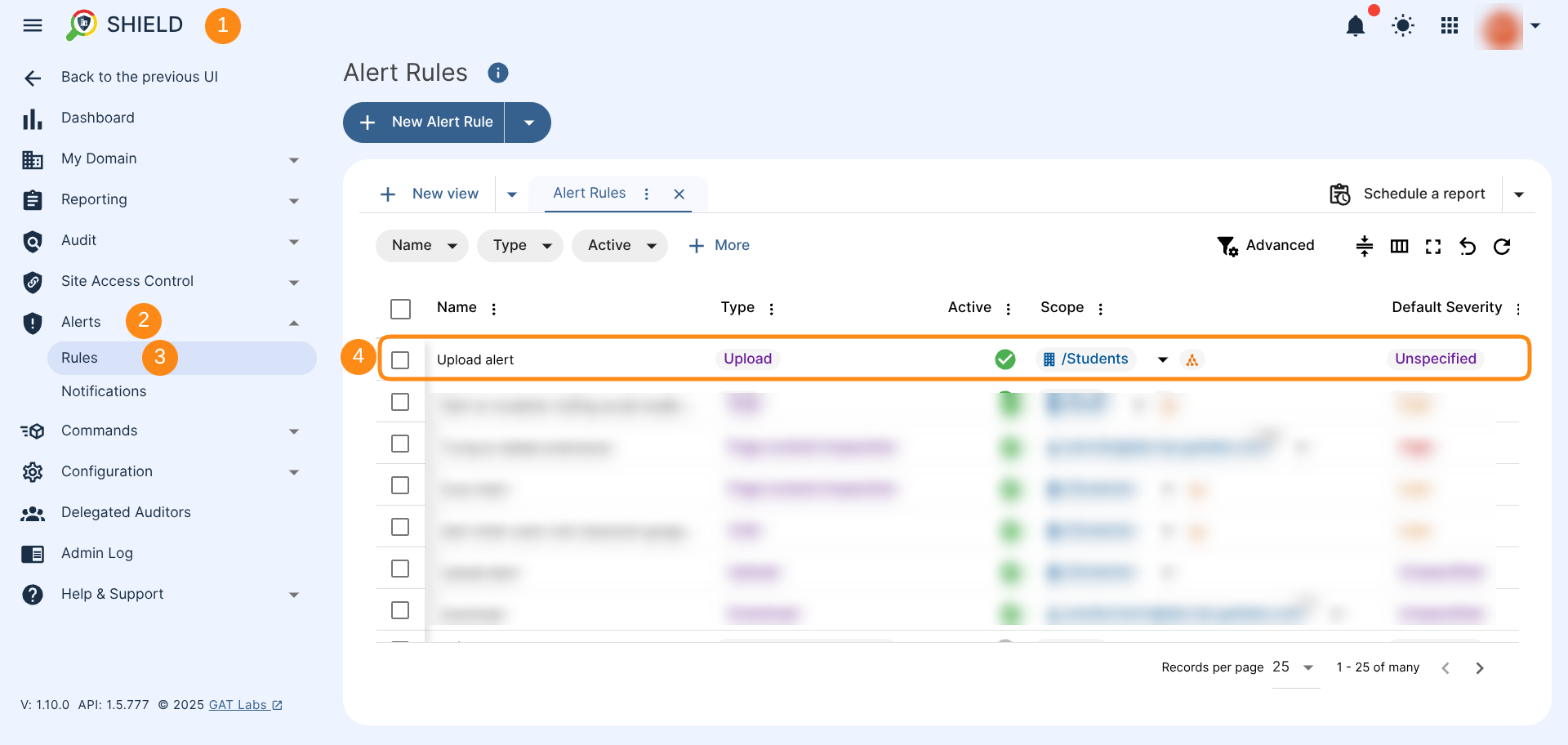
End user result #
If configured with a warning message, it will appear on the user’s screen during the upload.
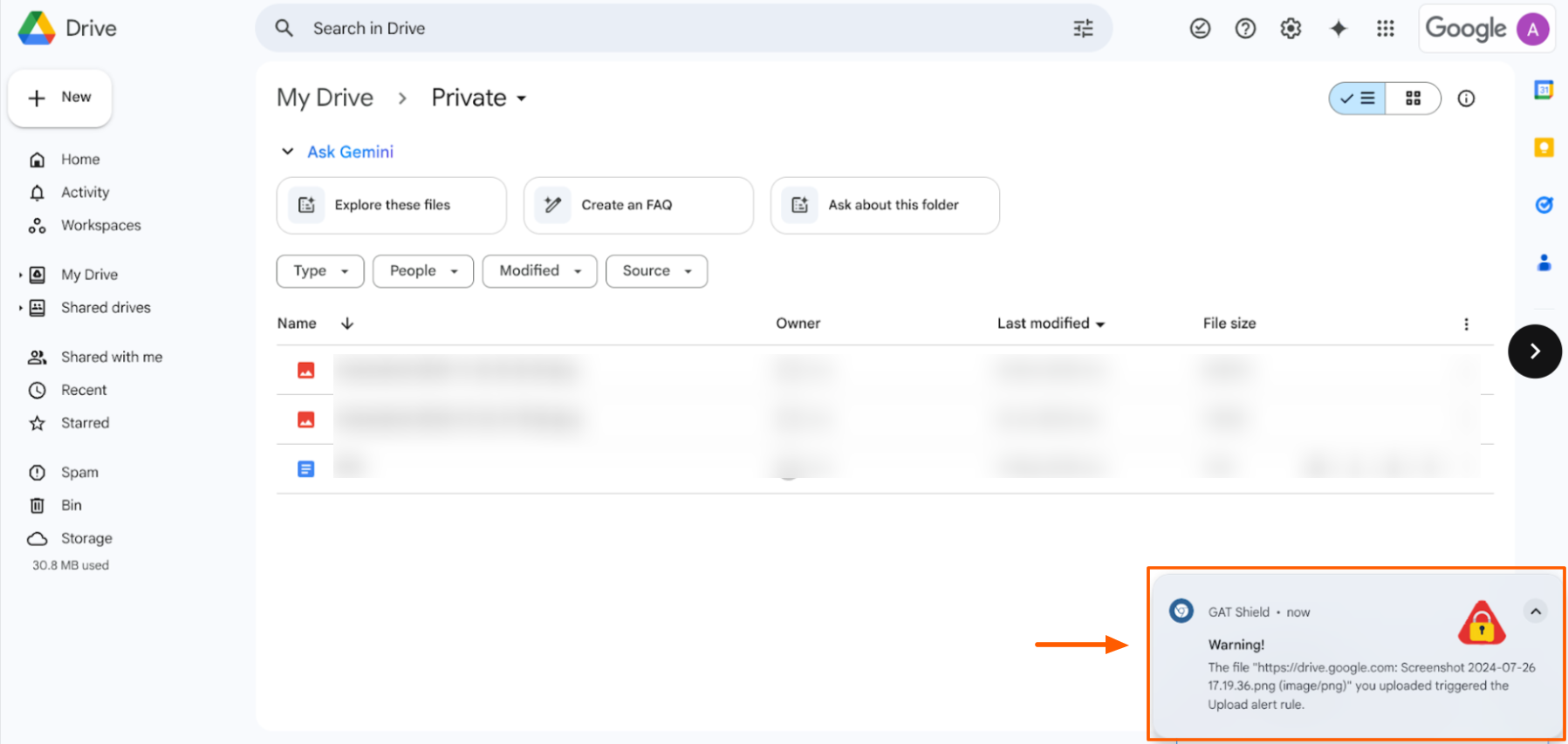
Alert Recipient’s results #

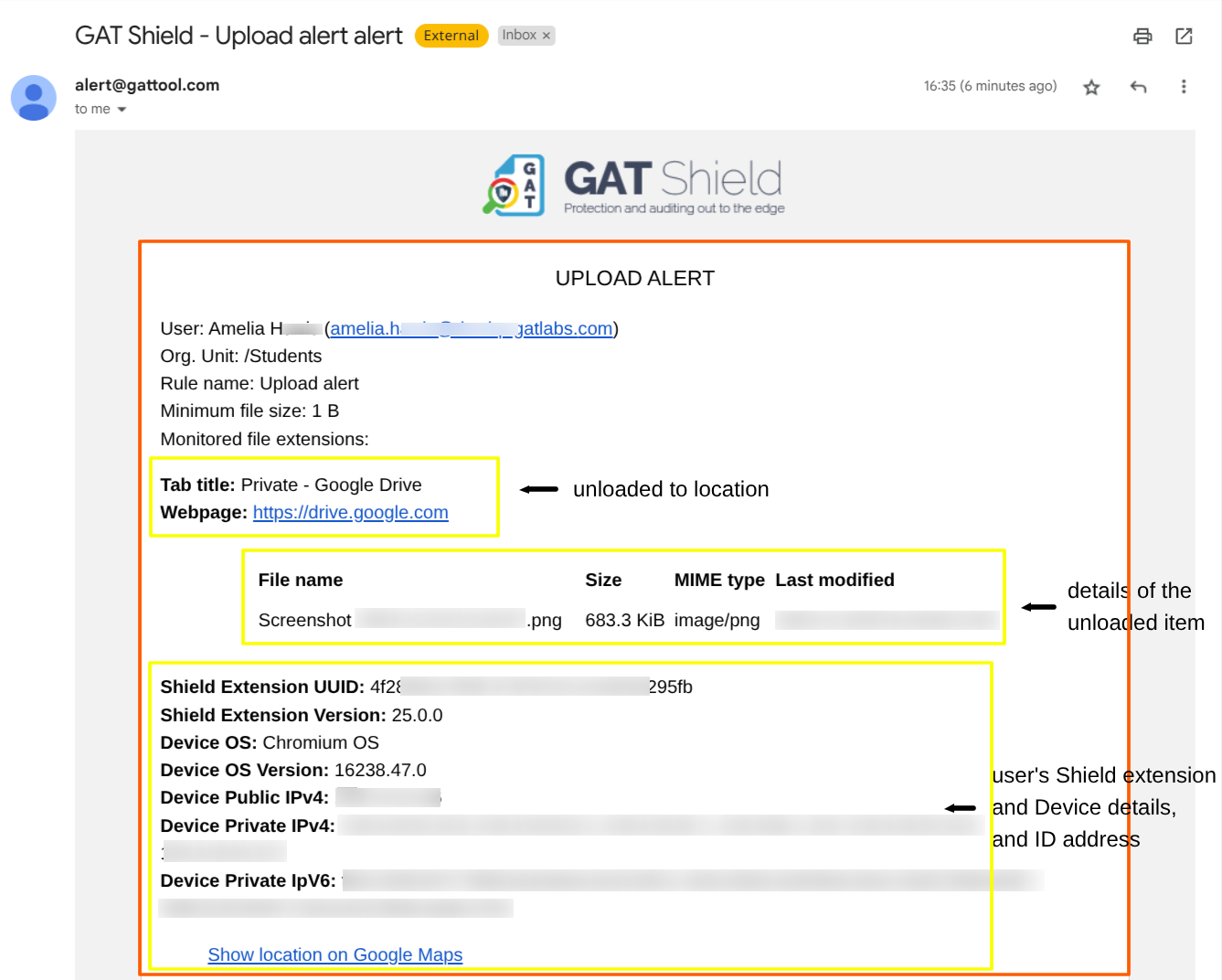
Alert Notifications #
To review the alert events, navigate to Shield > Alerts > Notifications section.
This section allows browsing events for defined alert rules.
Use this section to manage occurrences of alert rule violations. Acknowledge notifications to inform others (and your future self) about alerts that have already been seen and addressed. Adjust alert severity to highlight incidents or significant events. Finally, review the alert notification details.

Relevant posts #
FAQ #
Q: What are Google Drive upload alerts in GAT Shield?
A: Google Drive upload alerts are automated notifications created in GAT Shield when users upload files to their Drive. Admins can configure these alerts to monitor file types, sizes, and upload destinations for better oversight and data protection.
Q: Does GAT Shield block file uploads to Drive?
A: No. Upload Alerts do not prevent uploads; they only notify you when an upload event happens, based on the rules you set.
Q: Can I limit upload alerts to specific websites?
A: Yes. You can include or exclude specific websites and URLs when configuring the alert.